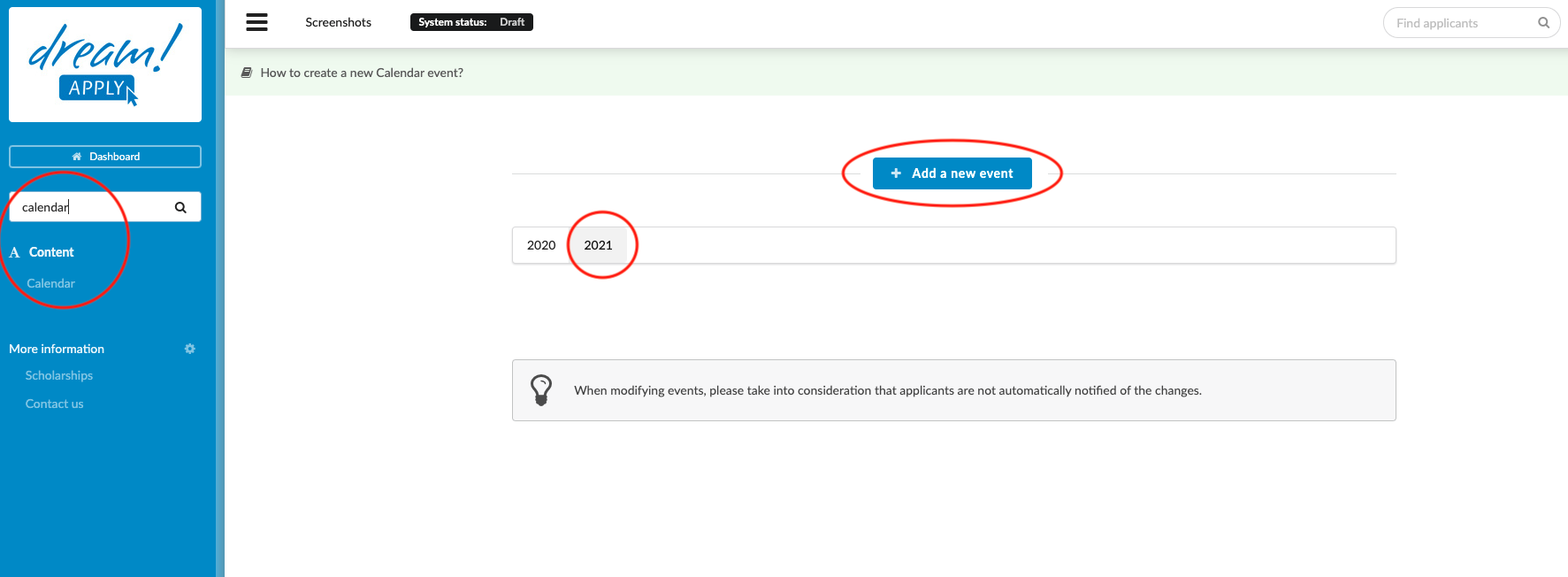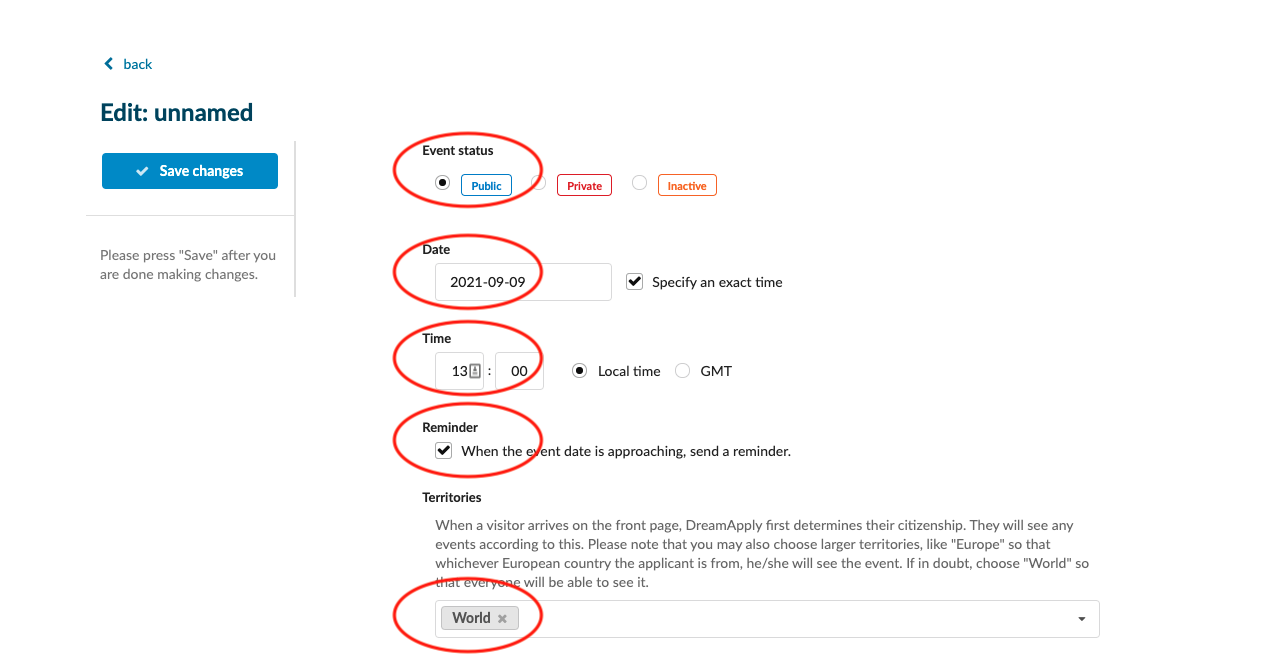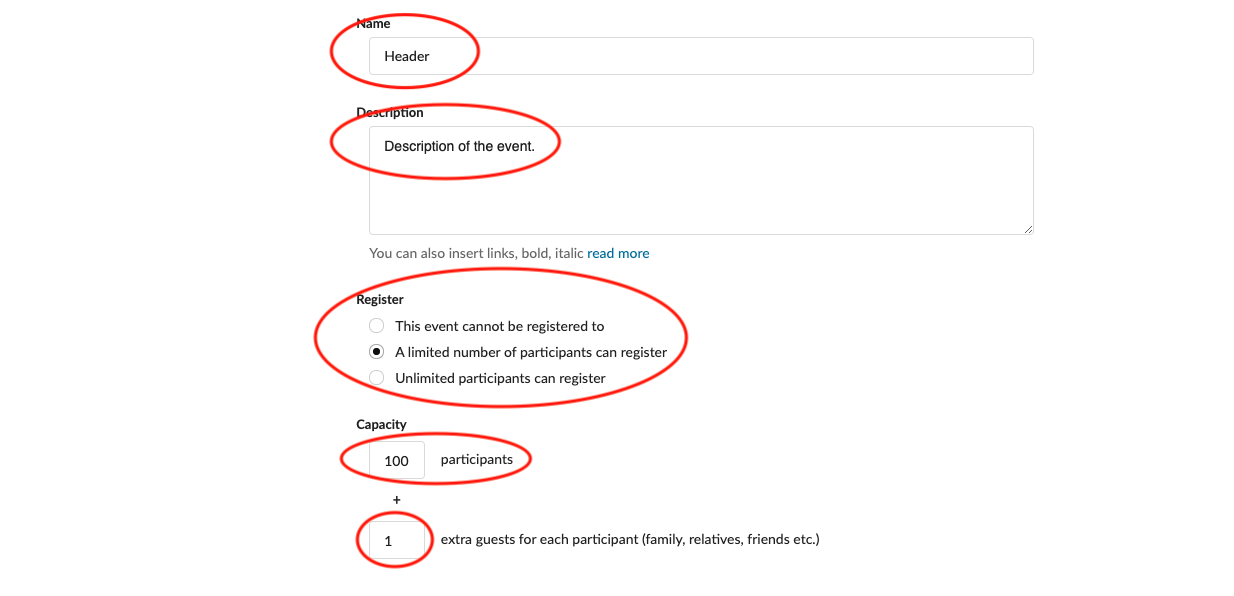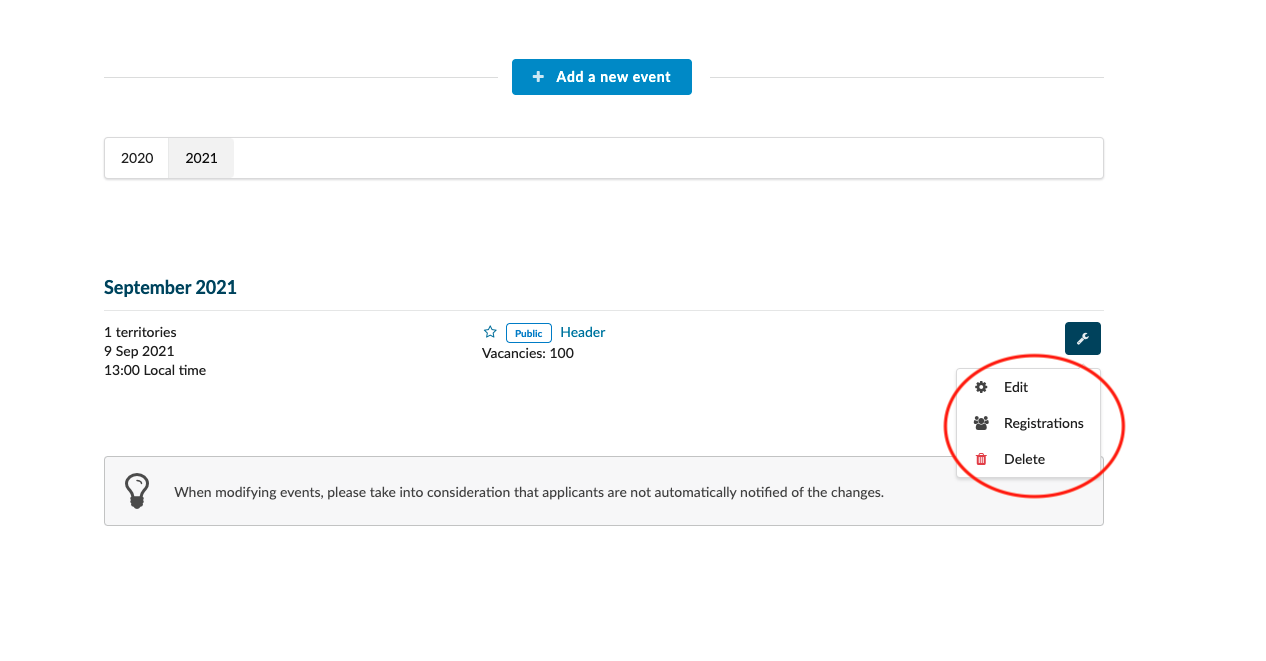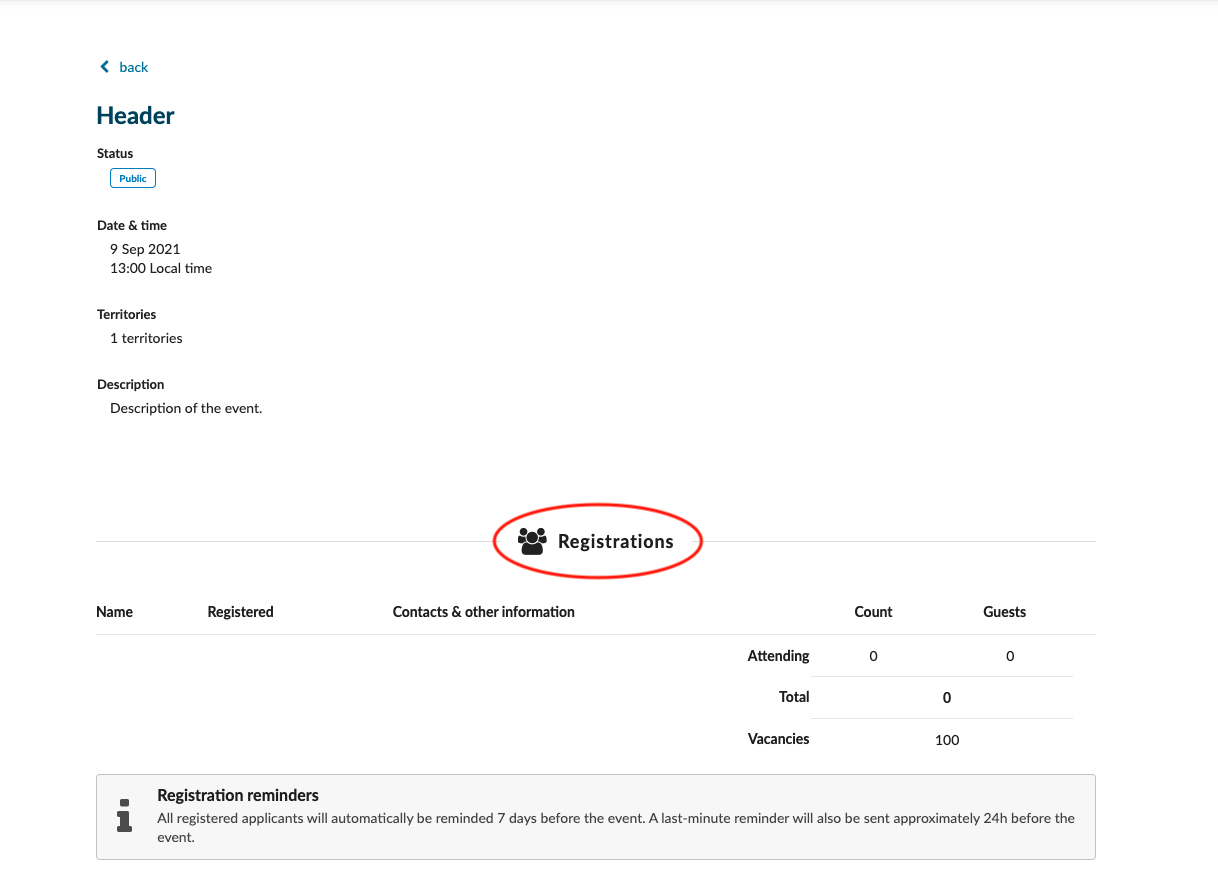Home › Start here › Content › Calendar ›
Calendar
Teaches how to add an Event on the landing page.
Make sure you have:
-
the required administrator permissions (“events”)
-
Gathered data, including:
-
Name of the Event
-
The time and date of the Event
-
A description of the event
-
Add new event:
-
Log in as an administrator with the permissions “events” (included with the Role “Content administrator” & “Marketing administrator” in addition to “Superuser”).
-
Go to the Main menu > Content > Calendar.
-
Choose a year and click on “Add a new event”.
-
If the Event is ready to be advertised, ensure the “Active” has been selected.
-
Enter the Event’s date.
-
(optional) If you would like to enter a specific time, tick the “Specify an exact time” box:
-
Enter a time.
-
Choose if the time should be displayed using the system’s Local time, or GMT.
-
-
(optional) If the event is intended for only individuals with certain citizenships,
-
Remove “World” by clicking on the ‘X’.
-
Add the region(s) and/or specific country or countries from the dropdown list. (The Event will be visible only for those applicants who come from a chosen country)
-
-
Enter a name for the Event.
-
Enter a description for the Event.
-
Select a registration policy:
-
If registration is not required, then choose “This event cannot be registered to”.
-
If registration is limited, then choose “A limited number of participants can register”.
-
-
Specify the capacity of the Event:
-
Enter the number of participants that will be able to register for the Event.
-
Enter the number of guests allowed to attend with each participant.
-
Otherwise, select “Unlimited participants can register”.
-
-
Once you save the new item go back to Content > Calendar section. By ticking the gray star next to the recently created “Calendar” you can feature it. On the landing page, featured “calendar” will be shown above the rest of the “news” and “calendar” articles.
The created event will be added on the landing page, and all visitors (if it’s not limited by territory) will be able to see and read it. If registration is required, then the visitor must first register as an applicant with a valid email address in the system to successfully register for the Event.