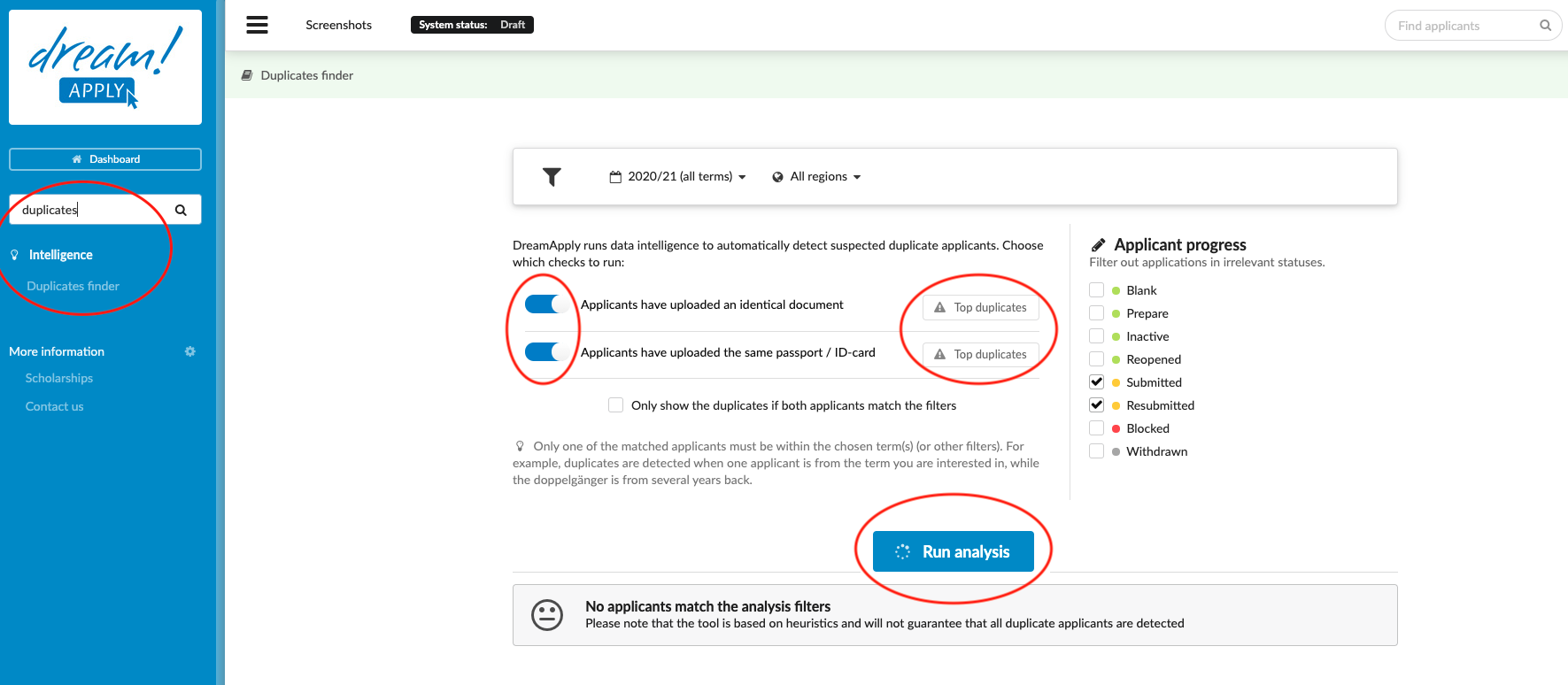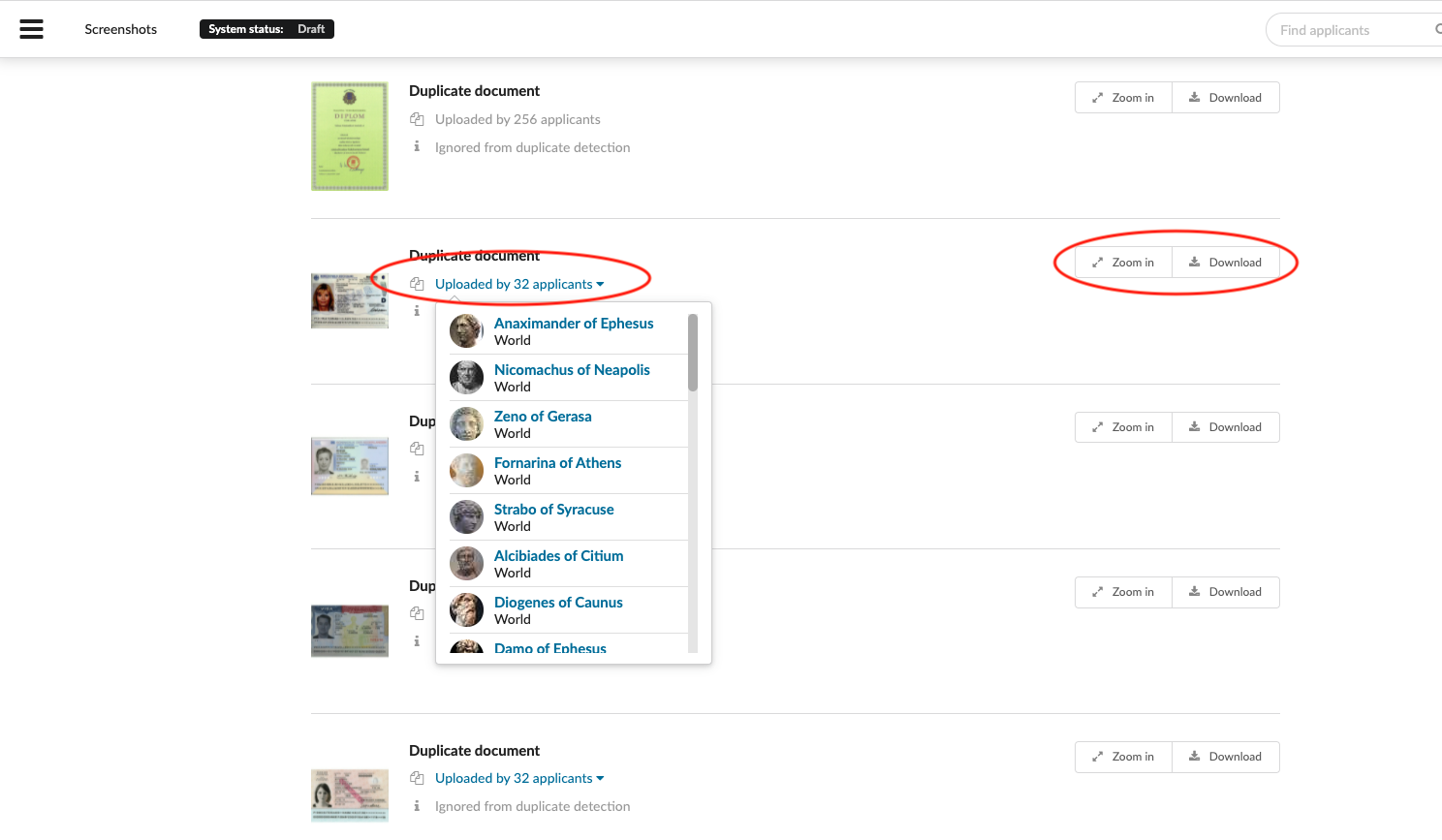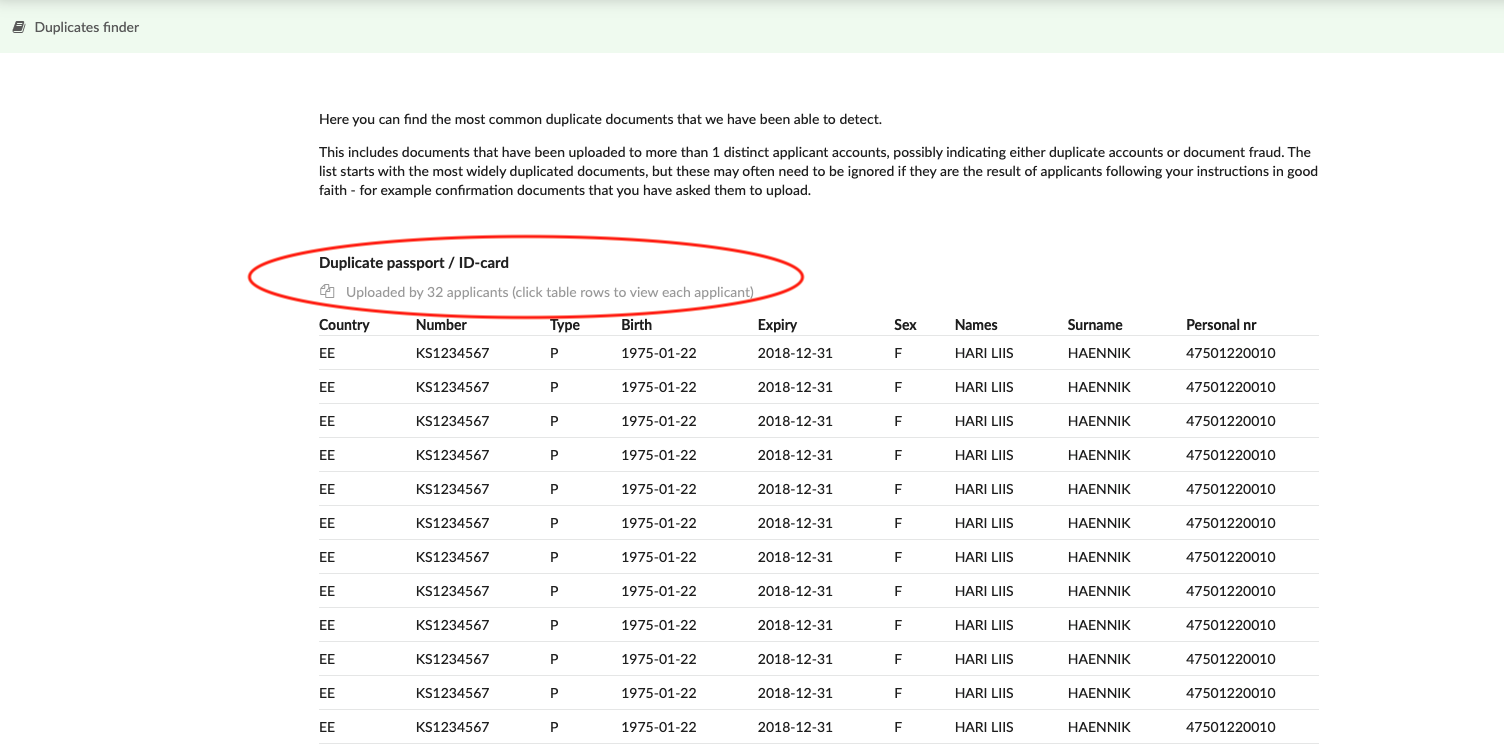Home › Start here › Intelligence › Duplicates finder ›
Duplicates finder
DreamApply offers the Intelligence addon which uses machine learning to automatically detect suspected duplicate applicants. This article teaches users how to use the Intelligence tool to automatically identify any applicants who have uploaded identical documents.
Make sure you have:
-
the Intelligence addon enabled (please feel free to contact [email protected] if you would like more information on enabling this addon)
-
the correct administrator permissions (“passports”)
-
some applications in the system which have uploaded documents
-
understood that the tool is based on heuristics and will not guarantee that all duplicate applicants are detected
-
Log in as an administrator, make sure you have access rights to ‘’intelligence’’
-
From the Main menu: go to Intelligence > Duplicates finder
-
(optional) Set a Filter:
-
Academic term – if needed, from the Filter bar, select one or more Terms (from the same academic year), to see that set of expired passports
-
Region – if needed, from the Filter bar, select one or more regions to see only the expired passports from applicants with certain citizenships.
-
-
Select one or more Data cross-check to run to find duplicates
-
“Applicants have uploaded an identical document” – to find any two identical documents
-
Applicants have uploaded the same passport/ID-card – to find any applicants with identical passport or ID-card
-
-
Choose “only show the duplicates if both applicants match the filter’’ to find two or more matching applicants within the same term(s) (or other filters)
-
Applicant progress – if needed, below the Filter bar, deselect one or more Applicant progress statuses to filter out applicants with irrelevant statuses
-
Click on the “Run analysis” button.
-
System will show the shared documents and the list of the applicants by whom the document were shared.
By clicking on “Top duplicates” buttons, you can view the list of the most commonly used (duplicated) documents and if the document is a passport or ID card then system will show the data from the scanned document too.
The duplication finder helps to easily determine any document duplication. Without checking the each application, you can autoamtically detect the duplicated documents such as a diploma, transcript, language certificate, passport, ID card and etc. You can ingnore the duplication or reach out the applicants to resolve the issue.
How to use expired passport checker?