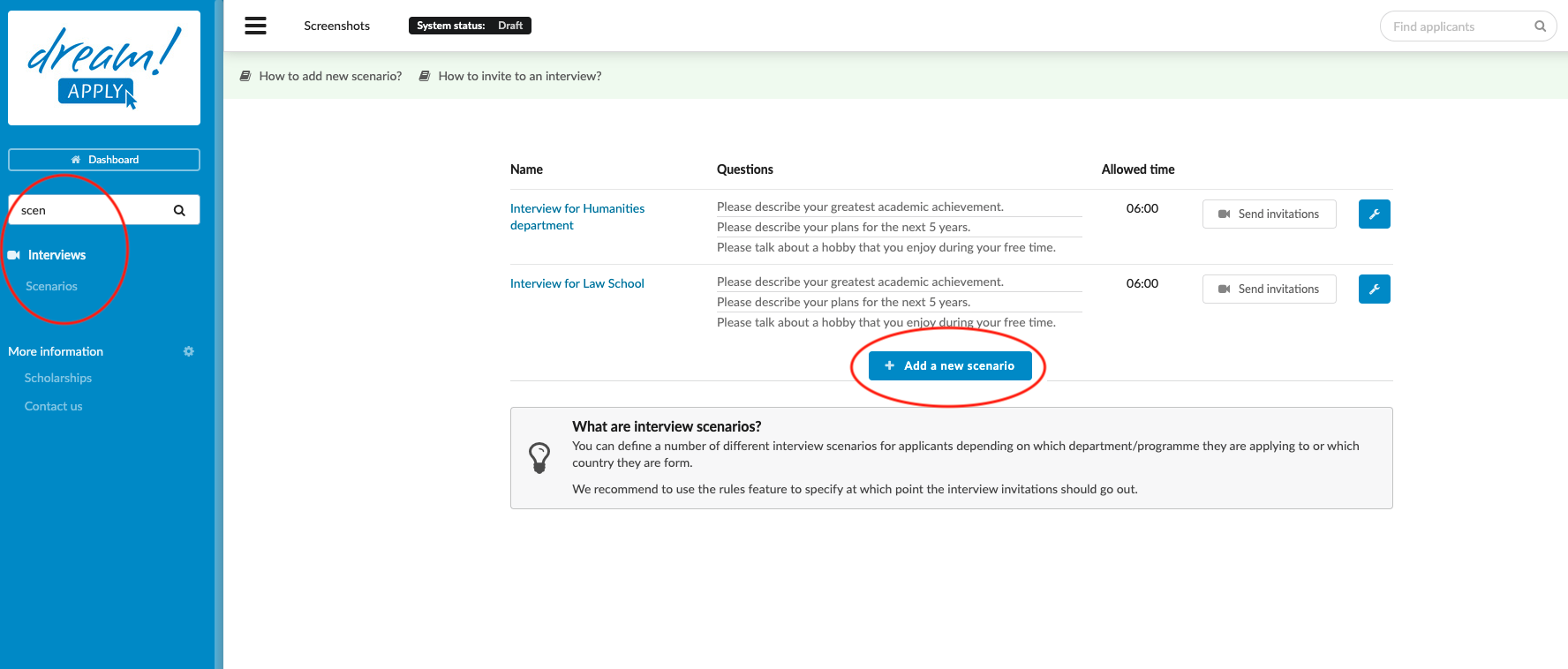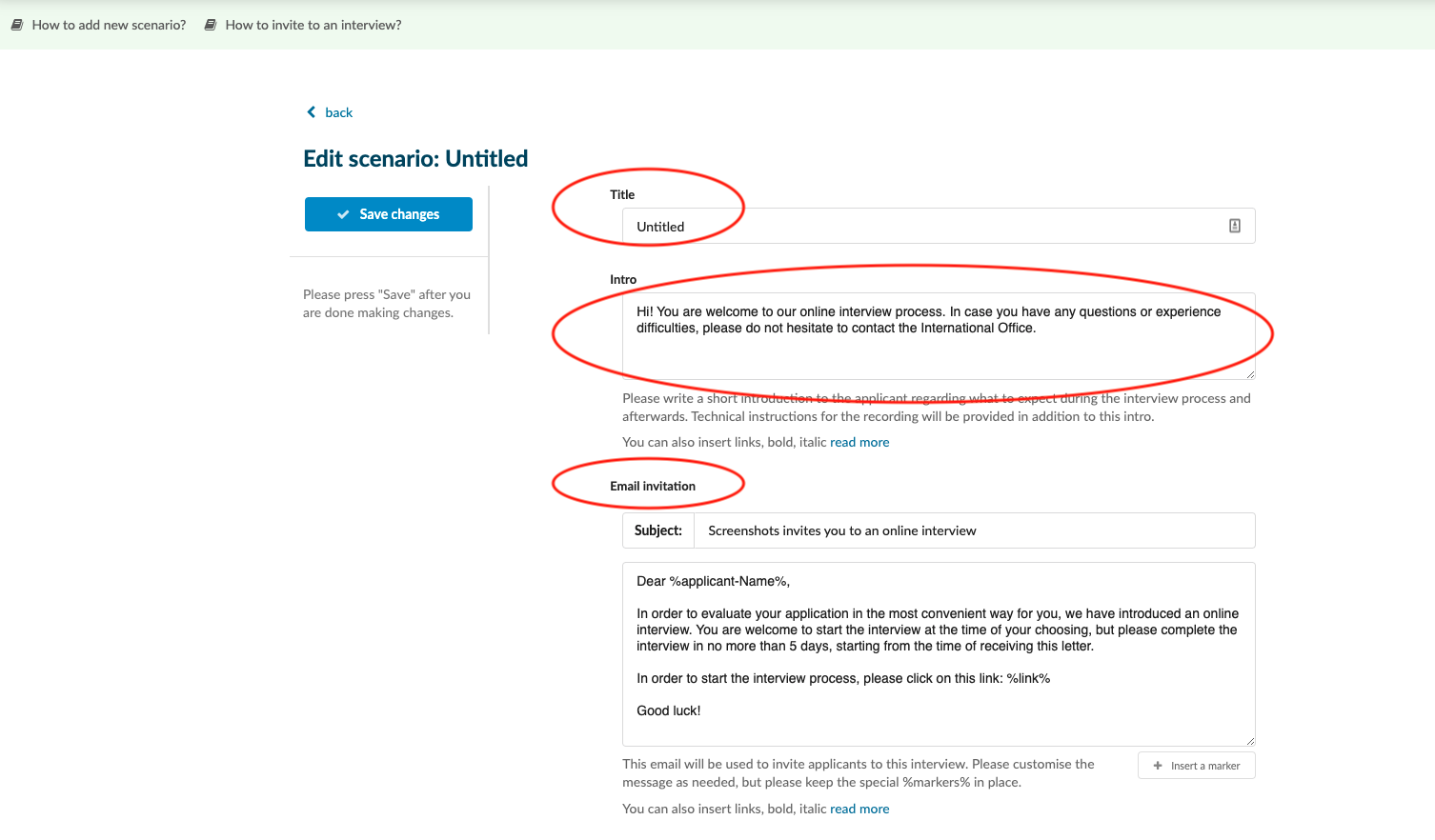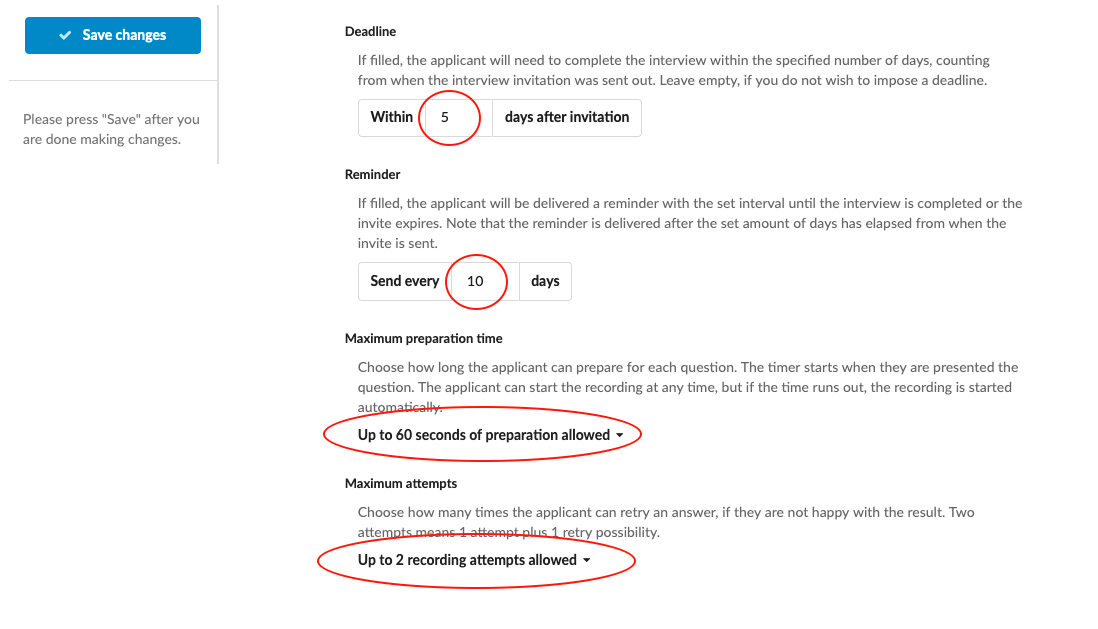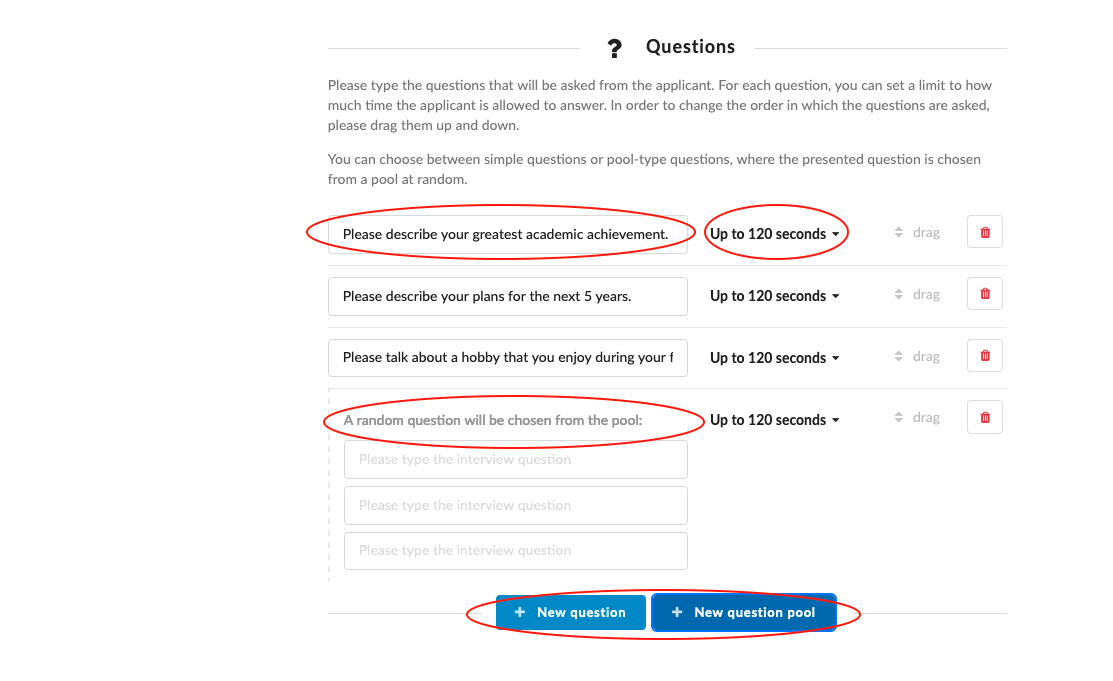How to add new scenario?
Before using the Interview feature, a Scenario must be created. This article will teach you how to create a Scenario and how to customise the Scenario’s question(s).
-
the Interviews addon enabled (please feel free to contact [email protected] if you would like more information on enabling this addon)
-
the correct administrator permissions (“interviews”)
-
knowledge of what questions should be asked
-
Log in as an administrator with the permission “interviews” (included with the Role “Admissions administrator” in addition to “Superuser”).
-
From the Main menu, go to Interviews > Scenarios.
-
Click on “+ Add a new scenario”.
-
Update the following as needed:
-
Title - Enter a Title for your Scenario for future reference.
-
(optional) Intro – Edit or replace the introduction text for the applicant so they have a better idea of what to expect during the Interview process and afterward.
-
(optional) Email invitation - Edit or replace the email text. This what will be sent to invite the applicants to an Interview with this Scenario. Note that Content markers are available for use in this email template.
-
(optional) Deadline – If the applicant should complete the Interview within a certain time frame, enter a number for how many days they have. Leave empty if you do not wish to impose a deadline.
-
(optional) Reminder - You can set the time interval for the reminder to be send out to the applicant. The applicant will receive a reminder with the set interval until the interview is completed or the invite expires. Note that the reminder is delivered after the set amount of days has elapsed from when the invite is sent. From the System > Templates > Interview-reminder you can adjust the template for the reminder email.
-
Maximum preparation time - Choose how long the applicant can prepare once they are presented the question. If the applicant does not begin before the time runs out, the recording will automatically start.
-
Maximum attempts - Choose how many attempts the applicant can have to record an answer if they are not happy with the result.
-
-
Add Questions to the Scenario.
-
Click on “New question” to create an individual question for the interview.
-
Enter the question in text field.
-
Click on “Up to 120 seconds” change how long the applicants will have to answer the question.
-
-
-
Add Question pools too the Scenario.
-
Click on “New question pool” to create pool-type questions, where the presented question is chosen from a pool at random.
-
Enter the questions in text fields.
-
Click on “Up to 120 seconds” change how long the applicants will have to answer each of the questions.
-
-
Once a Scenario is created, you can begin inviting applicants to an Interview. Once an applicant has been invited to an Interview, they will be able to record answer(s) to the question(s).
How to check the submitted interviews?
How to send the invitation to the applicants?