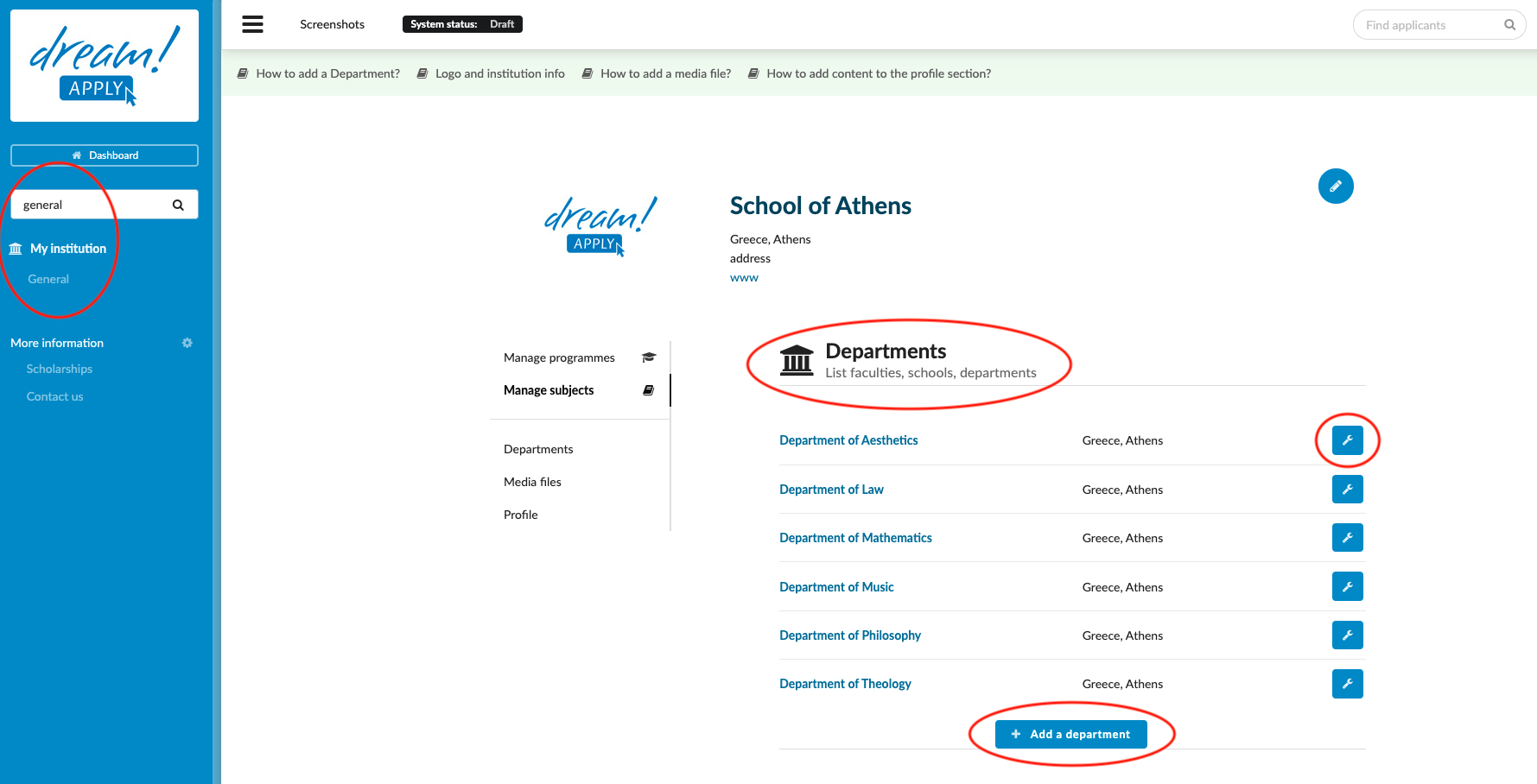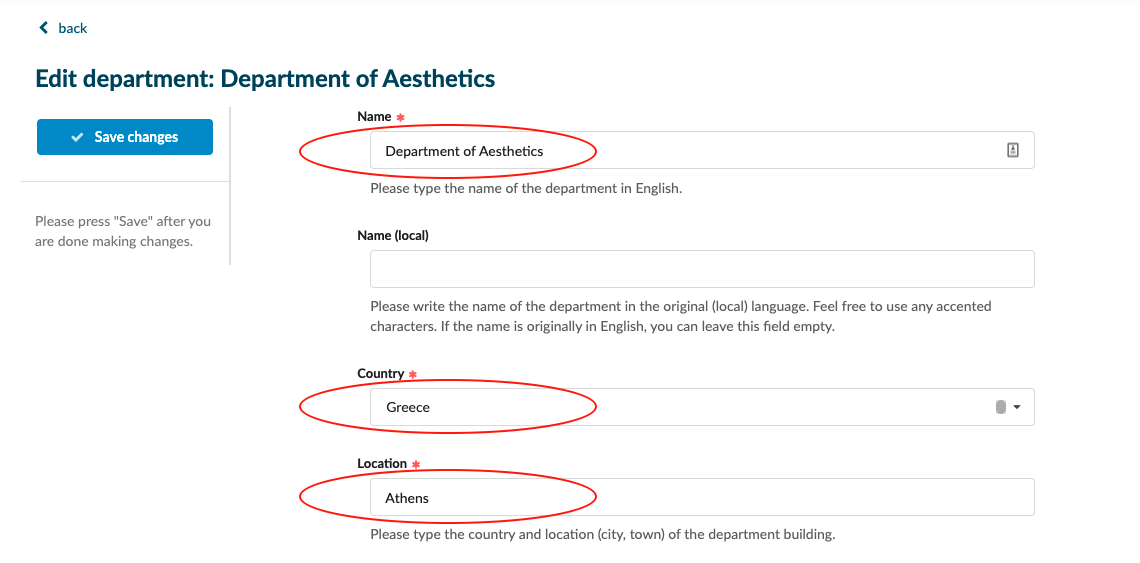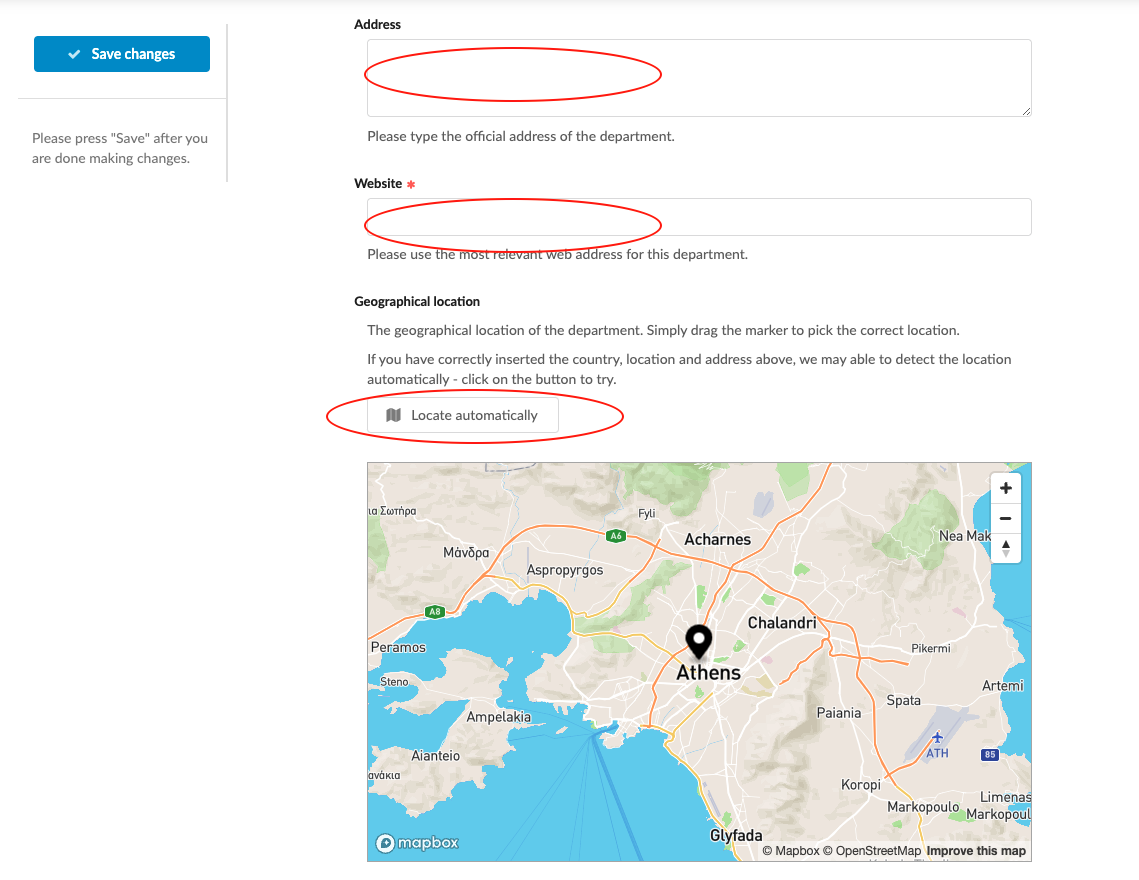Home › Start here › My institution › General › Departments ›
Departments
Teaches how to create new Departments in the system.
-
the correct administrator permissions (“institutions-view” & “institutions-edit”)
-
Gathered Department-specific data, including:
-
name of the Department you would like to add
-
location details
-
website’s URL
-
Add a new Department/Faculty
-
Log in as an administrator with the permissions “institutions-view”, and “institutions-edit” (included with the Role “Content administrator” in addition to “Superuser”).
-
From the Main menu > My institution > General.
-
Navigate to the “Department” section.
-
Click “+ Add a department”.
-
Enter the Department’s name.
-
Select the Department’s country from the dropdown list.
-
Enter the Department’s location.
-
Enter the Department’s address (Optional).
-
Click on the “Locate automatically” button to have the map center on the entered address.
-
Add the Department’s website.
-
Save changes.
A Department will be created in the system which can be assigned to the courses/programmes.
How to add news on the landing page?
How to add a logo and institution info?