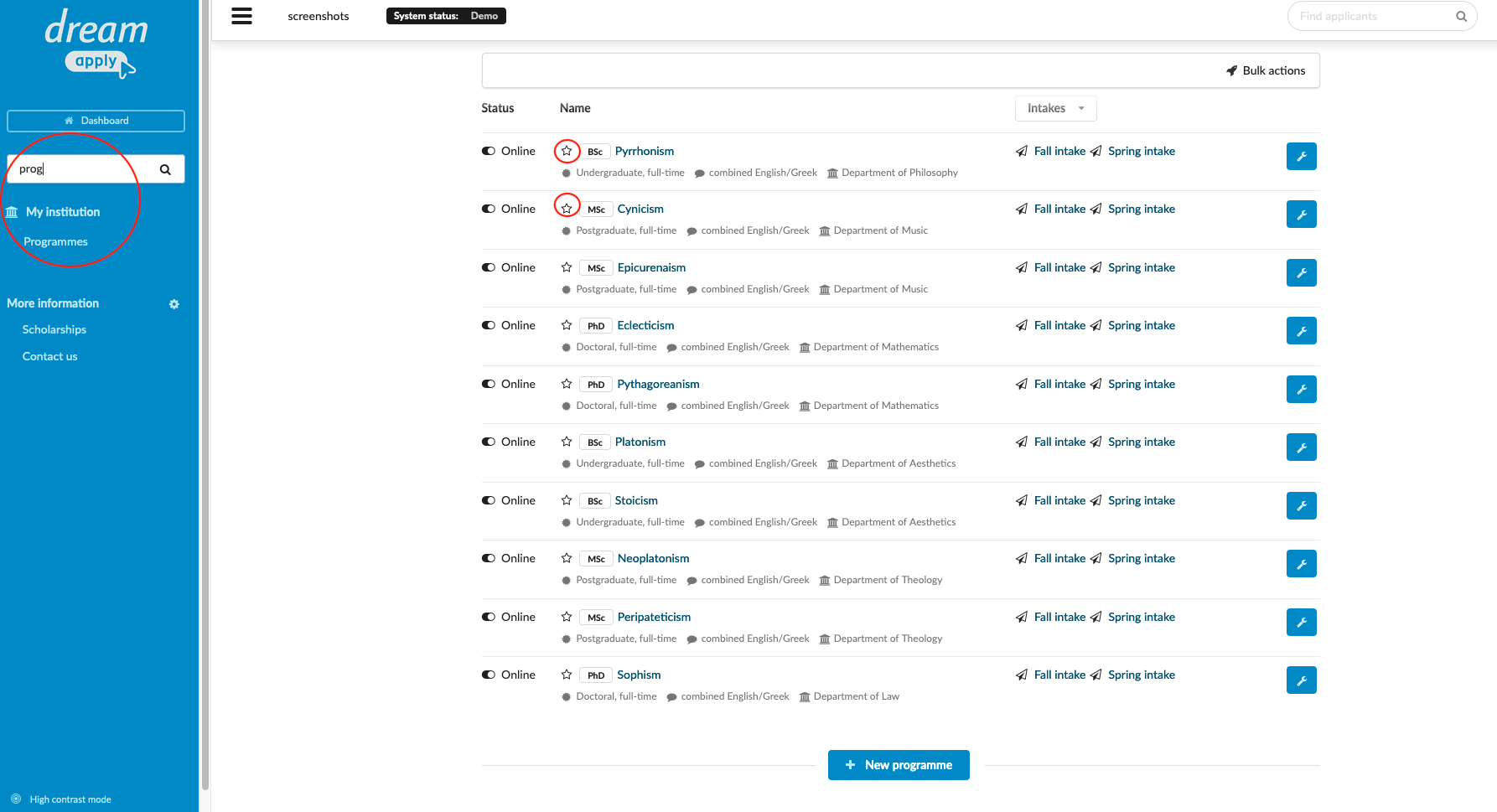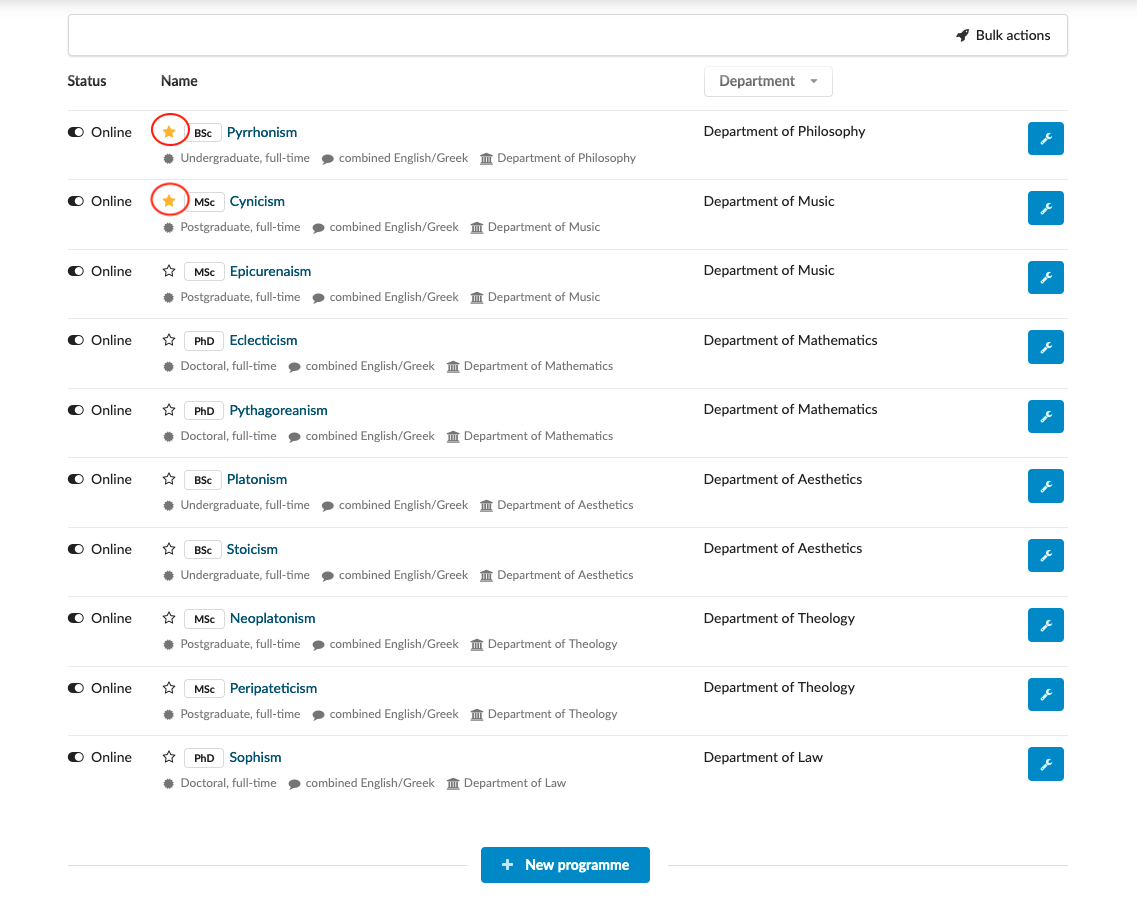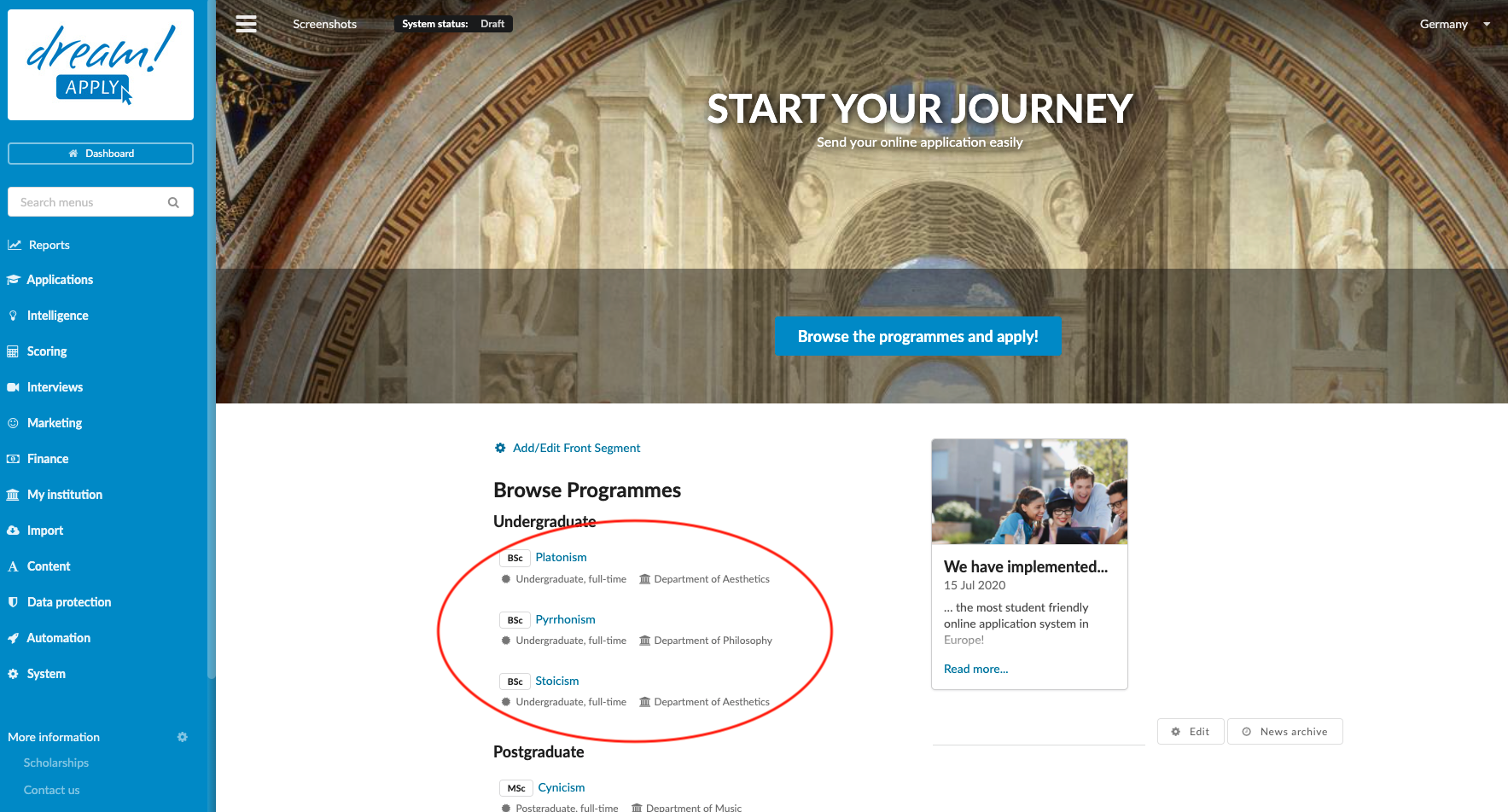Home › Start here › My institution › Programs › Featured programme ›
Featured programme
This article teaches how to promote a programme by making it a “Featured programme” on the landing page.
-
the correct administrator permission (“courses-edit”).
-
the system “Course/programme discovery” setting set to either “Search” or “Lite” (“Browse” will not work). If you are not a Superuser, you will need to contact one to have this setting changed for you.
-
gathered information about which existing programmes should be “featured”.
-
Log in as an administrator with the permission “courses-edit” (included with the Role “Courses administrator” in addition to “Superuser”).
-
From the Main menu, go to: My institution > Programmes.
-
Locate the Programme to be featured.
-
Click on the star icon next to the program name so it changes to a gold color.
Administrators will be able to feature a course so that any visitor to your DreamApply system will see the programme listed under “Featured programmes” on the landing page.
Read more here about how to create new degrees for study programs.
Read more here about how to create new study programs.
Read more here about how to create News and Calendars on the landing page.