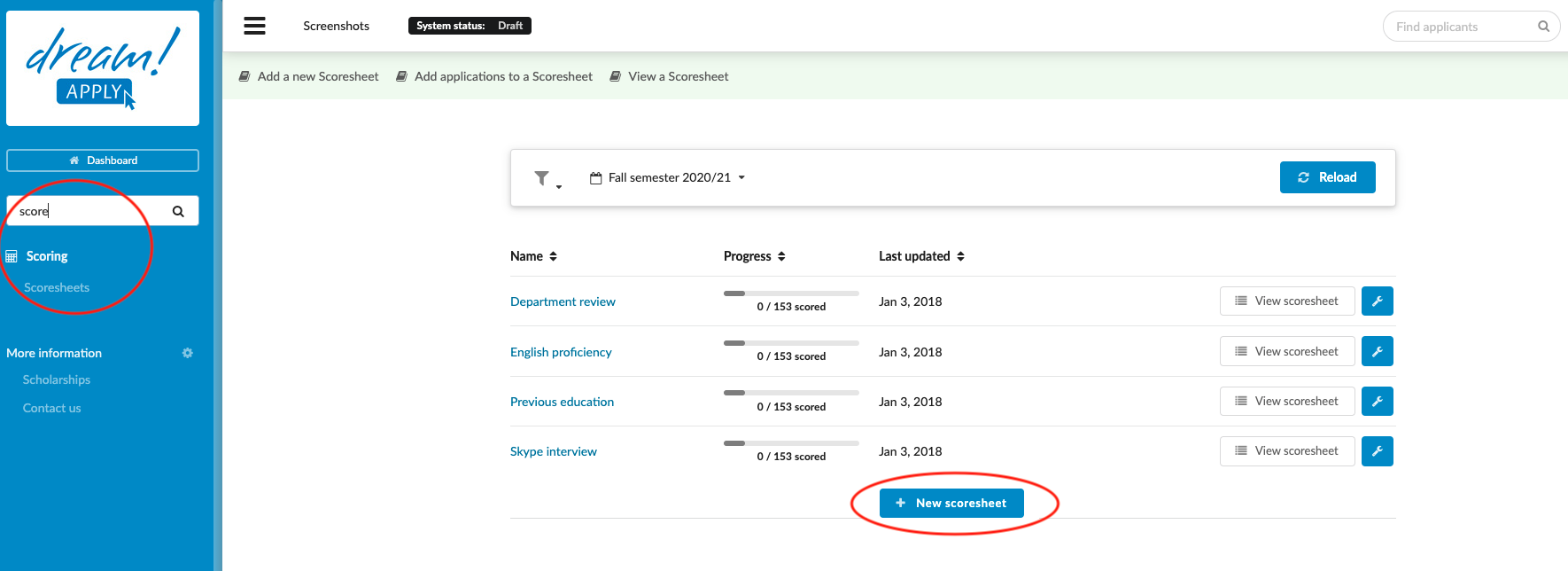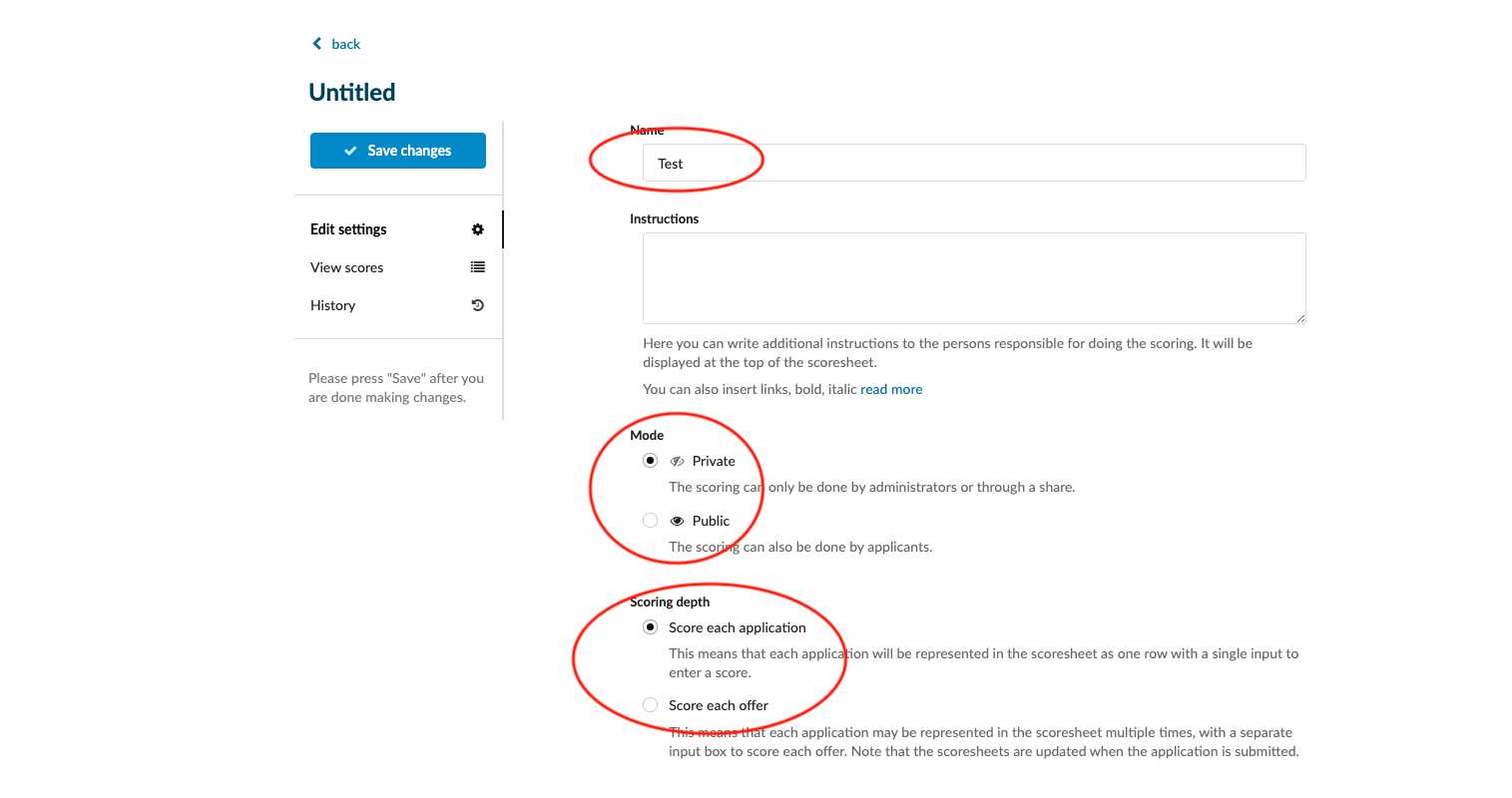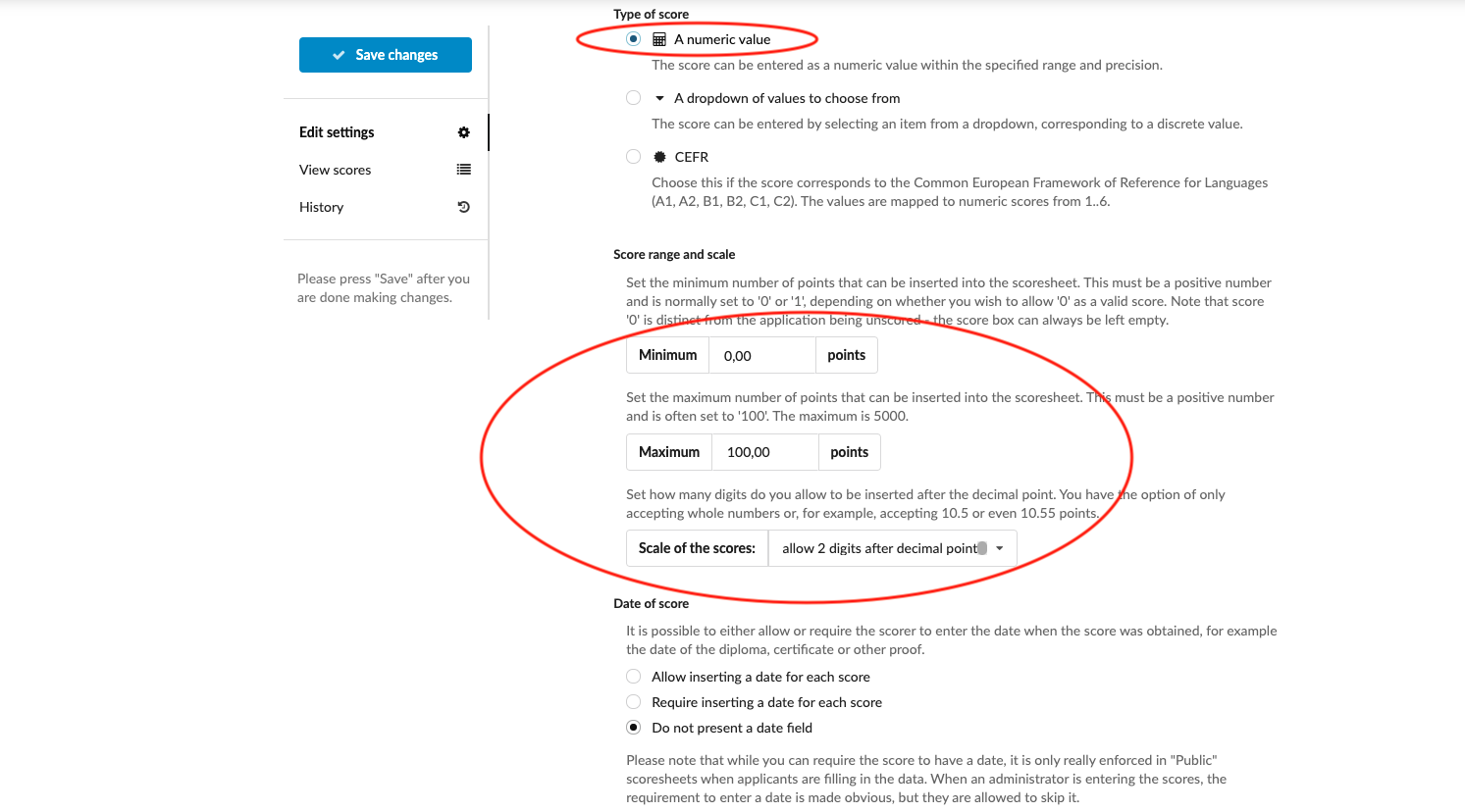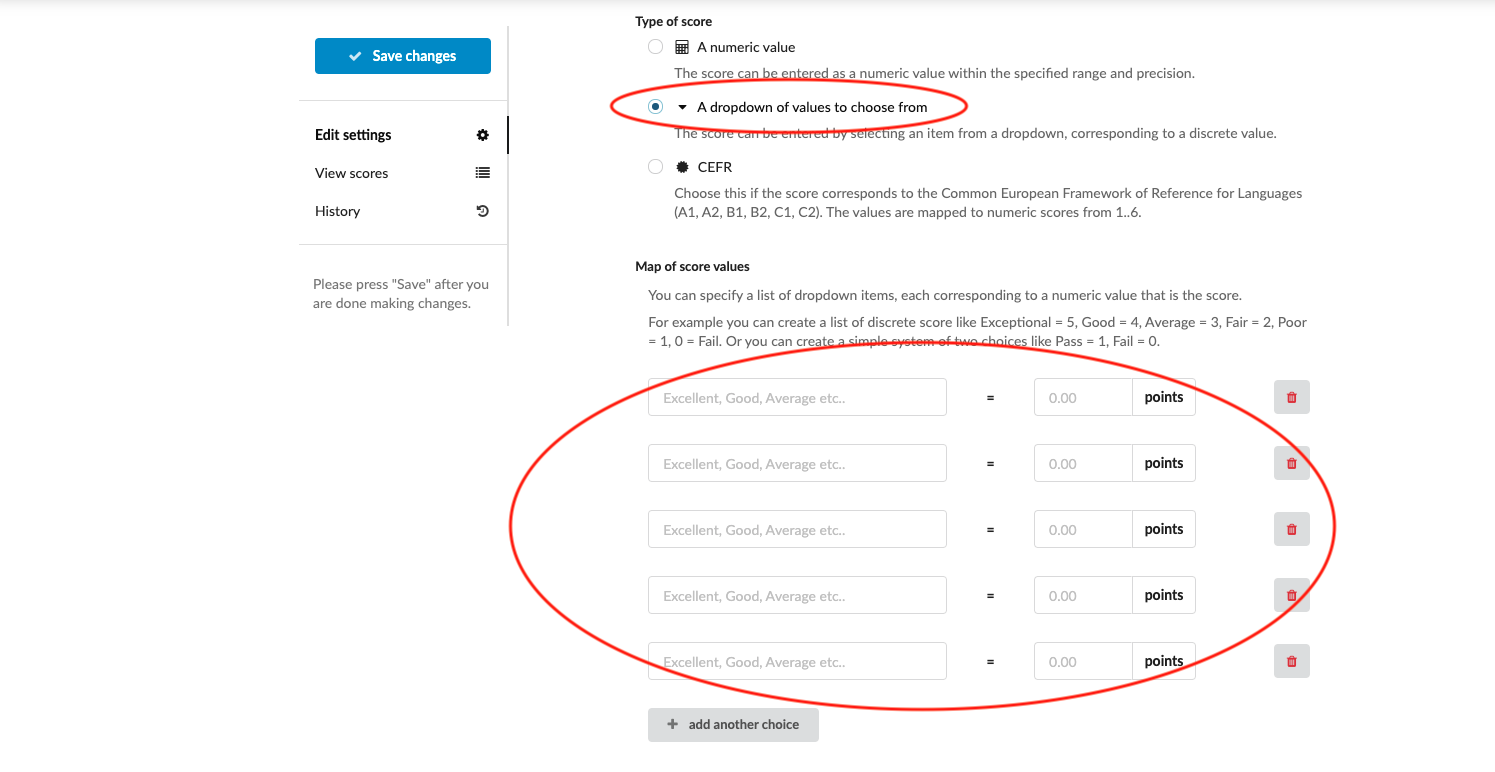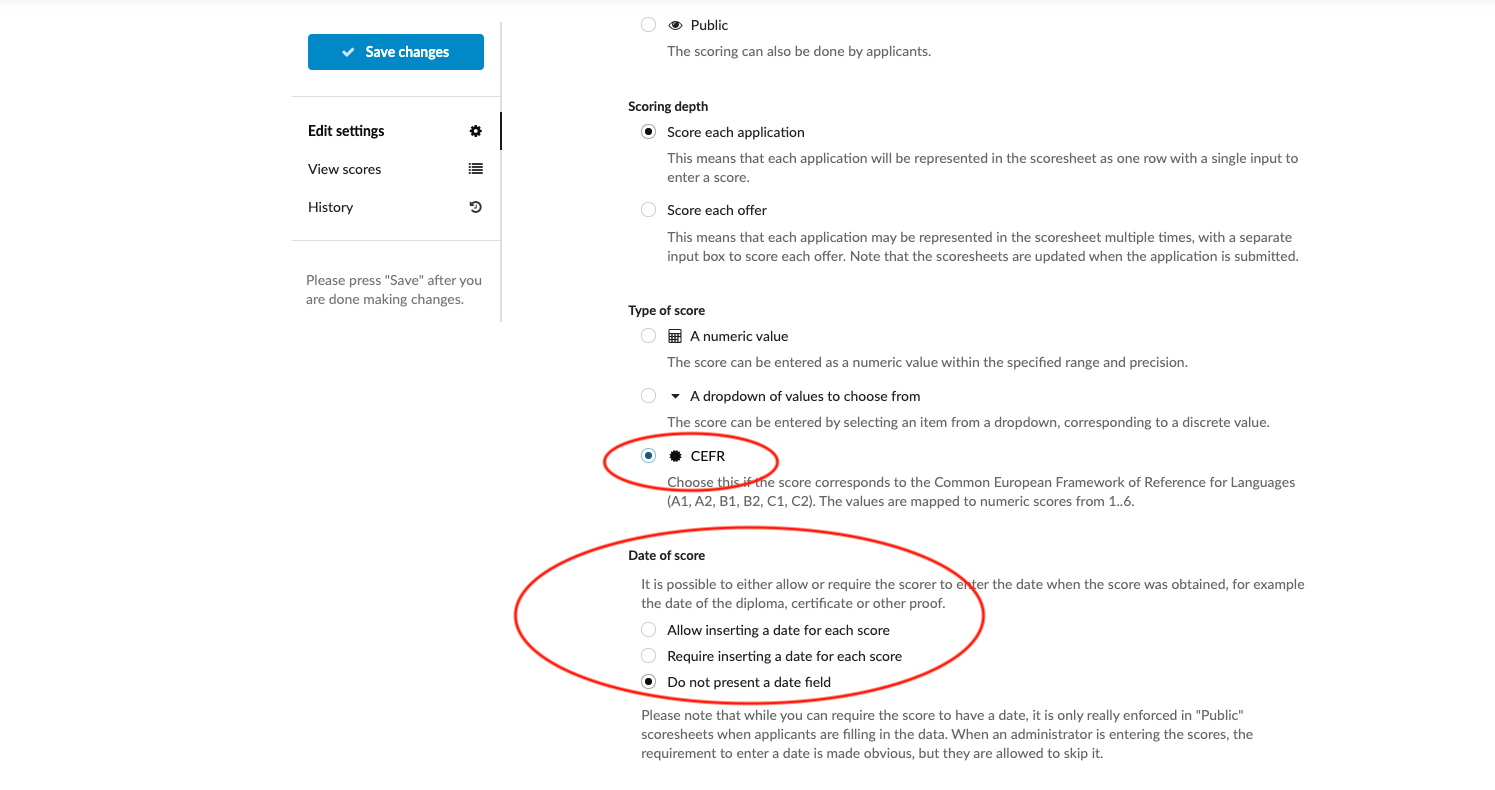Home › Start here › Scoring › Scoresheet › Add a new scoresheet ›
Add a new scoresheet
This article teaches you how to create new scoresheets. A Scoresheet allows for a score to be given to an Application.
-
the Scoring addon enabled (please feel free to contact [email protected] if you would like more information on enabling this addon)
-
the correct administrator permissions (“scorers”)
-
knowledge about what attribute will be scored
-
Log in as an administrator with the permissions “scorers” (included with the Role “Superuser”).
-
From the Main menu, go to Scoring > Scoresheets
-
Click on “+ New scoresheet”.
-
Enter the following information:
-
Name - Give the Scoresheet a name for future reference.
-
(optional) Instructions – Write instructions for the evaluators responsible for the scoring. These instructions will be displayed at the top of the Scoresheet.
-
Choose a mode:
-
Private - Scoresheet is visible only for administrators and scoring can be done only by administrators.
-
Public - Scoresheet is a part of application form and is visible for the applicant. Scoring can be done by applicant. It’s an useful feature for gathering the grades of previous study programmes.
-
-
Scoring depth:
-
Score each application - Each application will be represented in the scoresheet as one row, with a single input to enter a score.
-
Score each offer - Each application may be represented in the scoresheet multiple times, with a separate input box to score each offer. Basically, administrator can gives a score to the applicant for each study programme he/she applied for.
-
-
Type of score - Depending on the desired input, choose a from the following:
-
A numeric value – if a numeric value is chosen, specify:
-
Score range – Set a minimum and maximum number of points.
-
Scale of the scores – Choose the desired level of precision from the dropdown list.
-
-
A dropdown of values to choose from:
-
Enter the text of the item to appear in the dropdown list.
-
Enter the discrete score the item is worth
-
(optional) If needed, add additional items by clicking on “+ add another choice”.
-
-
CEFR will automatically create a mapping that corresponds to the Common European Framework of Reference for Languages. Mapping A1, A2, B1, B2, C1, C2 to values from 1 to 6.
-
-
Date of score - you can choose between the following options:
-
Allow inserting a date for each score
-
Require inserting a date for each score
-
Do not present a date field
-
By making a scoring date mandatory, you can only enforce applicants to add the scoring date in the public scoresheets. Administrators can skip the scoring date field.
- Click on “Save changes”.
-
New Scoresheets can be created with different types of scores. Newly created Scoresheets can be manually attached to applications from the Application’s Scores section, or a Rule can be configured to be automatically attached to applications based on different combinations of Triggers and Conditions. The scores that entered in these Scoresheets can then be using by Criteria to create a Ranking score for the courses on the application.
How to add the applicant in the scoresheet?