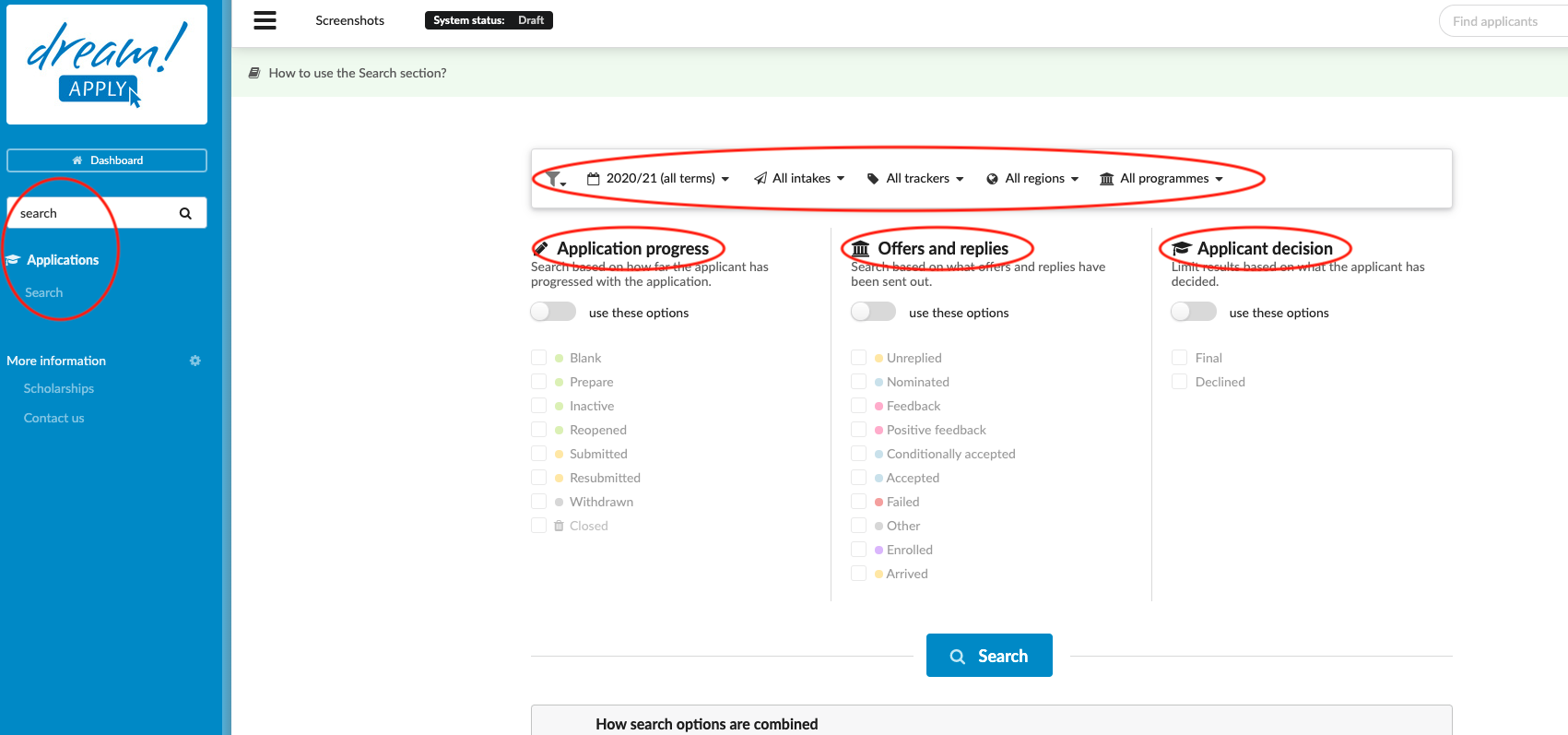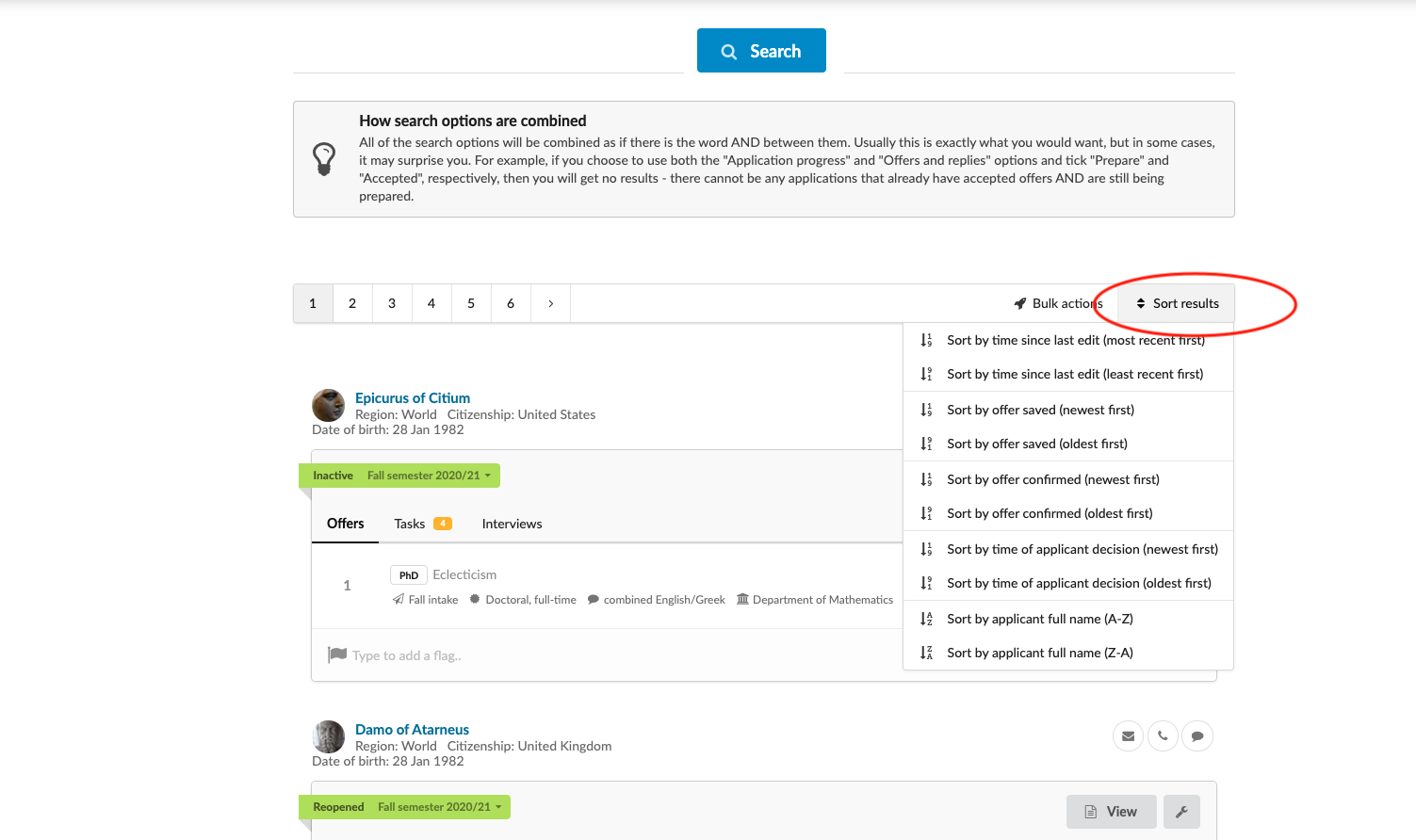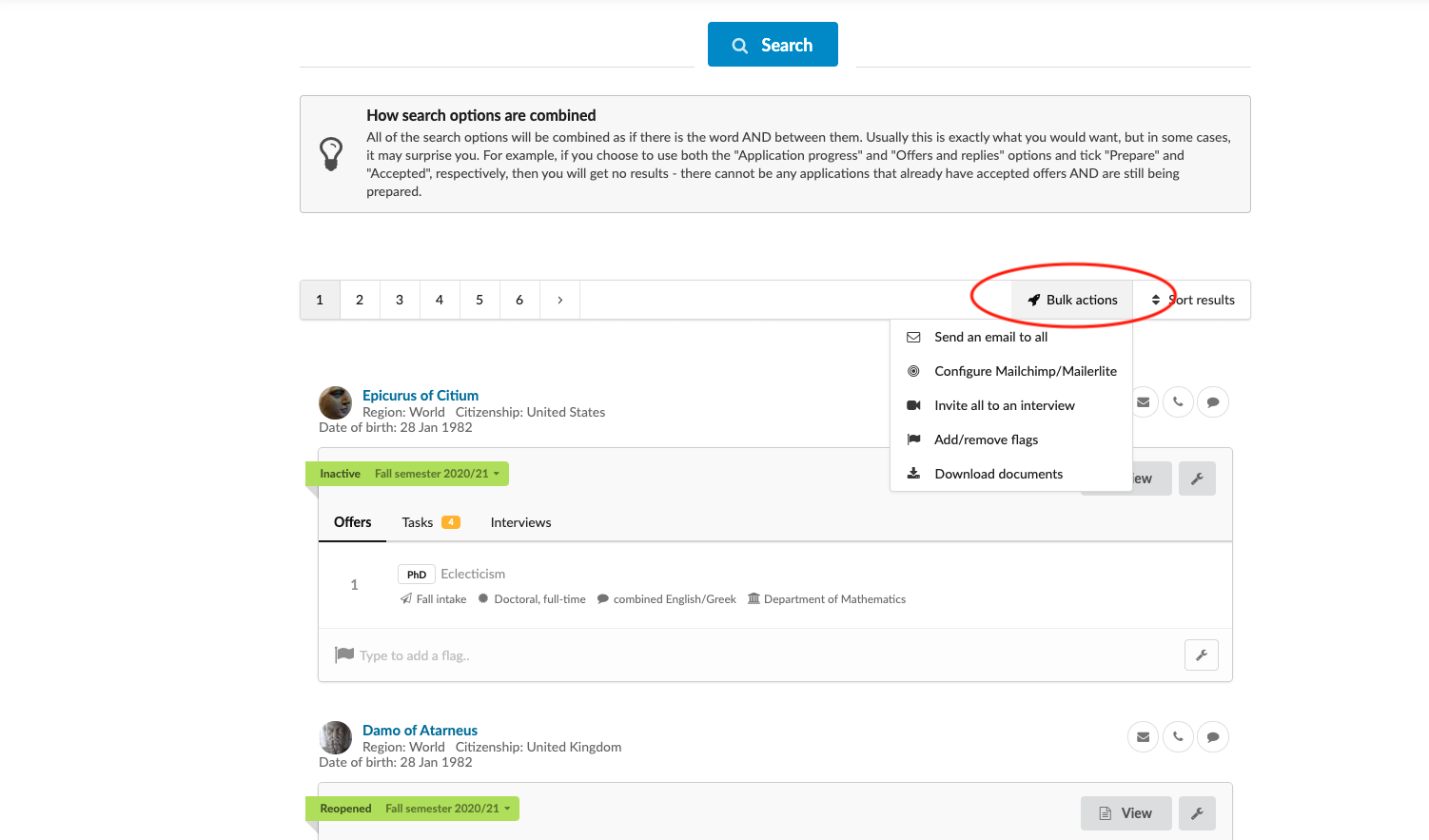Home › Start here › Applications › Search ›
Search
Describe the Search feature
Determine the filters you would like to use in the search section.
-
Log in as admin
-
In the Main menu, go to Applications > Search
-
You can filter applications based on:
-
The following section is divided into three sub-sections:
-
Applicant progress - Search based on how far the applicant has progressed with the application. Tip: Applications that have not been submitted will be in one of the following statuses: Blank, Prepare, Inactive, and sometimes Blocked, Withdrawn, or Closed.
-
Offers and replies - Search based on what offers and replies have been sent out. Note: an application that has not been submitted with not contain any offers.
-
Applicant decision -You can filter applicants by limiting the results based on what the applicant has decided.
-
After all the fliters have been set as desired, click on “Search.”
-
The search results will appear below and various actions can be preformed on them.
-
They can be sorted by:
-
When the last edit by an applincant was made (most recent or least recent first)
-
When the offer was saved (newest or oldest first)
-
When the offer was confirmed (newest or oldest first)
-
When the applincat made a decision (newest or oldest first)
-
Applicant’s full name (A-Z or Z-A)
-
-
Bulk actions can be performed on them
-
An email can be sent to all
-
Mailchimp/Mailerlite can be configured
-
An invitation to an interview can be sent to all
-
-
-
-
All of the search options will be combined as if there is the word AND between them. Usually this is exactly what you would want, but in some cases, it may surprise you. For example, if you choose to use both the “Applicant progress” and “Offers and replies” options and tick “Prepare” and “Accepted”, respectively, then you will get no results - there cannot be any applications that already have accepted offers AND are still being prepared.
How to create Journal and subscribe the action?
How to filter applicants based on tasks/checklists?