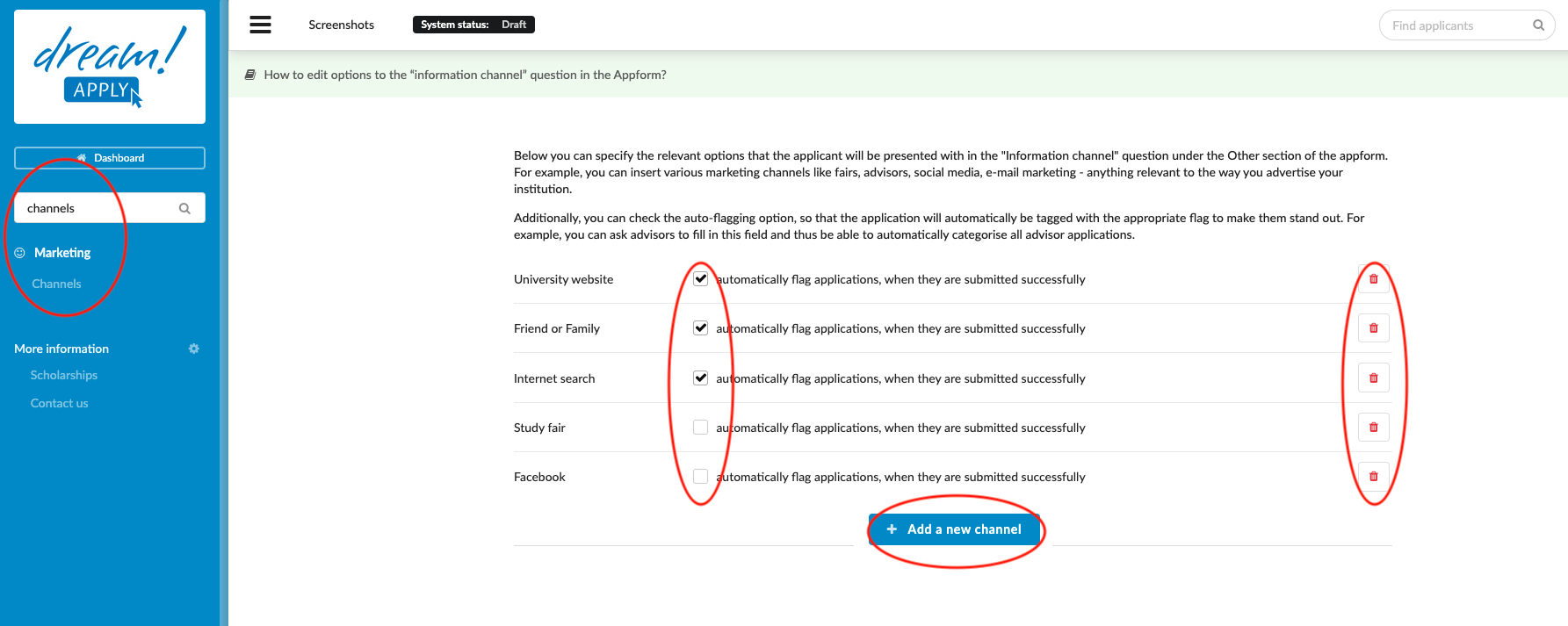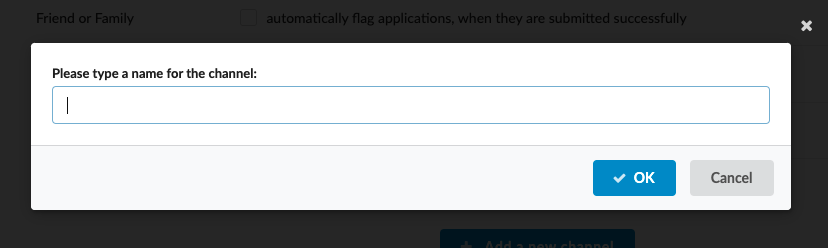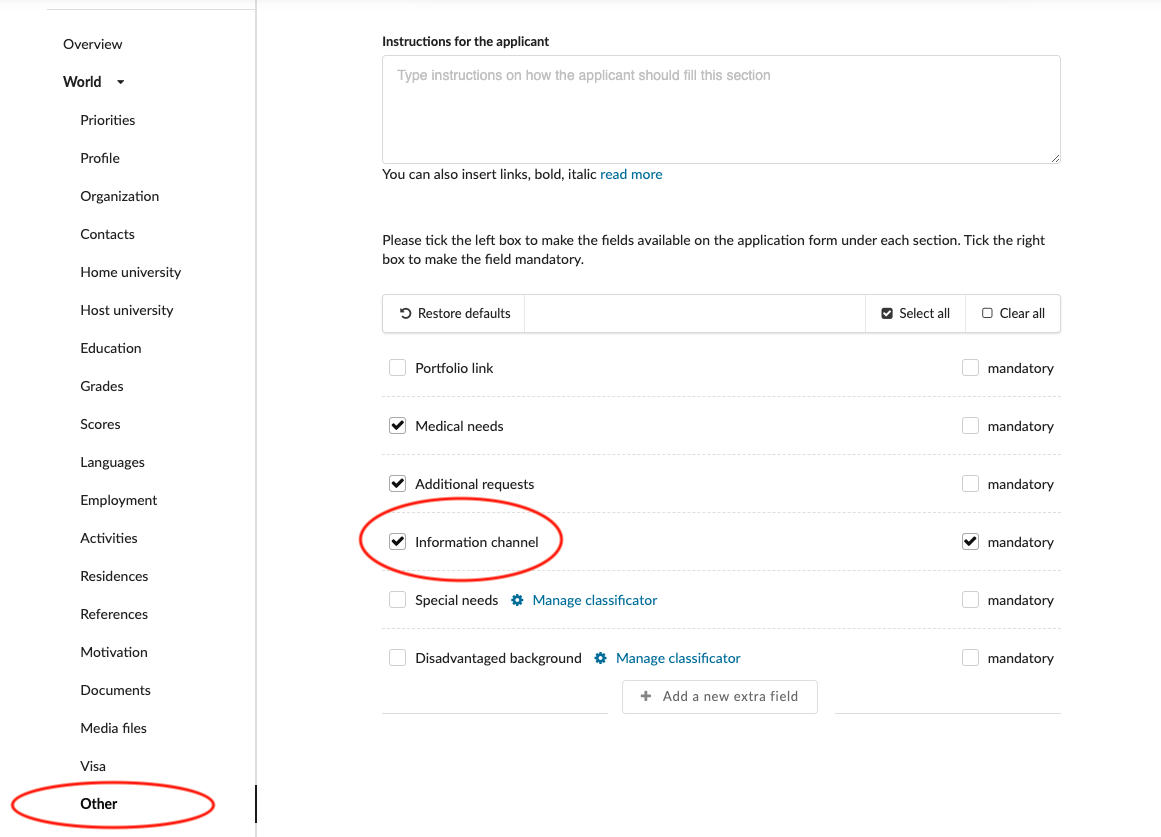Home › Start here › Marketing › Channels ›
Channels
Teaches how to create and delete the possible answers on “information channel” question in the Appform so you can get more information about how they heard about your institution.
-
the Marketing addon enabled (please contact [email protected] if you would like more information on enabling this addon)
-
the required administrator permissions (“trackers”)
Add/edit/delete answers on “Information channel” questions:
-
Log in as an administrator with the permission “trackers”.
-
Go to: Marketing > Channels.
-
To add a new option for the applicants to choose from:
-
click “Add a new channel”
-
type a name for a new channel (this will be one of the options available to choose from the dropdown list)
-
-
To remove an existing option, click on “Delete” next to default answers
-
Confirm removal by clicking on “Sure”.
It is possible to have the system add a flag that corresponds to the text of the selected option upon submission. If you would like to use a channel as a trigger for a flag, tick the box next to each channel with which you would like applications to be automatically be flagged. Once the box is marked, every applicant who chooses this answer to the “Information source” question will be automatically assigned a flag with corresponding text. Read more about flags here.
To make the necessary question visible to applicants, the question “Information channel” question must be selected in the Appform. To select the “Information channel” question:
-
Go to My institution > Appform > Edit appform > navigate to the “Other” section.
-
Tick the box next to the question “Information channel”.
-
Save the Appform.
The applicant will be able to choose an answer from recently created options.
What is a flag and how to assign it to an applicant?
How to configure the application form?