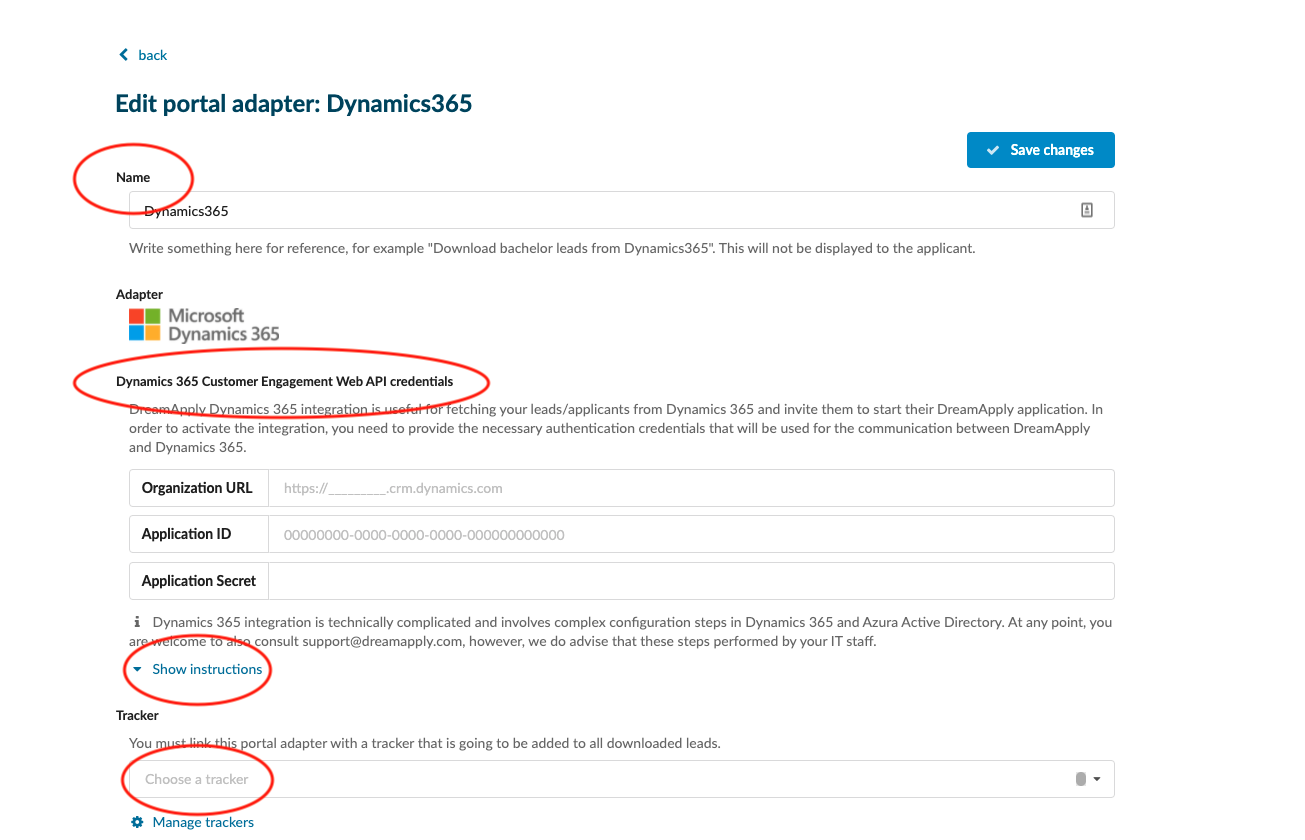Microsoft Dynamics 365
Teaches how to synchronise DreamApply and Microsoft Dynamics365. This synchronisation will help you to automatically send your leads from DreamApply to your Dynamics365 “Leads”.
Make sure you have:
-
the Marketing addon enabled (please contact [email protected] if you would like more information on enabling this addon)
-
the required administrator permissions (“trackers”)
-
You have already create the trackers.
Connect Dynamics365 and DreamApply:
-
Log in as an administrator with the permission “Marketing”.
-
Go to: Marketing > Integrations > Incoming Integrations.
-
Click on Mycrosoft Dinamics365 icon:
-
Add the name.
-
Add the following authentication credentials:
-
Organization URL
-
Application ID
-
Application Secret
-
-
Dynamics 365 integration is technically complicated and involves complex configuration steps in Dynamics 365 and Azura Active Directory. At any point, you are welcome to also consult [email protected], however, we do advise that these steps performed by your IT staff. For more information, click on “Show instructions” drop-down button.
- Choose a tracker. It will be added to all downloaded leads.
- Specify a date from when to start importing leads from.
- Set the welcome email text
- Once you configure the gateway credentials, system will allow you to set up the "data mapping".
-
Technical contact - Add the emila address. Any errors in the integration will be reported to this email address. We may also contact this email address in case there are any technical issues.
- Save changes.
After building the connection between DreamApply and Dymanics365, our system will downloads your leads from Dynamics365 to DreamApply. You can view all downloaded leads from Marketing > Leads. For each lead, system automatically will create the account and will send out the welcome email with access credentials. Defined tracker will be added to all downloaded leads and it will help to filter them.
What is a flag and how to assign it to an applicant?