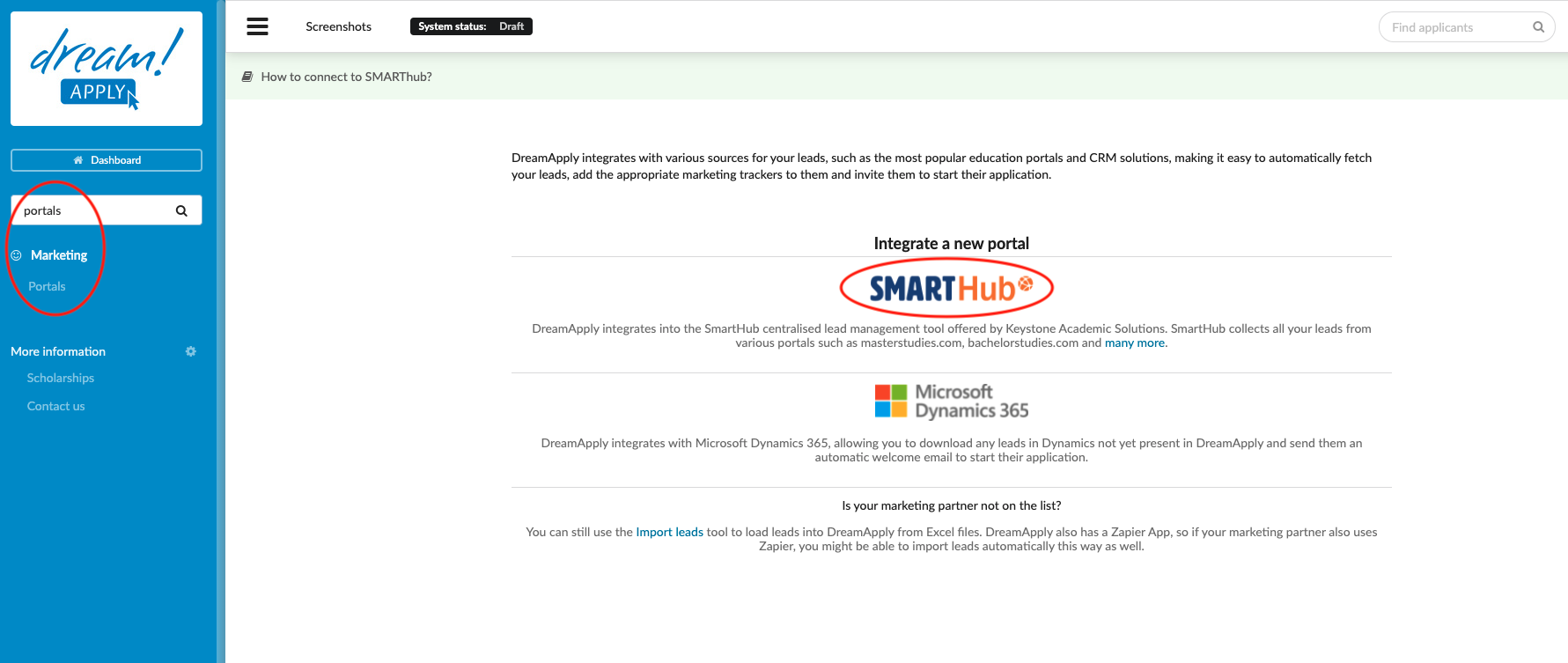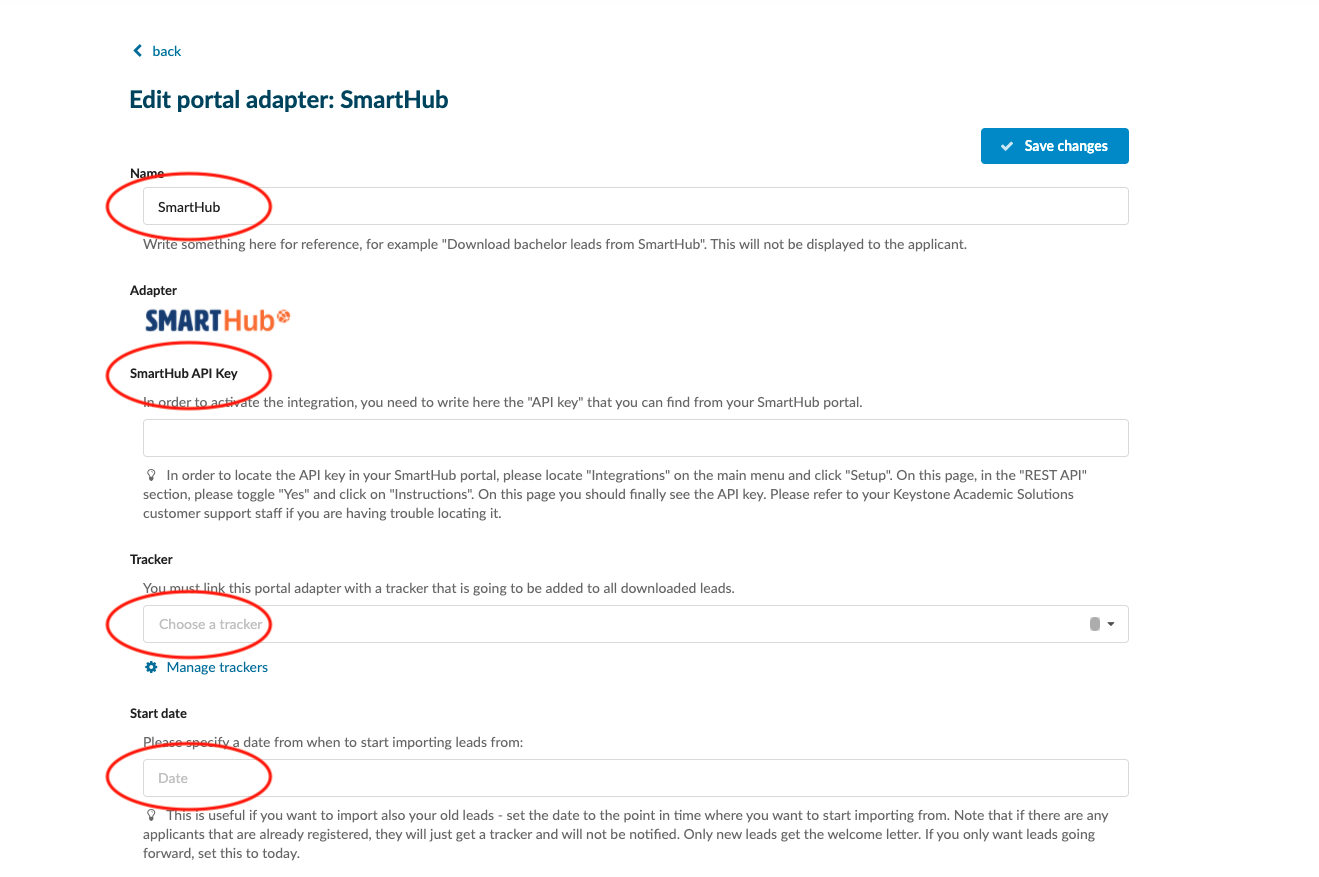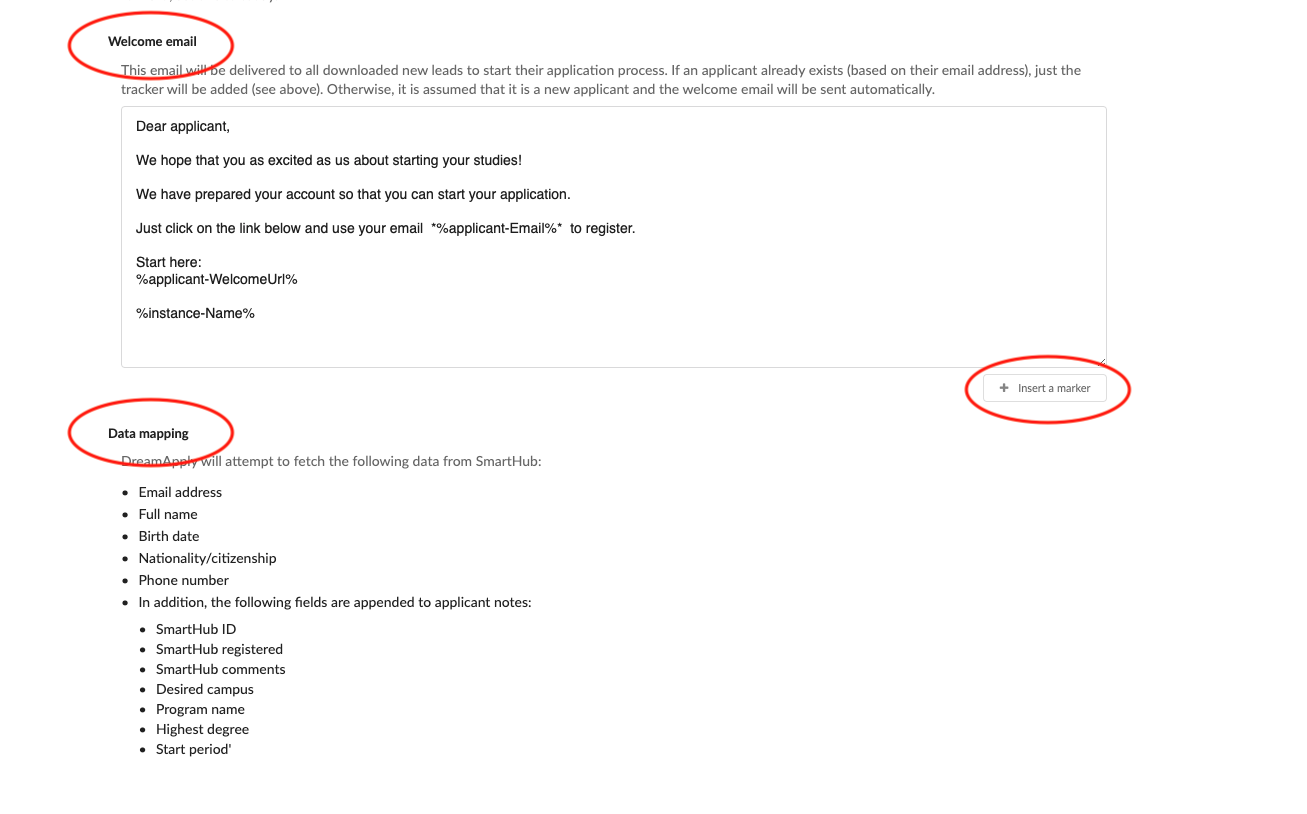Home › Start here › Marketing › Integrations › Incoming Integrations › SMARTHub ›
SMARTHub
Teaches how to synchronise DreamApply and the most popular education portals. This synchronisation will help you to automatically fetch your leads.
Make sure you have:
-
the Marketing addon enabled (please contact [email protected] if you would like more information on enabling this addon)
-
the required administrator permissions (“trackers”)
-
You have already created the trackers.
Connect SMARTHub and DreamApply:
-
Log in as an administrator with the permission “Marketing”.
-
Go to: Marketing > Integrations > Incoming Integrations.
-
Click on SMARTHub icon:
-
Add the name.
-
Add SmartHub API key. You can find it from your SmartHub portal.
-
Choose a tracker. It will be added to all downloaded leads.
-
Specify a date from when to start importing leads from.
-
Set the welcome email text
-
Technical contact - Add the emila address. Any errors in the integration will be reported to this email address. We may also contact this email address in case there are any technical issues.
-
Save changes.
-
After building the connection between DreamApply and SmartHub, our system will downloads your leads from SmartHub to DreamApply. You can view all downloaded leads from Marketing > Leads. For each lead, system automatically will create the account and will send out the welcome email with access credentials. Defined tracker will be added to all downloaded leads and it will help to filter them.
What is a flag and how to assign it to an applicant?