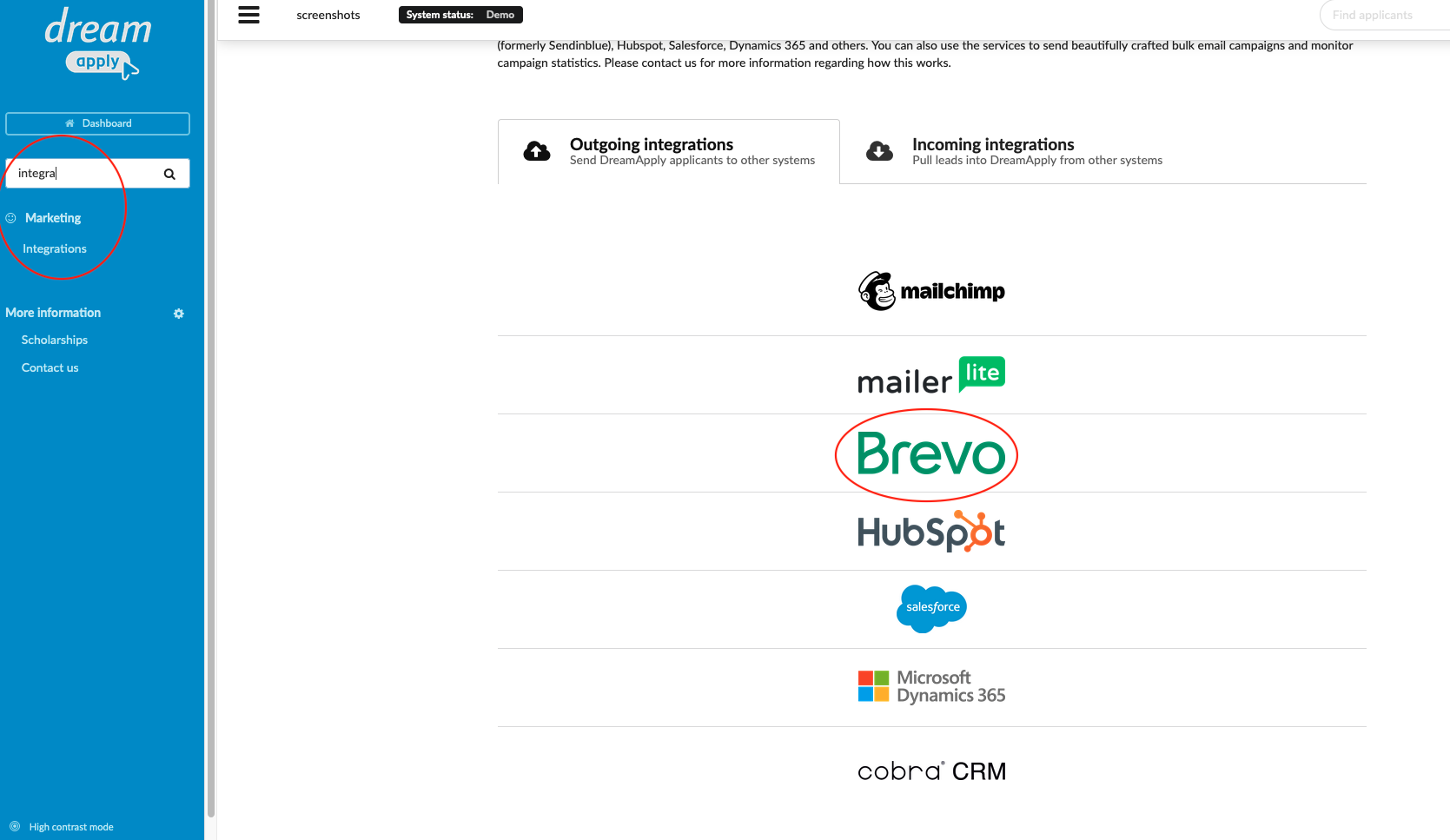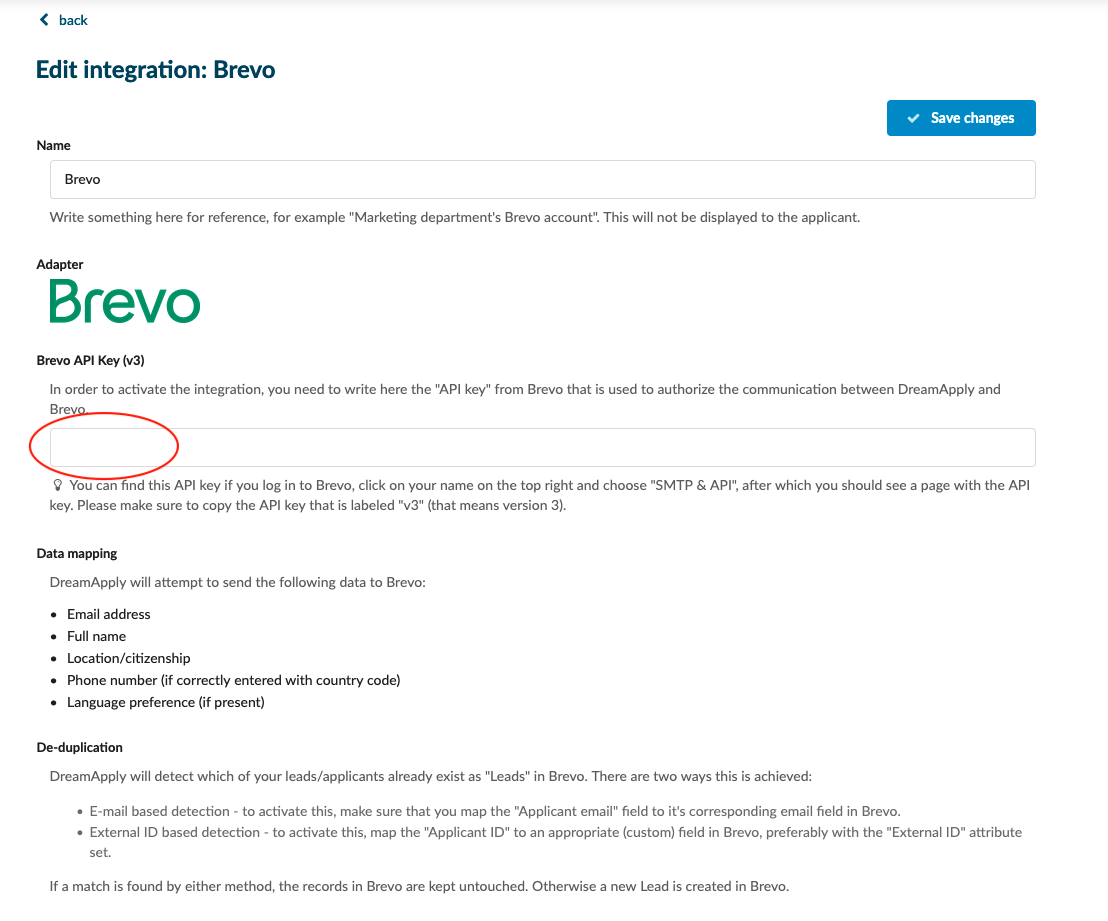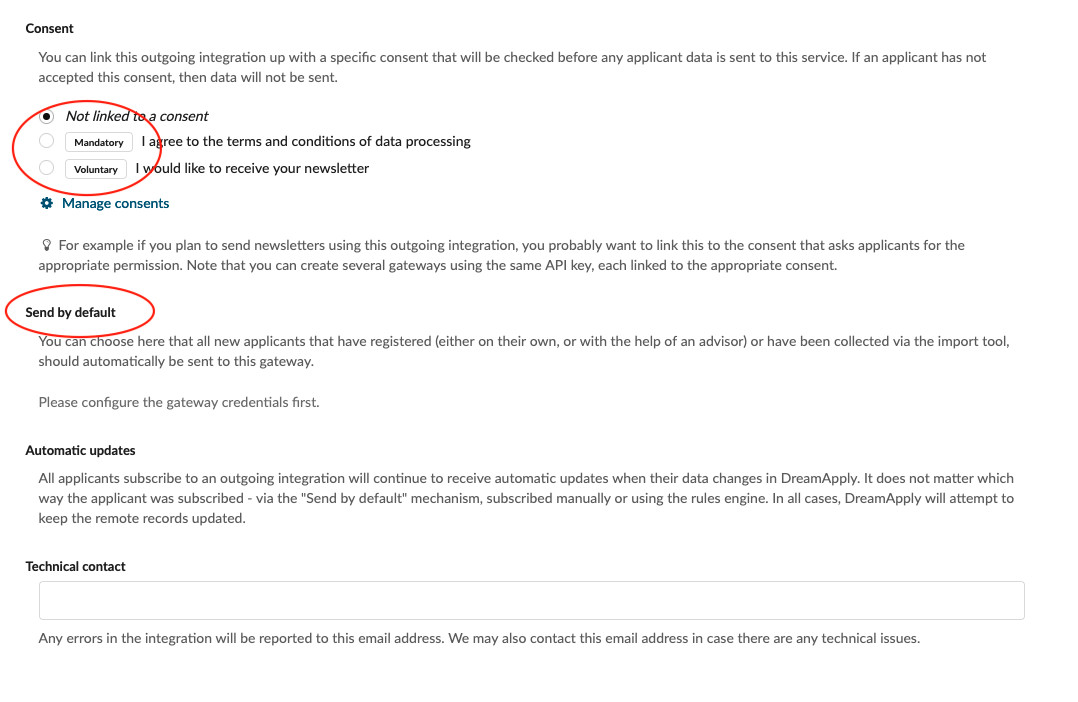How to synchronise DreamApply with Brevo?
Teaches how to add a new engagement gateway - Brevo.
Make sure you have:
-
the Marketing addon enabled (please contact [email protected] if you would like more information on enabling this addon)
-
the required administrator permissions (“Marketing”)
Connect Sendinblue and DreamApply:
-
Log in as an administrator with the permission “Marketing”.
-
Go to: Marketing > Integrations > Outgoing Integrations.
-
Click on Brevo icon:
-
Add the name.
-
Add Sendinblue API key. You can find it from your Brevo account.
-
Consent - You can link this engagement gateway up with a specific consent that will be checked before any applicant data is sent to this gateway. If an applicant has not accepted this consent, then data will not be sent.
-
Send by default - You can choose here that all new applicants that have registered (either on their own, or with the help of an advisor) or have been collected via the import tool should automatically be sent to this gateway.
-
Technical contact - Add the emila address. Any errors in the integration will be reported to this email address. We may also contact this email address in case there are any technical issues.
-
Save changes.
-
After building the connection between DreamApply and Brevo, our system will autoamtically send the leads to your Sendinblue account. The Marketing add-on allows you to automatically keep your DreamApply applicants synchronised with your marketing audiences in Sendinblue. You can also use the services to send beautifully crafted bulk email campaigns and monitor campaign statistics.