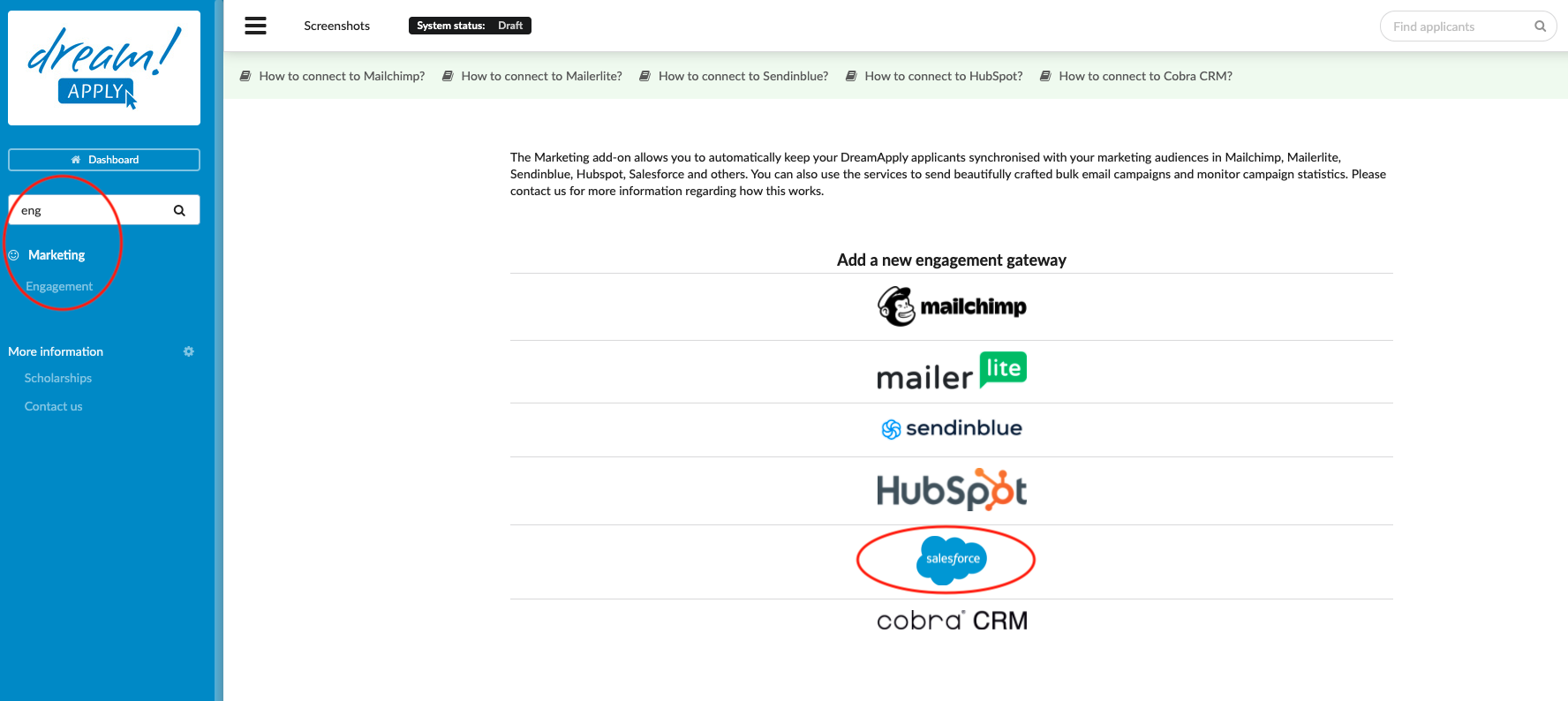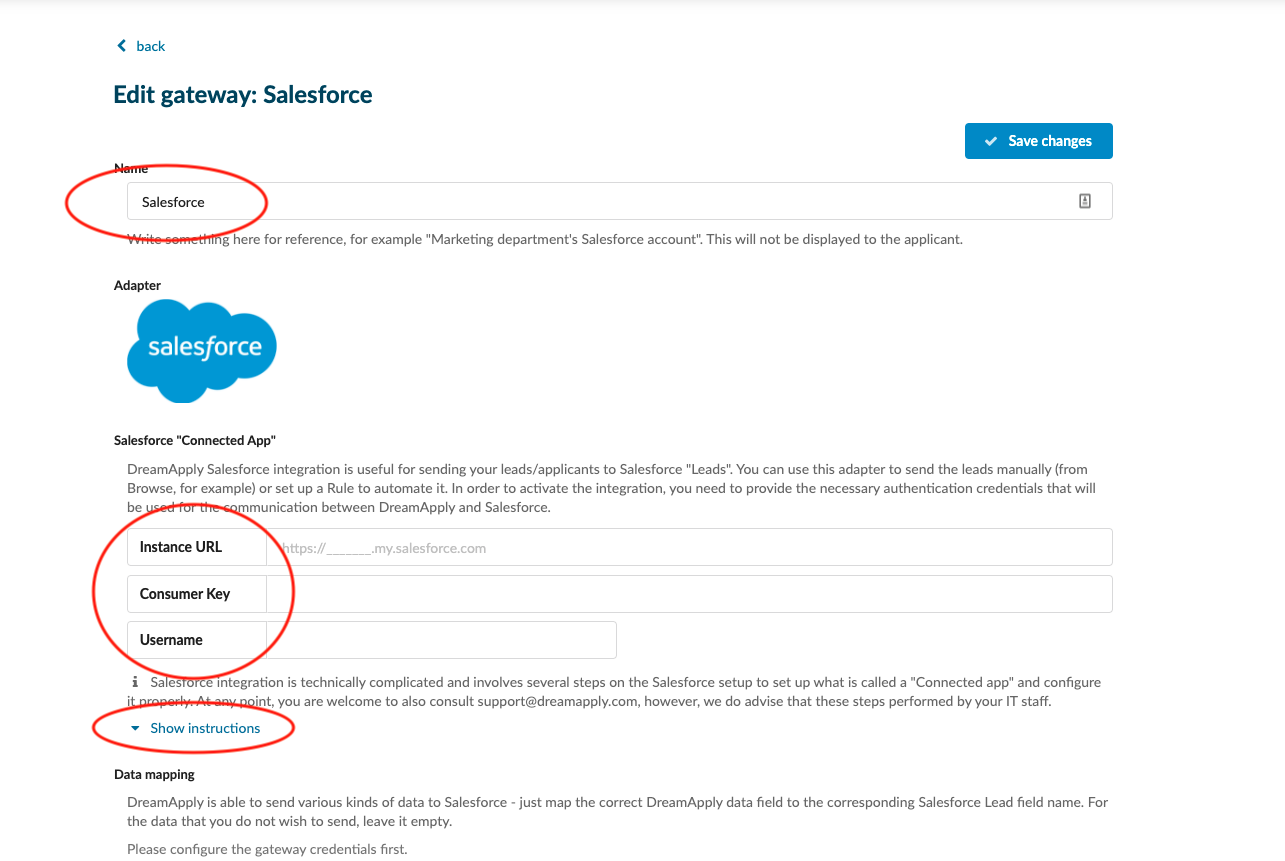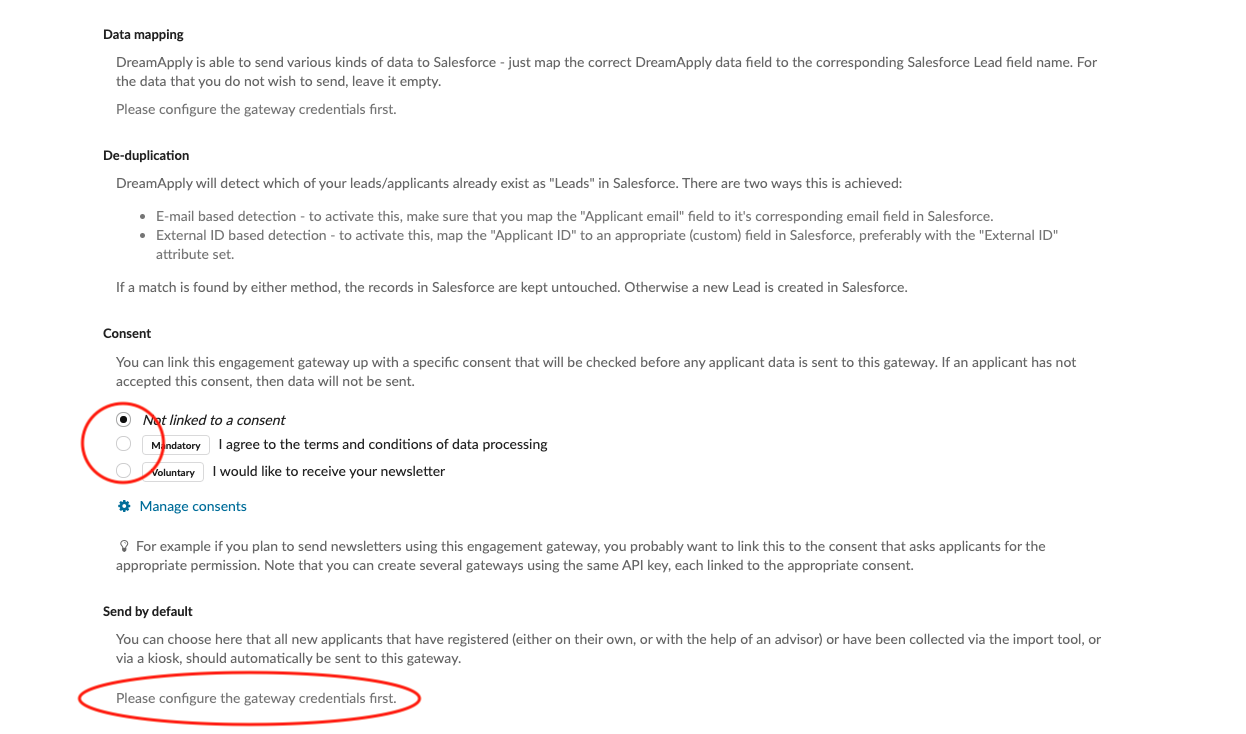How to synchronise DreamApply with SalesForce?
Teaches how to add a new engagement gateway - SalesForce.
Make sure you have:
-
the Marketing addon enabled (please contact [email protected] if you would like more information on enabling this addon)
-
the required administrator permissions (“Marketing”)
Connect SalesForce and DreamApply:
-
Log in as an administrator with the permission “Marketing”.
-
Go to: Marketing > Integrations > Outgoing Integrations.
-
Click on SalesForce icon:
-
Add the name.
-
To activate the integration, you have to insert following information: Instance URL, Consumer Key, Username.
-
Consent - You can link this engagement gateway up with a specific consent that will be checked before any applicant data is sent to this gateway. If an applicant has not accepted this consent, then data will not be sent.
-
Send by default - You can choose here that all new applicants that have registered (either on their own, or with the help of an advisor) or have been collected via the import tool should automatically be sent to this gateway.
-
Technical contact - Add the emila address. Any errors in the integration will be reported to this email address. We may also contact this email address in case there are any technical issues.
- Save changes.
-
Once you set the gateway credentials and save it then system will allow to edit “Data mapping” section. DreamApply is able to send various kinds of data to Salesforce. In the “Data mapping” section you can filter the data, which should be send from DreamApply to SalesForce. Just map the correct DreamApply data field to the corresponding Salesforce Lead field name. For the data that you do not wish to send, leave it empty.
After building the connection between DreamApply and SalesForce, our system will autoamtically send the leads to your SalesForce account. The Marketing add-on allows you to automatically keep your DreamApply applicants synchronised with your marketing audiences in SalesForce. You can also use the services to send beautifully crafted bulk email campaigns and monitor campaign statistics.