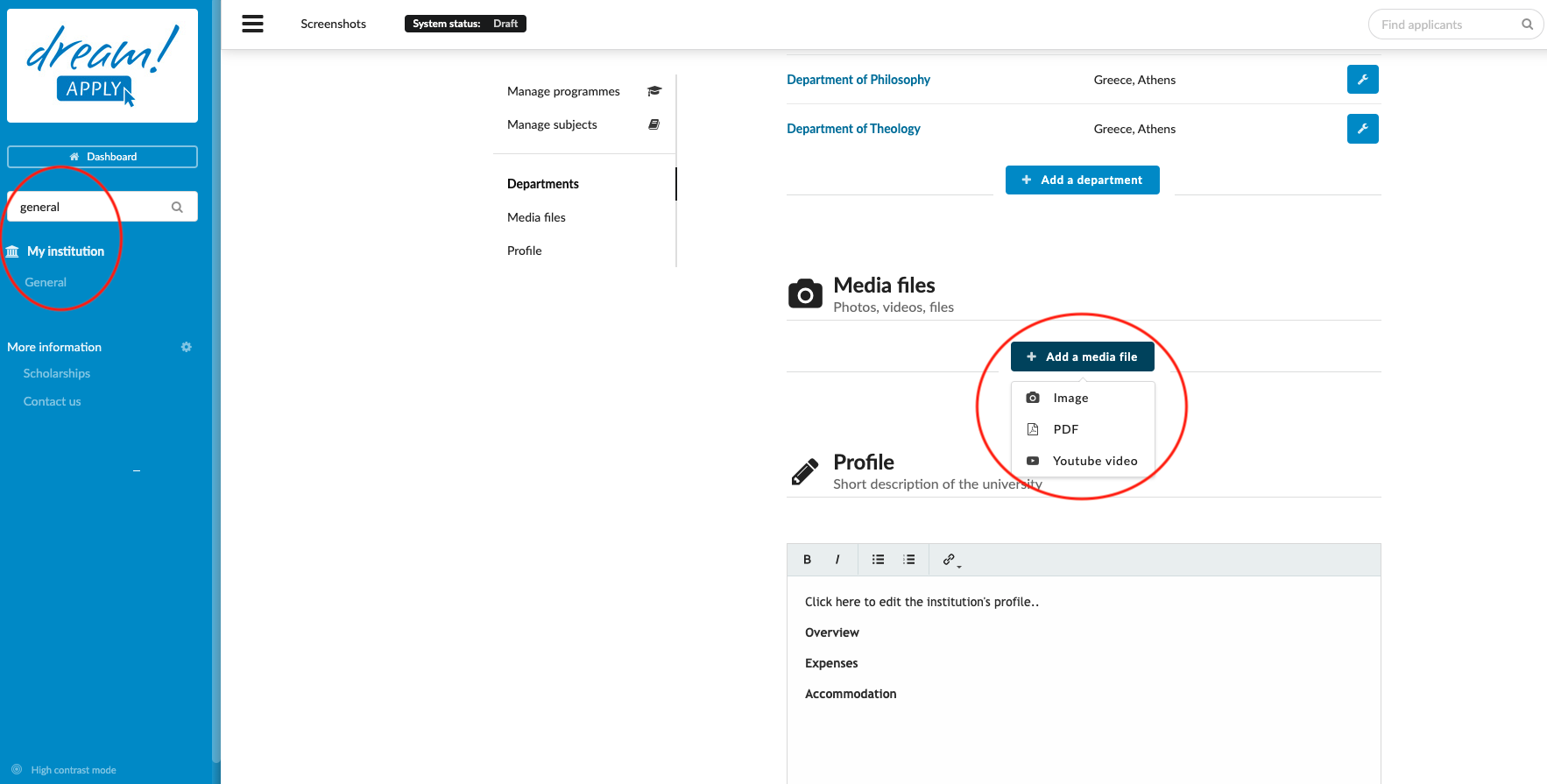Home › Start here › My institution › General › Media file ›
Media file
This article explains media files can be added to the Institution’s “About us” profile section.
-
the correct administrator permissions (“institutions-edit”)
-
gathered institution-specific data, including:
-
Cover photos
-
Youtube links
-
Related PDF files
-
Add a new media file:
-
Log in as an administrator with the permission “institutions-edit” (included with the Role “Courses administrator” in addition to “Superuser”).
-
From the Main menu, go to My institution > General.
-
Navigate to the “Media files” section.
-
Click the “+ Add a media file” button.
-
Choose the type of media to be uploaded.
-
PDF or image - Select the file to be uploaded from your local drive.
-
YouTube - or enter the URL for the into the Address field and click the “+” button.
-
The uploaded media files will appear at the top of the institution’s profile page.
How to add news on landing page?