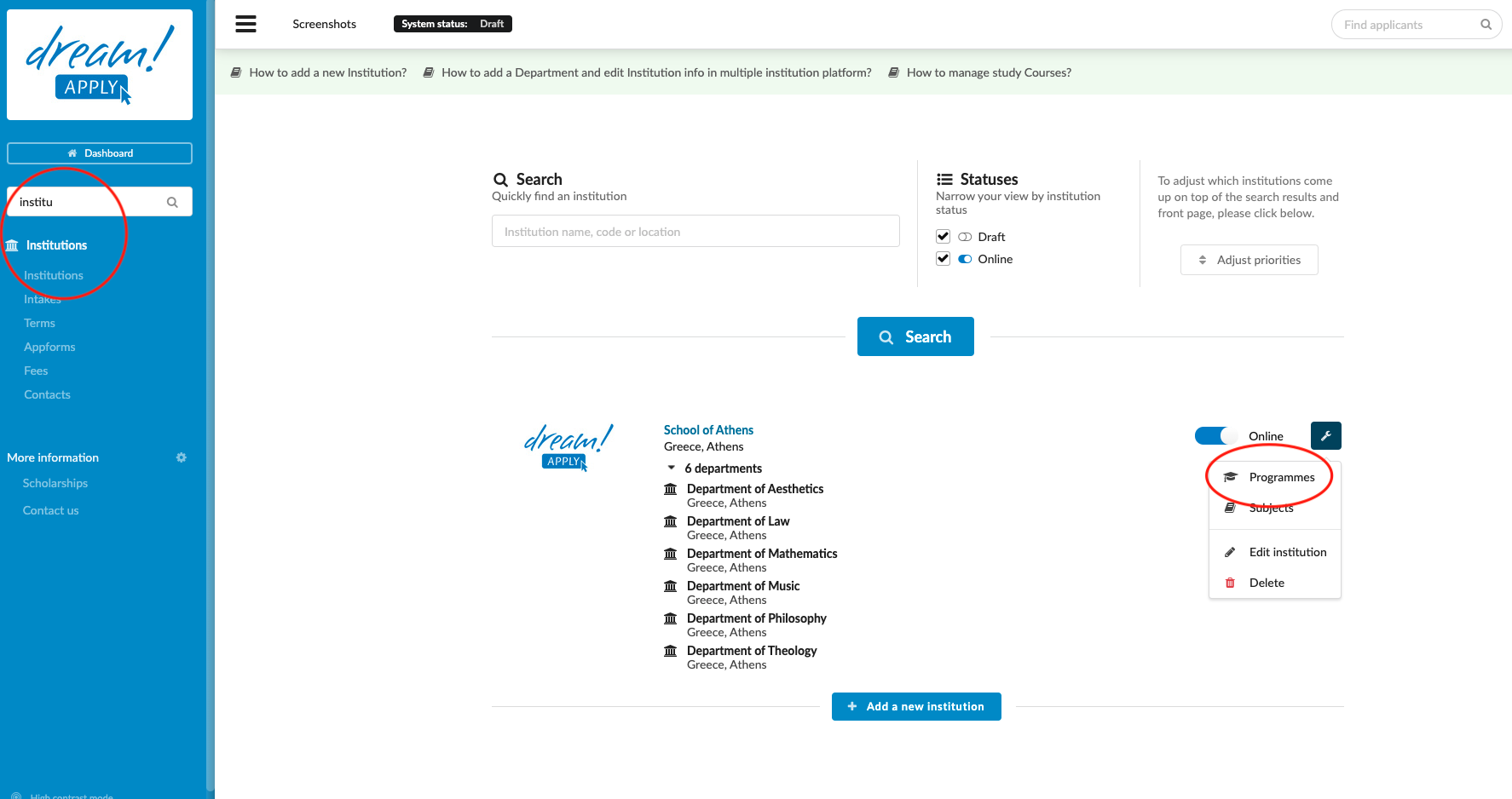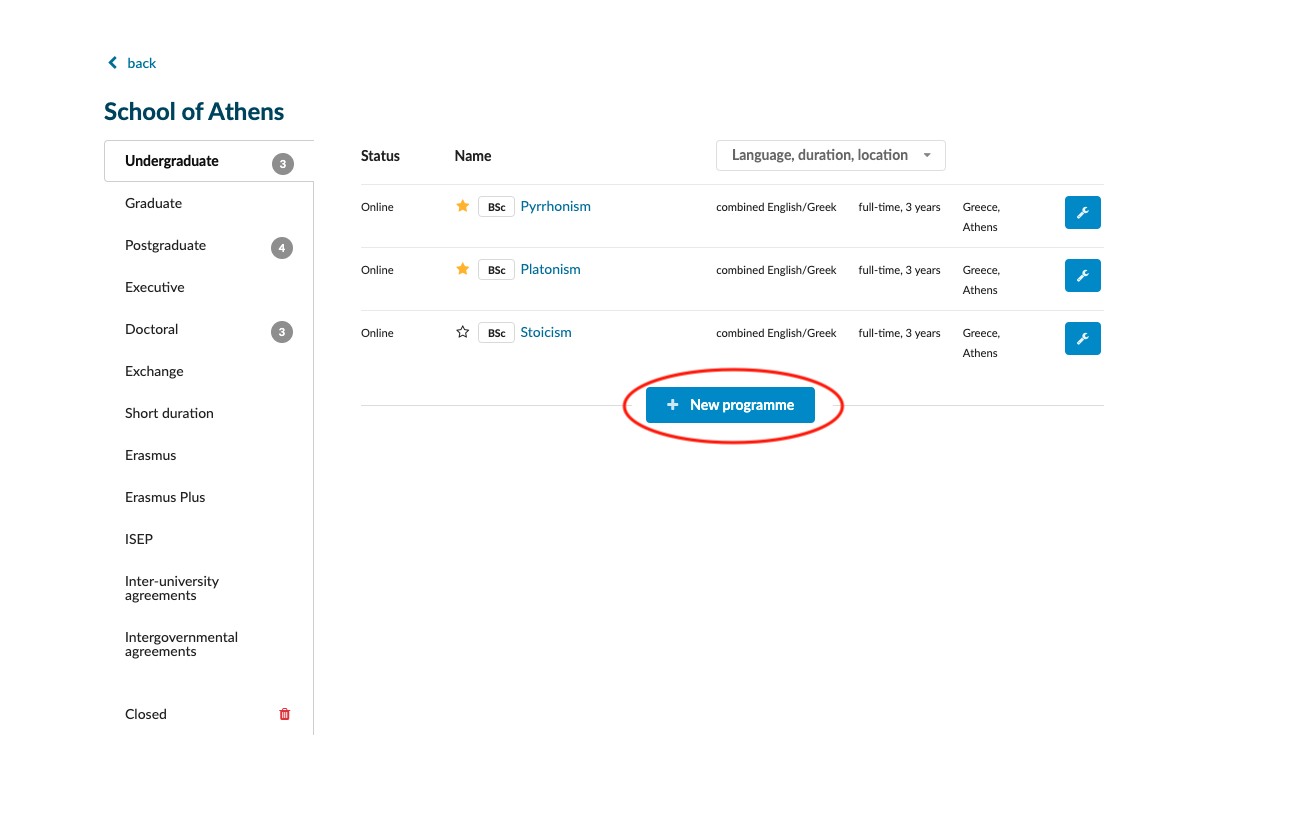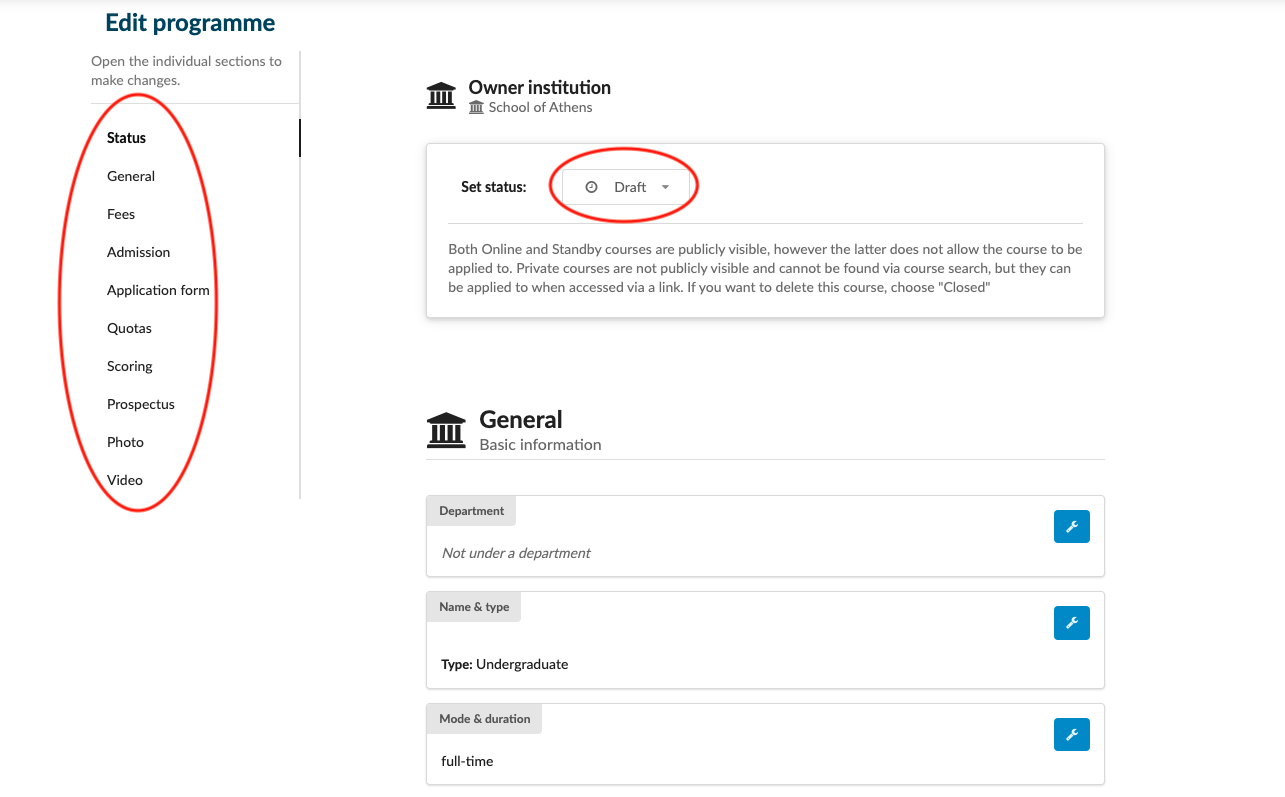How to manage programs?
Purpose of this article
Teaches how to create new study program in multiple(!) institution platform.
Before you start
Gather institution specific data including:
- Program name and study duration
- Program description and specifications
- Study terms
- Intake periods
- Application form
- Fees
Make sure that you have already created:
Instruction
Add new Program:
- Log in as admin
- Make sure your platform is switched to "multiple institution" mode
- Go to: Side menu>Institution>institutions
- Next to the institution name click on "edit button" > Programmes
- Choose a program degree and click on "Add new program"
- Set the status to "Online"
- Use side menu to navigate between program settings
- Fill all necessary sections
IMPORTANT!
Under “Fees” section tick all fees you would like to attach with given study program
Under “Application form” tick the AppForm you would like to attach with given study program
Under “Intakes” tick all intake periods you would like to attach with given study program
Under “References” tick “The applicant is not required to add referencer”
Under “Scanned document” tick “No uploaded documents are required”
Expected outcome of the instruction
New study program will be added in the chosen institution.
Next steps
How to add departments and edit institution in “multiple institution” platform.
Open Gallery