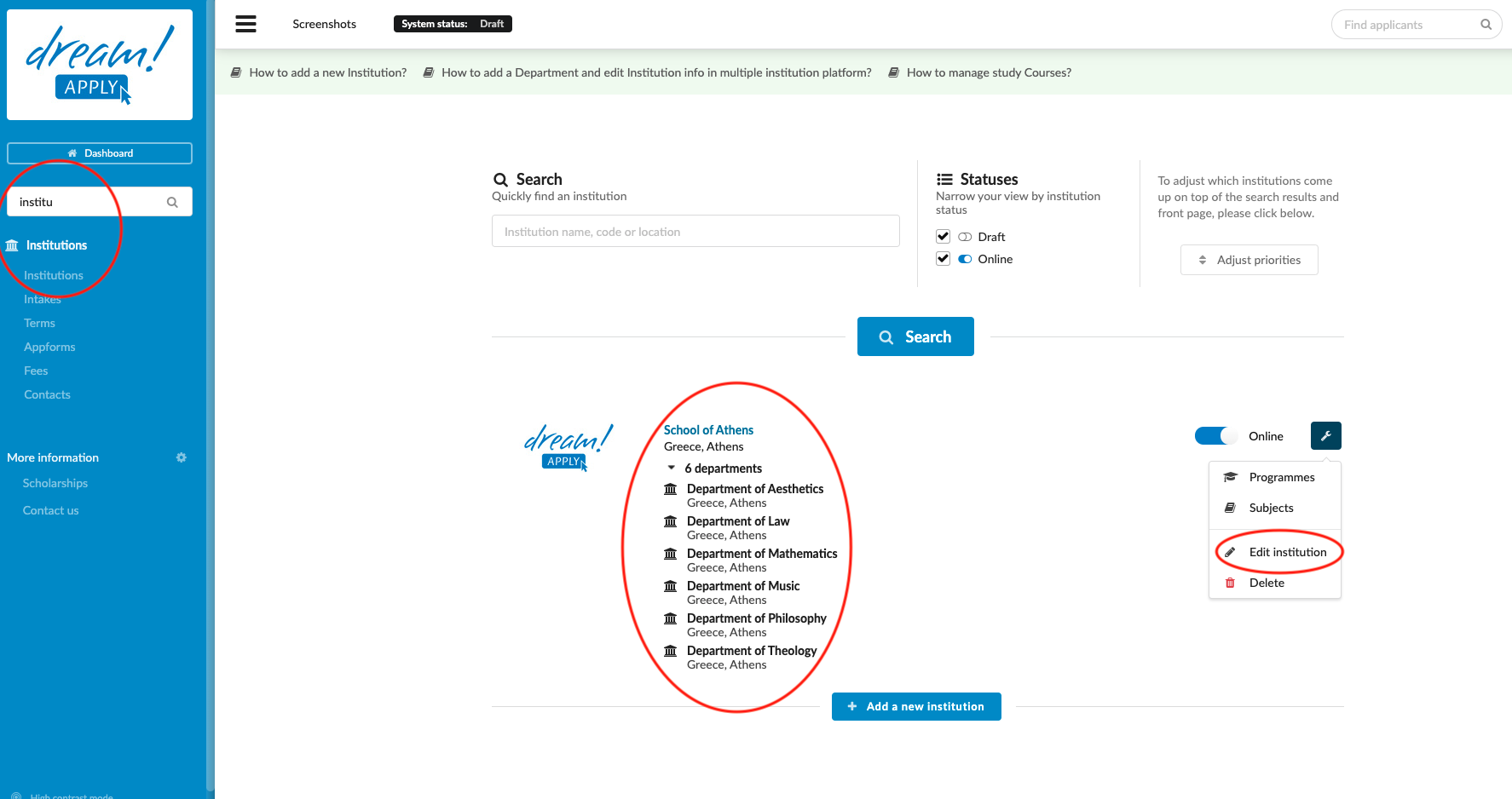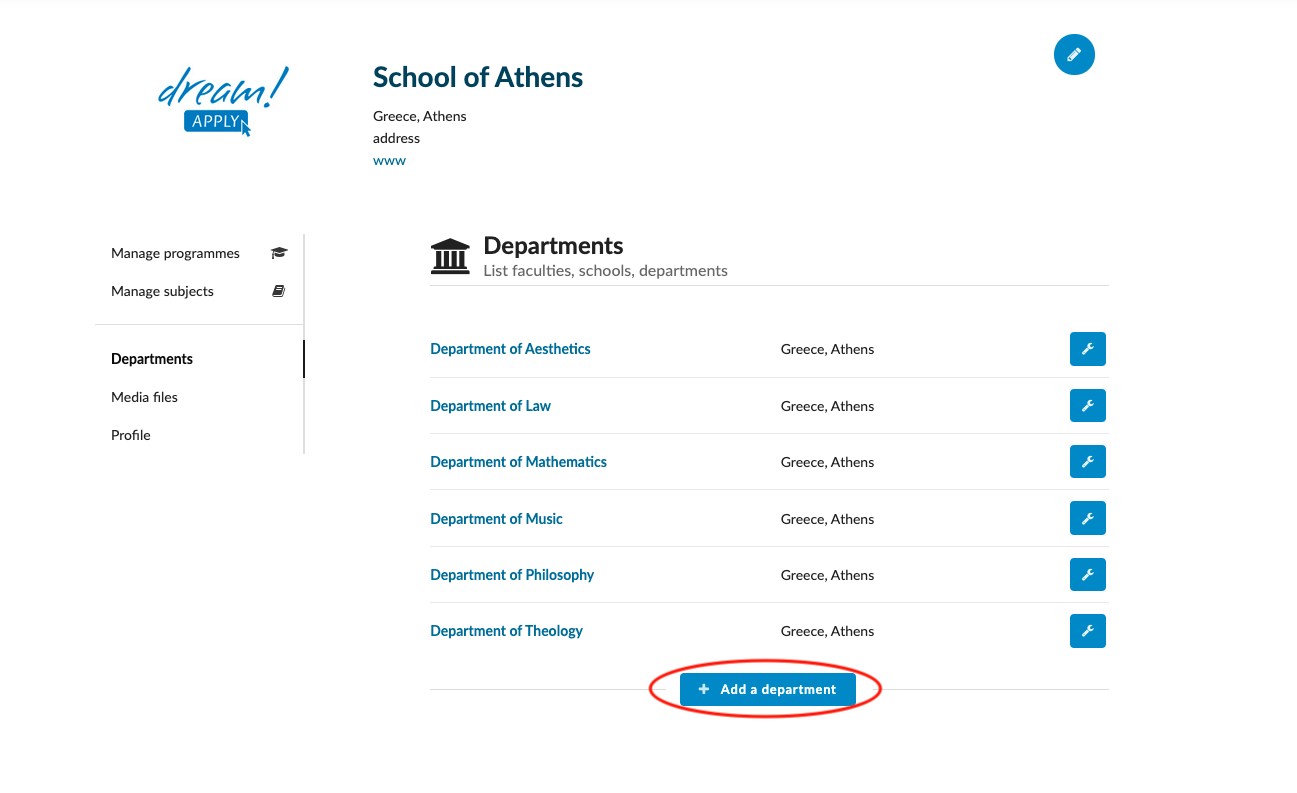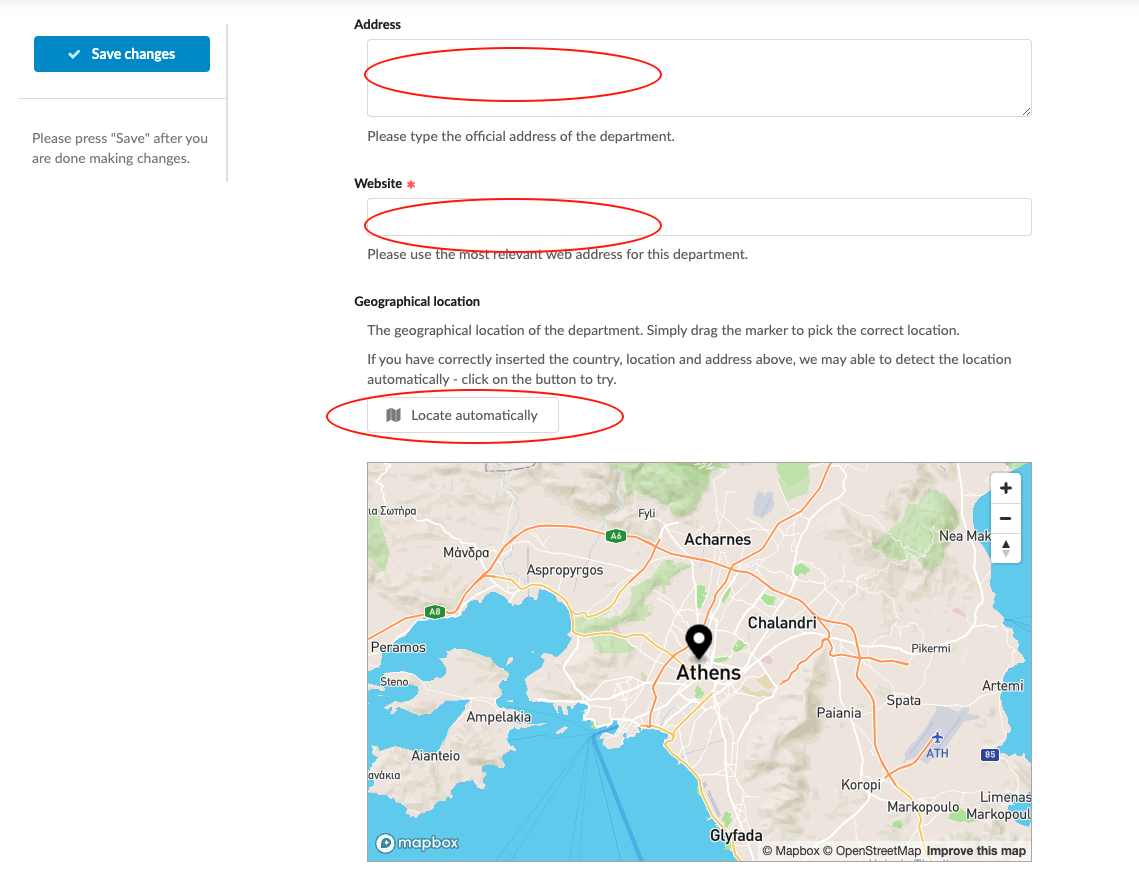How to add the department and edit institution info in multiple institution platform?
Teaches how to add a department and edit institution related information in a multiple institution platform.
-
the correct administrator permissions (“institutions-view” & “institutions-edit”)
-
gathered institution-specific data, including:
-
Departments/Faculty names
-
Location
-
Website
-
-
Log in as an administrator with the permissions “institutions-view” and “institutions-edit” (included with the Role “Content administrator” in addition to “Superuser”).
-
From the Main menu, go to Institutions > Institutions.
-
To add a new institution click on the “+ Add a new institution” button and enter:
-
Institution’s name
-
Country – select the Institution’s country from the dropdown list.
-
Location – the city or town of the main building.
-
Address – the official address of the institution.
-
Website – the most relevant web address.
-
Under “Geographical location” click on the “Locate automatically” button.
-
Click on the “Save changes” button.
-
Click on the “Continue” button to continue editing the Institution’s details or follow the instructions for editing an Institution’s details below.
-
-
Edit an Institution’s details:
-
Next to the institution name in the institution index, click on Wrench button.
-
Select “Edit institution” from the dropdown list.
-
(optional) To edit the details entered at the creation of the institution, click on the Wrench icon.
-
Edit institution related information:
-
Add a new department:
-
Click on the “+ Add a department” button.
-
Enter the name of the Department.
-
Enter the Department’s country.
-
Enter the location of the Department.
-
Enter the Department’s address (Optional).
-
Enter the Department’s website.
-
Click on the “Locate automatically” button to have the map center on the entered address.
-
Click on the “Save changes” button.
From the Institution index, locate the institution and toggle the switch from “Draft” to “Online” status.
The newly created Institutions and Departments will be visible for visitors to discover. Any changed made by editing, will be reflected for the visitors to see.
How to add manage programs in multiple institution platform?