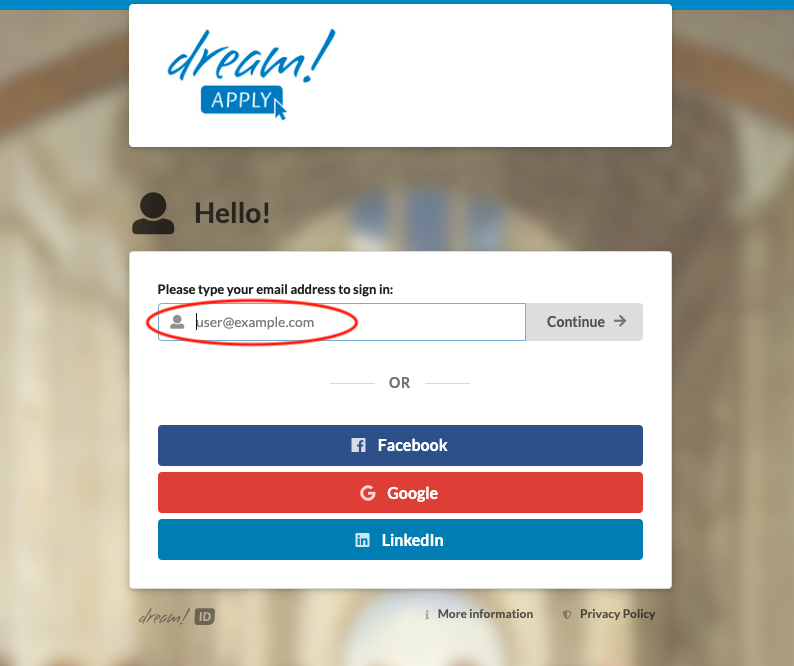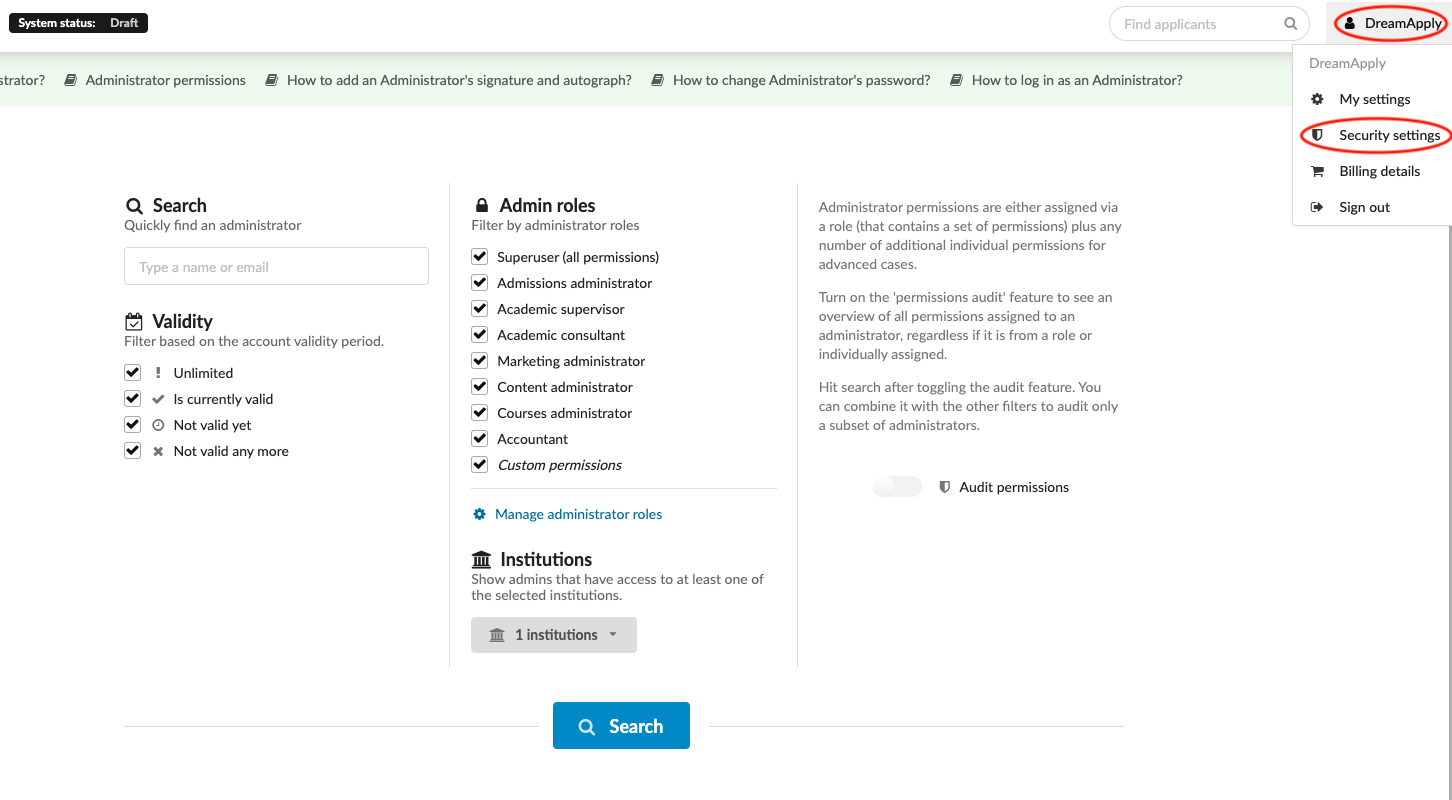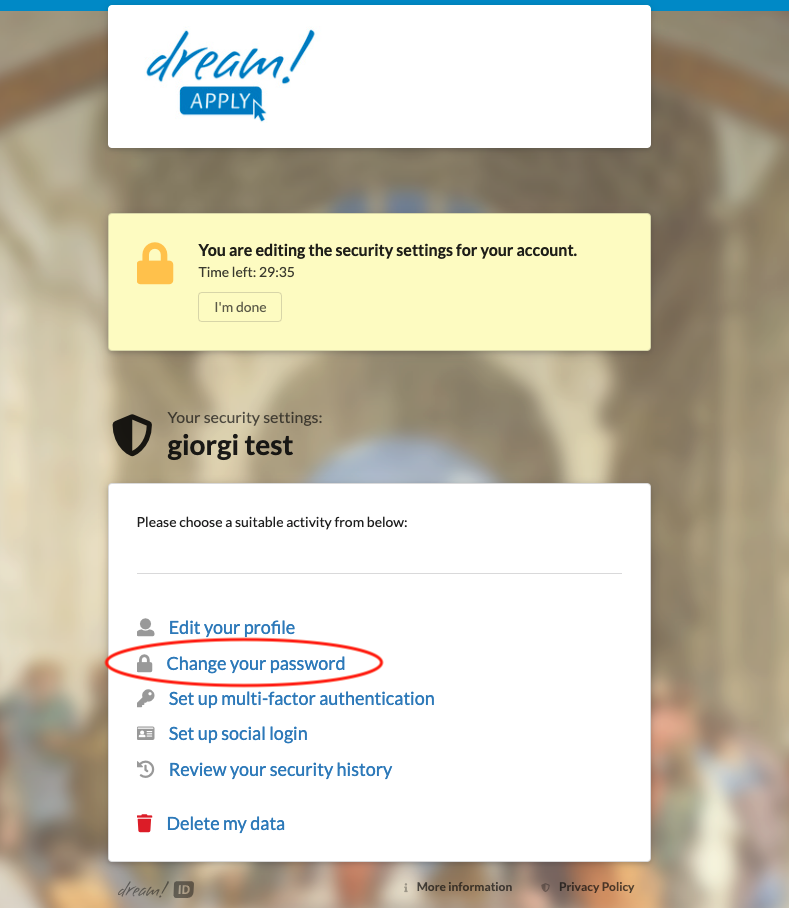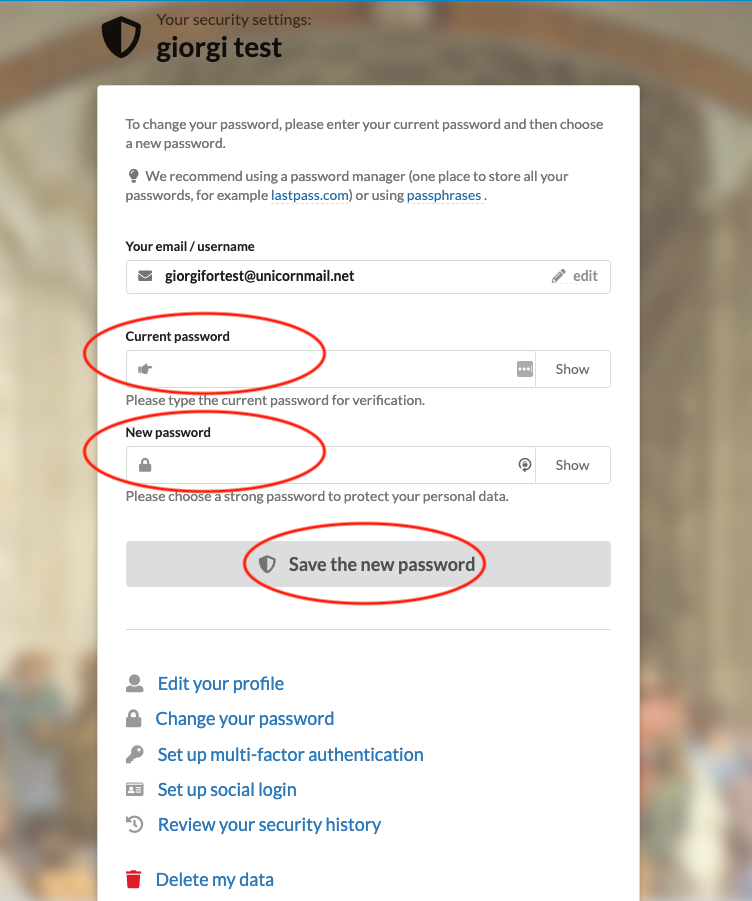How to change administrator's password?
This article explains how an administrator can change their password and how it is possible logout of all devices with an active session.
-
your username
-
your administrator login code or password
-
the correct administrator permissions (“administrators”) - required to send out new passwords to other administrators
Change an administrator password
-
Click on “Admin login” located at the bottom of the Main menu.
-
Enter your Username and Password.
-
Click on your username on the top right corner.
-
Select “My Settings” from the dropdown menu.
-
Click on the “Open security settings” button.
-
Click on “Change your password”
-
Verify current and new passwords
-
-
Click on Save the new password”.
If you no longer recall your password, then ask your system Superuser to send you a new password.
Send new credentials as Superuser
-
Log in as an administrator with the permission “administrators” (included with the Role “Superuser”).
-
From the Main menu, go to: System > Administrators.
-
Locate the administrator to whom you wish to send a new password.
-
Click on the wrench icon next to the target administrator.
-
Select “Edit details” from the dropdown menu.
-
Click on the “Send a reminder " button - The system will send the reminder email to the administrator, which will allow to set the new password.
Following these instructions, it is possible to change your own administrator account password, sign yourself out from all active sessions, send a new password to another administrator.
How to create new admin account?
How to log in as an administrator?
How to add an administrator signature and autograph?