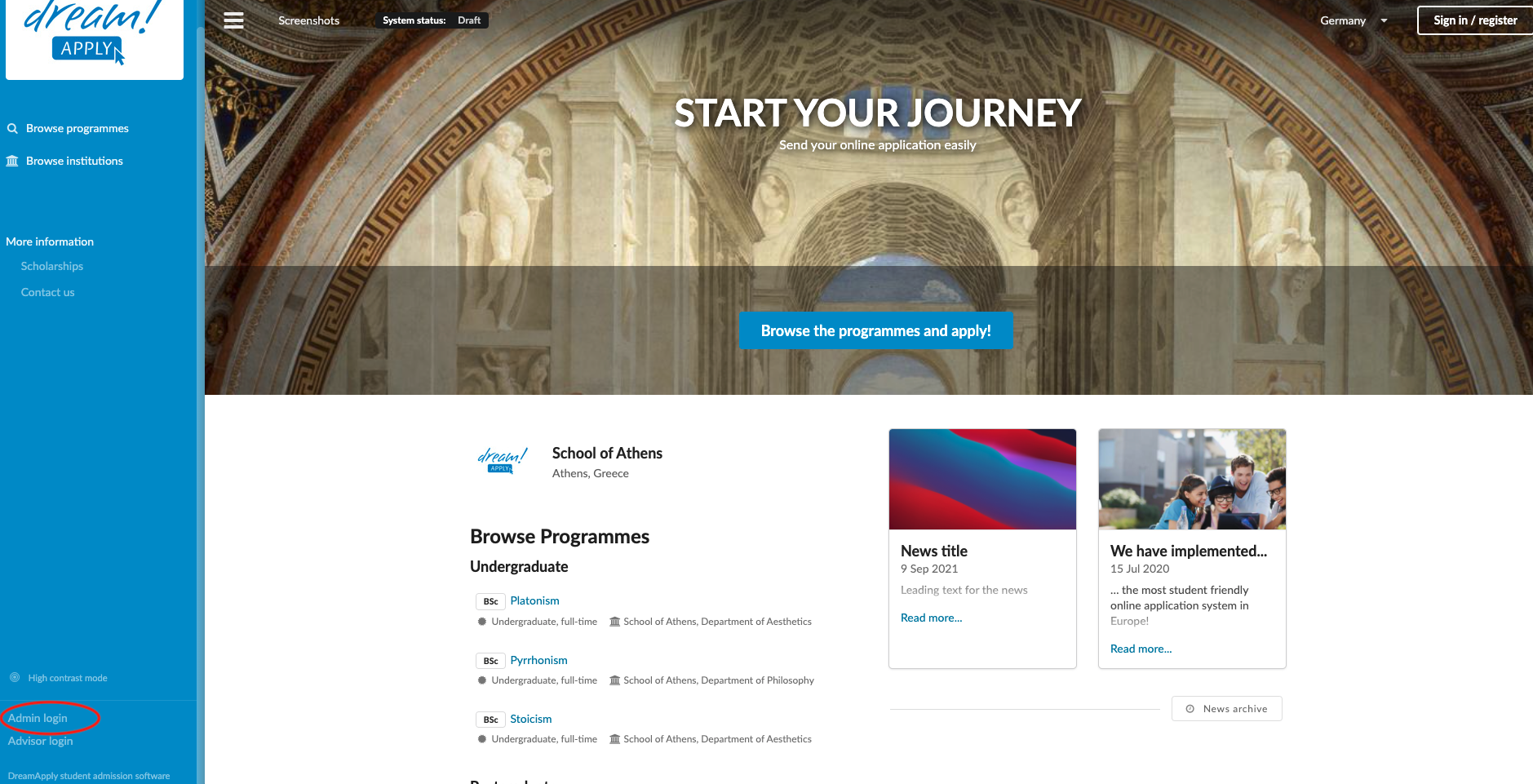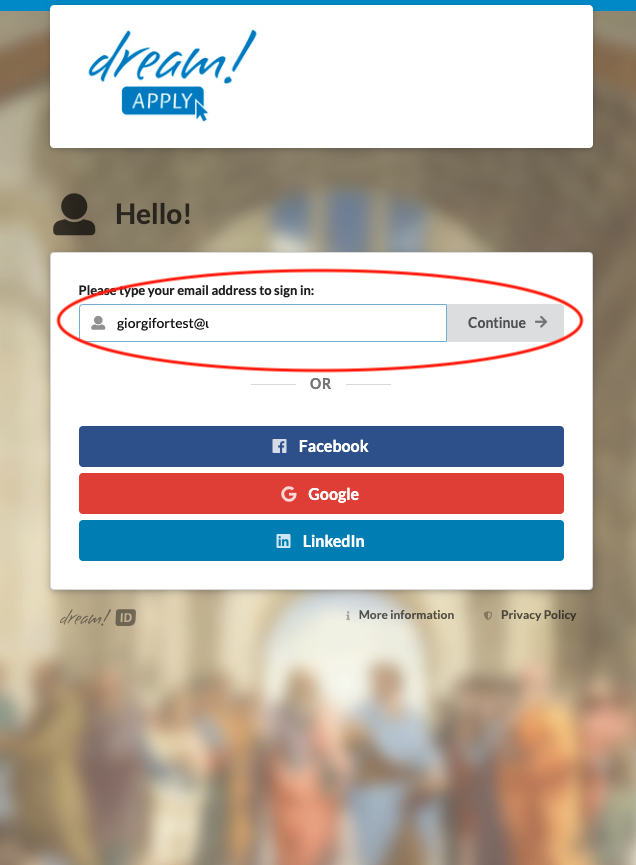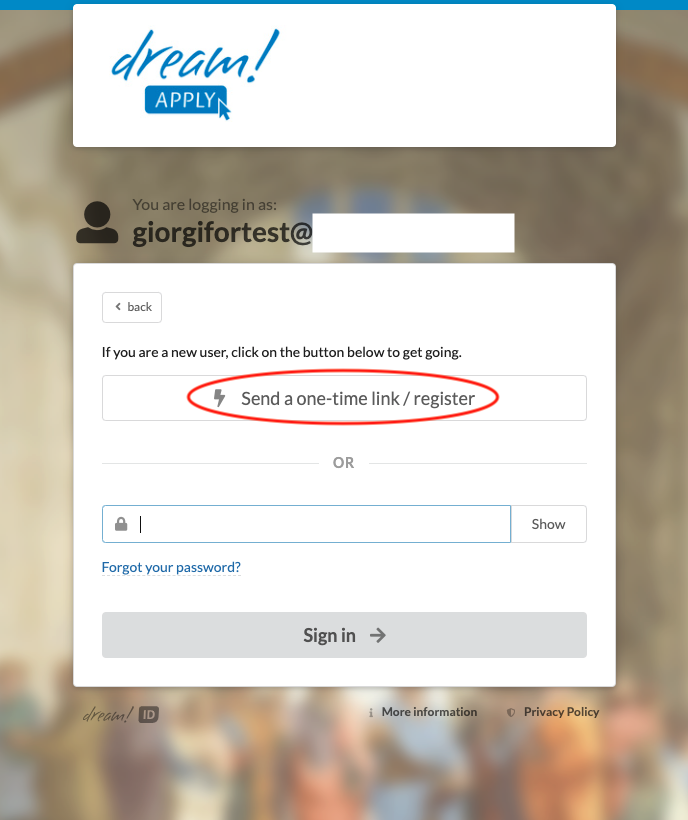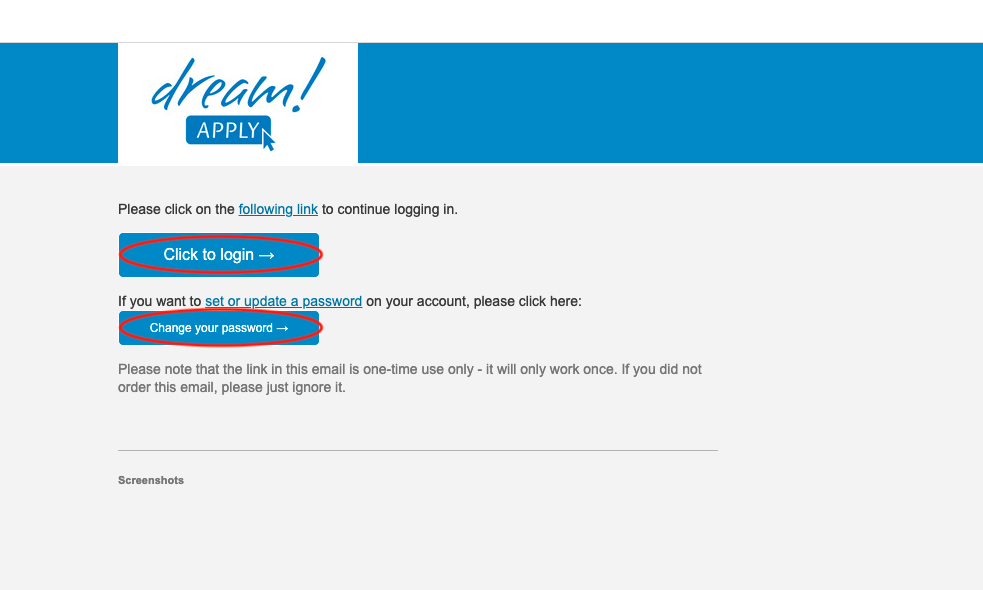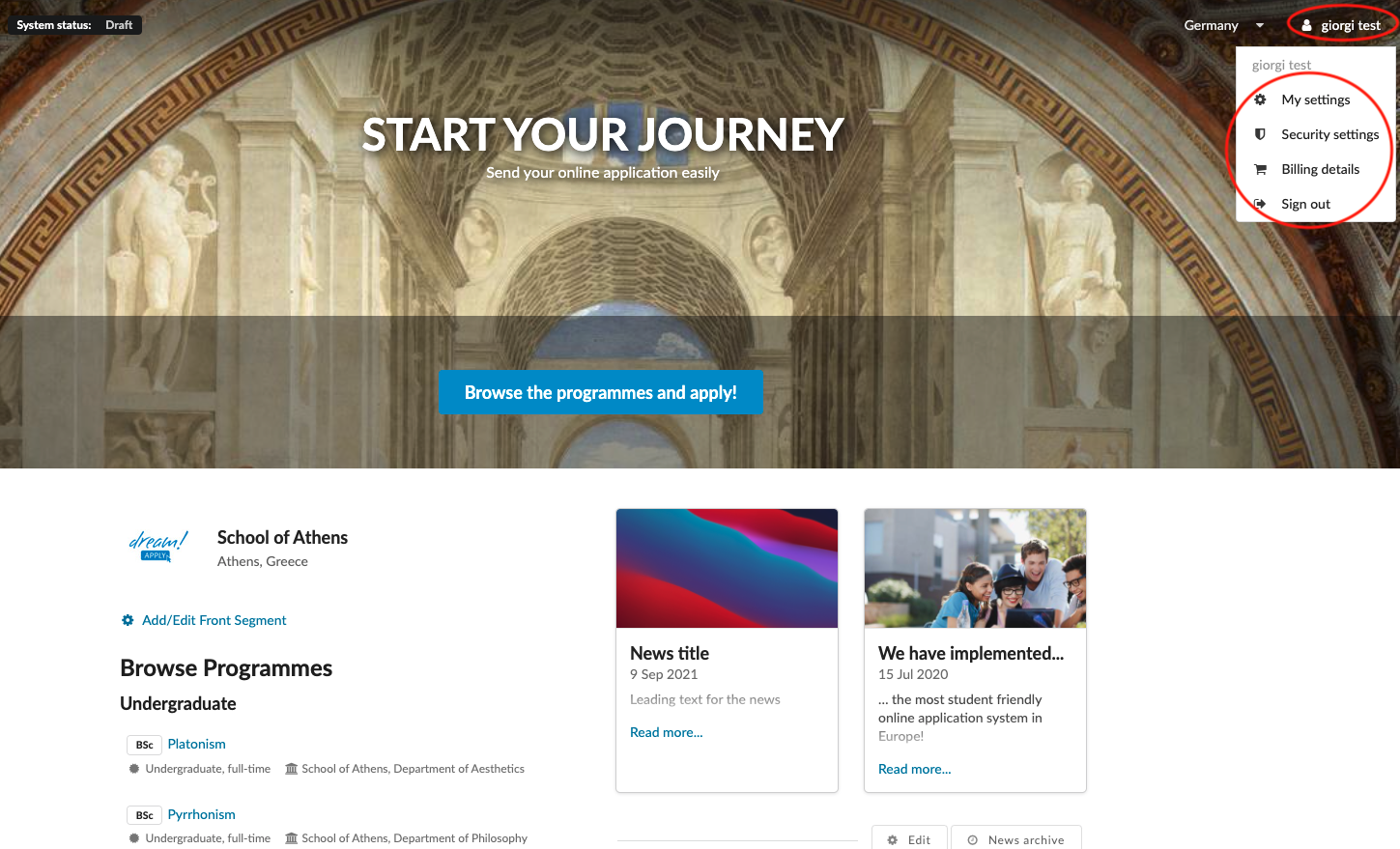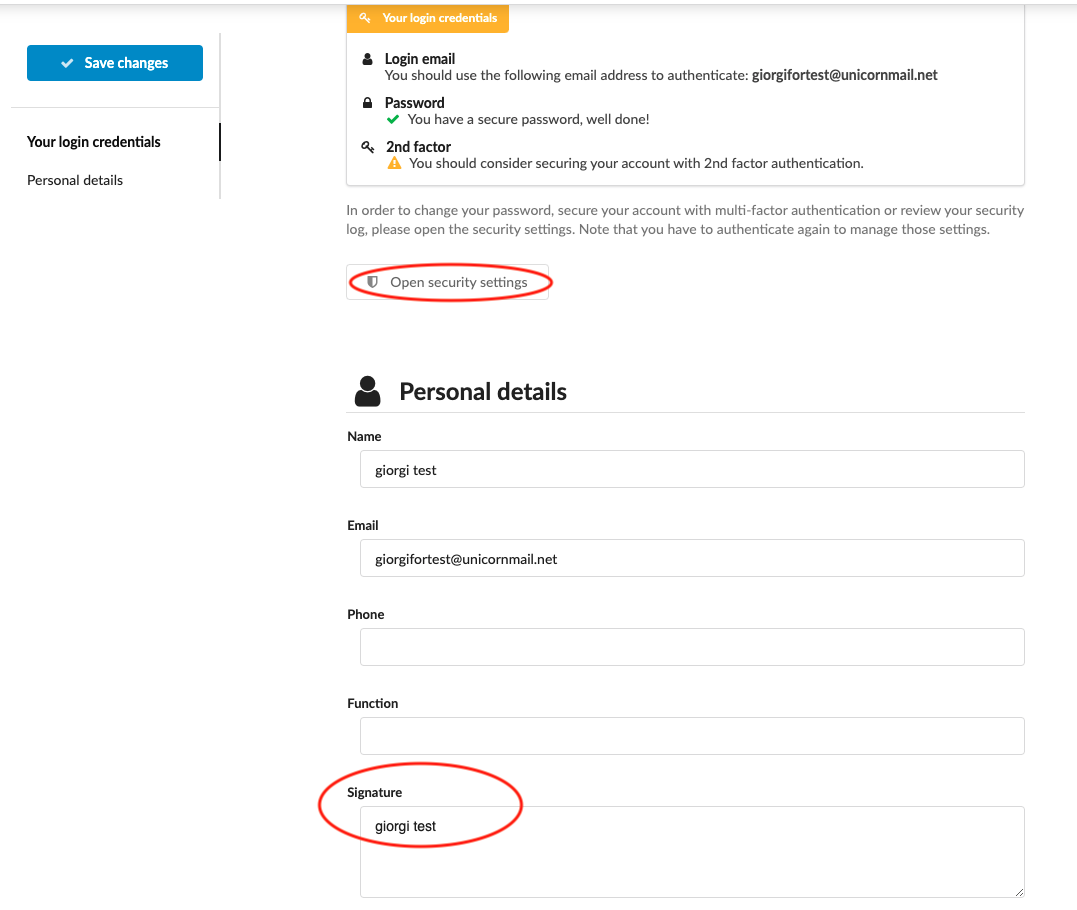How to log in as an administrator?
This article explains how to login to an administrator account by using DreamID.
-
Click on “Admin login” near the bottom of the Main menu on the left side of the page. (This menu can be collapsed, so it might be necessary to unhide it by clicking on the “hamburger” icon at the top left corner of the page.)
-
It will redirect you to DreamID portal.
-
To sign in for the first time, insert the email address and click on “Continue”
-
Click on “Send a one-time link/register”.
-
Received email will include the two different buttons:
-
If you would like to log in without setting up the permanent password, then click on “Click to login”
-
If you would like to set the permanent password, then click on “Change your password”
-
-
-
After creating the permanent password, you can use it to log in the system via your DreamID account.
-
Click on your username to:
-
Edit your settings, including:
-
change your password
-
add signature or an image of your autograph
-
-
View billing details for the system (“instance” permission is required)
-
Sign out from the administrator account.
-
The available tools in the system can be located in the Main menu on the left side of the page. Clicking on some of the menu items will open submenus, revealing more tools available to use.
You will be able to log in to your administrator account and edit the settings.
How to add administrator signature and autograph?
How to add a new administrator?