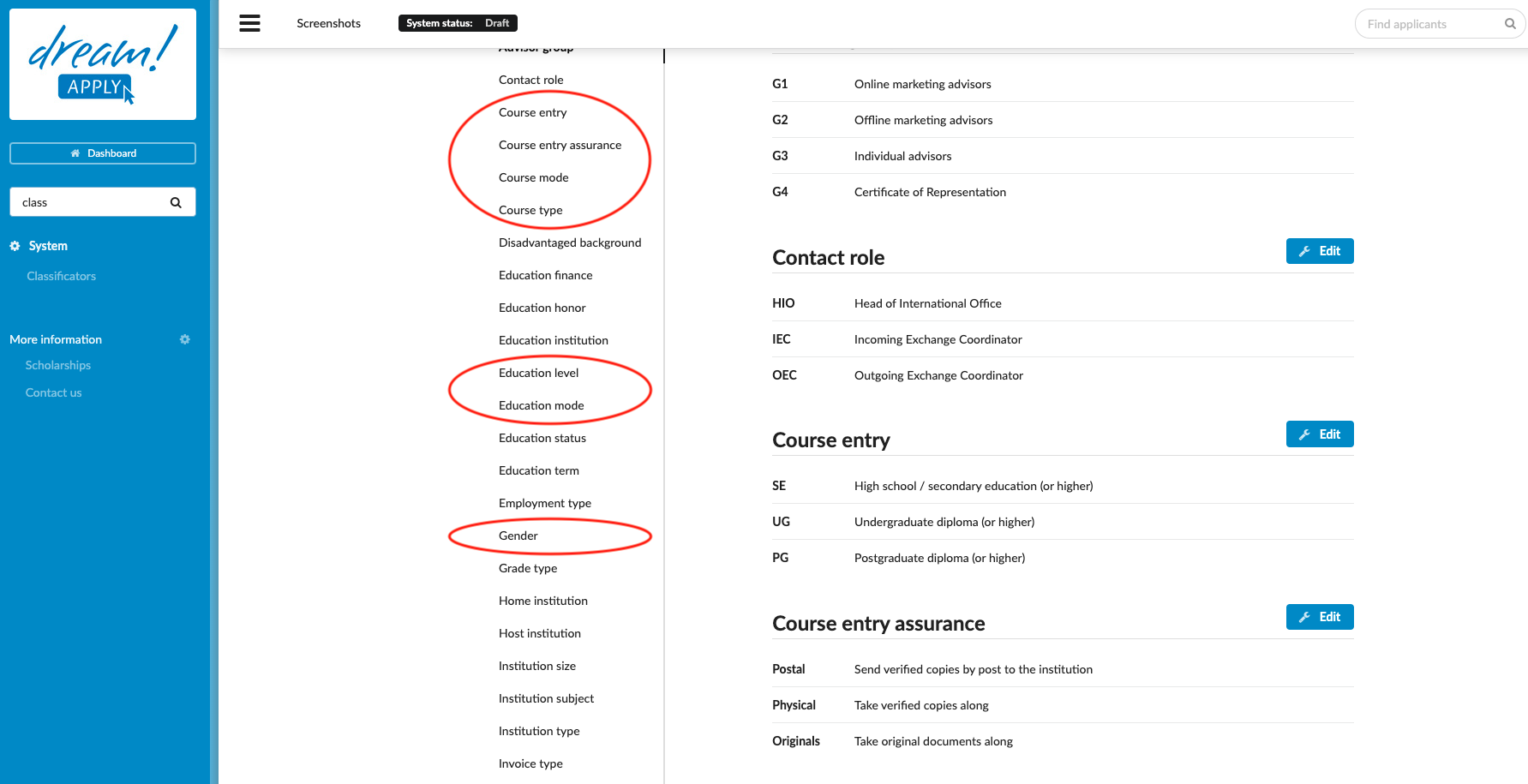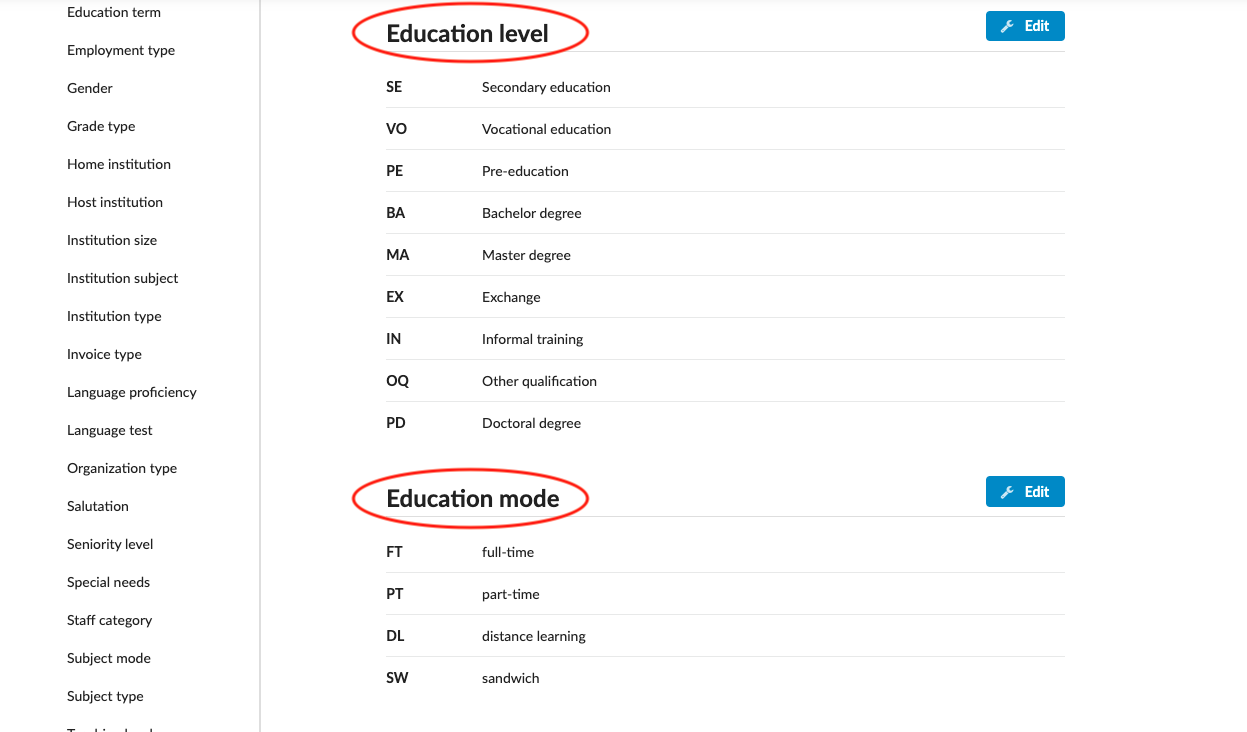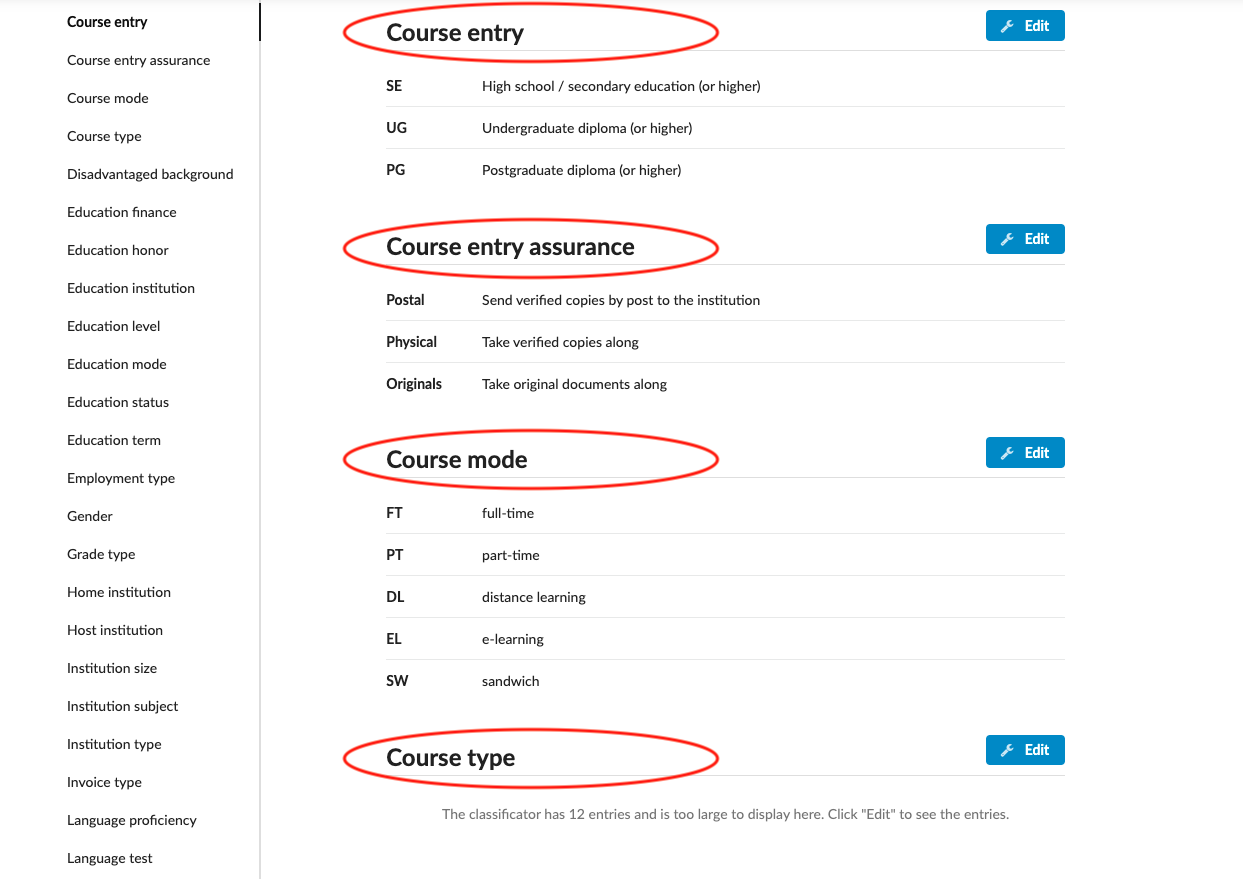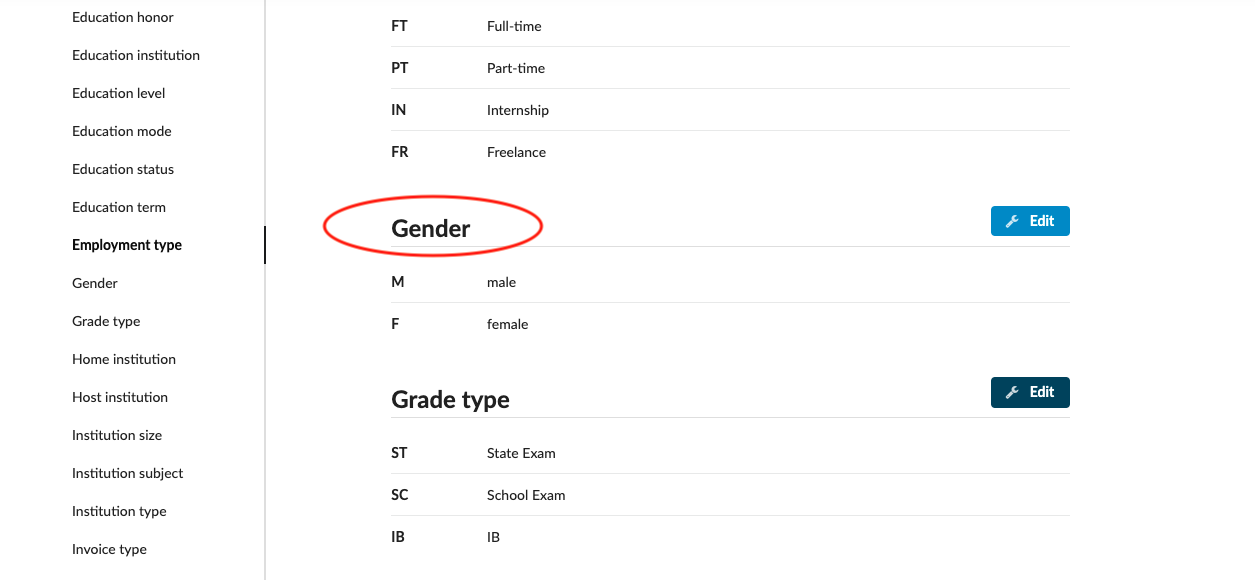The most useful classificators
This article explains which Classificators most likely need to be edited when setting up your DreamApply system.
-
the correct administrator permission (“instance”)
-
read an article about how to adjust classificators
-
gathered institution-specific data including:
-
Education levels
-
Course types
-
Education modes
-
Course modes
-
Examine these Classificators and descriptions of how they are used:
-
Advisor group - You can create advisor groups from classificators. All groups will be listed in Advisor’s settings. Adding advisors in the different groups, gives you an opportunity to filter them later with a group names.
-
Education level - Determines the list of available study levels (i.e. “High school”, “BA”, “MA”, etc.) of the applicant’s previous education. This question is given to applicants as “Education level” in the “Education” section of the Appform.
-
Education mode - Determines the list of available education modes (i.e. “part-time”, “full-time”, etc.) of the applicant’s previous education. This question is given to applicants as “Study mode” in the “Education” section of the Appform.
-
Course type - Determines the programme degrees (i.e. “Undergraduate”, “Masters”, “Doctoral”, etc.) offered by the university. Course types are used within the “Name and type” section of the programme settings.
-
Course mode - Determines the mode (i.e. “part-time”, “full-time”, etc.) of the programmes. Course types are used within the “Mode and duration” section of the programme settings.
-
Course entry - Determines the entry qualification (i.e. “High school / secondary education (or higher)”, “Undergraduate diploma (or higher)”, etc.) for the programmes. Course entry is used within the “Entry qualification” section of the programme settings.
-
Course entry assurance - Determines the document formality (i.e. “Send verified copies by post to the institutions”, “Take verified copies along”, “Take original documents along”, etc.”. Course entry assurance is used within the “Documentation formalities” section of the programme settings.
-
Gender - Allows applicants to choose a gender. The institution can edit the “Gender” Classificator to determine what applicants can choose from in their appform when the “Gender” question has been activated in their appform.
Users will have a good idea of which Classificators should be edited to reflect the requirements of the institution.