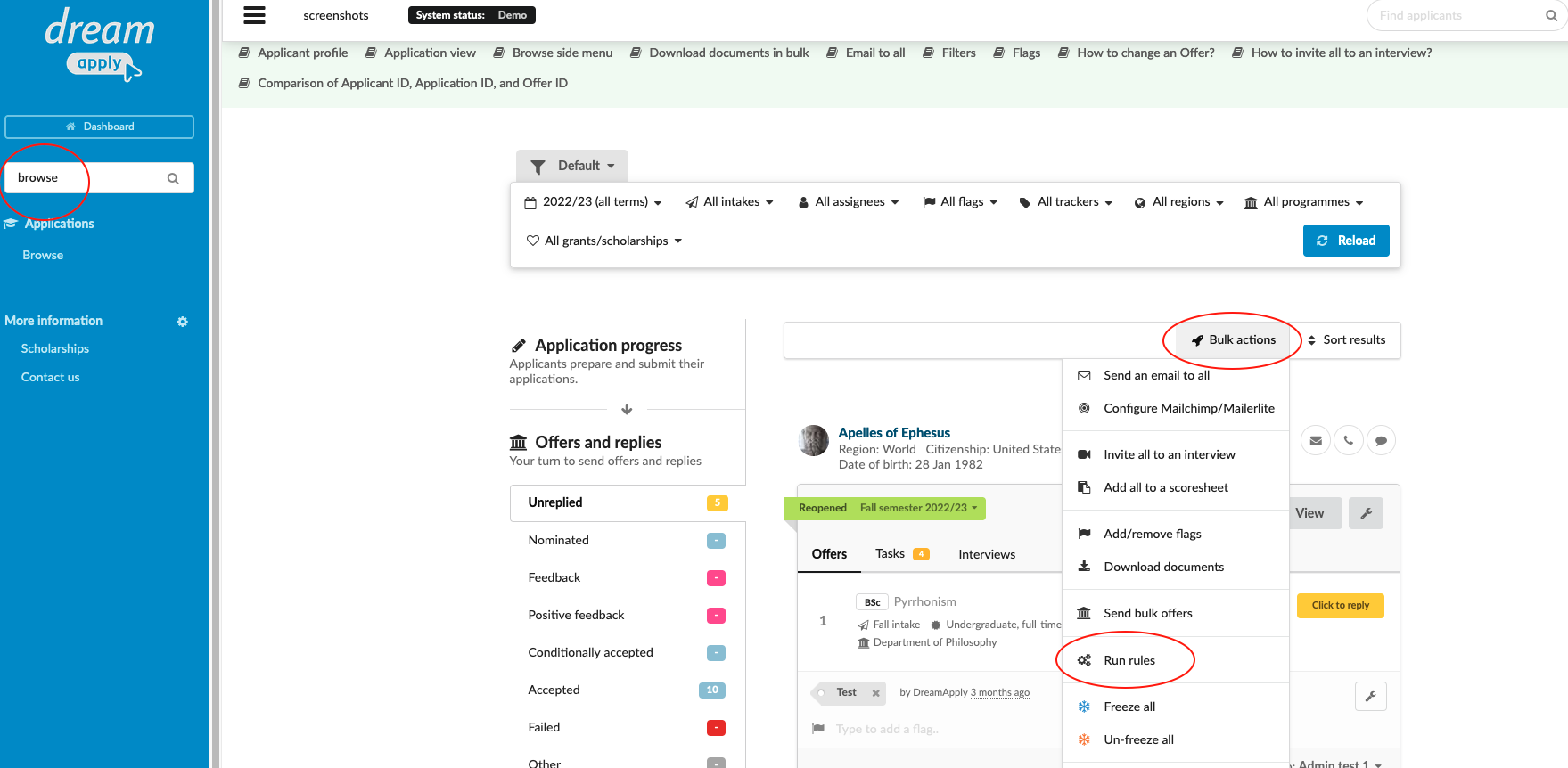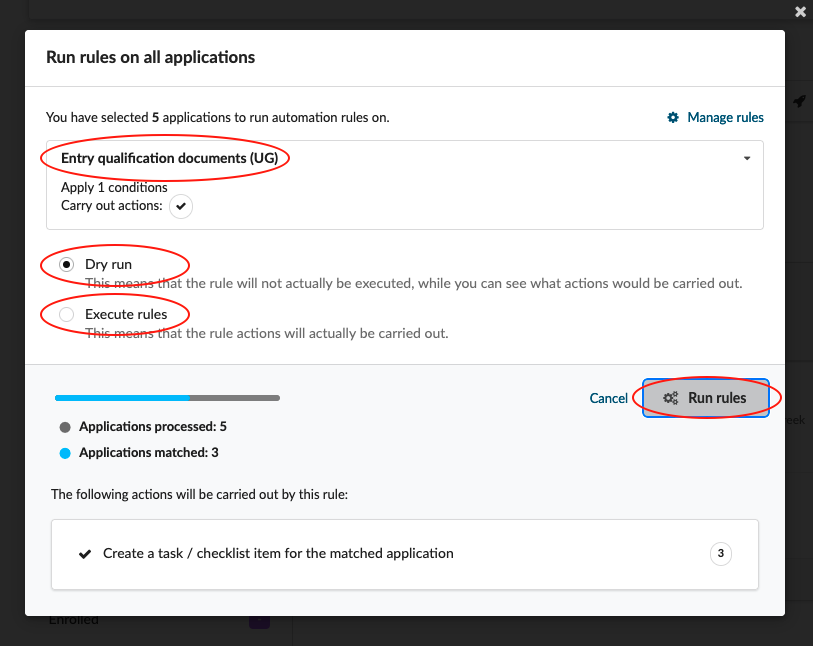Home › Start here › Applications › Browse › Run rules ›
Run rules
This article provides instructions on how to manually activate a rule for a particular group of applicants.
To begin, you’ll need to create a rule that can be manually triggered. It’s important to ensure that you have selected the appropriate group of applicants for which you want to run the rule.
Run a rule:
-
Log in as admin.
-
Use the Main menu to navigate to: Applications>Browse.
-
Use the side menu to choose a subset of applicants based on:
-
Applicant progress status
-
Offer status
-
Applicant decision
-
-
(optional) If necessary, narrow the subset of applicants even further by applying Filters based on:
-
Academic term
-
Intake
-
Tracker
-
Region
-
-
Courses/Programmes by either cherry picking from a list or by:
-
Department
-
Status
-
Type
-
Mode
-
Language
-
-
Click “Reload” to apply filters.
-
Review list of applicants to ensure the correct subset has been selected.
-
Click “Bulk actions” > “Run rules”.
-
Choose between:
-
Dry run - Rule will not be actually executed, while you can see what actions would be carried out.
-
Execute rule - The rule actions will actually be carried out.
-
Rather than waiting for a trigger event to automatically execute the rule action, you can manually activate the rule and trigger the desired action. This is especially useful for generating tasks in bulk, adding applicants to a scoresheet, or inviting them to an interview. With this feature, you can take any necessary actions in bulk without waiting for the automatic trigger to execute.
How to send out offer status in a bulk?