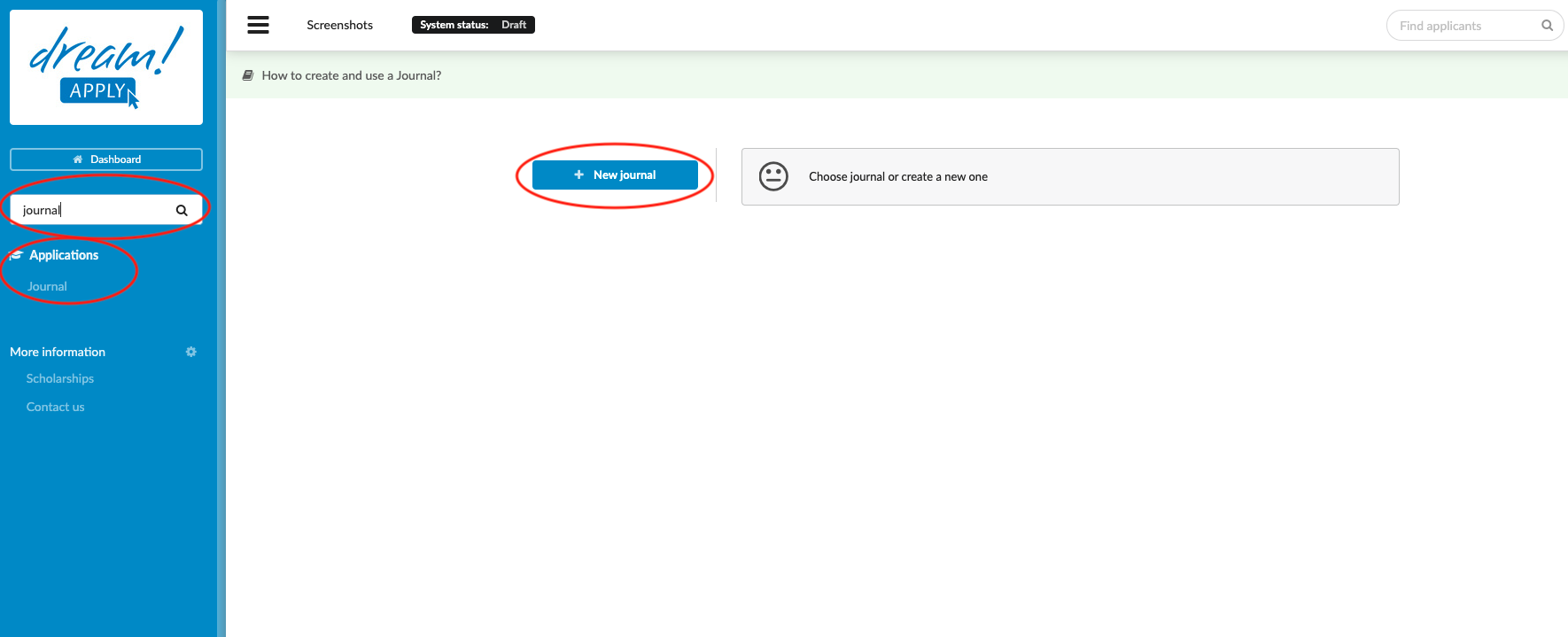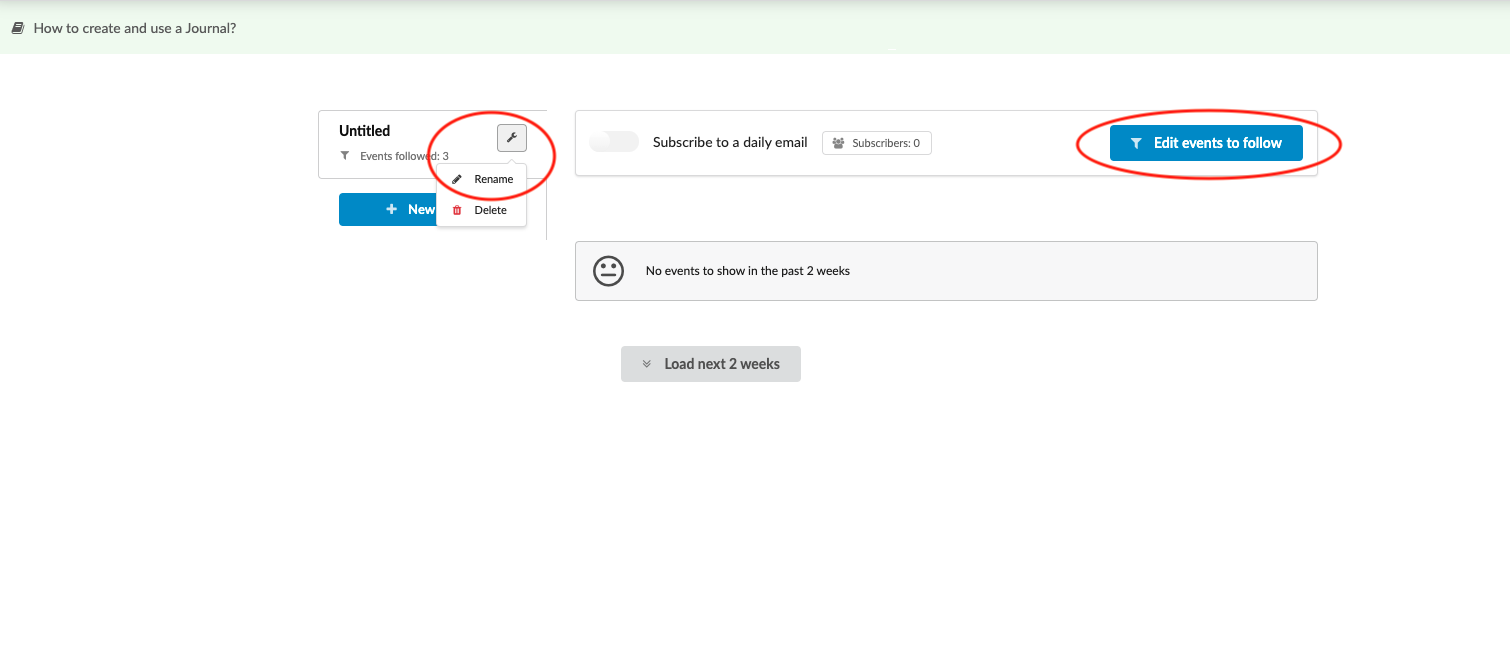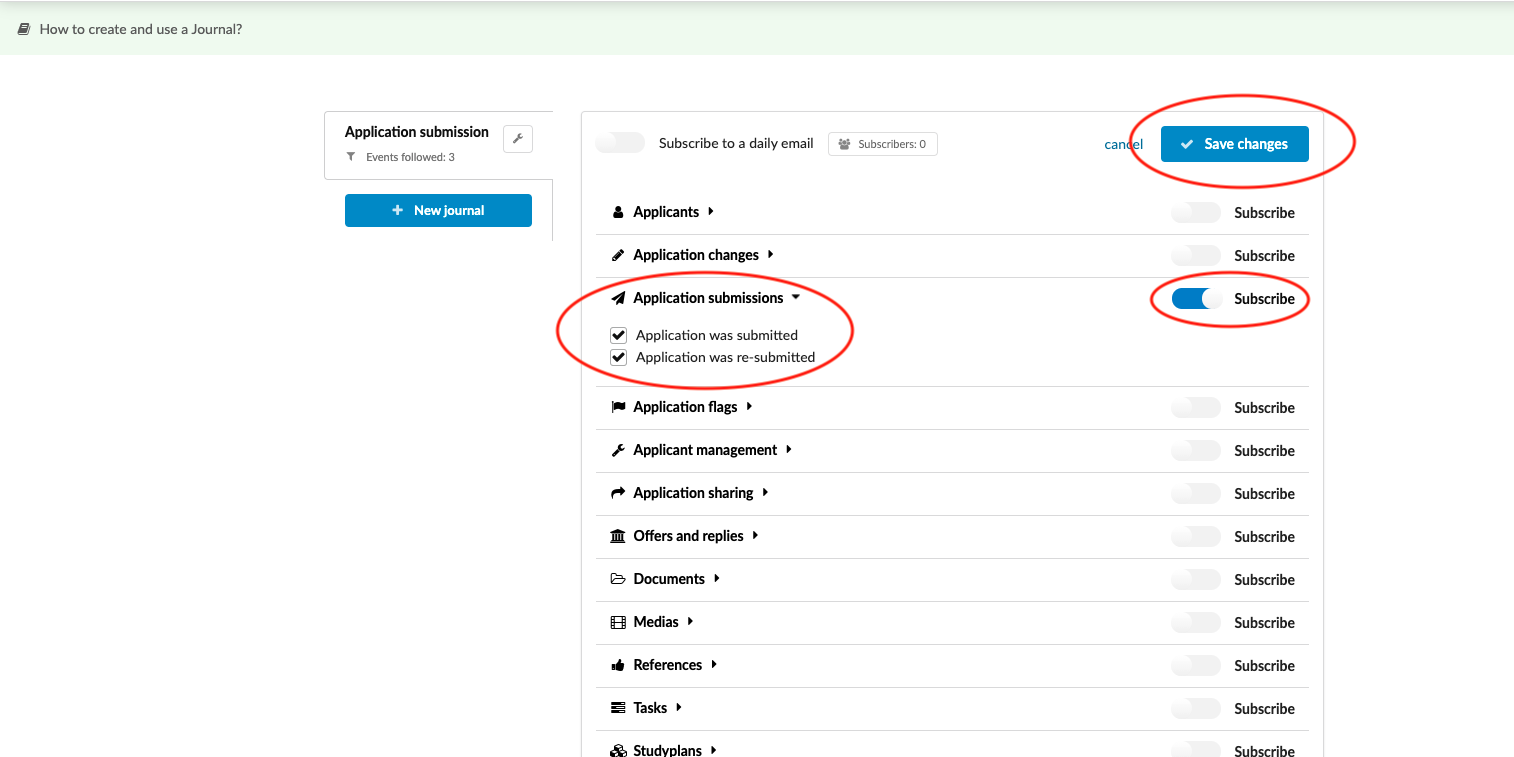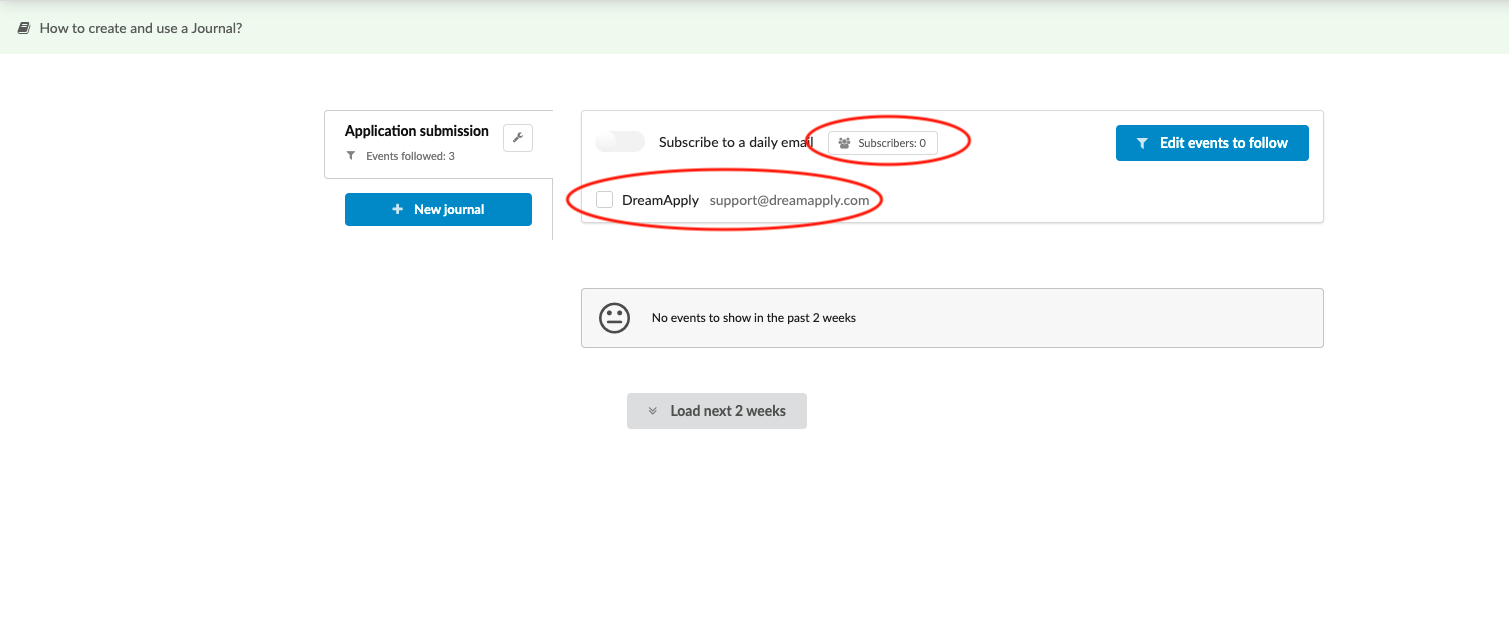Home › Start here › Applications › Journal ›
Journal
Teach how to create a journal and subscribe to the action.
Make sure that you know the events you would like to follow and receive daily notifications about.
-
Log in as admin
-
Go to Applications > Journal
-
Click on “New journal.”
-
Click on edit tool next to the recently created Journal > Click “Rename” > Specify a new name and click “OK”
-
Click on “Edit events to follow”
-
Ticking the boxes for which actions/events you would like to follow and receive notifications.
-
Click on “Save changes”.
-
Click on “Subscribers” and mark the subscriber’s email address.
- If you would like to subscribe using your email, then flip the “Subscribe to a daily email” switch next to “Subscribers.”
Pro tip: You might find it useful to create a new journal for every event and follow them separately.
After subscribing to the specific action, you will receive the daily emails with relevant updates. For example, if you are following the “Applicant submission” event, every morning(CET), you will receive only one email informing you: “This is your new journal update since YYYY-MM-DD. Currently, you have the following newly submitted applications in the system:". If no applications have been submitted in the last 24 hours, the email will not be sent.
If you are planning to follow different events, such as “Submission,” “Resolving checklist item,” “Uploading the document,” “Changing offer status,” and so forth, then it’s recommended to create a separate journals for each event and follow them separately. In this case, you will receive separate emails for different events.
What is the table and how to create it?