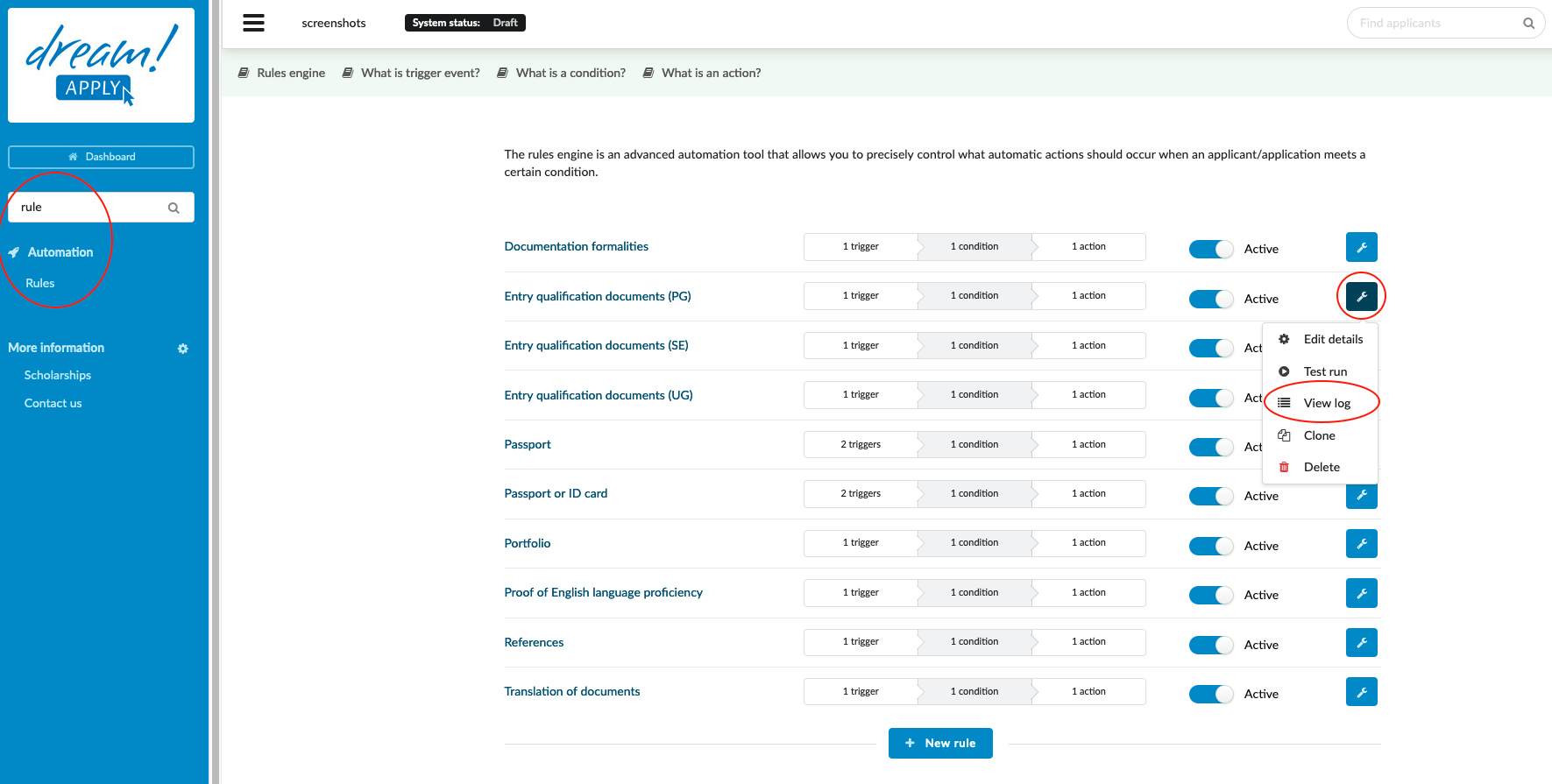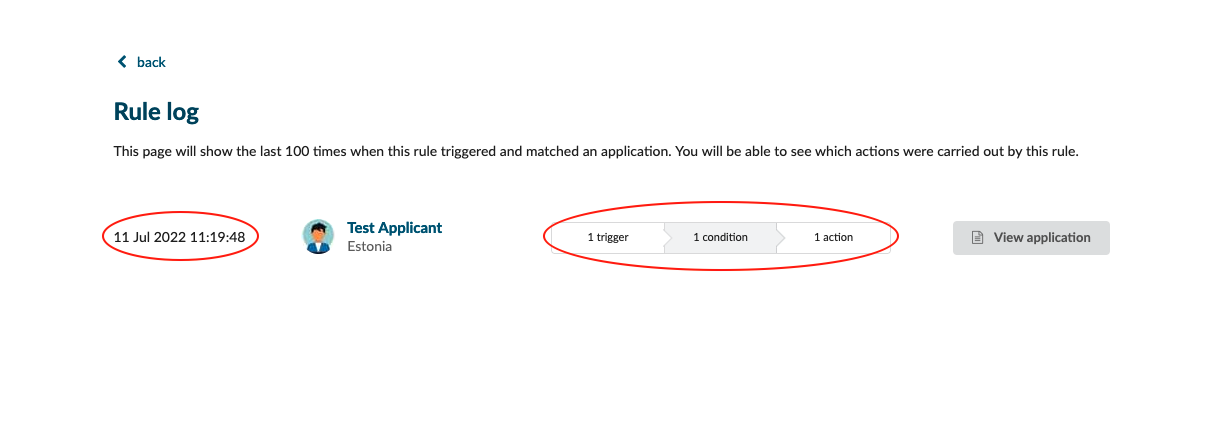Home › Start here › Automation › Rules › Logs ›
Logs
This article explains how to view the history (logs) of the rule engine.
Make sure you have
-
the correct administrator permission (“instance”)
-
Already created the rule engines in the system.
-
The system successfully used the rule for the various applicants.
-
Log in as an administrator with the permission “instance” (included with the Role “Superuser”).
-
In the left side bar, navigate to Automation > Rules.
-
Next to the target rule click on the “Wrench” icon.
-
Click on the “View log”.
-
Opened tab will show the last 100 times when the chosen rule triggered and matched an application.
-
System shows exact time when the rule was triggered for each matched applicant.
-
You will see which action were carried out by this rule.
You can track the performance of your rule engines. It will allow you to check if all the automated events were processed successfully, at what time and if all matched applications were processed properly.
You can trac