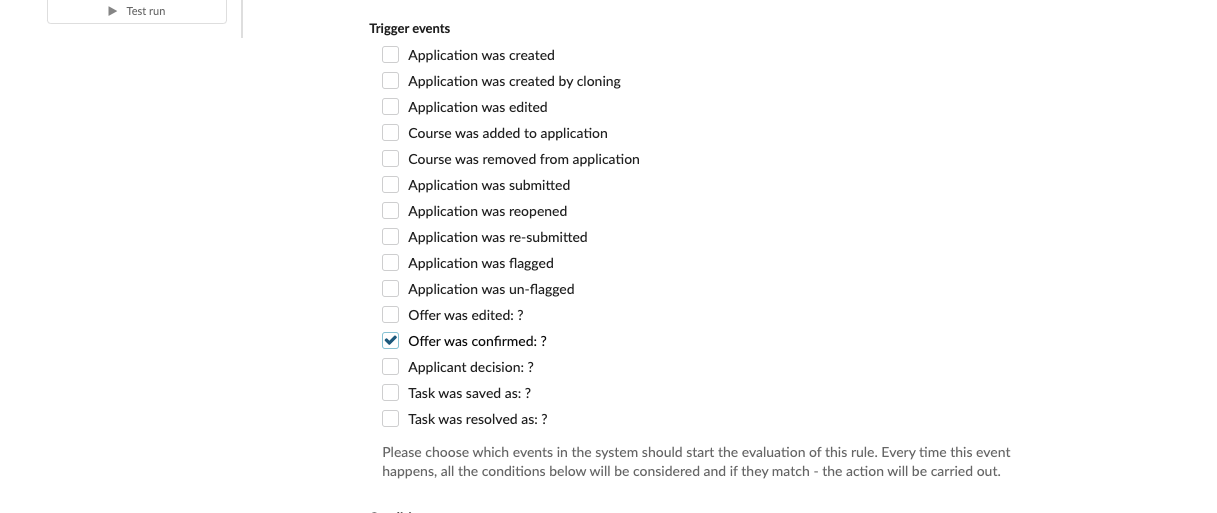Home › Start here › Automation › Rules › What is trigger event? ›
What is trigger event?
This article explains the purpose and functionality of a Trigger event as a part of the Rules functionality.
-
the correct administrator permissions (“instance”)
-
Make sure you have already read the rule engine article.
The very first step of creating a Rule is to specify the Trigger event(s). The event(s) which are to activate the Rule must be selected. Any time an application passes through this event, its set Condition(s) will be considered and, if they are fulfilled, the specified Action(s) will be carried out.
Some Trigger events and their usefulness are:
-
“Application was created” – Rules are based on Applications, so this is the first possible Trigger event. This Trigger event is useful for an Action that is important to trigger early in the application process.
-
“Application was edited” – Rules only get triggered when the Trigger event occurs. Since an applicant is likely to edit their application more than one time, this Trigger event is useful for creating a Rule that will check conditions frequently.
-
“Course was added to application” – Useful for when there are certain course specific items that should be added for the applicant to complete.
-
“Application was submitted” & “Application was re-submitted” – Useful to use these Trigger events in tandem, this way the Rule will also be triggered if an application is reopened and then re-submitted.
-
“Application was flagged” & “Application was un-flagged” - Flags are useful for creating chains of Rules, because Rules can be triggered by the addition and/or removal of specific Flag(s) (using Conditions) as well as used to add and/or remove specific Flag(s).
-
“Offer was edited: ?” & “Offer was confirmed: ?” - Useful for Actions that are to occur during specific stages of the evaluation process (using Conditions).
-
“Applicant decision: ?” - Useful for Actions that should be triggered only for applicants who have made a specific decision.
-
“Task was saved as: ?” & “Task was resolved as: ?” - Useful because, using Conditions, it is possible to trigger Rules based on specific task statuses the applicant has chosen.
Users should understand the various Trigger event options available and their usefulness when creating a Rule.