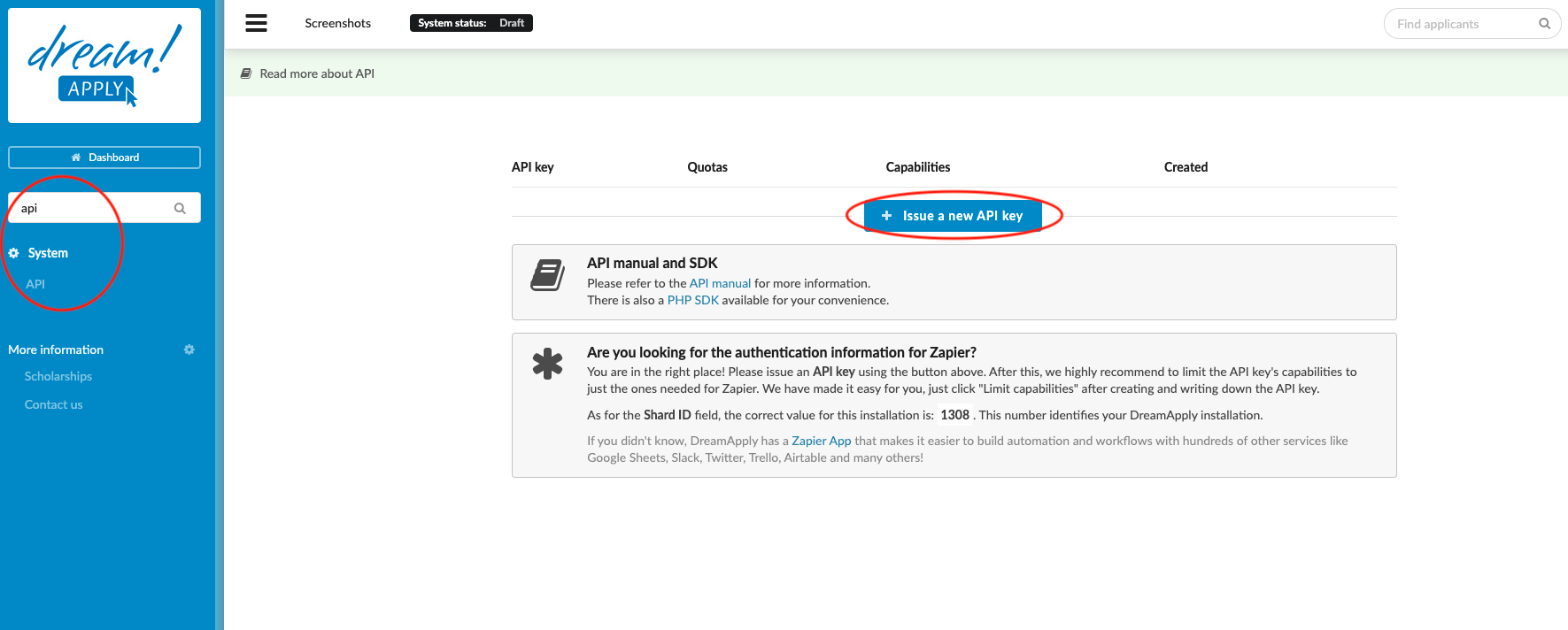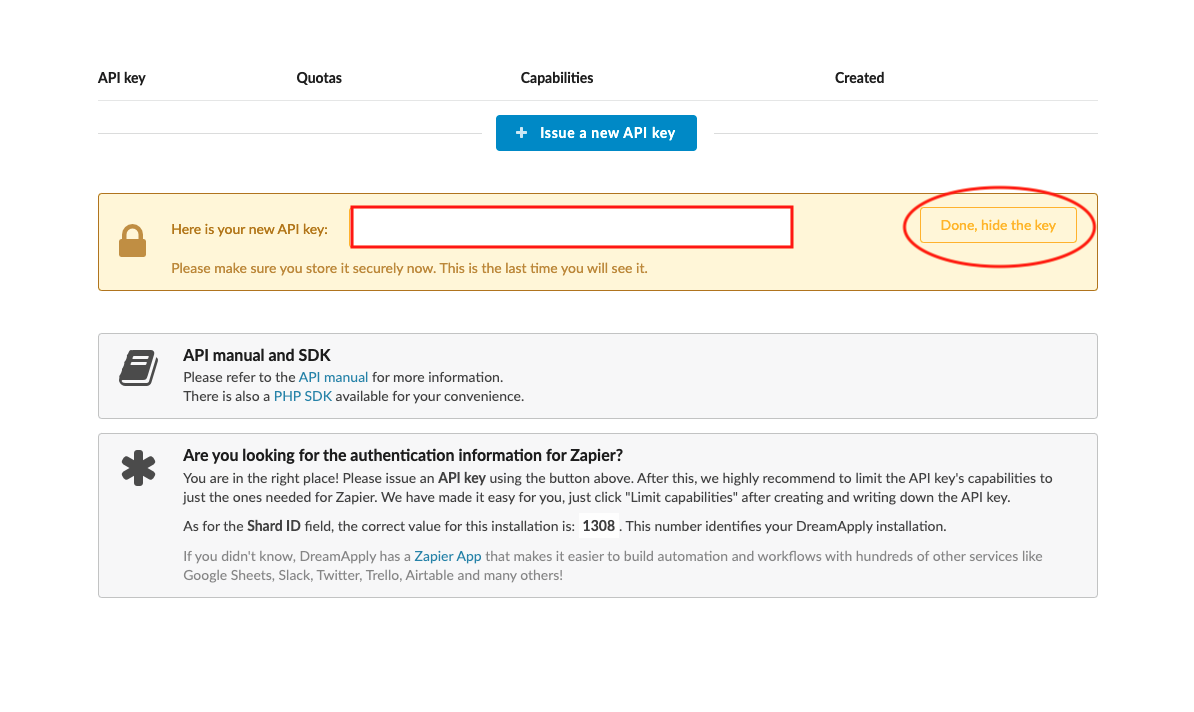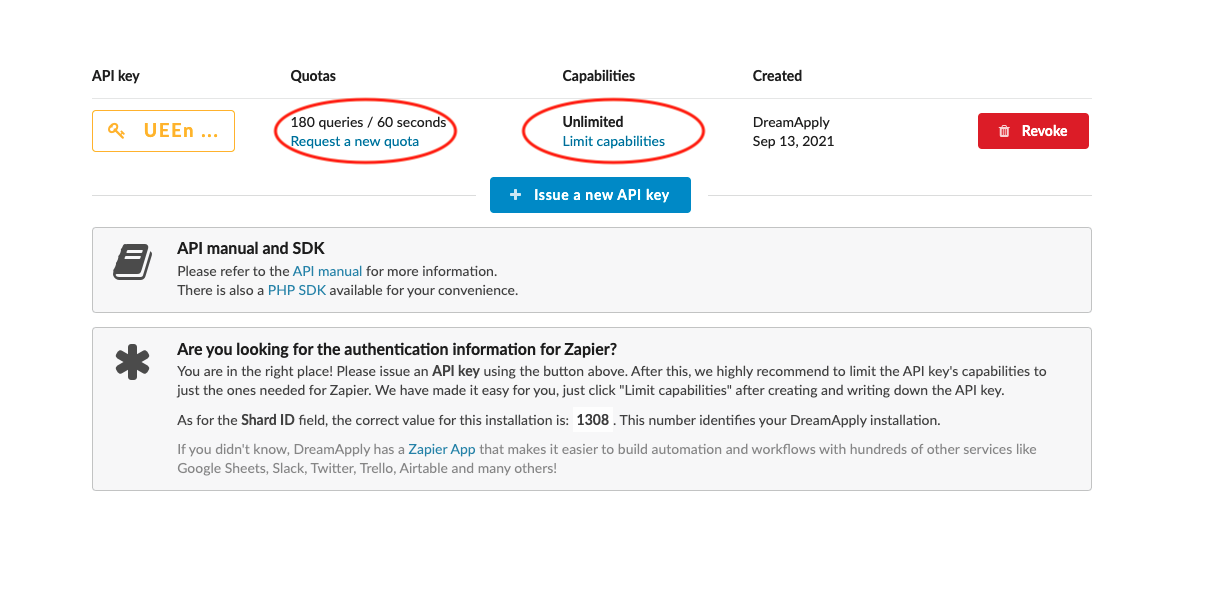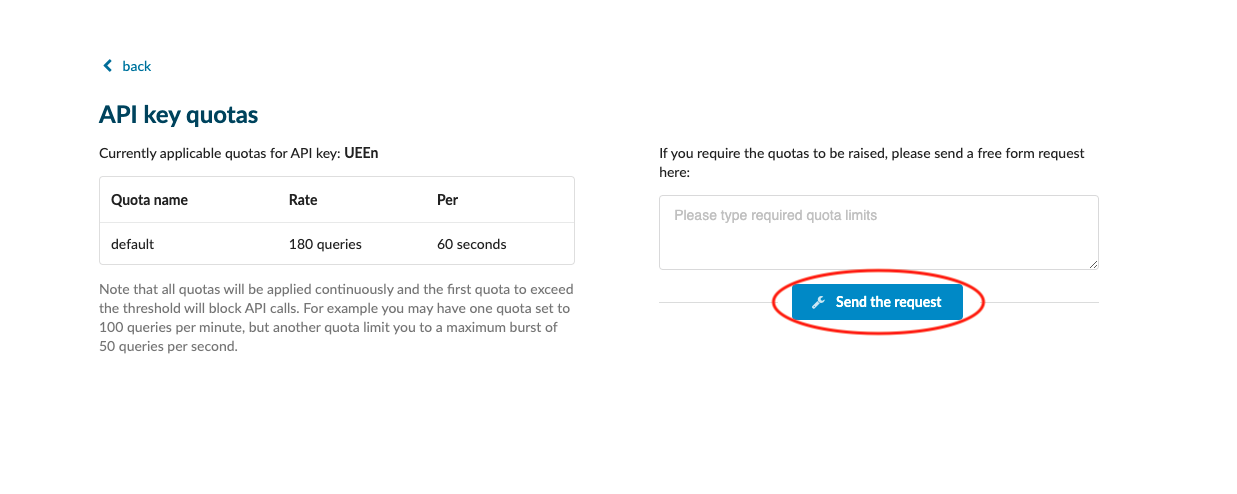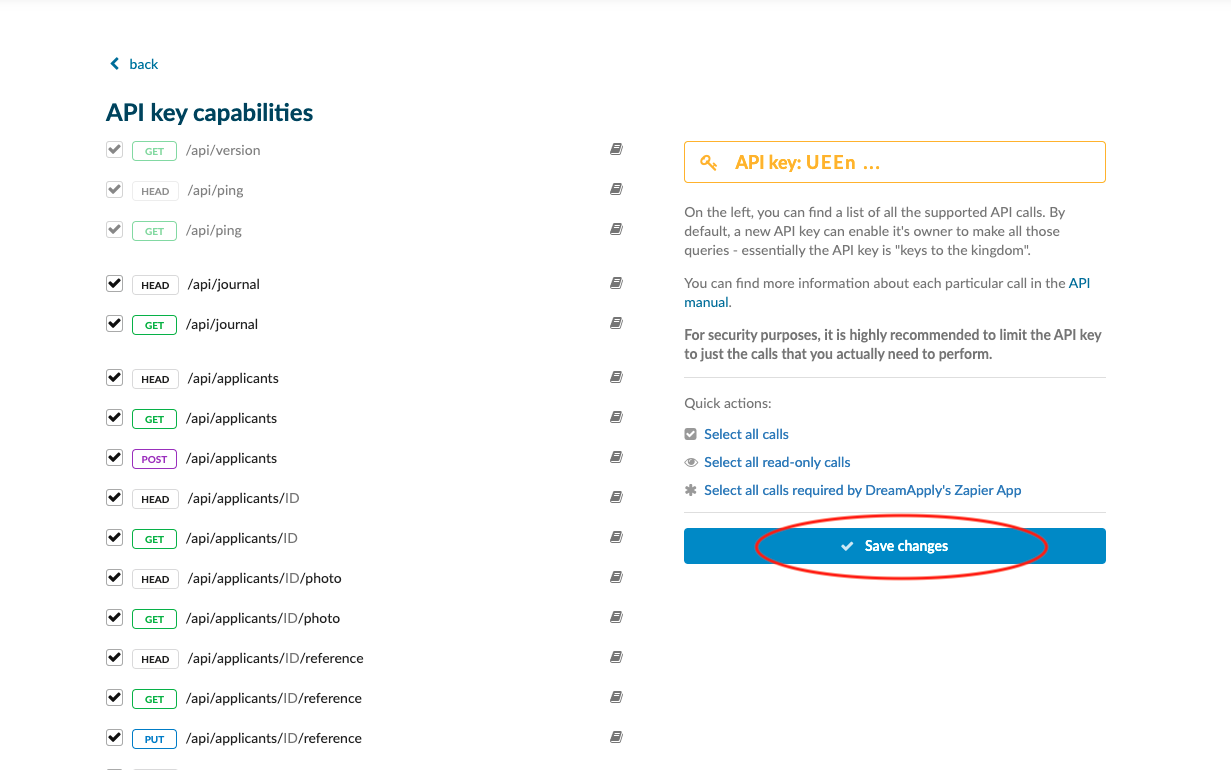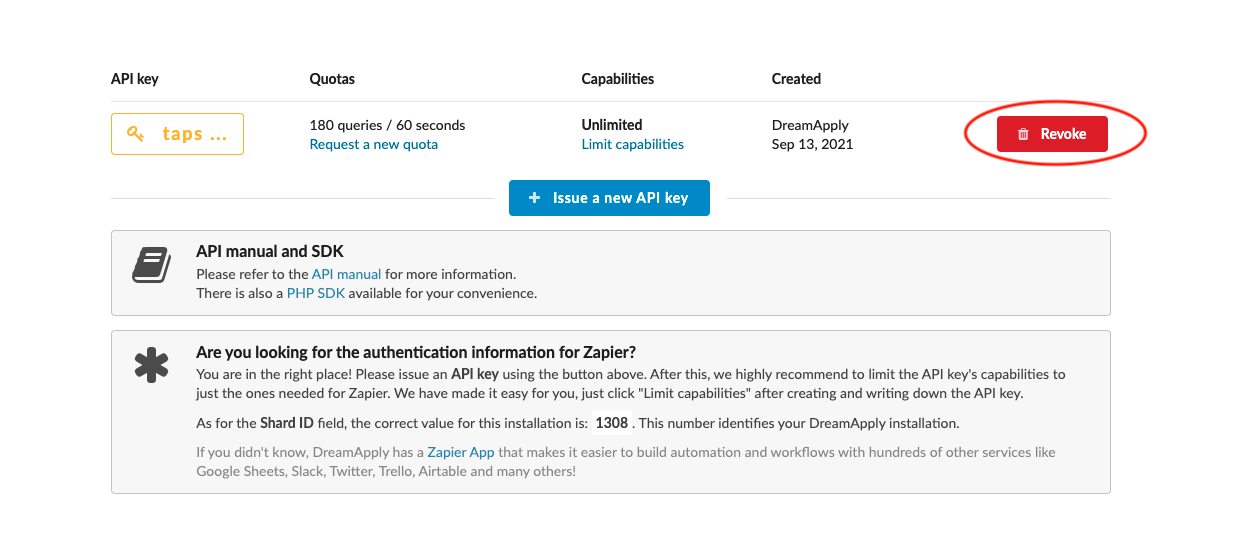An API key has leaked
This article provides the information needed to generate new API keys, modify API key limits, and revoke API keys that are no longer in use.
Make sure that you have
-
the correct administrator permissions (“instance”)
-
knowledge about how to find the API manual
-
knowledge about the inherent risks involved with generating API keys
• knowledge about how to properly store a sensitive API key
-
Log in as an administrator with the permission “instance” (included with the Role “Superuser”).
-
From the Main menu, go to System > API.
Generating a new API key:
-
Click on “+ Issue a new API key”.
-
Enter your password.
-
Securely store your API key – an API key can provide unrestricted access to the data within the DreamApply system.
-
Click on “Done, hide the key”.
Modify the limits of an API key:
-
It is possible to request a new quota if the default limits of 180 queries per 60 seconds will not be sufficient.
-
Click on the “Request a new quota” text in the “Quotas” column.
-
Enter your required quota limits into the text box and click on the “Send the request” button.
-
-
It is possible to restrict the capabilities of the API key, if there is the need to create a key that shouldn’t have have full access.
-
Click on the “Limit capabilities” text in the “Capabilities” column.
-
Deselect any tick box that you would like removed from the rights of the API key.
-
There are some “Quick actions for your convienence”
-
Select all calls
-
Select all read-only calls
-
Select all calls required by DreamApply’s Aapier App
-
-
-
Always remember to save your changes by clicking on the “Save changes” button!
-
Revoke an existing API key:
-
-
Locate the API key you wish to revoke.
-
Click on the “Revoke” button.
You can use create, modify, and revoke the API key necessary to integrate your own solutions with the DreamApply system.
Read more about emergency lockdown