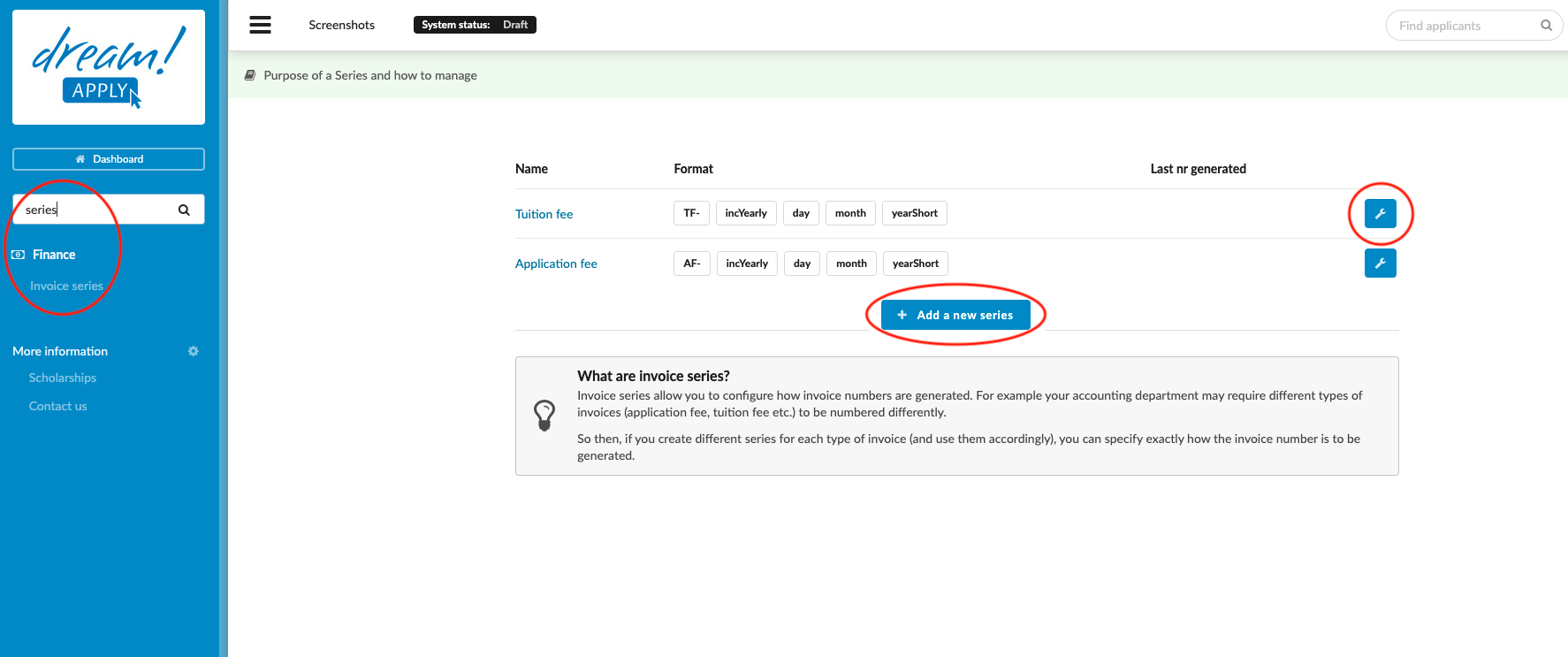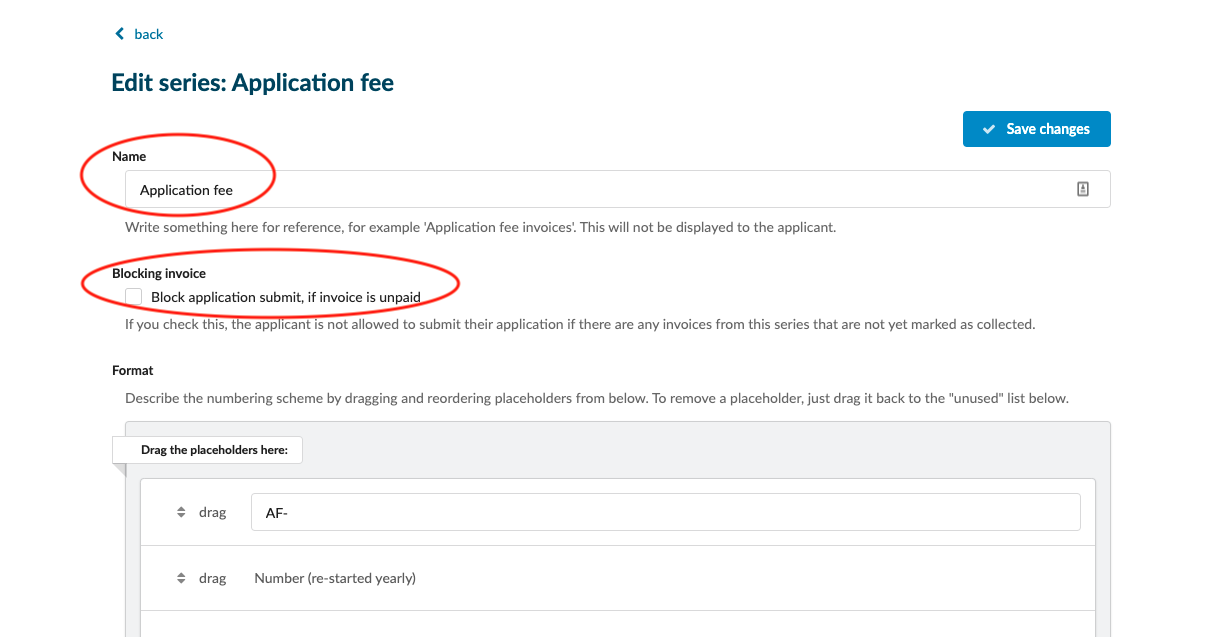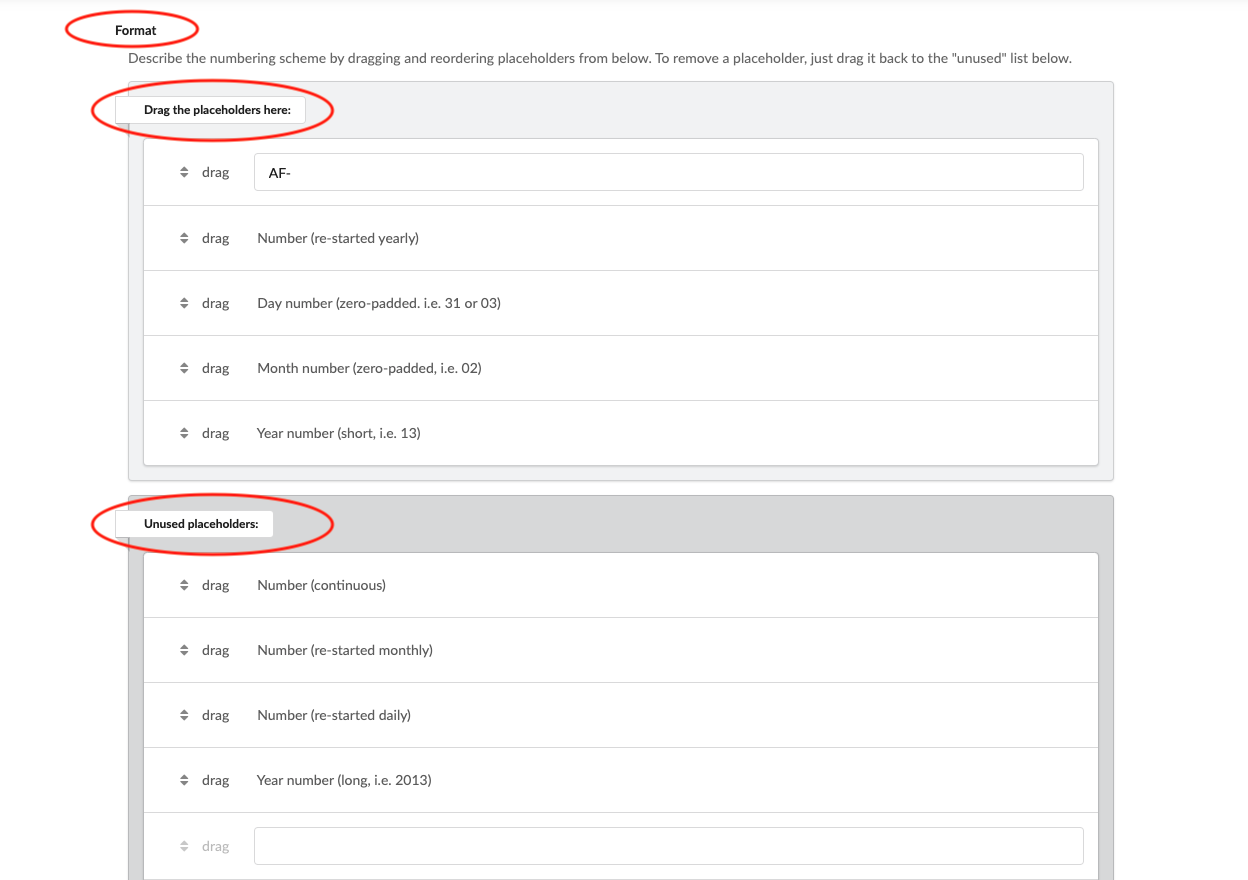Home › Start here › Finance › Series ›
Series
This article teaches how to manage a Series which are used to number and group invoices.
Make sure you have:
-
the Finance addon enabled (please contact [email protected] if you would like more information on enabling this addon)
-
the correct administrator permissions (“accounting-edit”)
-
knowledge of any existing systems used for ordering the institution’s invoices so that it might be (closely) replicated
-
Log in as an Administrator with the permission “accounting-edit” (included with the Role “Accountant” in addition to “Superuser”).
-
From the Main menu, go to Finance > Series.
-
To create new invoice series number:
-
Click “+ Add a new series”.
-
Enter a name for later reference; it will not visible to applicants.
-
(Optional) You can tick the box under “Blocking invoice” to block every applicants, who have the unpaid (Is not marked as a collected) invoice with this serial number. Applicant can by unblocked only by fully collecting the invoice or deleting invoice.
-
Drag and drop placeholders between the “Drag the placeholders here:” and “Unused placeholders:” to create a desired Series.
- Some placeholders are blank, so additional text or numbers can be entered into the Series.
-
Once you are satisfied with the format, click on “Save changes”.
-
-
To edit or delete existing invoice series numbers:
-
Locate the target Series and click on the wrench icon next to it.
-
Choose “Edit” or “Delete”.
-
-
The invoice Series feature allows for the configuration of how invoice numbers are generated. If there is a requirement to number different types of invoices differently, the Series feature will allow for different configurations to be used for different types of invoices.
How to send a manual invoice to the applicant
How to create an invoice template