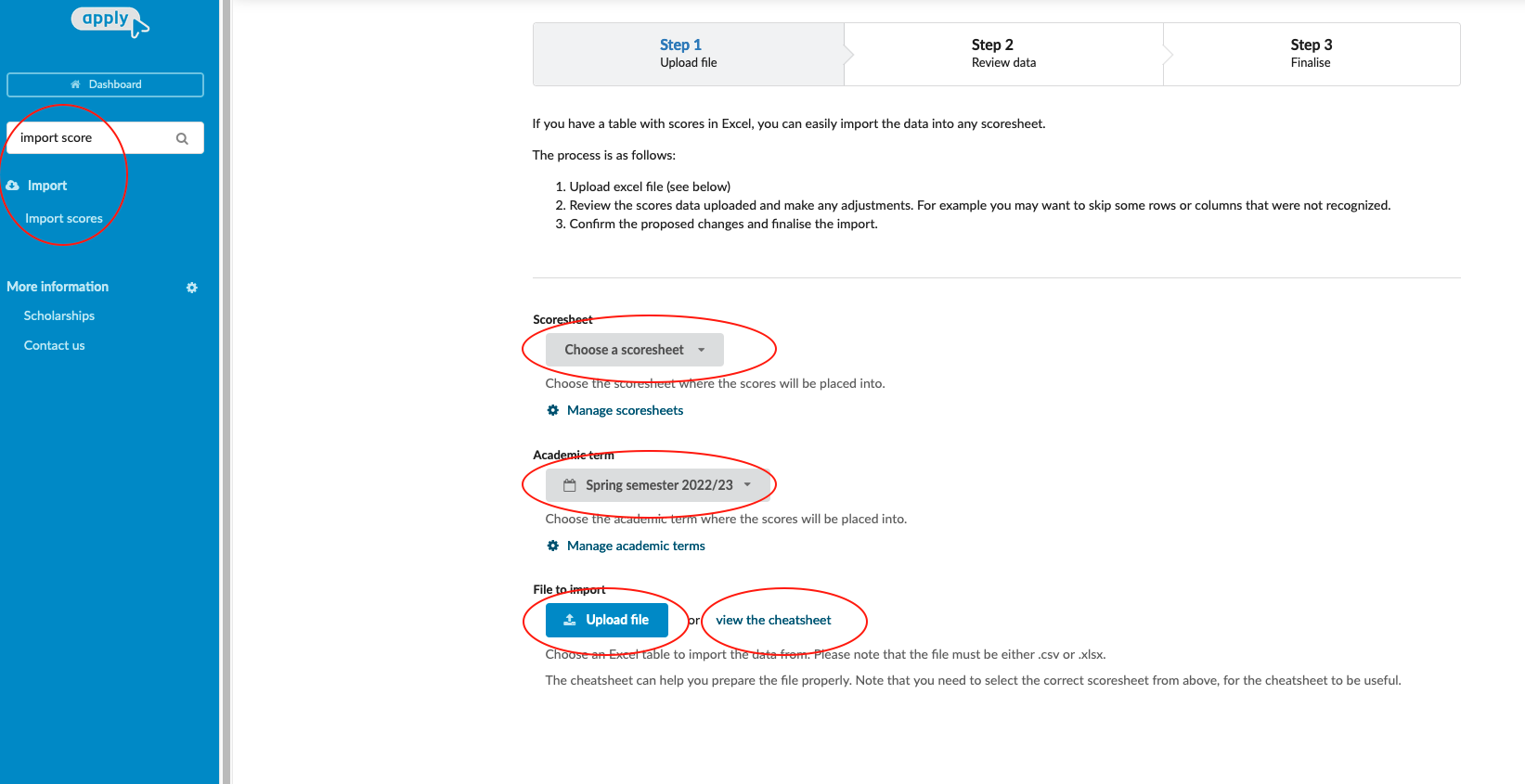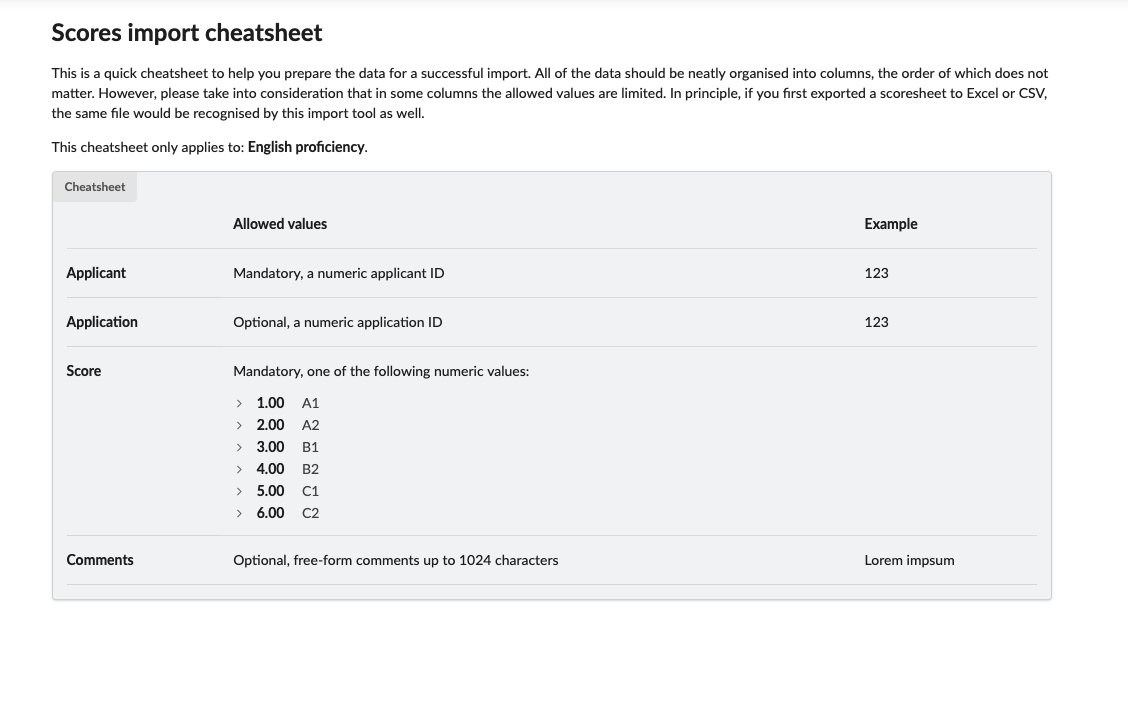Home › Start here › Import › Import scores ›
Import scores
If you have a table of scores in Excel, importing the data into any scoresheet is a breeze. This article will guide you through the process of importing scores for each scoresheet, making it easy to keep track of your data.
Before proceeding, ensure that your Excel file contains scores and that its formatting complies with the system requirements. To ensure your file meets the requirements, you can refer to the example by clicking on “View the cheatsheet”. Make sure that you have already created a scoresheet in the system,where the imported scores will be placed into.
-
Log in as an administrator
-
From the Main menu, go to: Import > Import scores.
-
Choose the scoresheet where the scores will be placed into.
-
Choose the academic term where the scores will be placed into.
-
Review the example file by clicking on view the cheatsheet
-
Click on “Upload file” and import the scores from the excel file.
After reading this article, you should now be able to add scores to applications in bulk, which is particularly helpful when you have scores stored in an Excel file and don’t want to import them individually.