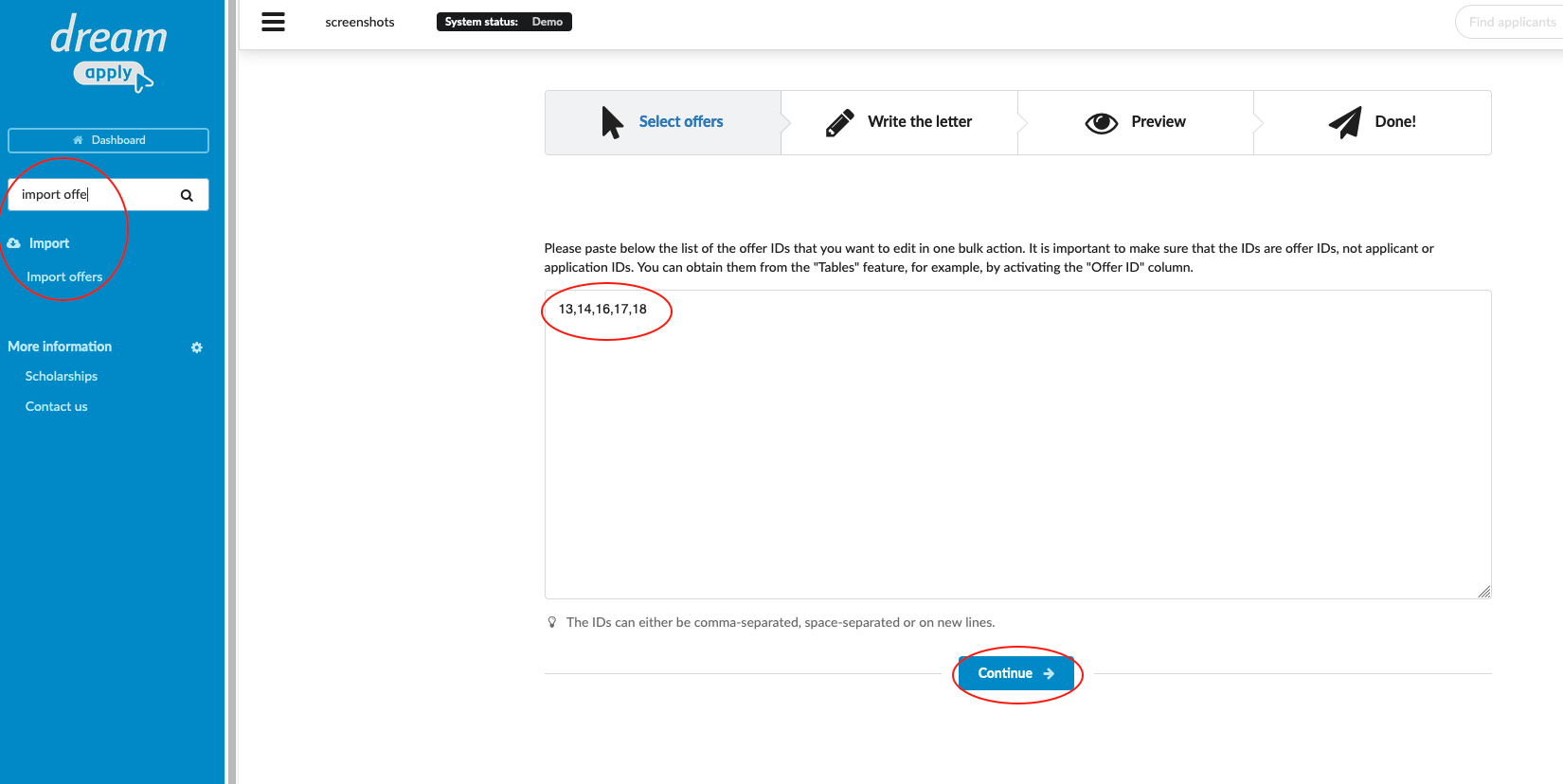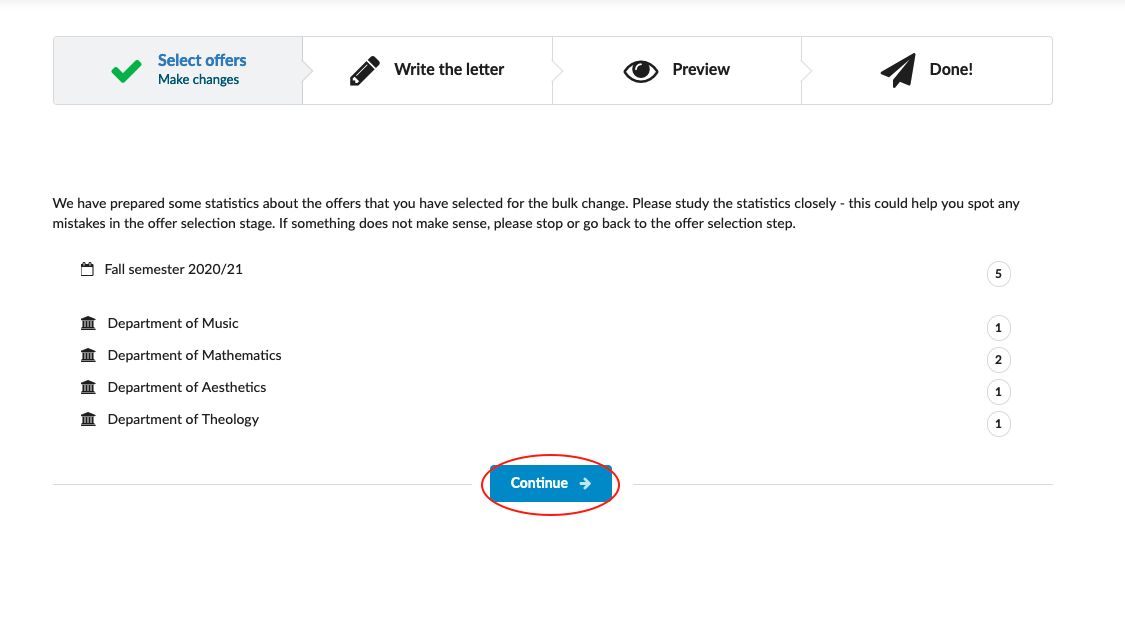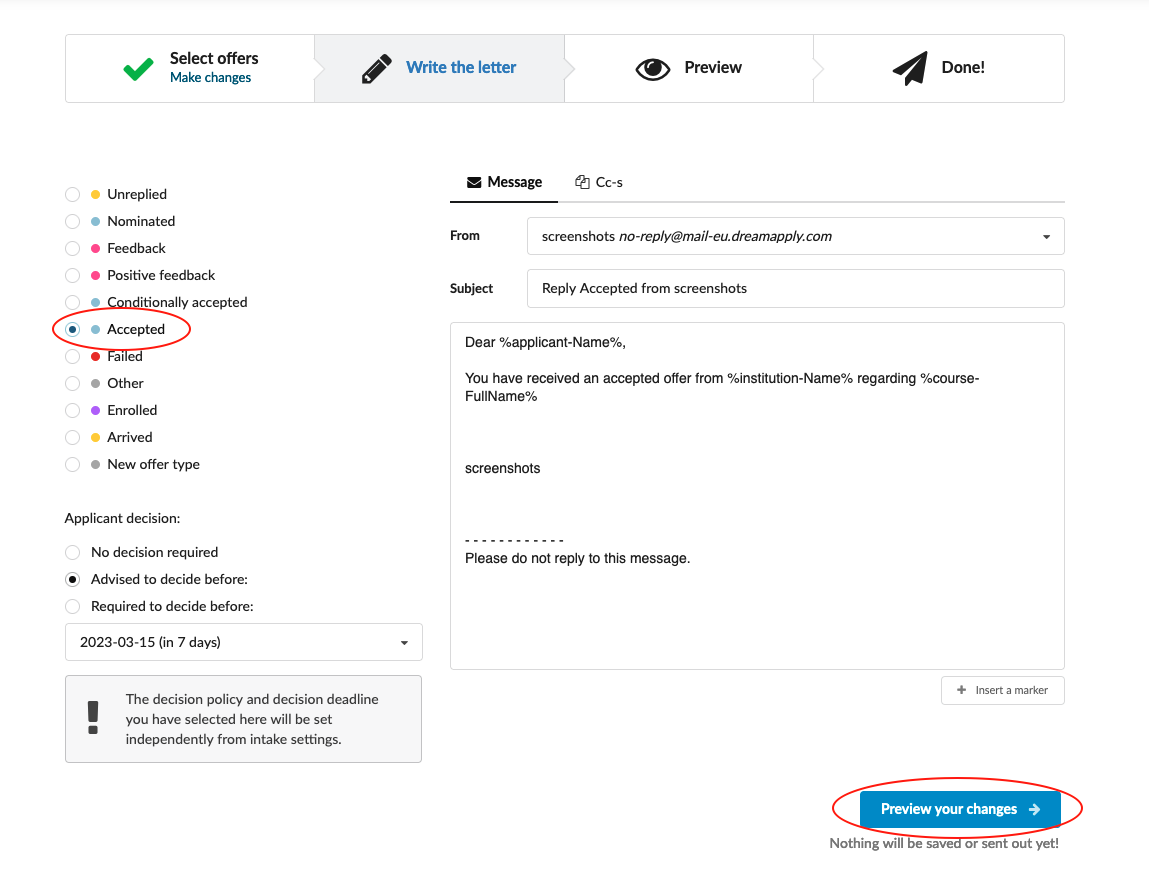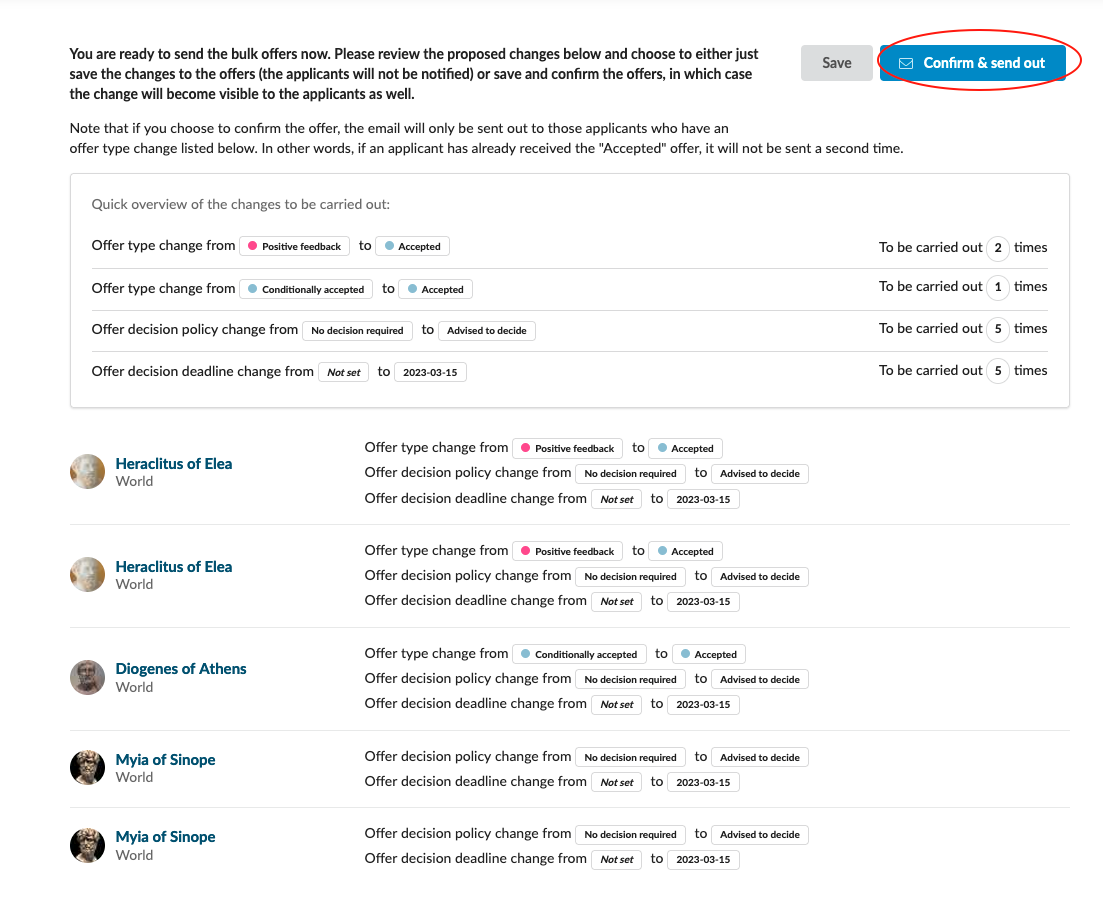Home › Start here › Import › Import offers ›
Import offers
In this article, you’ll learn how to efficiently send out offers in bulk by leveraging offer IDs.
Before proceeding, double-check that you have the correct offer ID for each applicant. Keep in mind that offer IDs are specific to each offer, and should not be confused with applicant or application IDs. You can locate the offer ID by navigating to the “Tables” feature and enabling the “Offer ID” column.
-
Log in as an administrator.
-
From the Main menu, go to: Import > Import offers.
-
Paste the list of the offer IDs that you want to edit in one bulk action. The IDs can either be comma-separated, space-separated or on new lines.
-
Select a new status that you wish to generate for your desired applicants.
-
Review the data.
-
Confirm and send out.
After reading this article, you will have the necessary skills to efficiently generate new offer statuses in large quantities. This exclusive feature empowers you to modify offer statuses for numerous applicants at once, eliminating the need for manual effort.
How to edit offer per application?