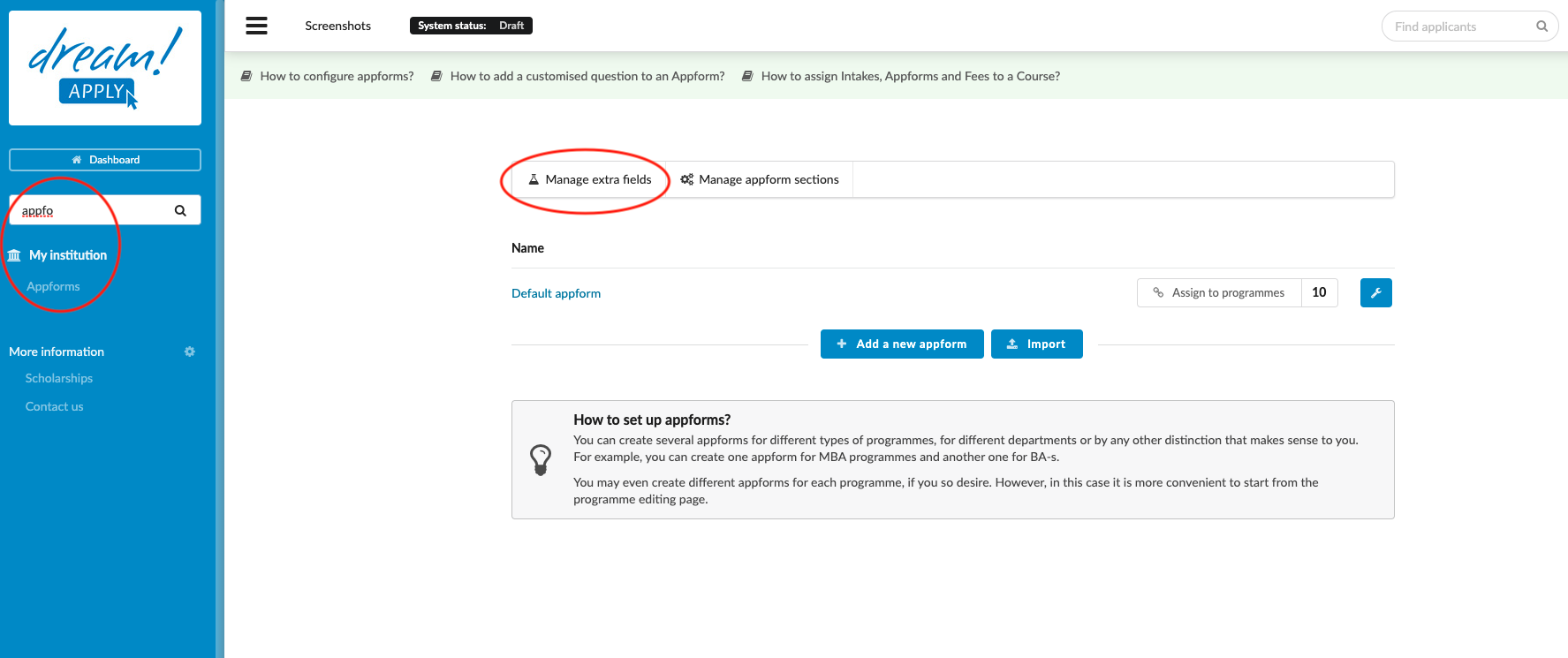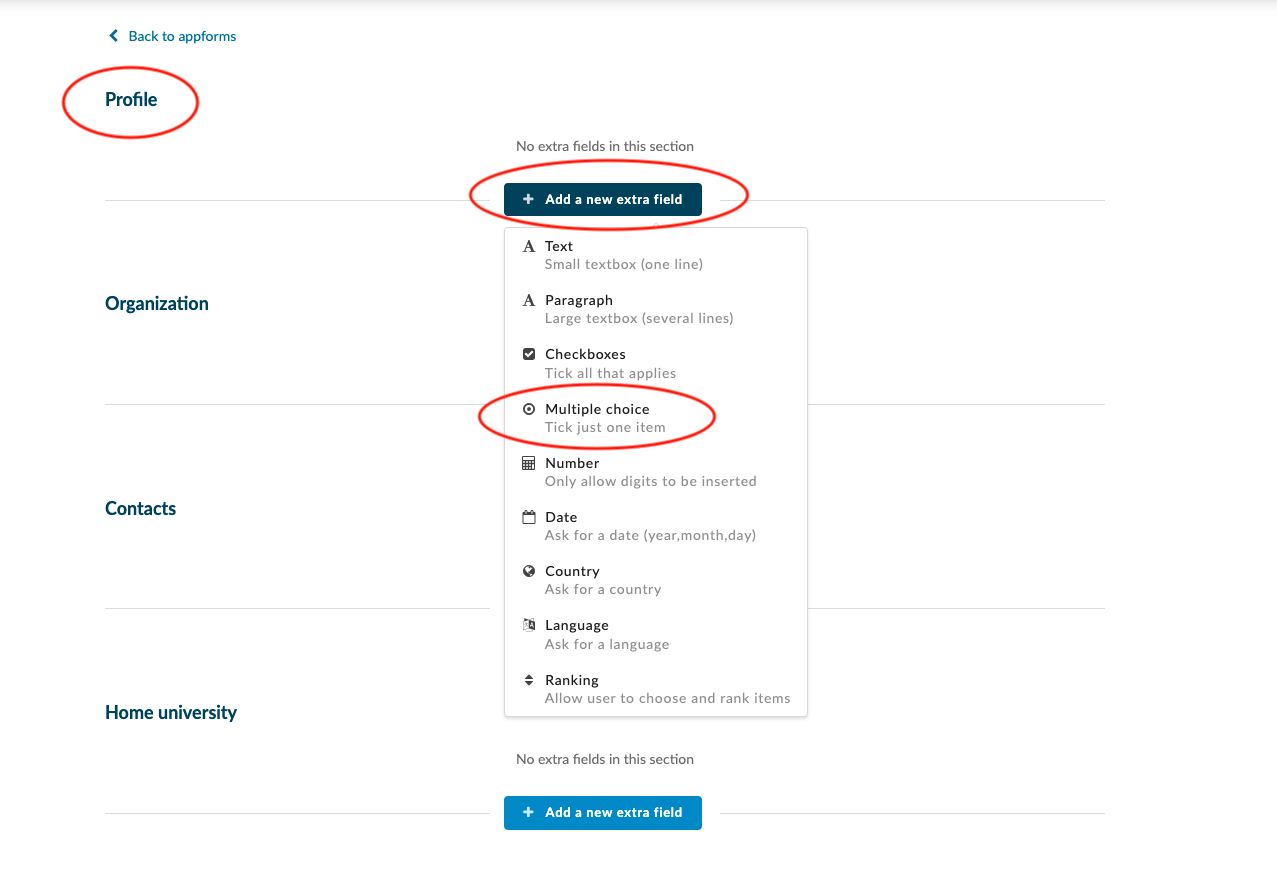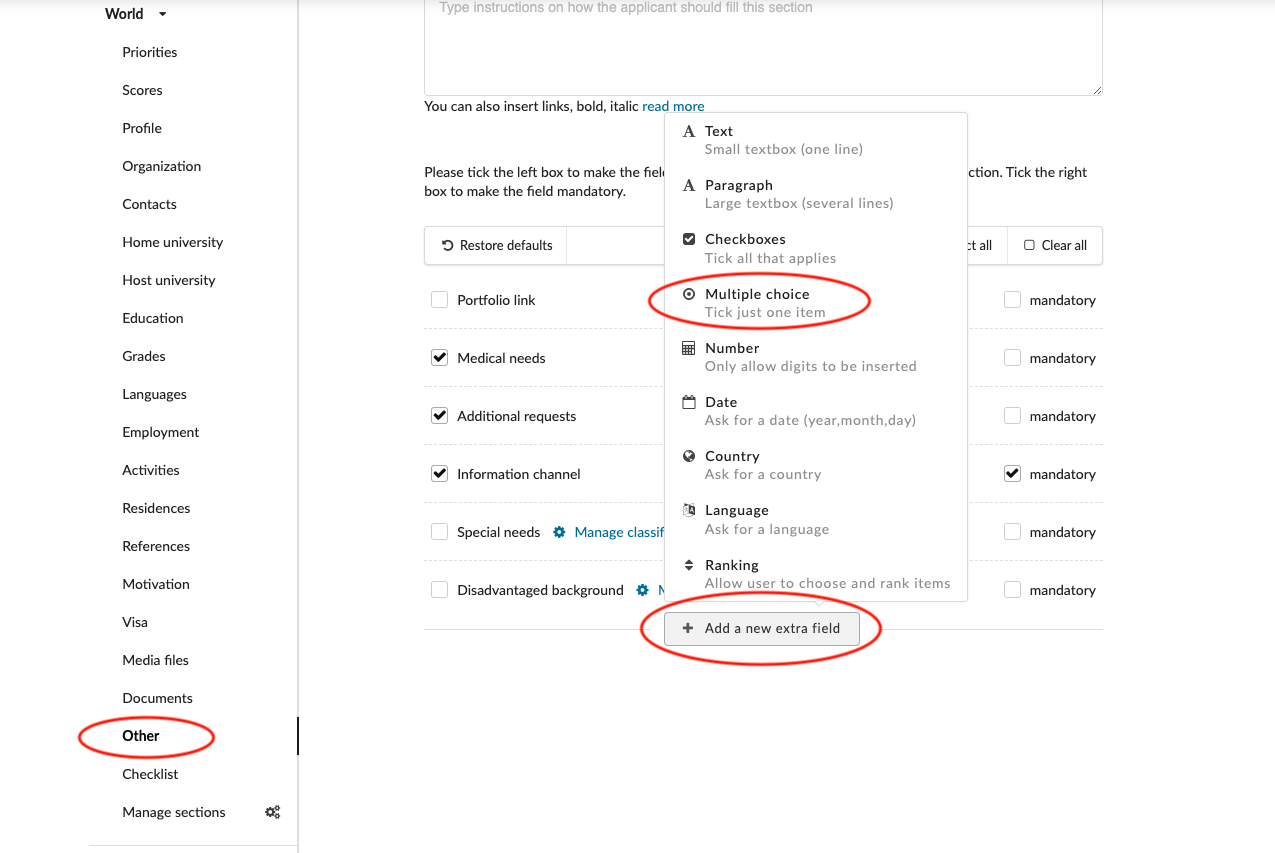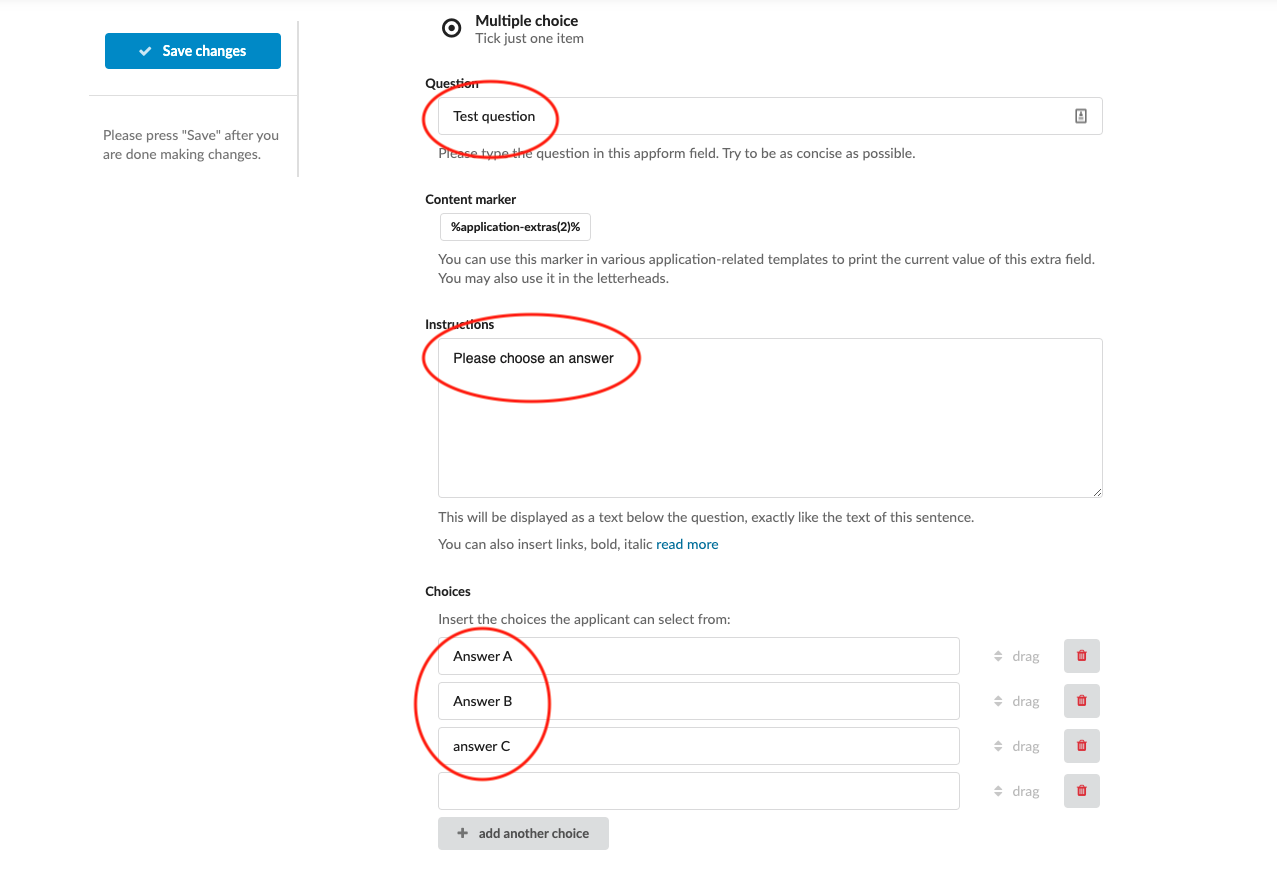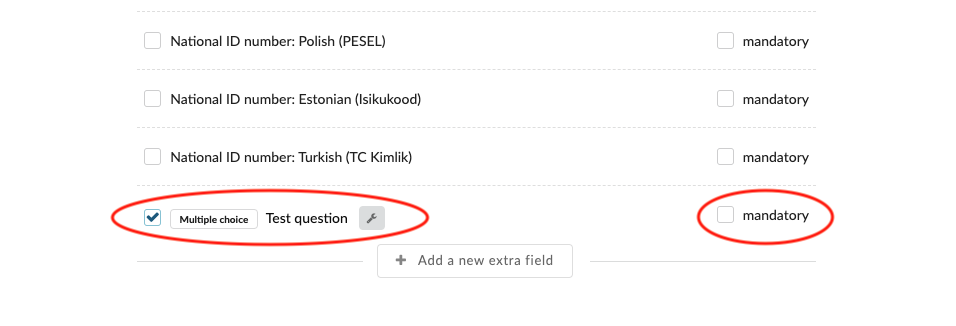How to add a customised question in the appforms?
Teaches how to create and add Extra fields (custom questions) to an Appform.
Make sure you have:
-
the correct administrator permissions (“appforms” & “appforms-extras”)
-
knowledge of the existing set of standard Appform questions
-
knowledge of what questions you would like to ask on your Appform which are not included in the set of standard Appform questions
Create a new Extra field:
-
Log in as an administrator with the permissions “appforms” and “appforms-extras” (included with the Role “Courses administrator” in addition to “Superuser”).
-
From the Main menu, go to > My institution > Appforms.
-
Click on the “Manage extra fields” button.
-
Scroll to find the section of the Appform to which the custom question should be added.
-
Within that section, click on the “+ Add a new extra field”.
-
From the dropdown list choose the type of custom question you would like to add:
-
Choose “Text” for a question requiring one line of text.
-
Choose “Paragraph” for a question requiring several lines of text.
-
Choose “Checkboxes” for a question where more than one predetermined choice can be selected by the applicant.
-
Choose “Multiple choice” for a question where only one choice can be chosen.
-
Choose “Number” for a question that can only be answered with a number.
-
Choose “Date” for a question that can only be answered with a date chosen from a calendar.
-
Choose “Country” for a question that can only be answered by choosing a country from a drop-down list of all countries.
-
Choose “Language” for a question that can only be answered by choosing a language from a drop-down list of all languages.
-
-
Enter the question you would like the applicant to answer.
-
(optional) Enter any additional instructions you would like the applicant to follow.
-
(if either “Checkboxes” or “Multiple choice”) Enter at least choice.
-
Save your changes by clicking on the “Save changes” button.
-
Alternatively, Extra fields can also be added directly from the appform.
-
From the side menu, navigate between the Appform’s sections to locate the section to which you would like to add the Extra field.
-
If the Extra field should be availabl for all applicants, regardless of their citizenship, click on “World”.
-
(optional) Otherwise click on “+ Add another territory”.
-
Choose a territory from the dropdown list.
-
Click “OK”.
-
-
Scroll down till the end of the standard appform questions in that section.
-
Click on the “+ Add a new extra field” button.
-
Choose a type of question and create it.
Activate the Extra field:
-
After a new Extra field has been created it will need to activate for it to appear on an Appform.
-
Go to the Appform to which you would like to add the Extra field.
-
If all applicants regardless of region are to answer the question, click on “World” under the Appform section where you have added the Extra field.
-
Otherwise click on “Add another territory” and add the territory.
-
-
Below the standard Appform questions, you will find the Extra field(s) you have created (next to it will appear a wrench button for editing),
-
Tick the box next to it.
-
(optional) Tick the mandatory box to make it a mandatory question.
Applicants will be able to answer your customized questions on their applications.
How to assign the AppForm to a programme?