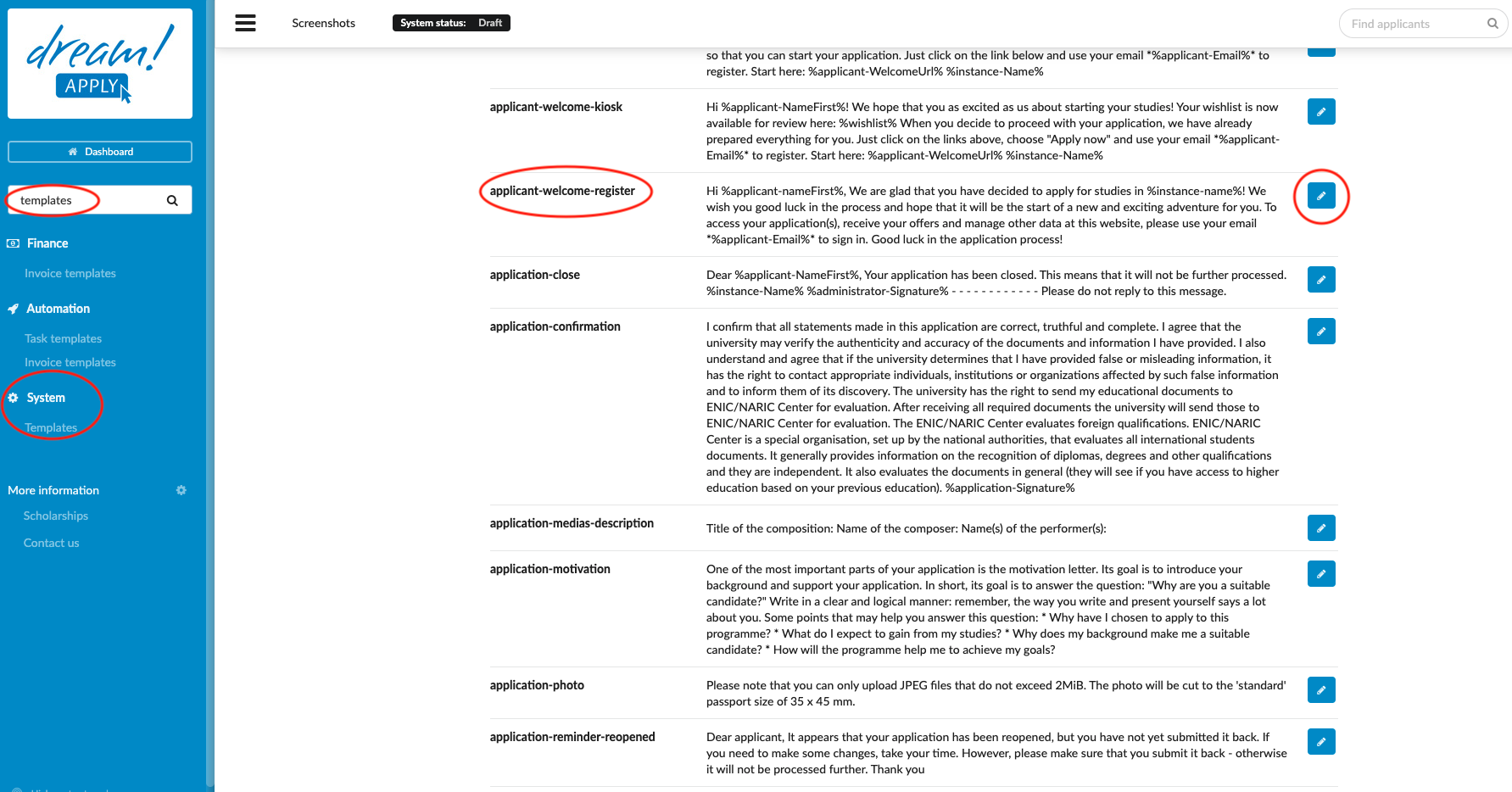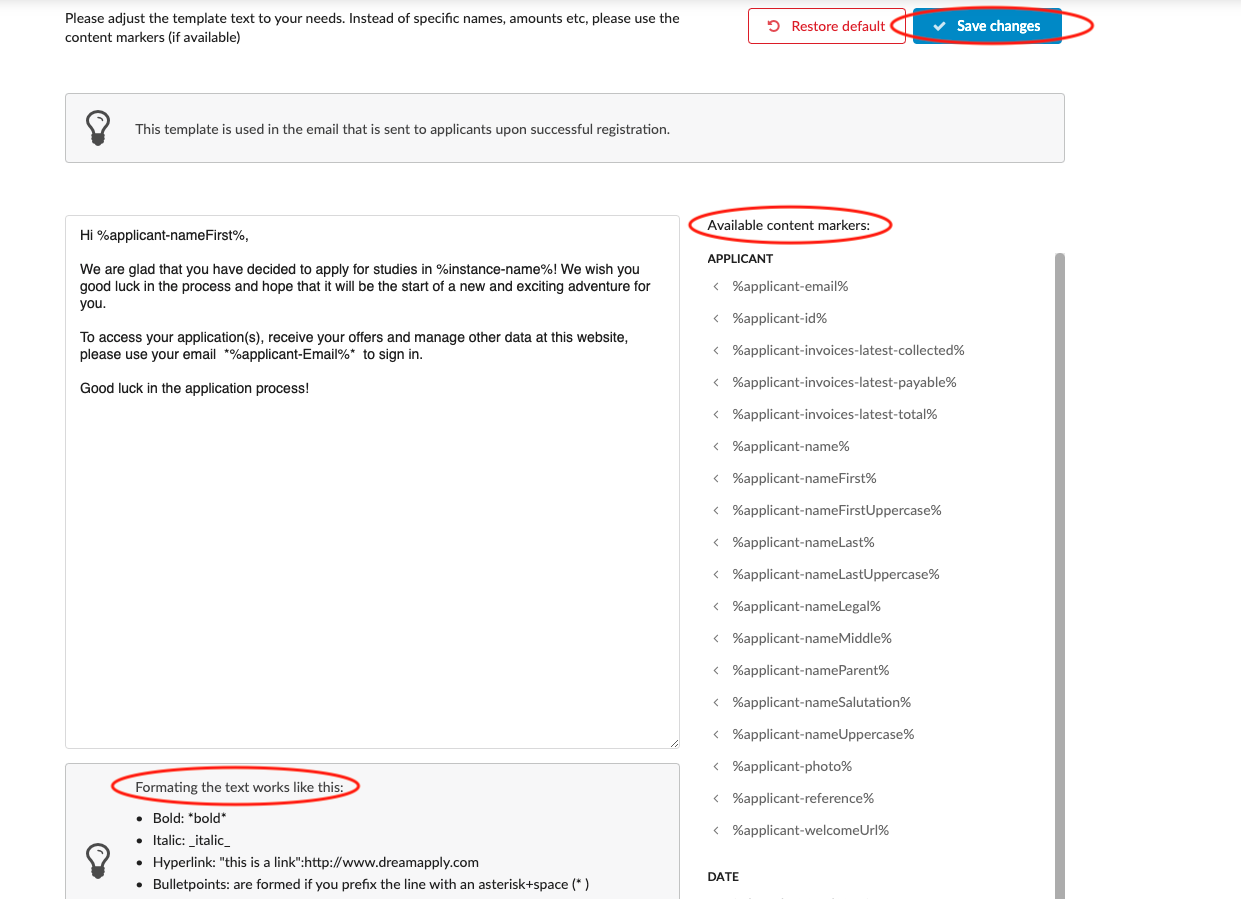How to adjust the templates?
This article explains how to customise templates in the DreamApply system.
-
the correct administrator permissions (“templates”)
-
gathered content for different templates
Edit template:
-
Log in as an administrator with the permission “templates” (included with the Role “Superuser”).
-
From the Main menu, go to: System > Templates.
-
Locate the Template that should be edited.
-
Click on the wrench button.
-
Edit the content as desired.
-
Add contnet markers in the text
from the list located under “Available content markers”.
-
-
Always remember to save changes by clicking on the “Save changes” button!
The text of the Template will be used by the DreamApply system for specific purposes. The use of content markers in the Templates will automatically customize the Template with the individualised information for the applicant it is being sent to so that administrators do not need to manually edit the text.
Read more here about how to adjust templates for the offers.