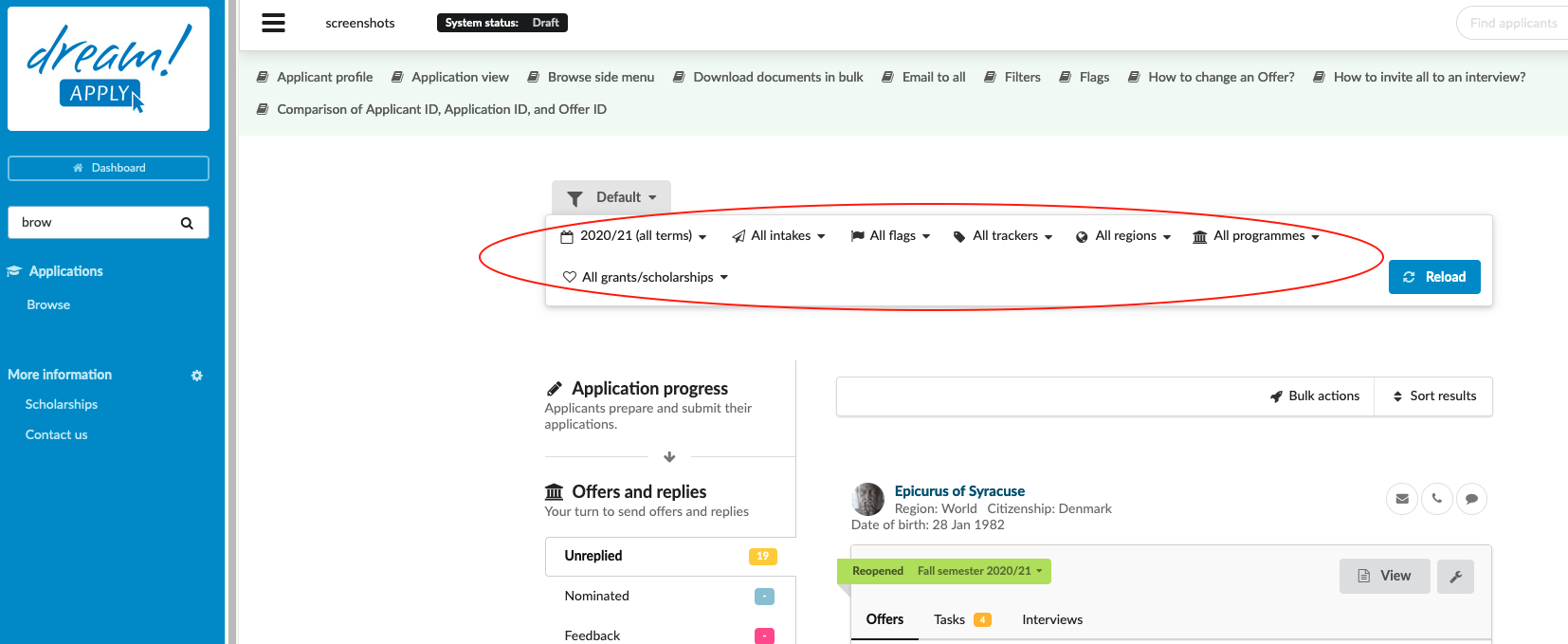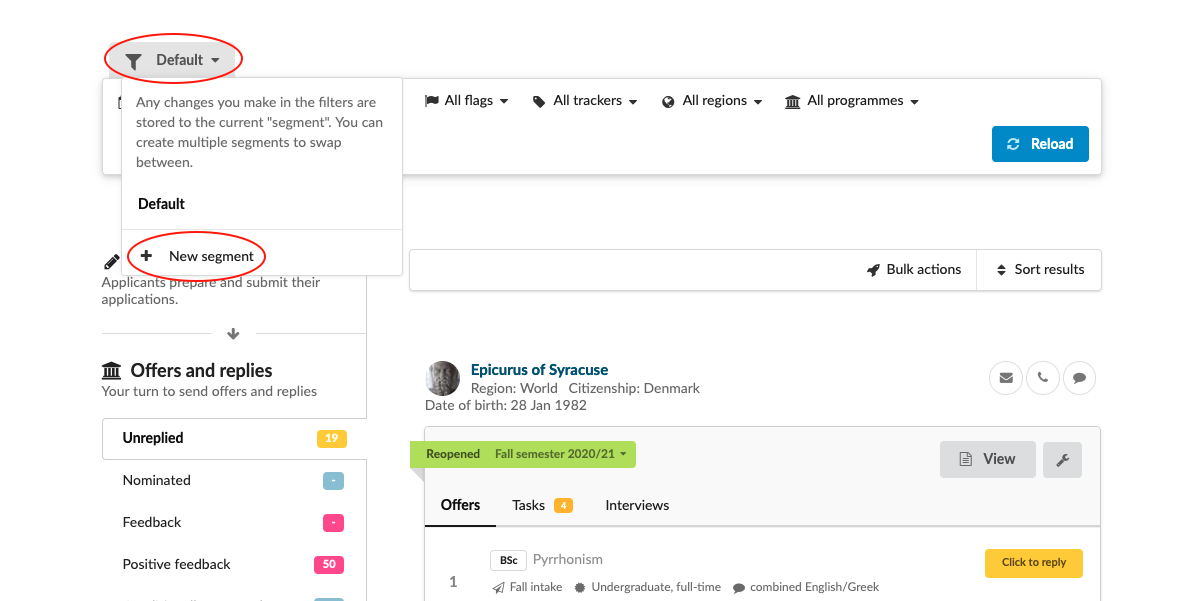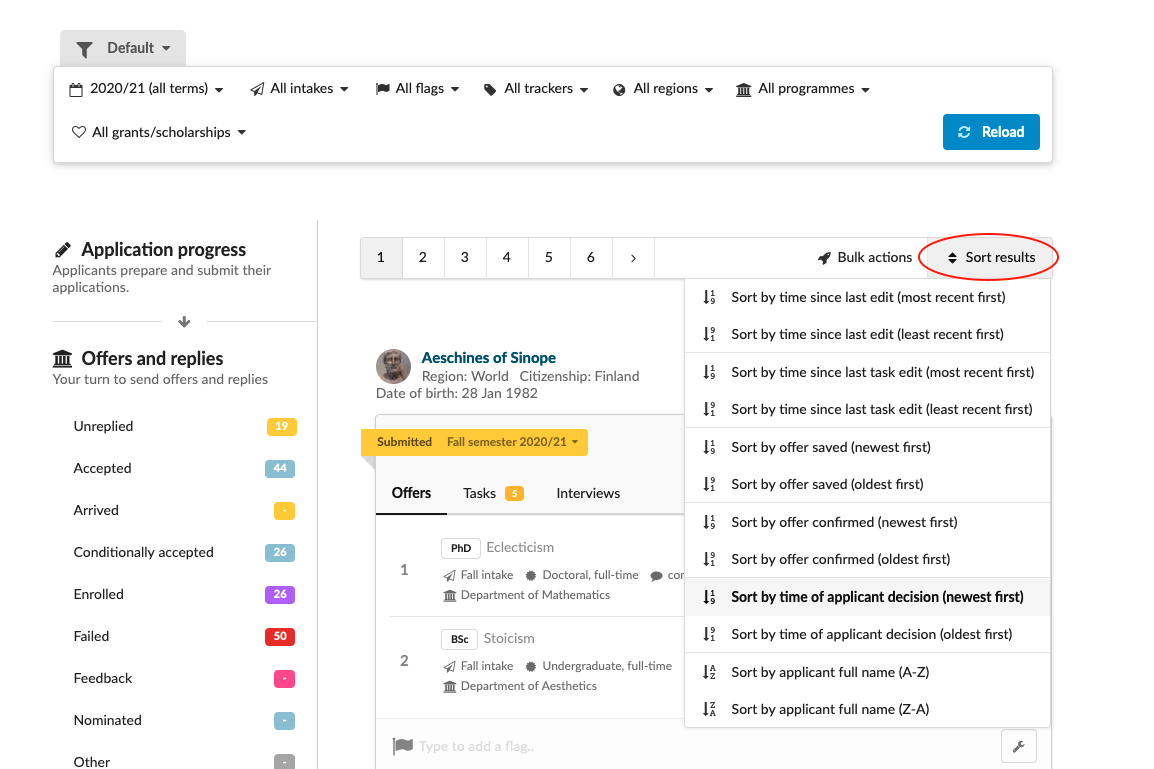Home › Start here › Applications › Browse › Filters ›
Filters
Provide the description of filters tab
Determine the filters you would like to use in browse section.
-
Log in as admin
-
Go to: Applications > Browse
-
In the very first bar you can filter applications based on:
-
Once you set the filters, click on “Search”
-
Search results will appear under the filter bar.
-
To sort the applications by different criterion clicking on “Sort results” button and choose the criterion.
In the filter bar, you can save the different segments. Any changes you make in the filters, are stored as a current segment. You can create multiple segments to swap between. In the filter tab, Click on Filter button > In the drop-down menu click on “Add new segment” > Insert the name > Make changes in the filters (Ex: change the term) > Changes will be saved in the new segment. By changing the segment you can switch back to the old set of filters.
All of the search options will be combined as if there is the word AND between them.
What is table and how to create it?
How to create Journal and subscribe the action?
How to filter applicants based on tasks/checklists?