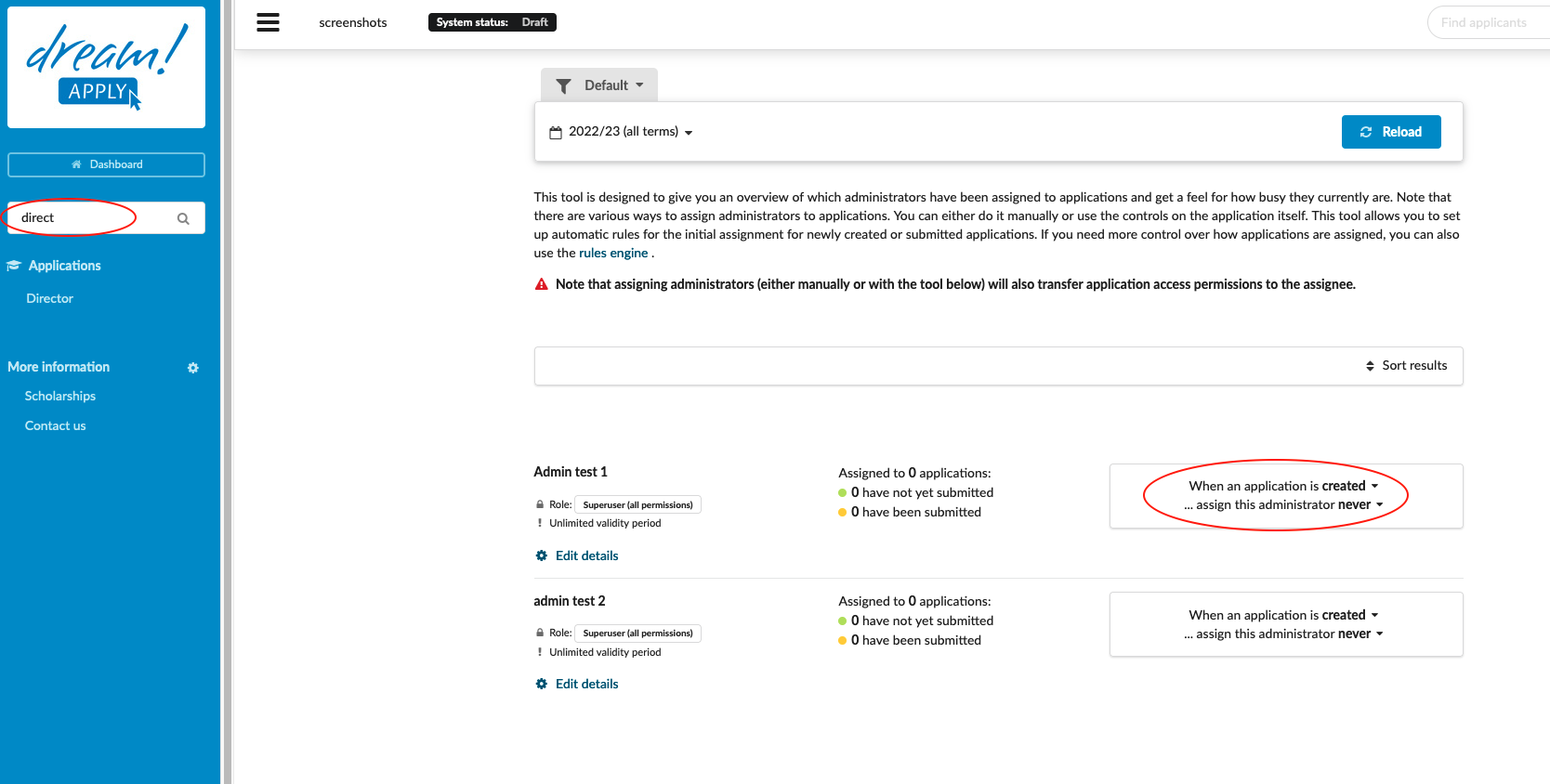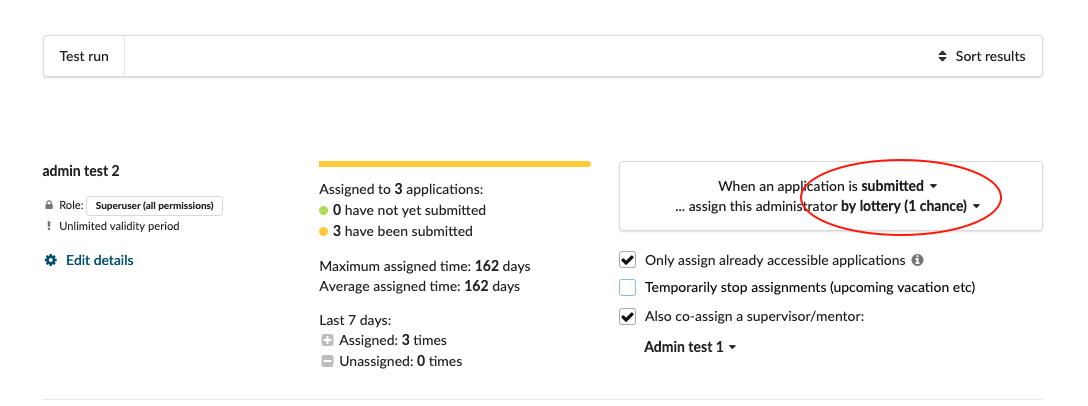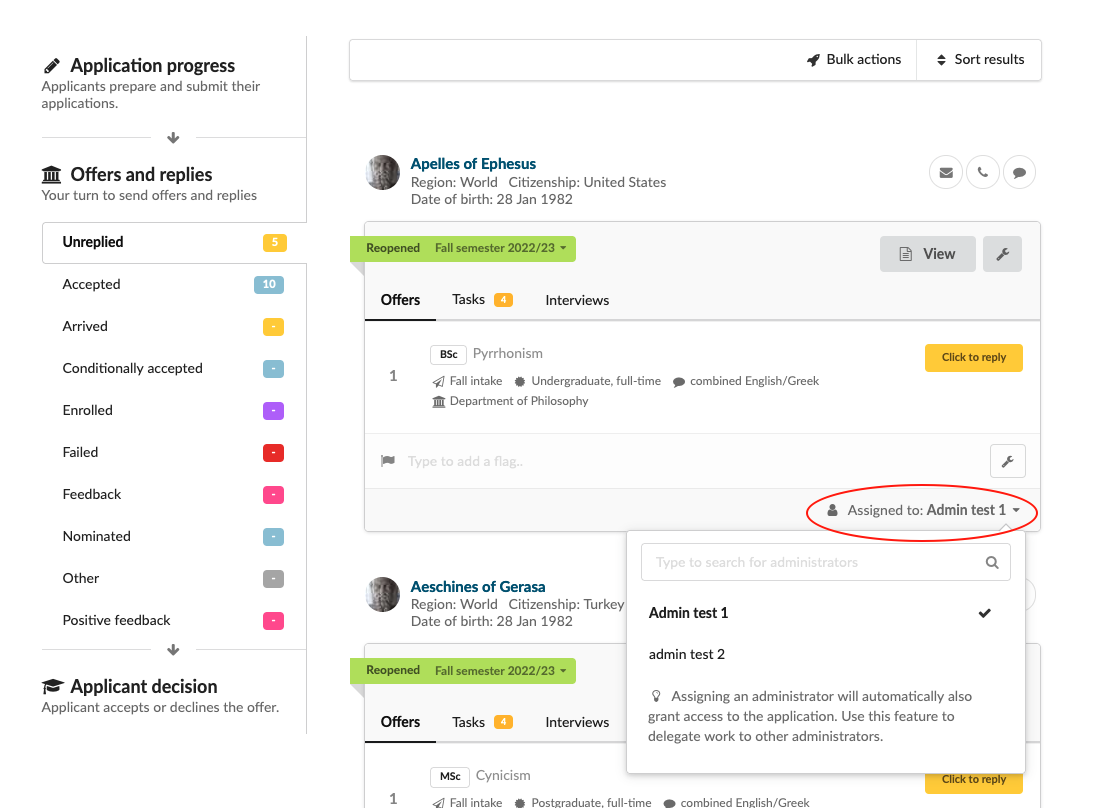Home › Start here › Applications › Director ›
Director
If you would like to equally divide the applications between administrators then this article is for you. It will explain based on what criteries you can divide the work between your colleagues, so everyone get the relevant amount of applications for evaluation.
Note that there are various ways to assign administrators to applications. You can either do it manually or use the controls on the application itself.
-
Log in as admin
-
In the Main menu, go to Applications > Director.
-
You can filter applications based on:
-
As a result you will see the list of all available administrators.
-
Next to each administrator name you can choose when the administrator should be assigned to the application: after creating or submitting application.
-
The next step is to indicate the “chance” of assigment per administrator and it can be set from a drop-down list. The administrator with more “chances” has higher probability to receive more applications. If you set the equal “chances” for all administrators then they will get the equal amount of applications.
-
In the same tab you can see how many applications were assigned to each administrator.
-
Only assign already accessible applications - Normally any incoming application may be assigned to the administrator. If the administrator does not have access to the application, the assignment itself will provide the access rights. If you check this box, then this administrator will not be eligible for receiving applications that they are not currently able to access.
-
You can temporarily stop assignments by ticking the relevant box.
-
You have the option to choose and co-assign a supervisor who will be granted access to the assigned applications.
-
The feature has been built with access control in mind as well - if you assign an application to an administrator, it automatically transfers also the needed access rights. Likewise, when administrators de-assign themselves, they also give up access rights. This can be set up in several ways, please contact DreamApply support to discuss any access control topics.
Assignment can be configured to run automatically with a new director view that shows stats or through the existing rules engine, or done manually with a new UI option. Admins can also optionally be configured to only see applications they’ve been assigned to.
-
To assign the administrator manually please navigate to Applications > Browse > under the application card click on “Assigned to:…” and choose an administrator.
-
You can use the rule engine to assign the administrators. Navigate to Automations > Rules > Create new rule > Set the trigger, condition and as an action choose: Assign administrator to an application. read more here
-
From admin account settings (read more here) you can choose the Appliant and application access policy between:
-
Directly assigned applications
-
Directly assigned and filtered applications
-
Overall this change brings into DreamApply a major new paradigm for handling application flows. It most resembles a “ticketing” system, where each application can be assigned to the right person (or automatically split among a team) and then re-assigned to people further down the line for additional steps, as mandated by your admission process.
Read more about admin permissions