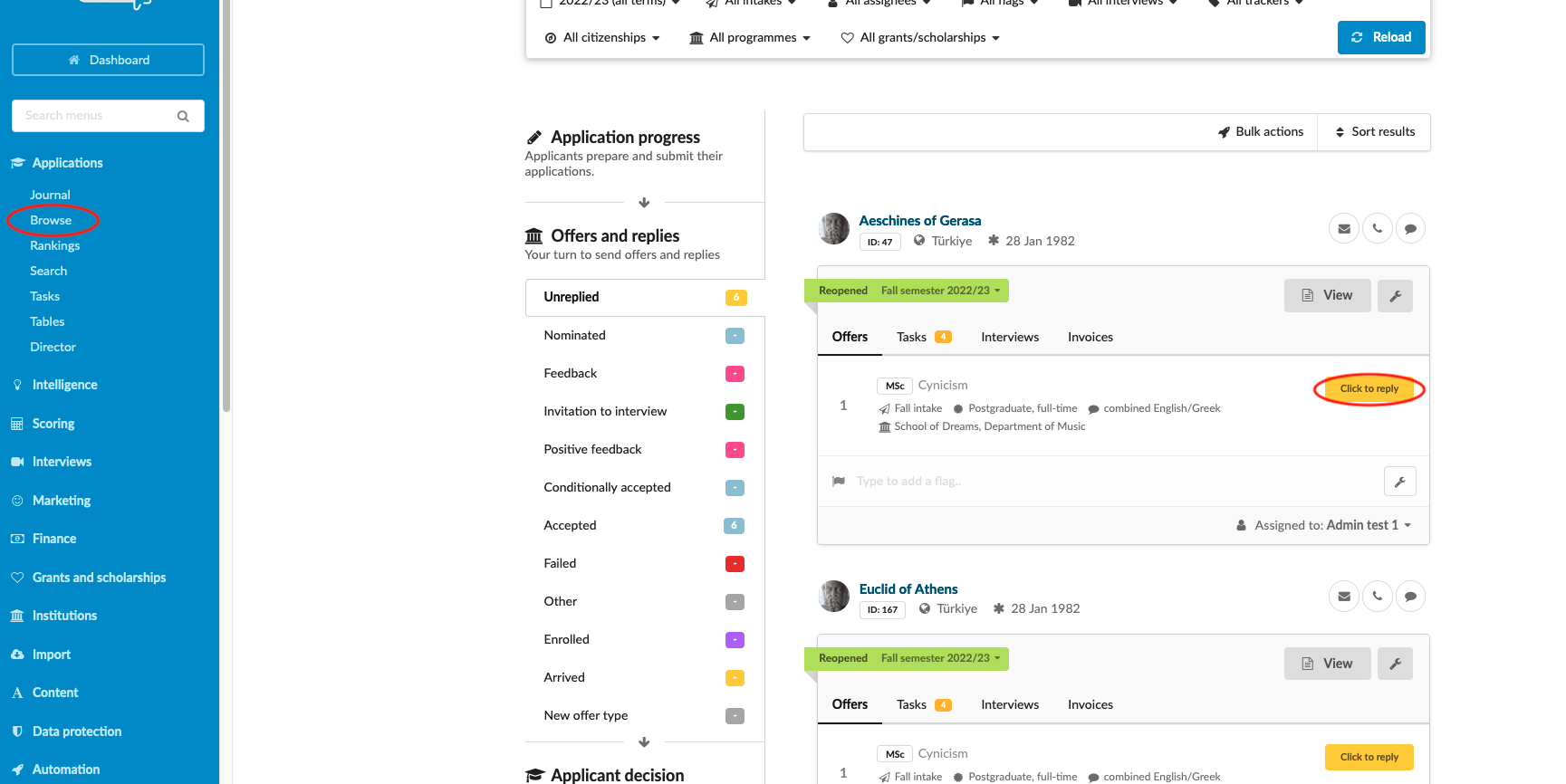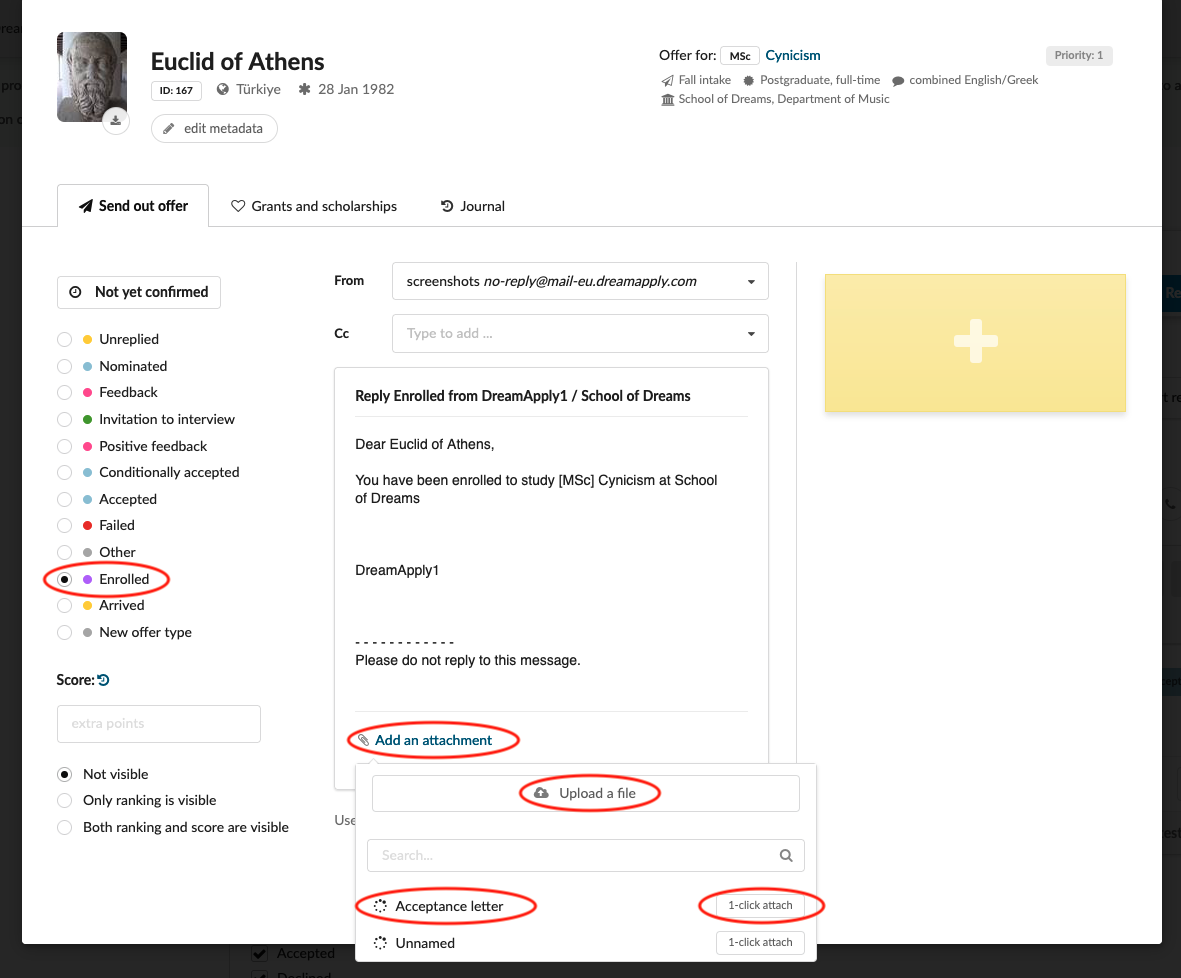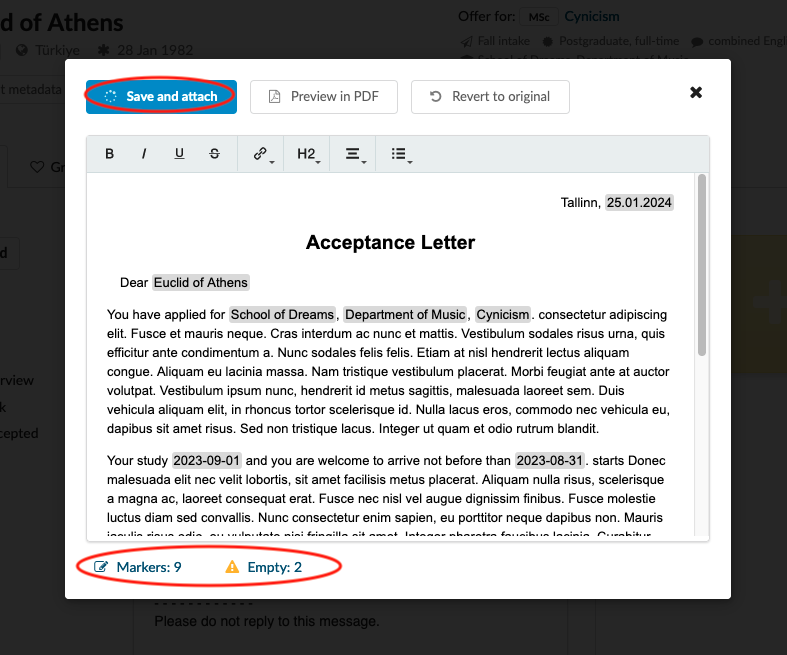How to use the letterheads?
This article explains how to send out letterhead
Make sure that you have
-
the Letterheads addon enabled (please feel free to contact [email protected] if you would like more information on enabling this addon)
-
the correct administrator permissions (“applications-view”, “offers-view”, “offers-edit”, and “offers-confirm”)
-
already configured:
-
Offer types
-
Templates for offers
-
Letterheads
-
-
Log in as an administrator with the permissions “applications-view”, “offers-view”, “offers-edit”, and “offers-confirm” (included with the Role “Admissions administrator” in addition to “Superuser”).
-
Locate the target applicant’s application card by clicking on “reply” button.
-
Click on the target “Offer” to be sent out.
-
(optional) Choose a new status and ensure the template is as desired.
-
Click on “Add an Attachments”.
-
Locate the target Letterhead to be sent from the list and click on the template name to review the file before attaching it.
-
Review the document and make any edits to the text that are required.
-
The system provides information on the number of content markers used in the letterhead and highlights how many of them remain without assigned values.
-
Click on the “Save and generate” button when the text of the document is as it should be. Click on “Revert to original” if errors were made during the editing process.
-
If you prefer to attach a template without reviewing its content, simply click the ‘1-click attach’ button instead of entering the template name. This action will promptly add the attachment to your email.
-
(Optional) To attach any additional files required for sending to the applicant at this stage of the process, click on ‘Upload a file’ and select the relevant files from your computer.
-
Click the “Confirm and send” button to send out the offer email with the Letterhead as an attachment.
Users will be able to send out Letterheads to the applicants.