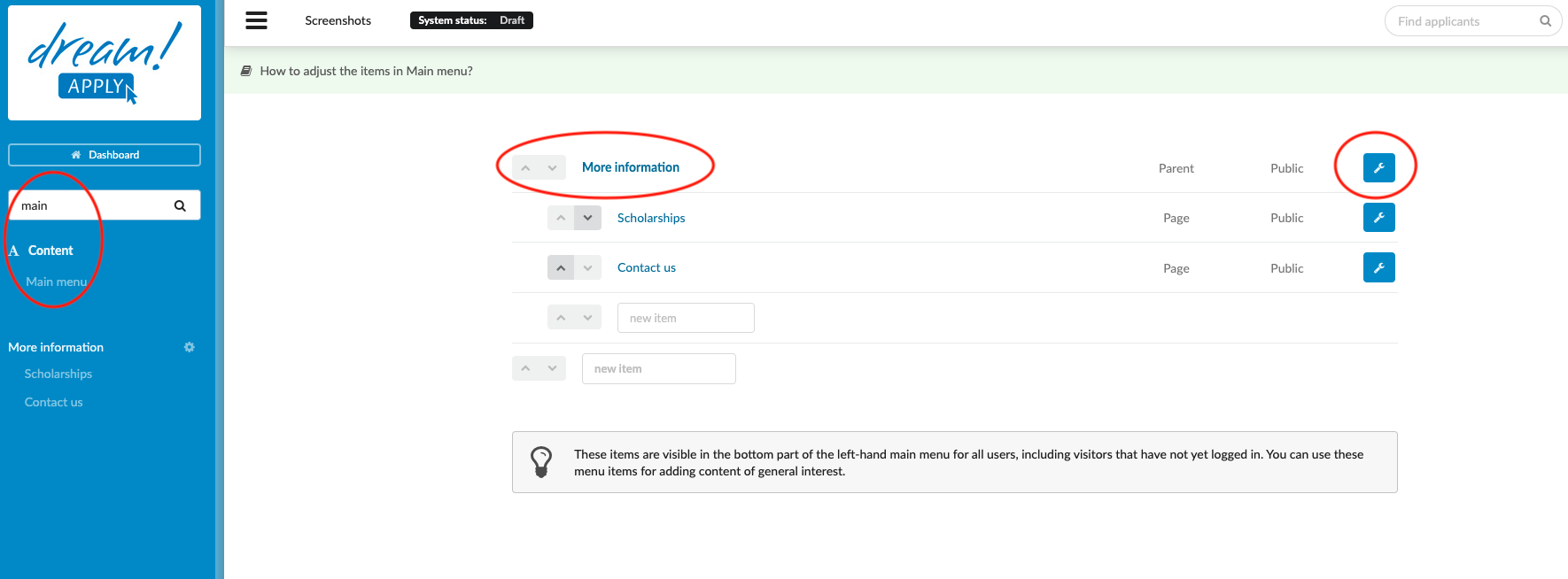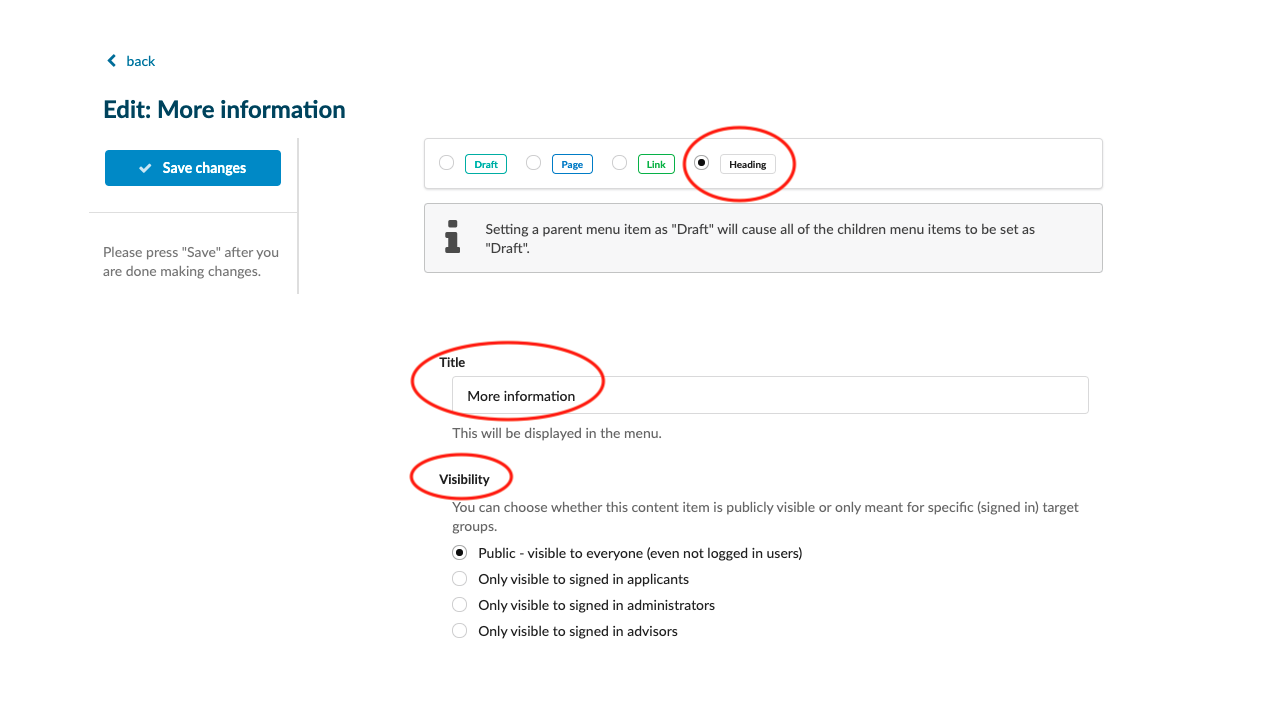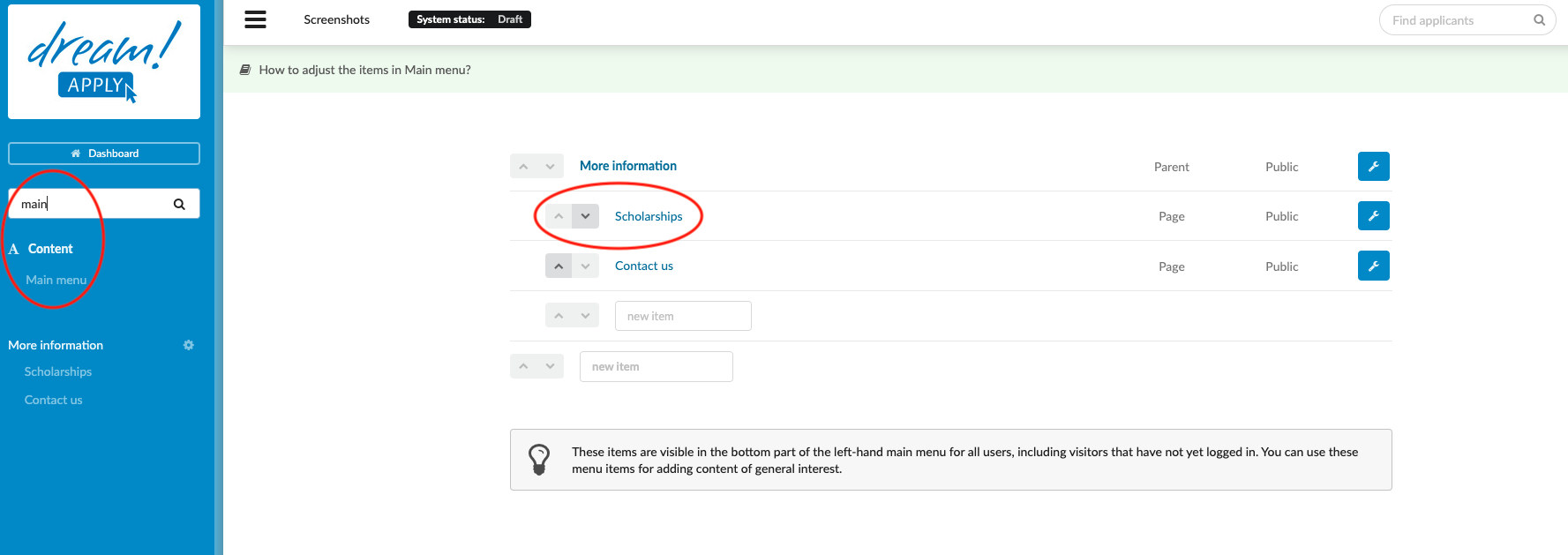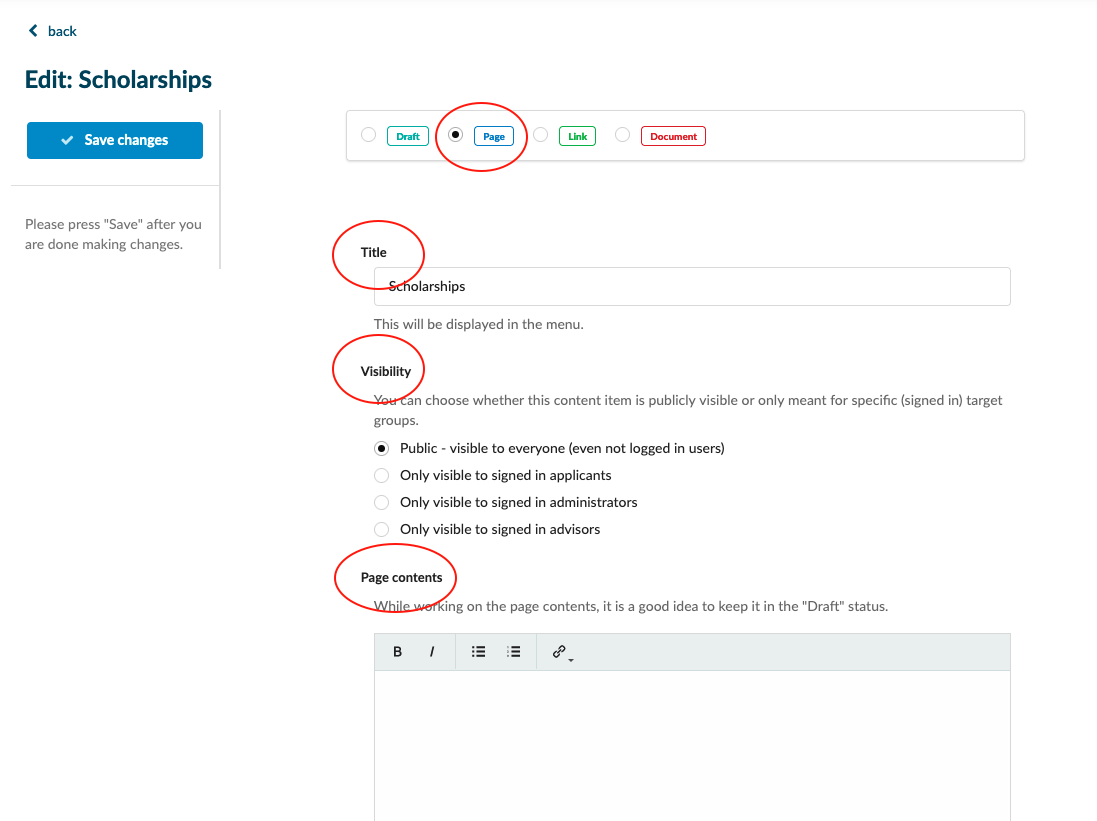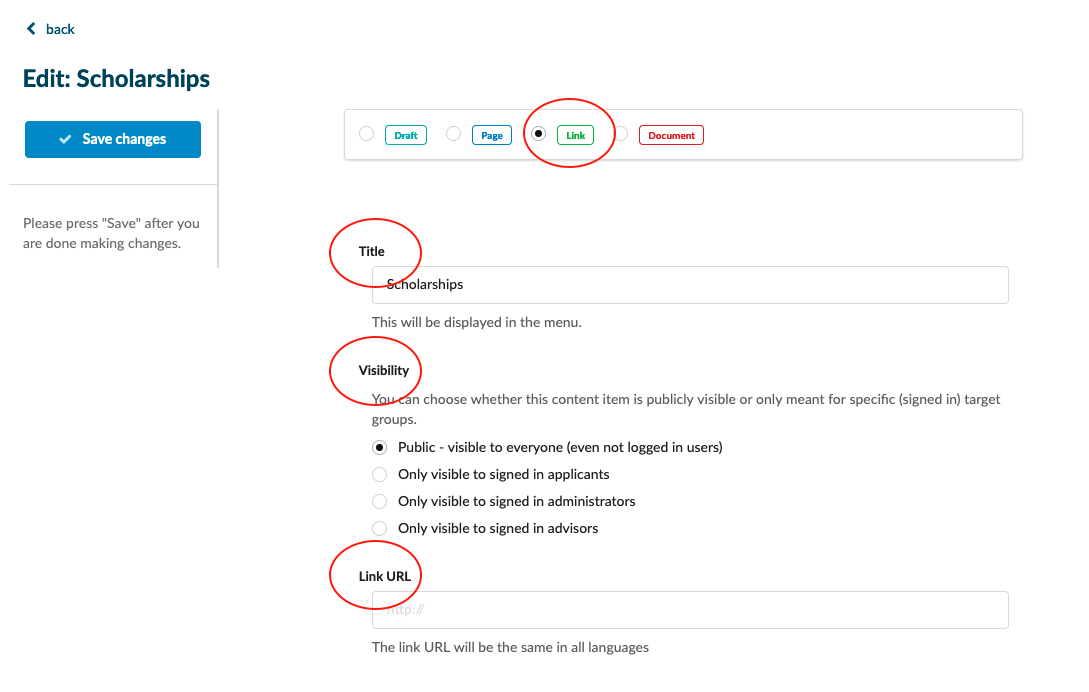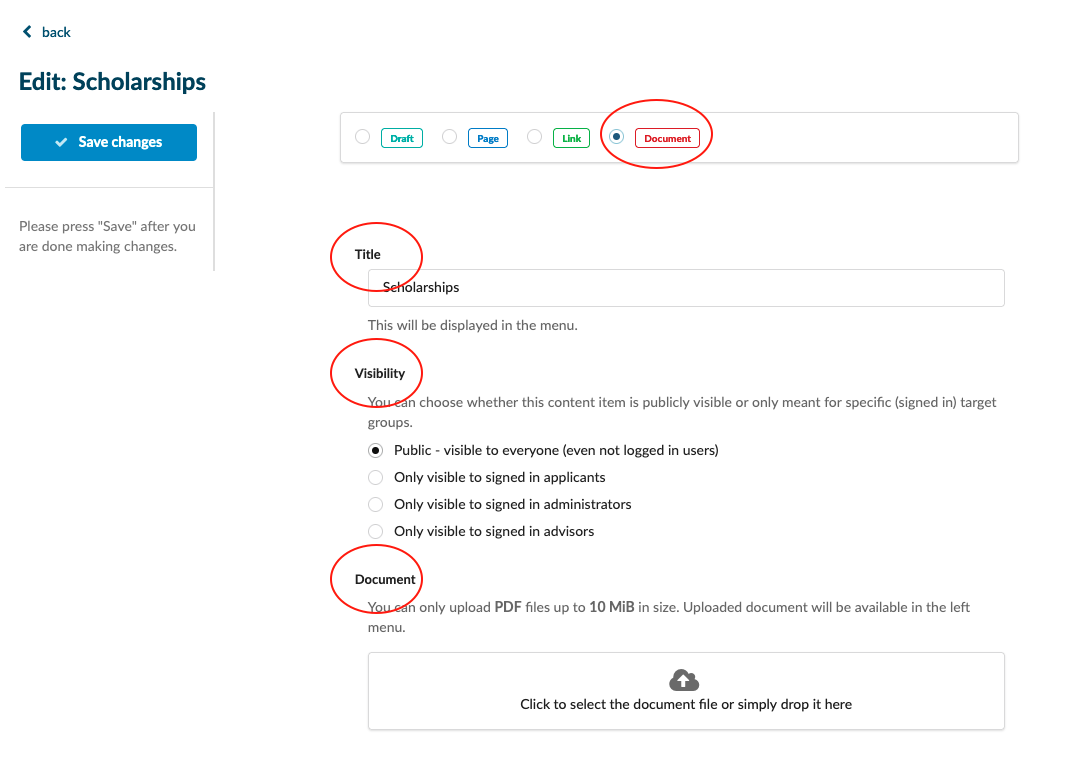Home › Start here › Content › Main menu ›
Main menu
Teaches how to create and edit components in the “Main menu” section.
Make sure you have:
-
the correct administrator permission (“contents”)
-
gathered the information regarding what is to be shared
-
Log in as an administrator with the permission “contents” (included with the Role “Content administrator” and “Marketing administrator” in addition to “Superuser”).
-
From the Main menu, go to Content > Main menu.
-
Notice how some of the items are indented. These indented items are subsections which are located under the non-indented heading directly above them.
Add a new item to the Main menu:
-
Decide if a new heading or sub-section is desired.
-
Enter the desired text into the appropriate empty field (where “new item” can be seen).
-
Once new item has been created, click on the Wrench icon beside it and choose “Edit” from the dropdown list.
-
Choose an article type from the following options:
-
Draft – This type will be invisible for the visitors. It is a good idea to use this setting when preparing the contents of a page.
-
Page – This type will take the visitor to the page with the provided content. It is a good idea to set
-
Enter a title – this is what text will appear in the Main menu.
-
Enter the content of the page.
-
-
Link – This type will take the visitor to the specified website in a new browser tab.
-
Enter a title - this is what text will appear in the Main menu.
-
Enter the URL – this is the page that the visitor will be redirected to in a new browser tab.
-
-
Document - This type will open the uploaded PDF file in a new browser tab. You can only upload PDF files up to 10 MiB in size. Uploaded document will be available in the left menu.
-
-
(optional) To change the order of the item on the list, use the Up or Down buttons to move the sections up or down respectively.
Changes made to the sections and sub-sections will be visible on the Main menu. All visitors will be able to see and click on them.
How to promote study programs on the landing page