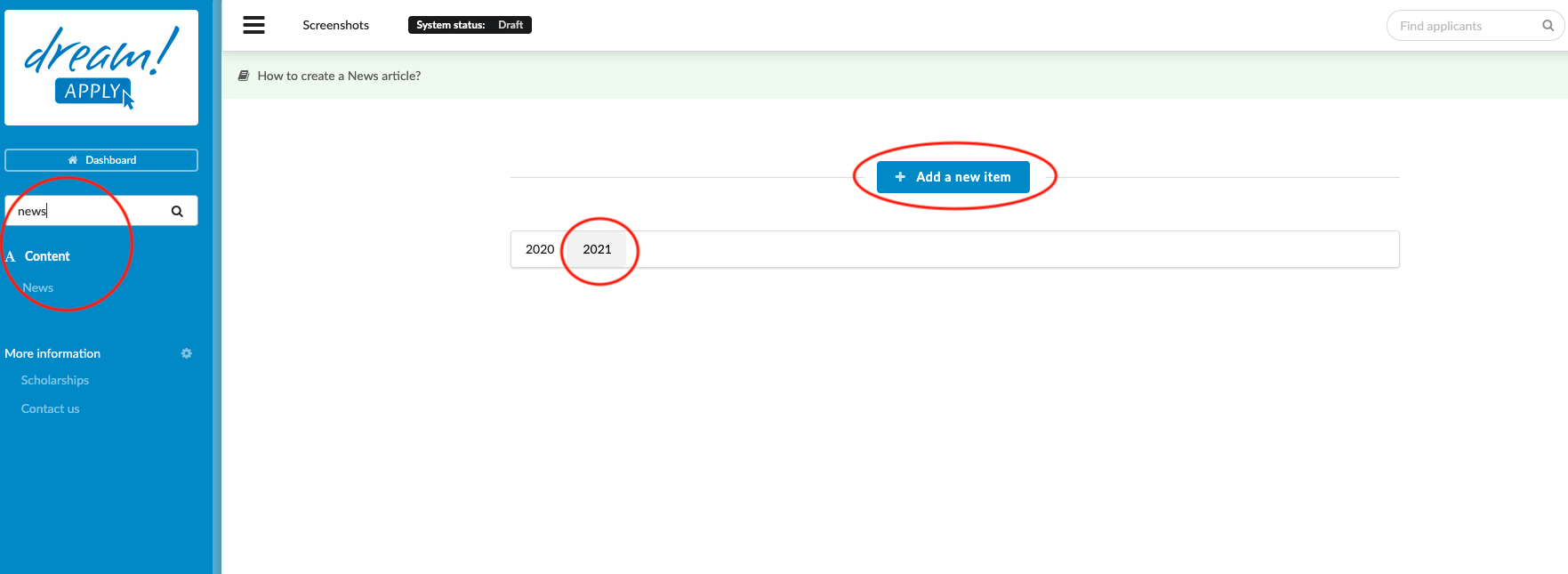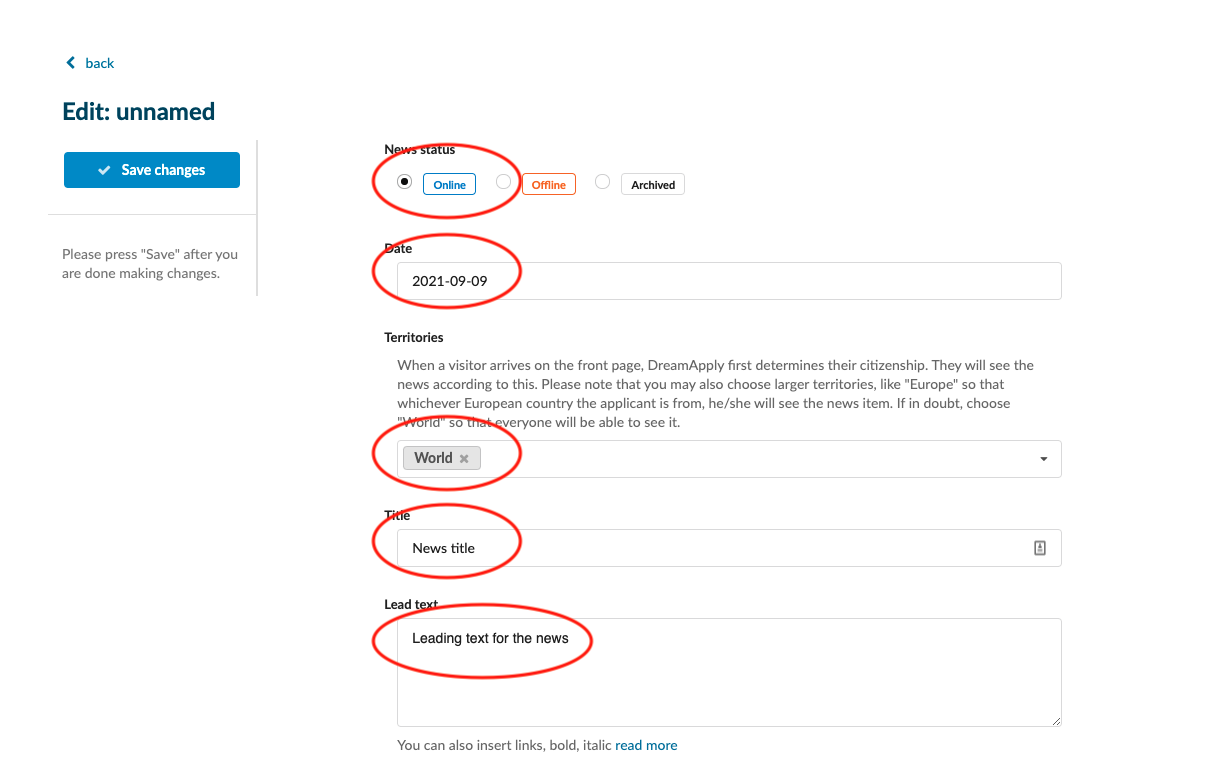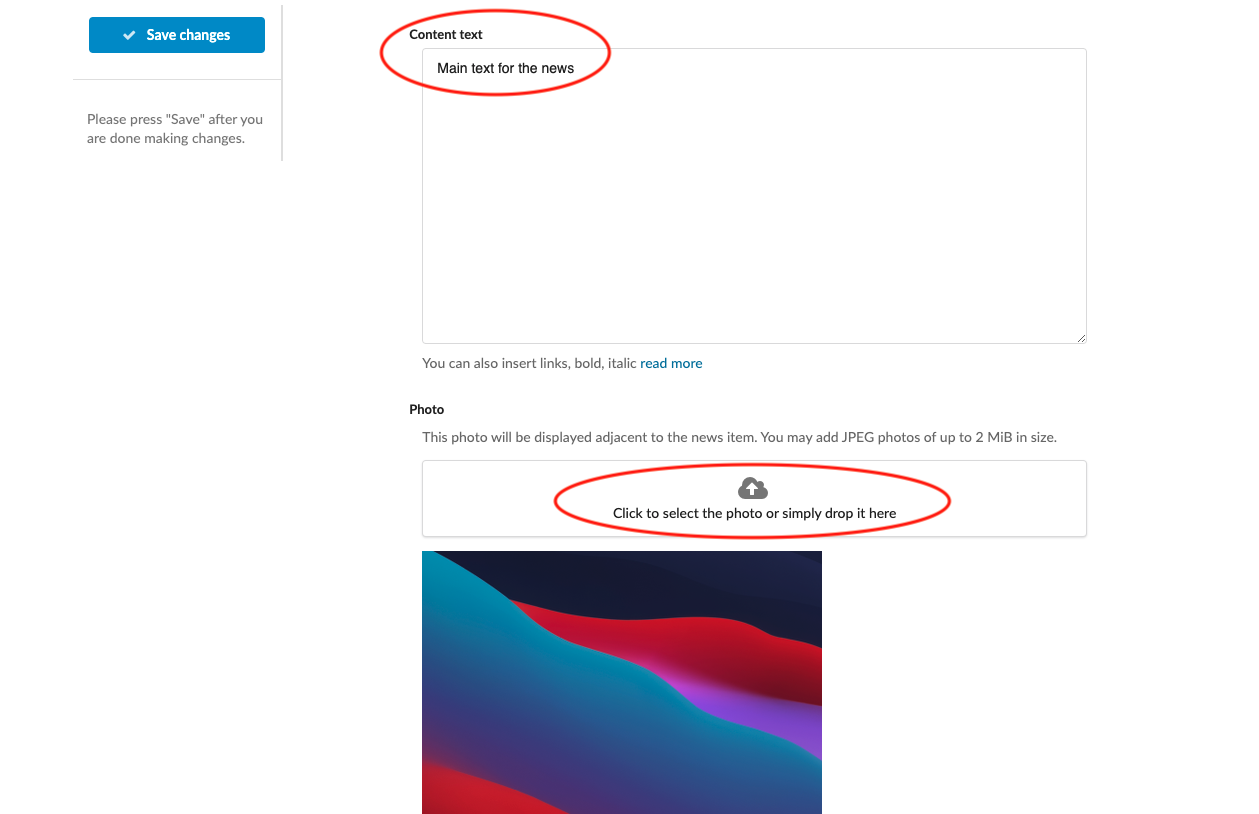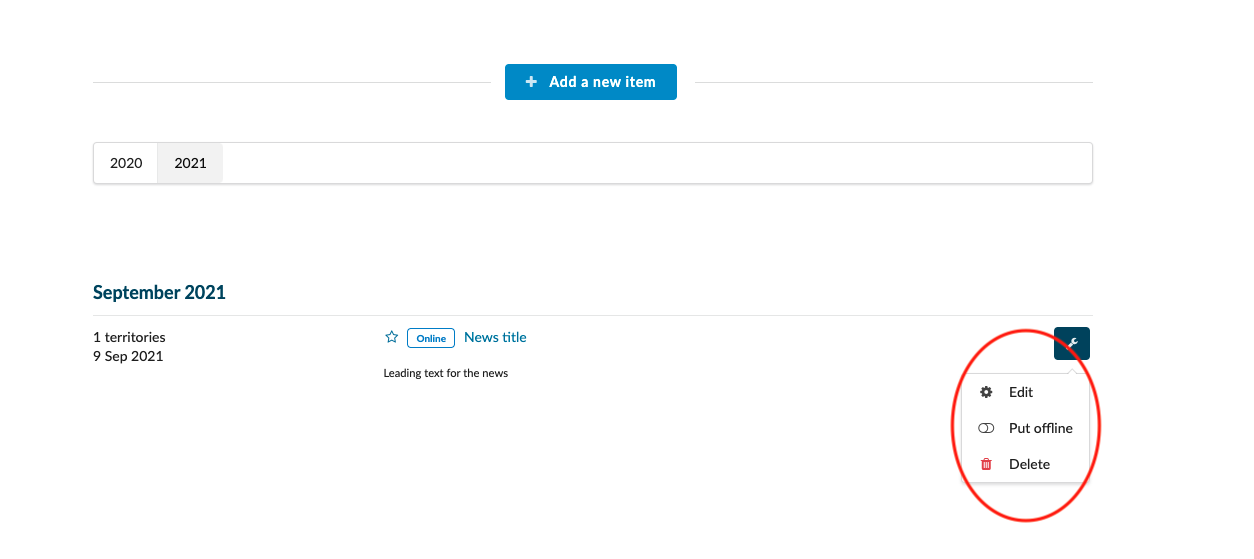Home › Start here › Content › News ›
News
Teaches how to manage News articles on the landing page.
-
the correct administrator permissions (“news”)
-
the content you would like to publish on your landing page
Add News:
-
Log in as an administrator with the permissions “news” (included with the Role “Marketing administrator”, and “Content administrator” in addition to “Superuser”).
-
From the Main menu, go to Content > News.
-
(optional) If there is more than one year, choose a year in which you would like the News article to be published.
-
Click on “Add a new item”.
-
Choose a date you would like to show alongside the News article. Choosing a date from the past could be useful when copying content that has already been published on another system. Please note that using a date from the future will not wait until that date to take the article “Online”.
-
Specify the territory (Event will be visible only for those applicants who come from a chosen country)
-
Add the content:
-
a title
-
lead text
-
description
-
-
Attach a photo.
-
When the article is ready for publication, change the status from “Draft” to “Online” from the top of the page.
-
Once you save the new item go back to Content > News section. By ticking the gray star next to the recently created “news” you can feature it. On the landing page featured “news” will be shown above the rest of the “news” and “calendar” articles.
-
(optional) It is possible to set the News article status to “Archive”. These articles will still be available for visitors to view but will no longer be displayed on the landing page until the visitor navigates to the New article Archive.
Administrators with the correct permissions will be able to make, publish, and archive News articles and all visitors to the landing page will be able to view News articles that are set up for their territory.
How to promote study programs on the landing page
How to add the Calendar (Event)