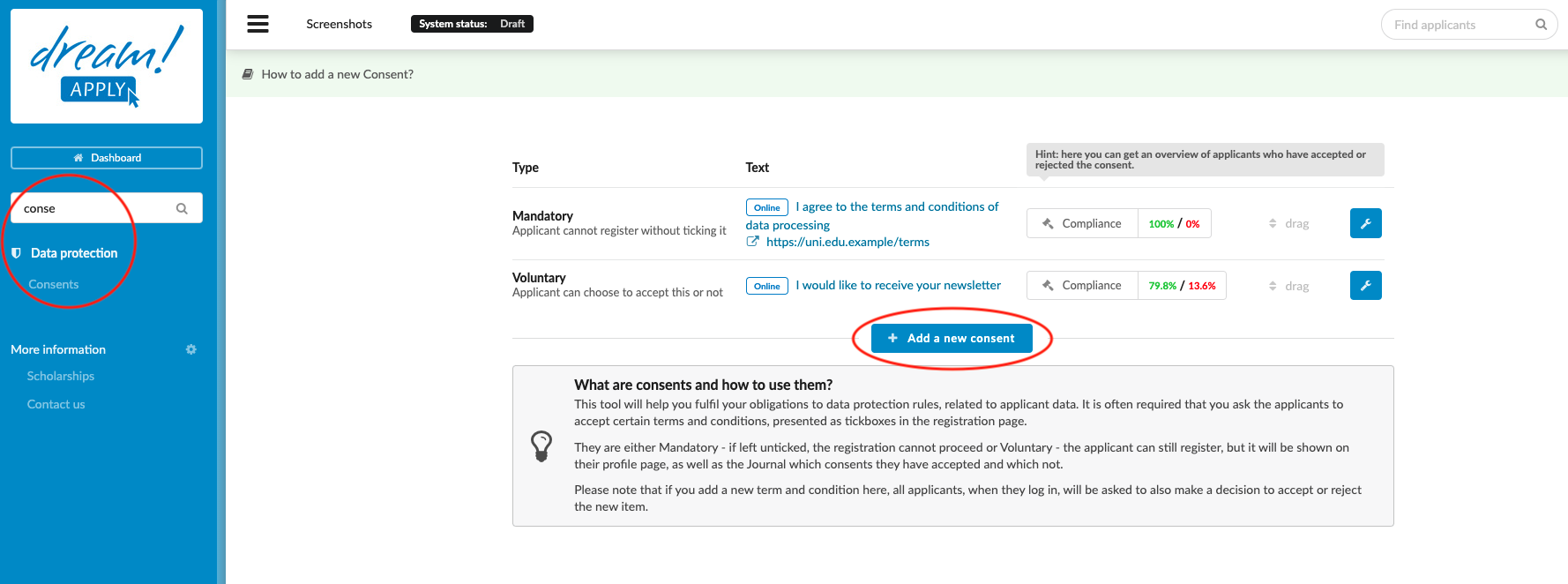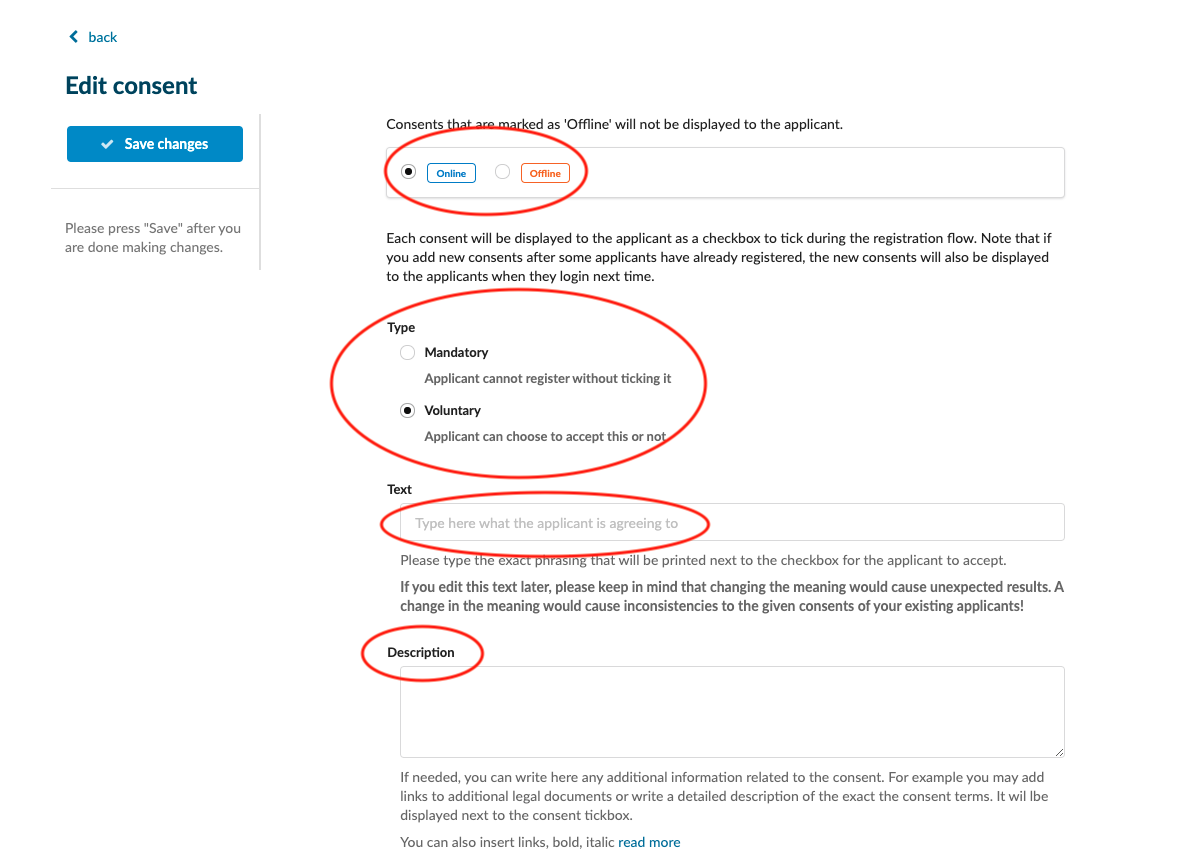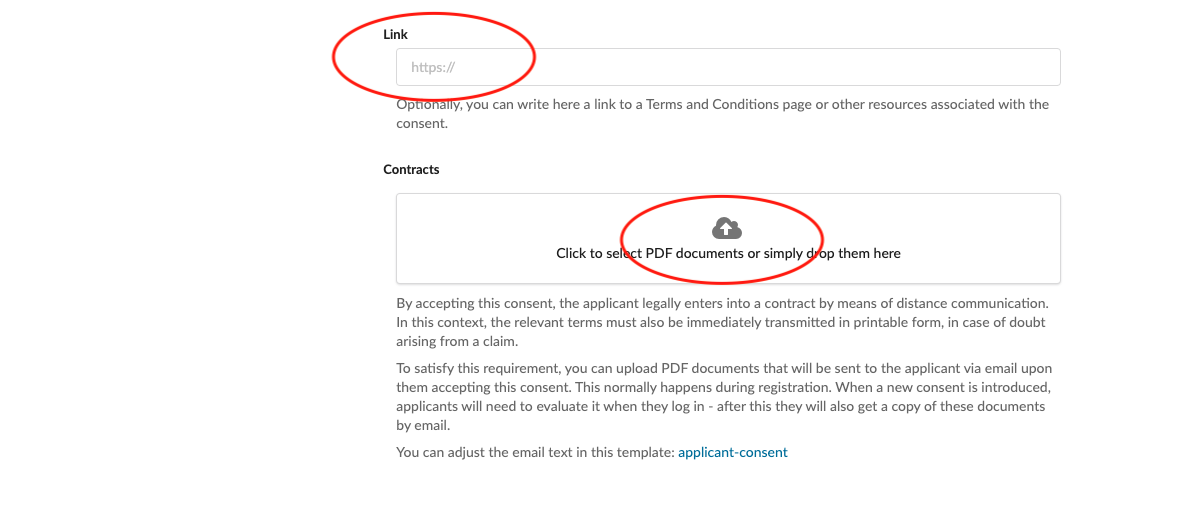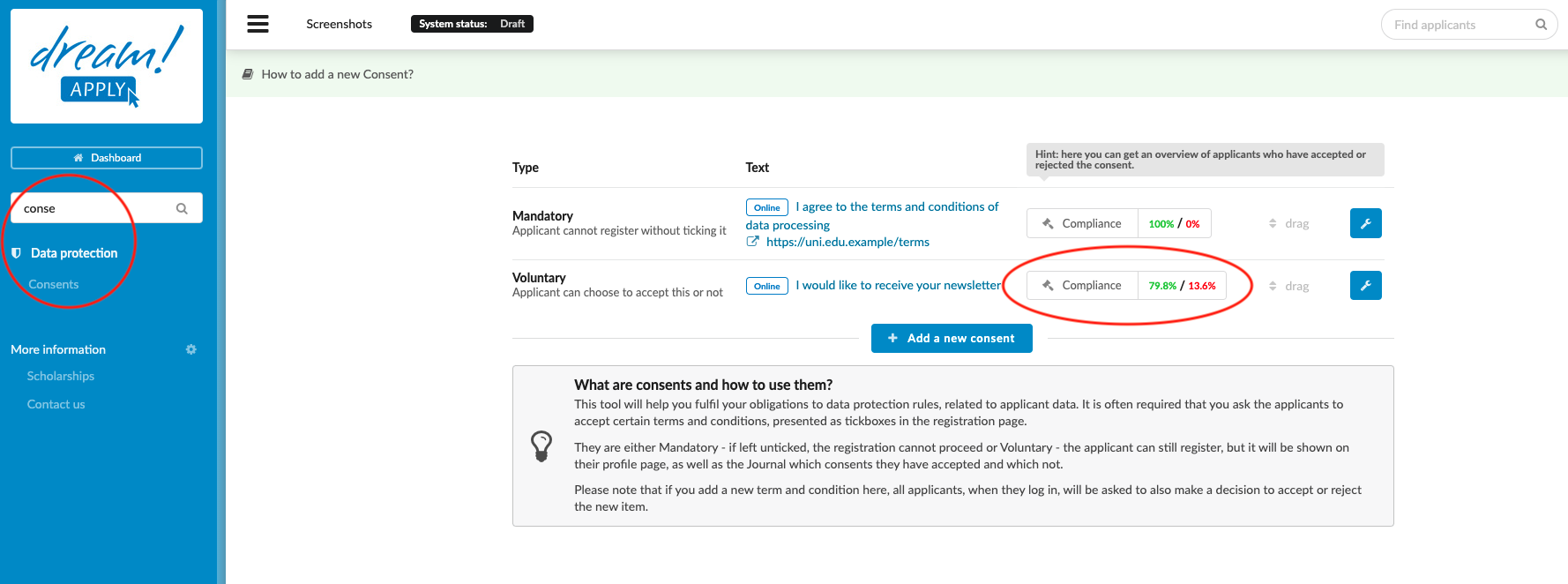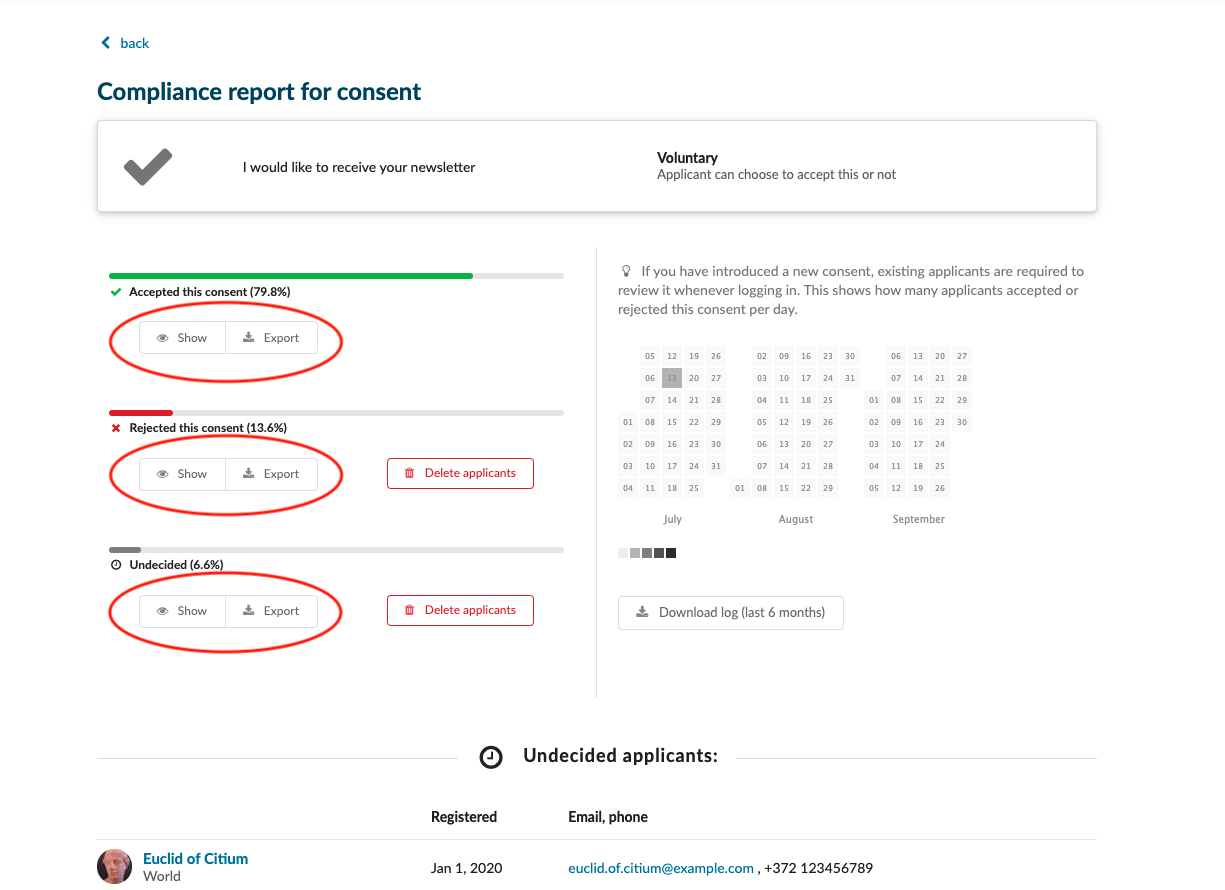Home › Start here › Data protection › Consents › Add a new consents ›
Add a new consents
The purpose of this article it to show how to fulfill data protection policies (such as GDPR) by providing explicit information to the candidate and collecting consents for further handling.
Prepare the text for Consents, that are used at your institution.
Think what else you can ask the candidate for (for example “Can we use your image to promote the university?” or “Would you like to receive our newsletter?")
-
Log in as an administrator with the “consents” permission. (typically, Superusers have got this right)
-
Go to Side menu>Data protection> Consents
-
Press “Add a new consent” or “Edit details” of listed consents.
Once you are on the consent editing page, you can decide on their behavior:
-
A consent can be turned Online or Offline
-
A newly created consent can be Mandatory or Voluntary
-
Insert the text that is being displayed to a candidate
-
Insert a longer description of what this content refers to. For an applicant this displays as a “scrollable” field, and the text there can be easily read on the registration page.
-
Alternatively, you can add a hyperlink to a page containing a detailed description of data protection policies at your institution
-
In the “Contracts” section, you can upload a PDF that will be attached to a welcome message.
Setting the consents will both inform candidates how their personal data is handled and allow you to comply with local and international data protection regulations.
Read more about the “Logins” section
Read more about “Right to be forgotten” section