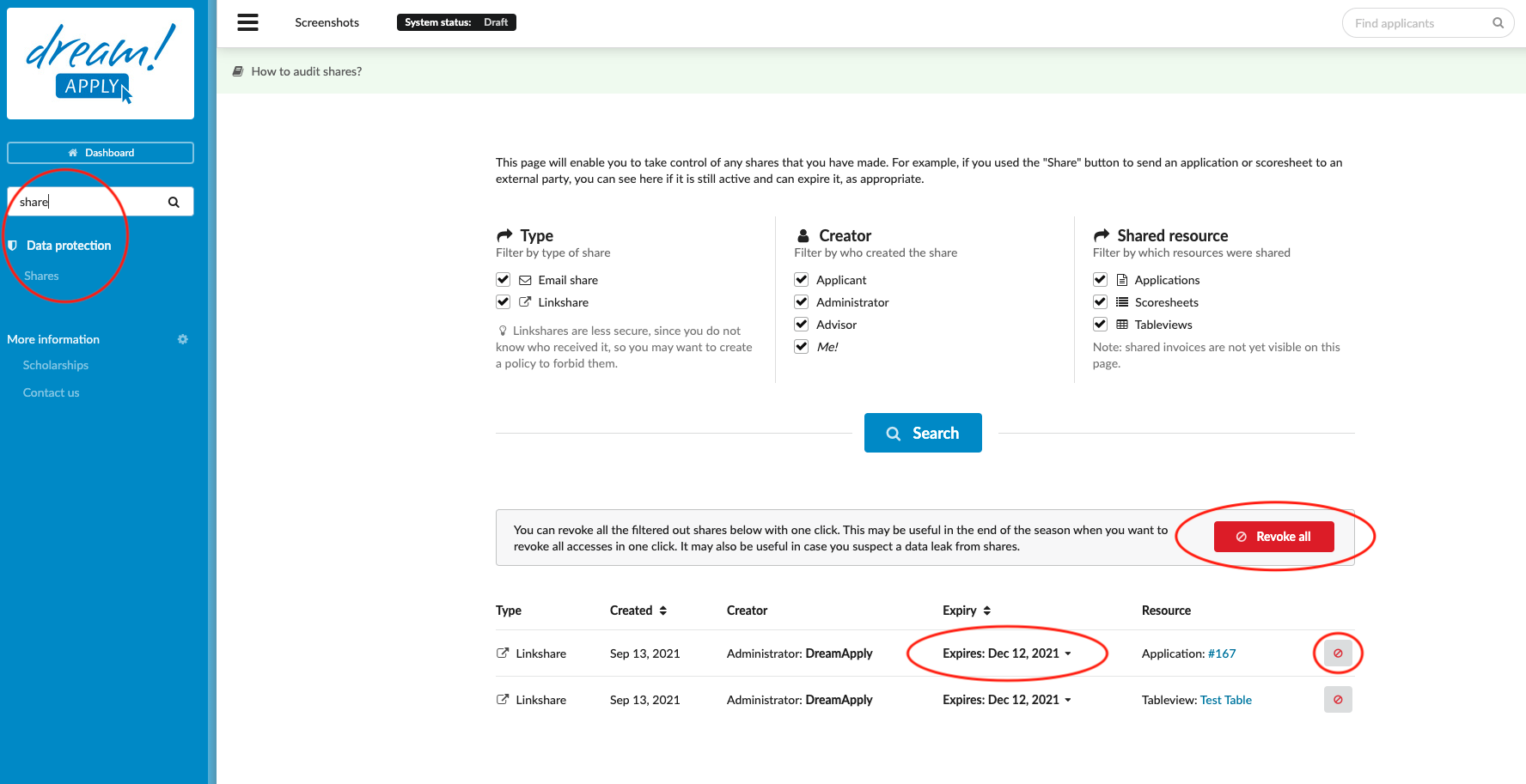Home › Start here › Data protection › Shares ›
Shares
This section will enable you to take control of any shares that you have made. For example, if you used the “Share” button to send an application or scoresheet to an external party, you can see if it is still active, edit the expiry data, as well as delete the access entirely.
-
the correct administrator permissions (“instance”)
-
Something has been shared from DreamApply
-
Log in as an administrator with the permission “instance” (included with the Role “Superuser”).
-
From the Main menu, go to Data protection > Shares.
-
Search for particular Share.
-
Set filters – by default they will all be selected, but they can be used to narrow in on the desired set:
-
Type – Make a selection from “Email share” and “Link share”.
-
Creator – Make a selection from “Applicant”, “Administrator”, “Advisor”, and “Me!”
-
Shared resource – Make a selection from “Applications”, “Scoresheets”, and “Tableviews”.
-
-
Click the “Search” button. The results of the search will be listed. The list can be reordered by clicking on the arrows next to the column headers “Created” or “Expiry”.
-
-
Edit Expiry date of Share.
-
Locate the target Share to which the Expiry date should be edited.
-
In the “Expiry” column, click on the date.
-
Choose an option from the list.
-
-
Delete Share.
-
Locate the target Share which should be deleted.
-
Click on the grey button with the red circle with line through it on the right side of the Share’s row.
-
-
It is possible to revoke all shares at once by clicking on the “Revoke all button”.
Users will be able to locate detailed information of each share, including the Share’s Type, Creation date, Creator name, Expiry date, Resource. Users will be able to edit Expiry dates and revoke access to Shares.
Read more about how to delete specific application
Read more about “logins” section