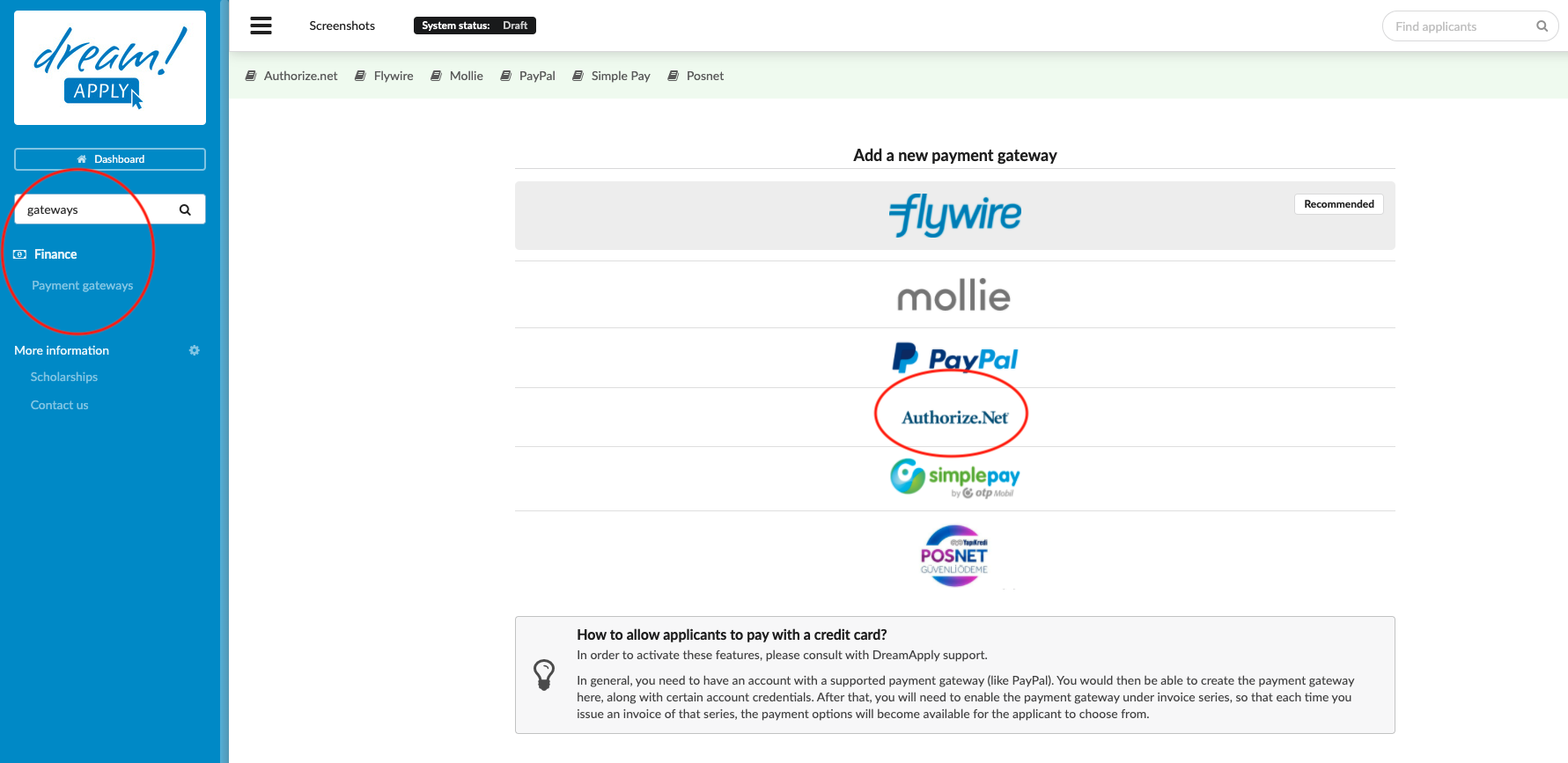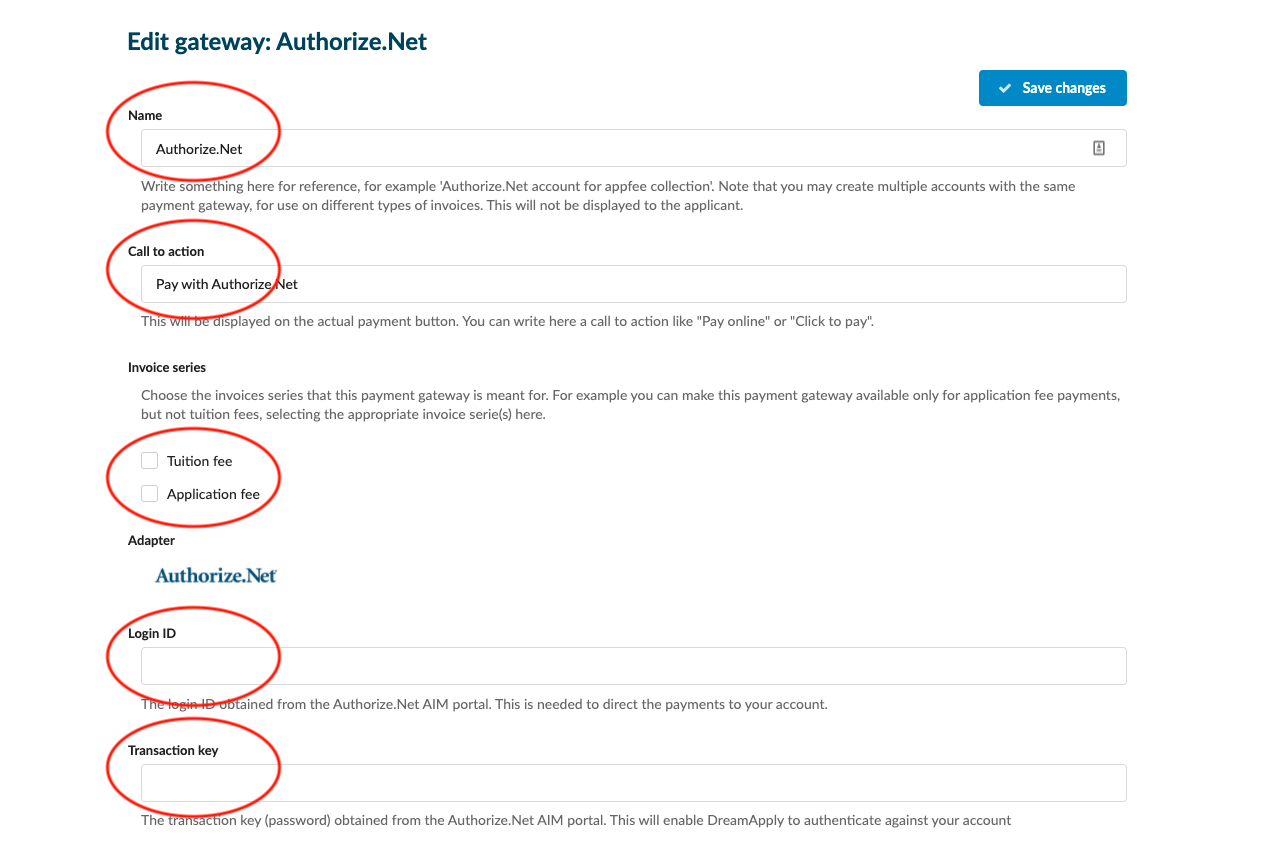Home › Start here › Finance › Payment gateway › ›
Authorize.net
This article teaches you how to use your Authorize.net account to accept payments in DreamApply.
Make sure that you have:
-
the Finance addon enabled (please contact [email protected] if you would like more information on enabling this addon)
-
the required administrator permissions (“accounting-edit”)
-
you have an active Authorize.net account, including your account’s:
-
Authorize.net Login ID
-
Authorize.net Transaction key
-
-you have already created at least one invoice template (or are happy with one of the ones that came with the system as a default)
-
Log in as an administrator with the permissions “accounting-edit” (included with the Role “Accountant” in addition to “Superuser”).
-
In the Main menu, go to Finance > Payment gateway.
-
Choose Authorize.net from the list of available Payment gateways.
-
Fill the following sections:
-
Name – Give a name that will help everyone who works with invoices understand the payment gateway’s intended purpose. This name will not be displayed for applicants to see.
-
Call to action – Here you are able to modify what will be written on the button the applicant will use to use Authorize.net to make their payment.
-
Invoice series – Choose which invoice series you would like to have be payable via the Authorize.net gateway of the given name. (If your payment collection structure requires it, you can create multiple invoice series and payment gateways, a different one for each Department, for example.)
-
Authorize.net Login ID – Copy and paste this from your Authorize.net AIM portal so that Authorize.net knows where to direct the payments to.
-
Authorize.net Transaction key – Copy and paste this from your Authorize.net AIM portal so that Authorize.net can authenticate your account.
-
-
Click on “Save changes”.
After successfully creating a Authorize.net payment gateway, applicants will be able to make a payment to your Authorize.net account by clicking on the payment button on any invoice issued from the assigned series.
How to configure the invoice template?