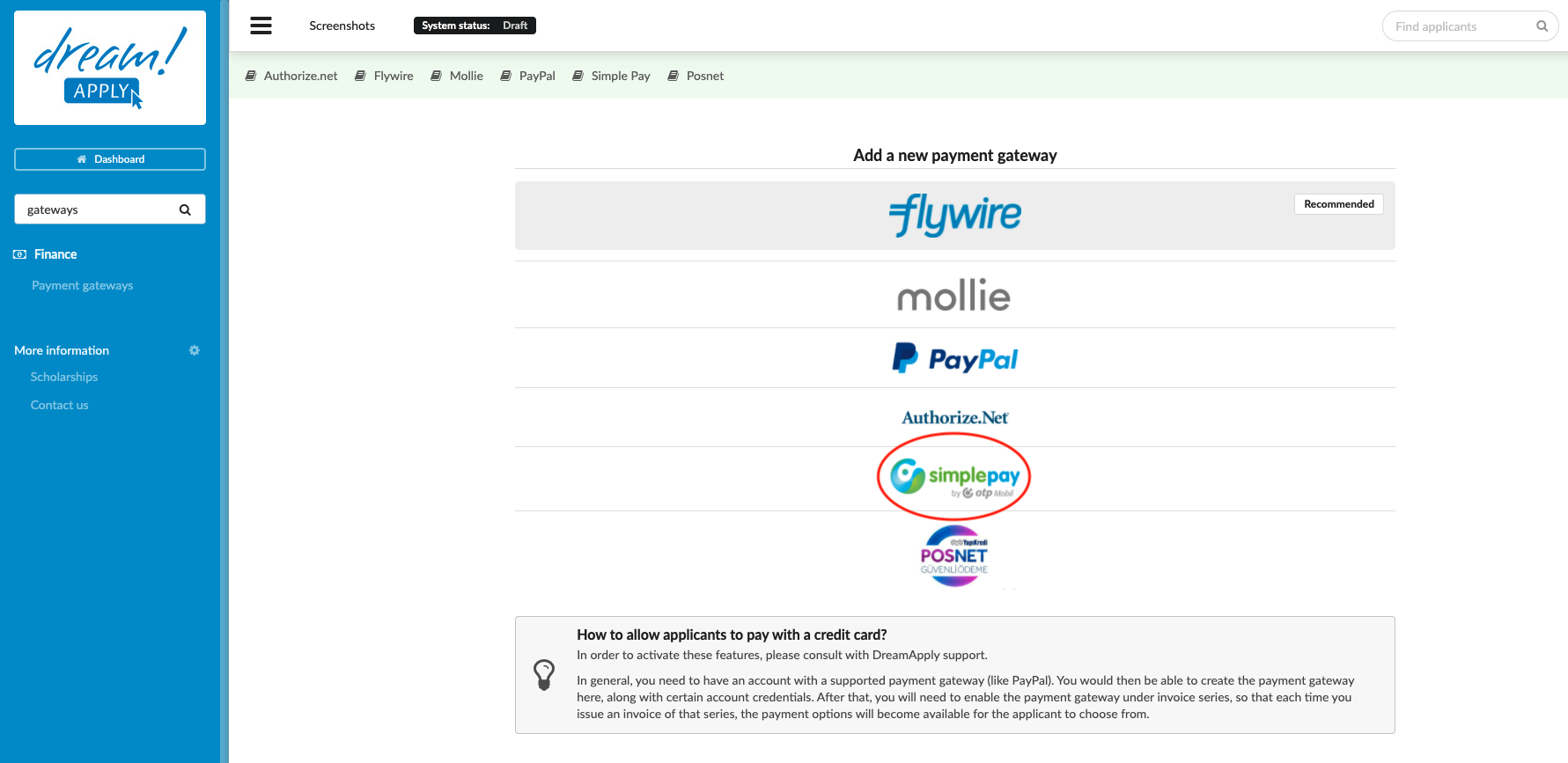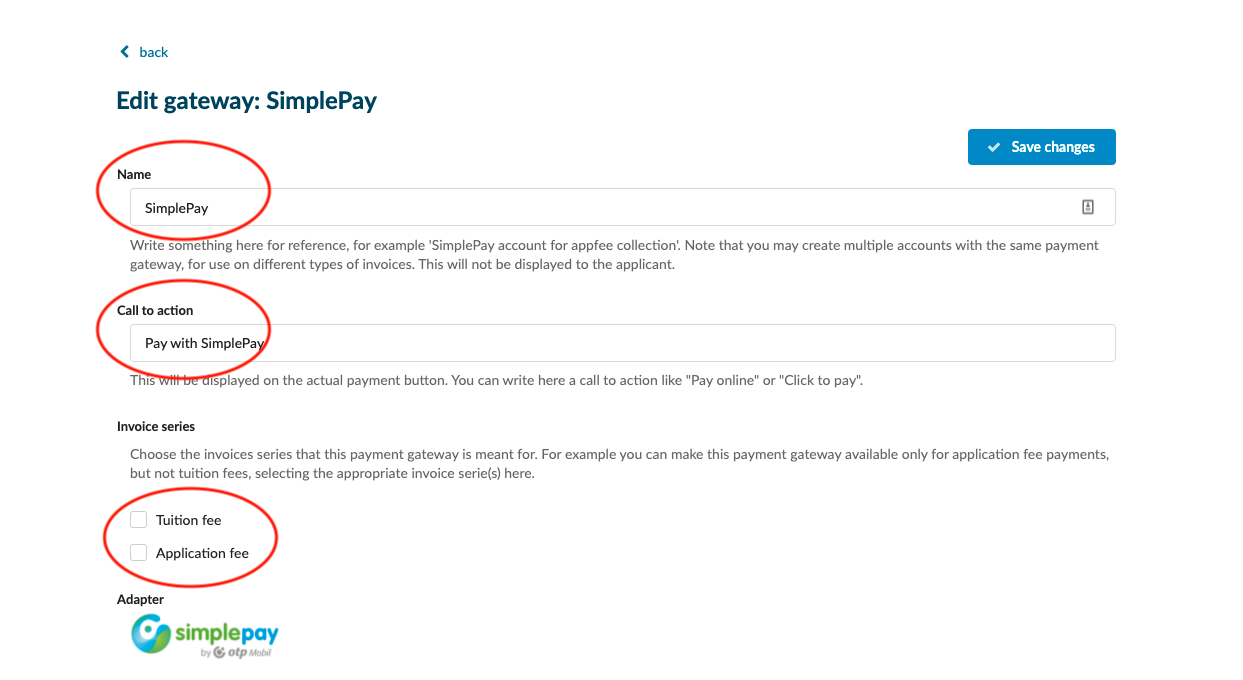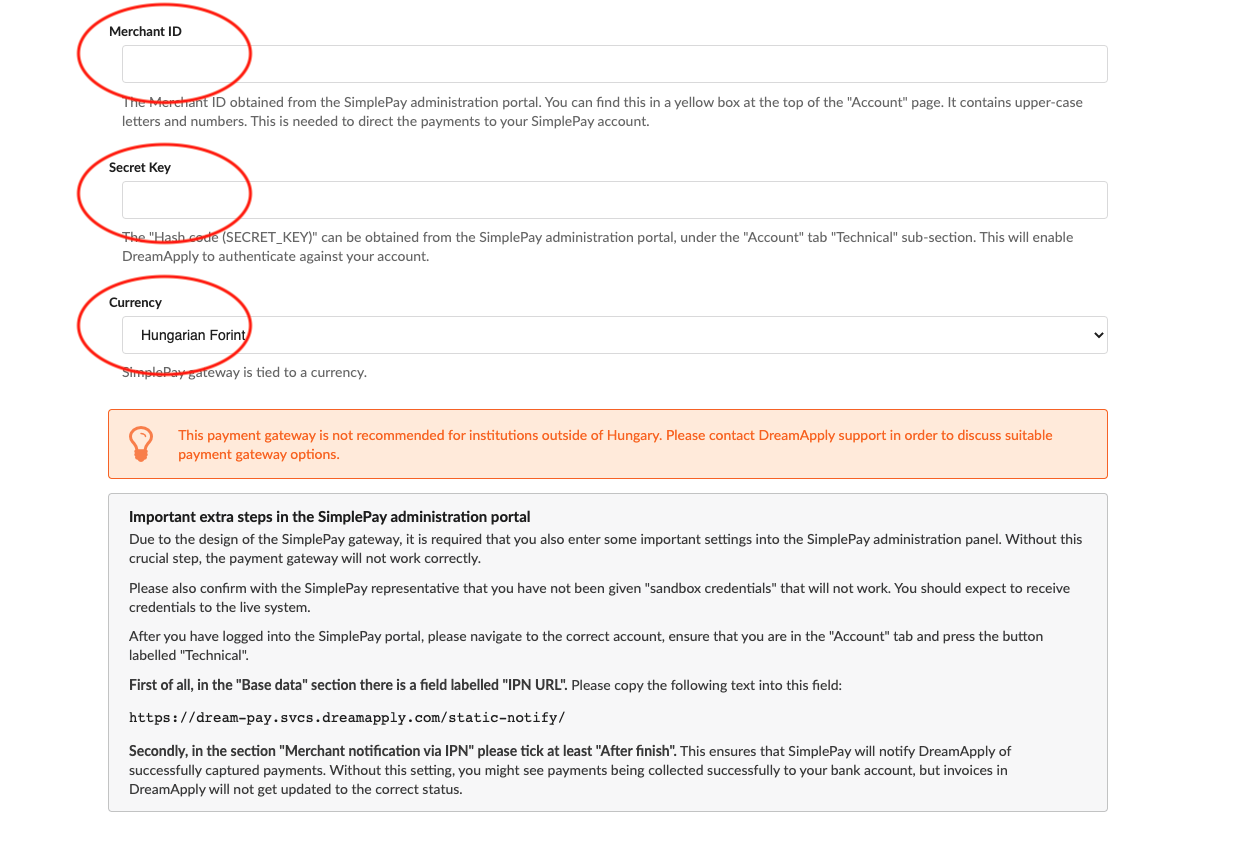Home › Start here › Finance › Payment gateway › Simple Pay ›
Simple Pay
This article teaches you how to use your SimplePay account to accept payments in DreamApply.
-
the Finance addon enabled (please feel free to contact [email protected] if you would like more information on enabling this addon)
-
the correct administrator permissions (“accounting-edit”)
-
you have an active SimplePay account, including your account’s:
-
SimplePay Merchant ID
-
SimplePay Secret Key
-
-
you have already created at least one invoice template (or are happy with one of the ones that came with the system as a default)
-
Log in as an administrator with the permissions “accounting-edit” (included with the Role “Accountant” in addition to “Superuser”).
-
From the Main menu, go to Finance > Payment gateway.
-
Choose SimplePay from the list of available Payment gateways.
-
Fill the following sections:
-
Name – Give a name that will help everyone who works with invoices understand the payment gateway’s intended purpose. This name will not be displayed for applicants to see.
-
Call to action – Here you are able to modify what will be written on the button the applicant will use to use SimplePay to make their payment.
- Invoice series – Choose which invoice series you would like to have be payable via the SimplePay gateway of the given name. (If your payment collection structure requires it, you can create multiple invoice series and payment gateways, a different one for each Department, for example.)
-
SimplePay Merchant ID – Copy and paste this from the SimplePay administration portal, under the “Account” tab “Technical” sub-section, so SimplePay knows where to direct the payments to.
-
SimplePay Secret Key – Copy and paste this from the SimplePay administration portal to authenticate your account.
-
Choose the currency in which you would like to collect the payments.
-
Click on “Save changes”.
After activating creating a SimplePay payment gateway, applicants will be able to make a payment to your SimplePay account by clicking on the payment button on any invoice issued from the assigned series.
How to configure the invoice template?