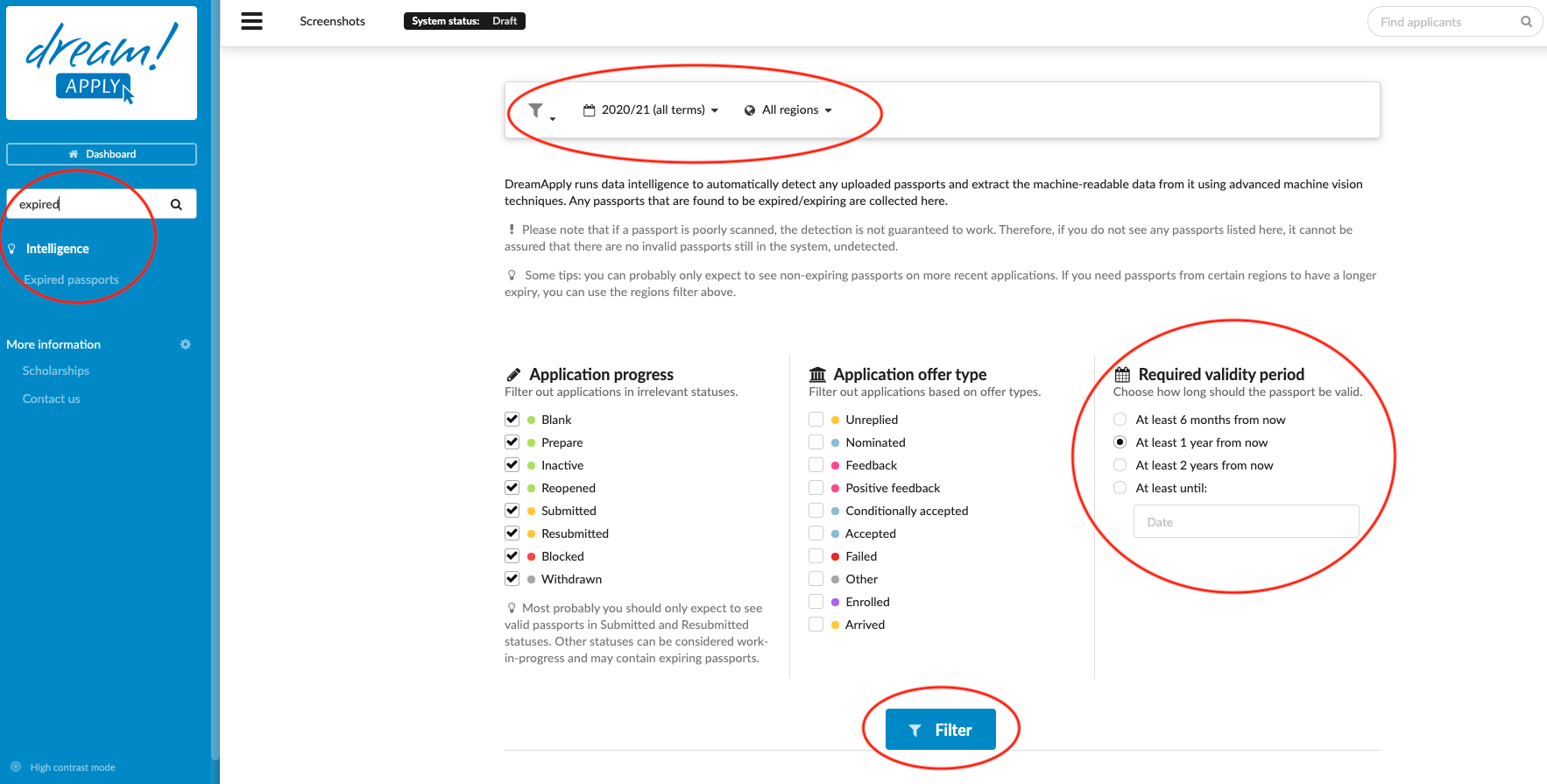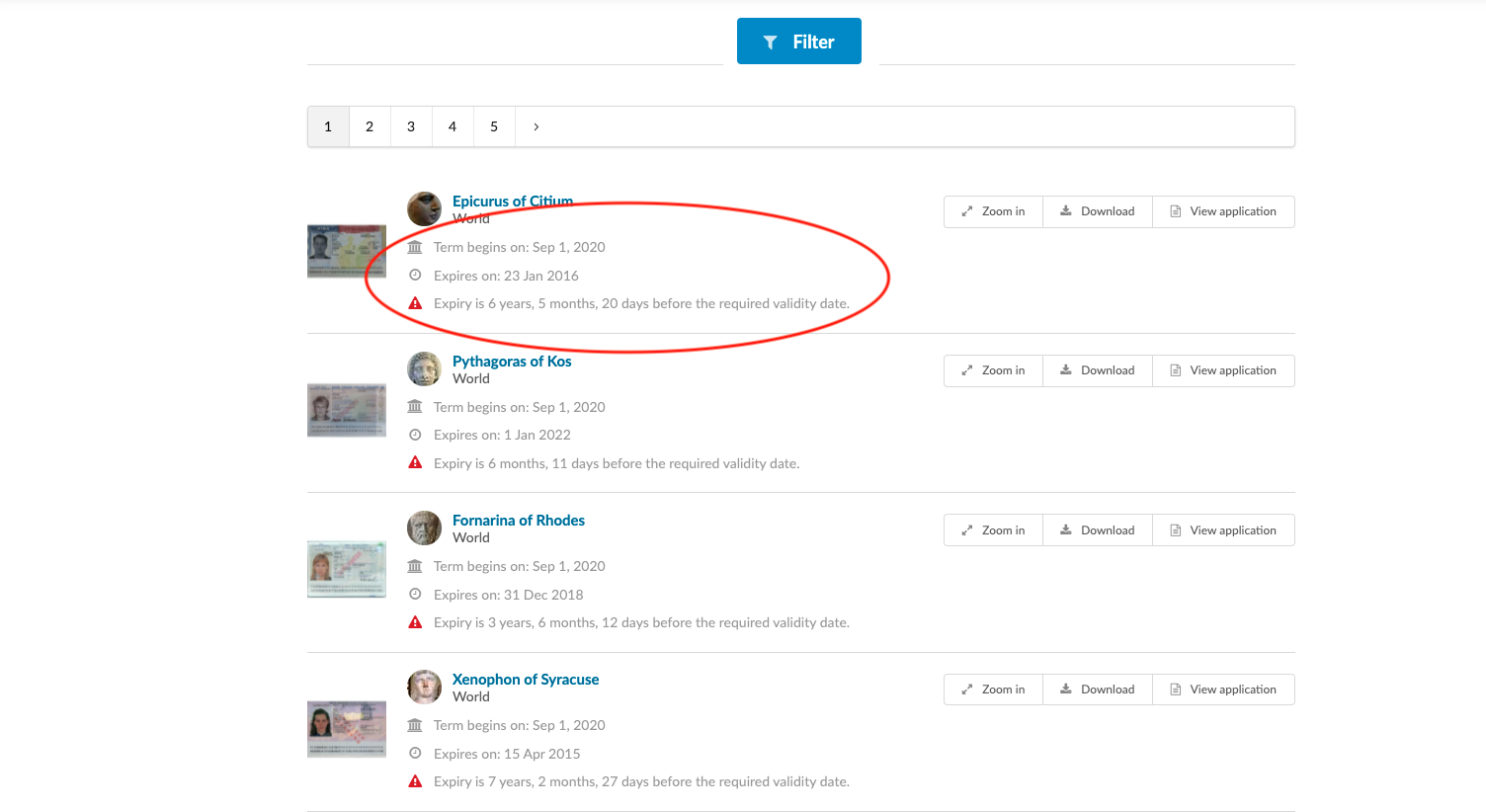Home › Start here › Intelligence › Expired passports ›
Expired passports
DreamApply offers the Intelligence addon which uses machine vision to automatically extract the machine-readable data from any uploaded passports. This article will teach users how to use the Intelligence tool to identify any expired or soon-to-be expired passports.
-
the Intelligence addon enabled (please feel free to contact [email protected] if you would like more information on enabling this addon)
-
the correct administrator permissions (“passports”)
-
some applications in the system which have an uploaded passport
-
understood that poorly scanned passports are not guaranteed to be recognized by the machine vision, and it cannot be guaranteed that there are no undetected invalid passports in the system
-
Log in as an administrator with the permission “passports” (included with the Role “Admissions administrator” in addition to “Superuser”).
-
From the Main menu: go to Intelligence > Expired passports
-
(optional) Set a Filter:
-
Academic term – if needed, from the Filter bar, select one or more Terms (from the same academic year), to see that set of expired passports
-
Region – if needed, from the Filter bar, select one or more regions to see only the expired passports from applicants with certain citizenships.
-
Applicant progress – if needed, below the Filter bar, deselect one or more Applicant progress statuses to filter out applicants with irrelevant statuses
-
Required validity period – if needed, from below the Filter bar, change the length of time the passports’ validlity.
-
Click on the “Filter” button.
-
-
Inspect the set of applicants invalid passports for which have been filtered.
-
Observe how there is a note about the passport’s expiration date under each applicant that is listed.
The “Expired passport” feature helps you to efficiently identify sets applicants whose passports’ validly do not match the requirements.