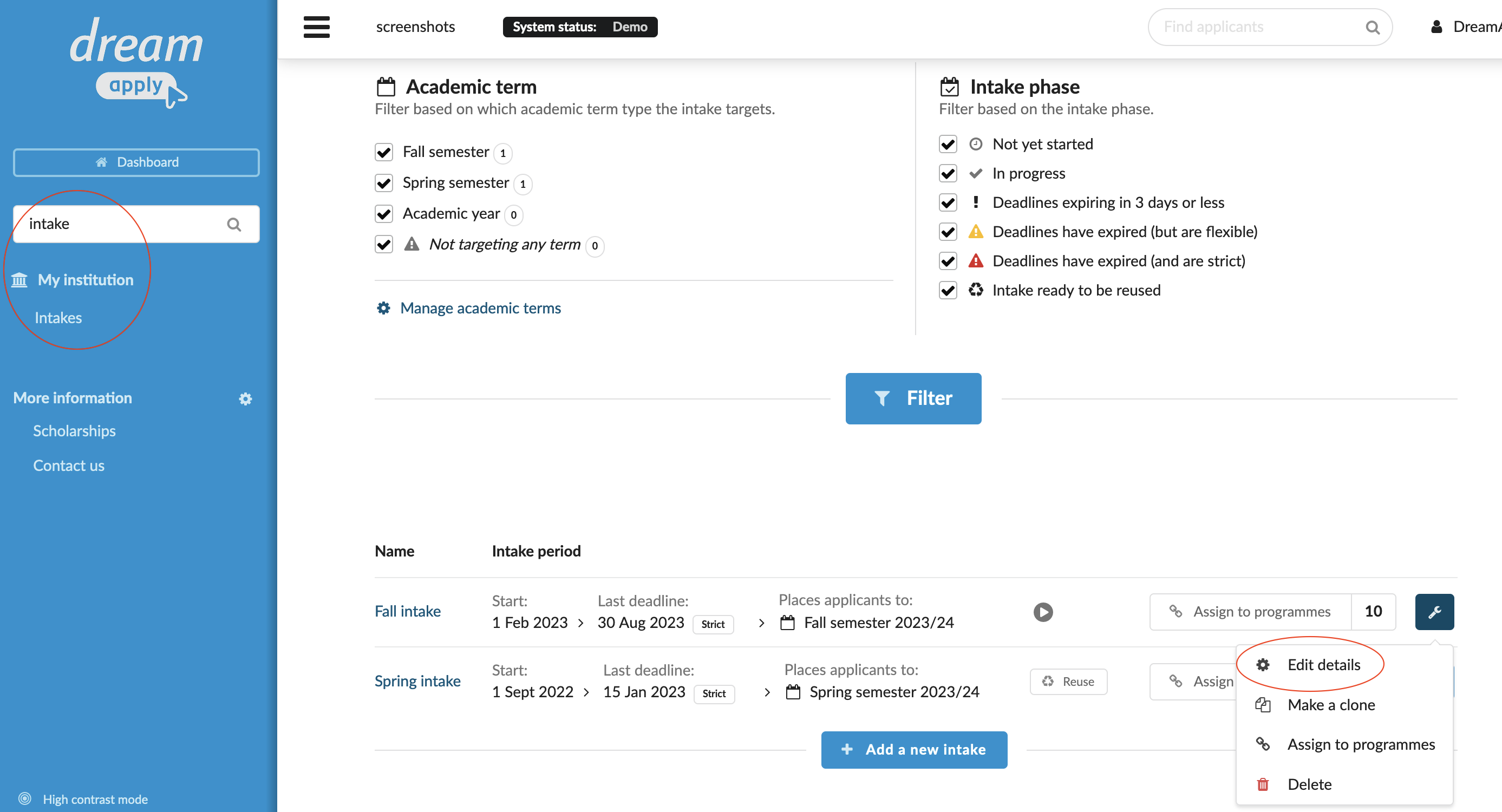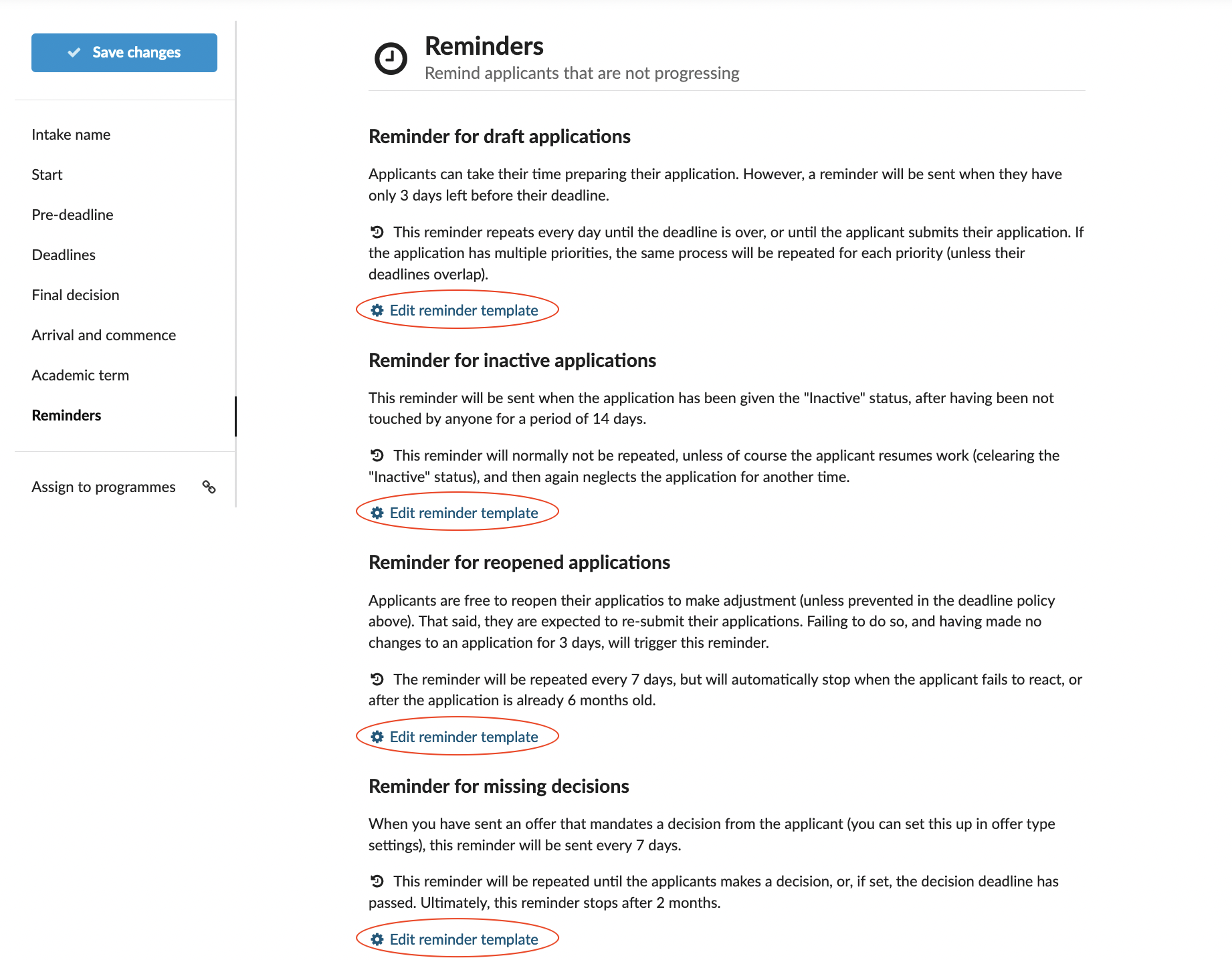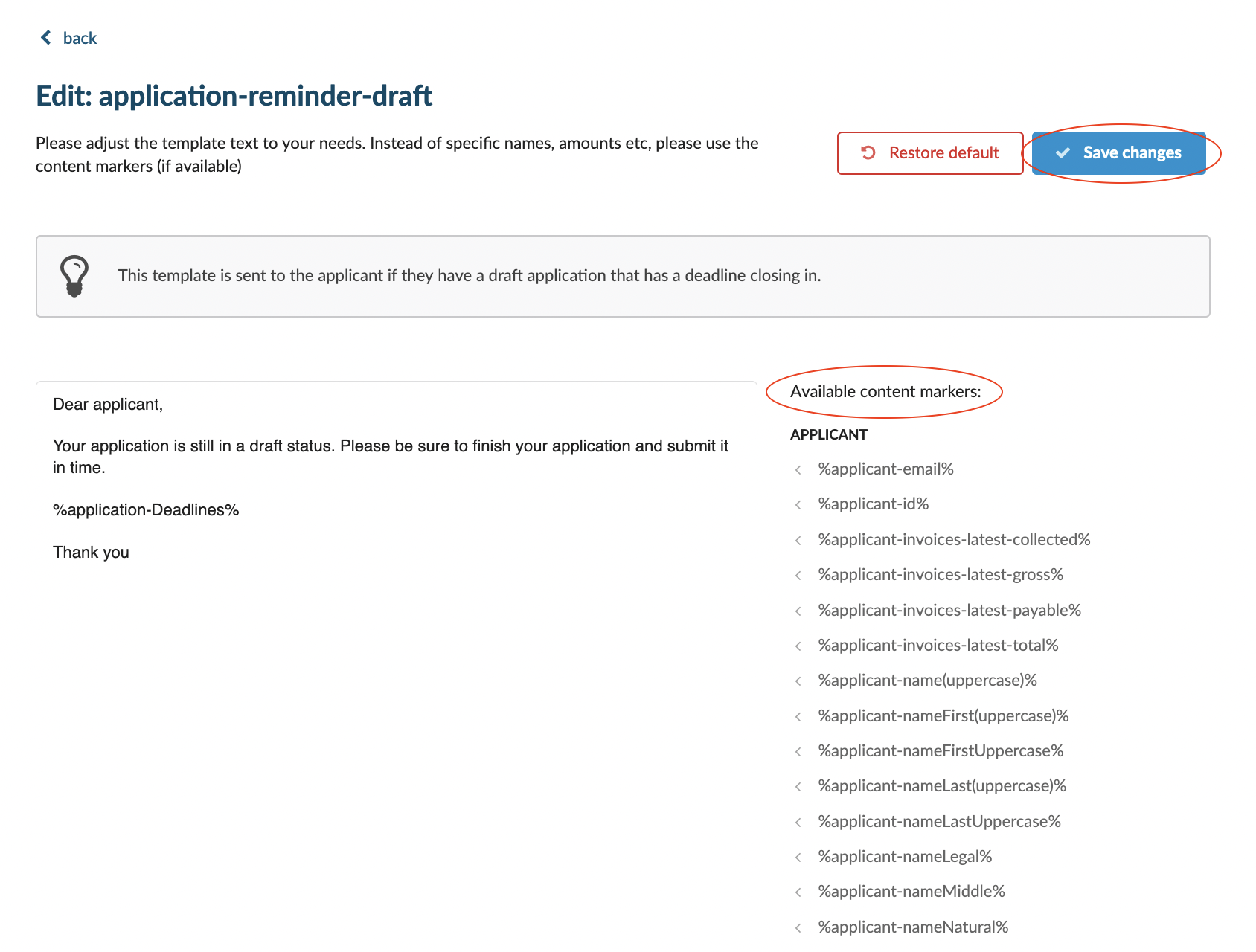Home › Start here › My institution › Intakes › Intake reminders ›
Intake reminders
Teaches how to set the text templates of the reminders for the applicants not progressing.
Make sure necessary Term already exists (How to add new Term)
Make sure you have already created an intake.
Add new Intake:
-
Log in as admin with the “intake” permission.
-
Go to: Mine menu>My institution>Intake.
-
Click on a wrench icon next to the intake > Edit details.
-
Scroll down till the section “Reminders”.
-
You can set the separate reminder text template for the applicants with a following statuses:
-
Draft applications - Reminders goes three days before the deadline. This reminder repeats every day until the deadline is over, or until the applicant submits their application. You can edit the template by clicking on “Edit reminder template”.
-
Inactive applications - This reminder will be sent when the application has been given the “Inactive” status, after having been not touched by anyone for a period of 14 days. You can edit the template by clicking on “Edit reminder template”.
-
Reopened applications - Reminder goes for reopened applications having made no changes to an application for 3 days. The reminder will be repeated every 7 days. You can edit the template by clicking on “Edit reminder template”.
-
Missing Decisions - Reminder goes for the applicants who have to make a decision (Accept/reject the offer), it will be repeated until applicant makes a decision. You can edit the template by clicking on “Edit reminder template”.
-
The system offers the default templates for the above mentioned reminders, but it allows you to customise the content with your own words and with available content markers.
How to silence reminders in a bulk
Read more about deadline policy
How to assign the intake to a programme?