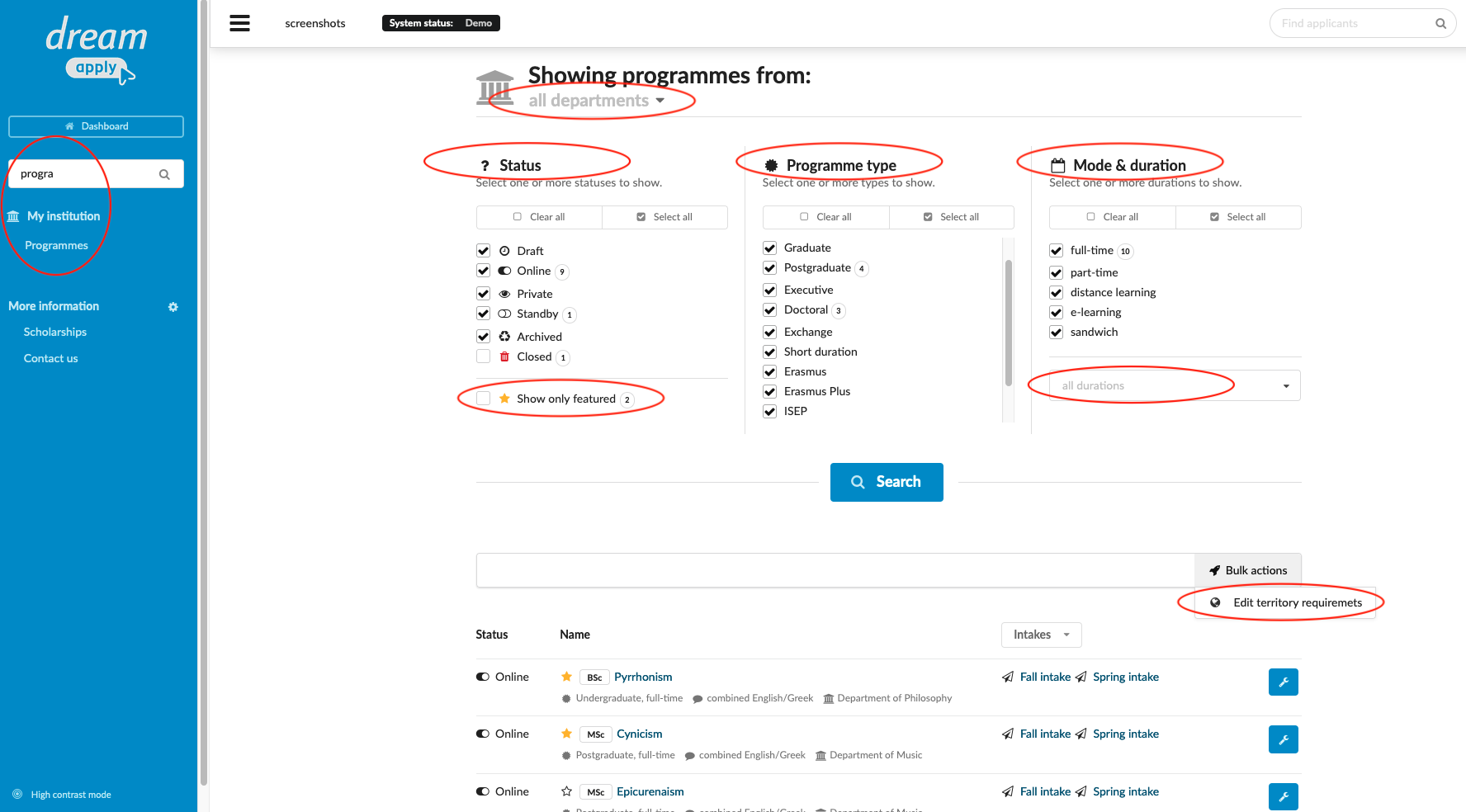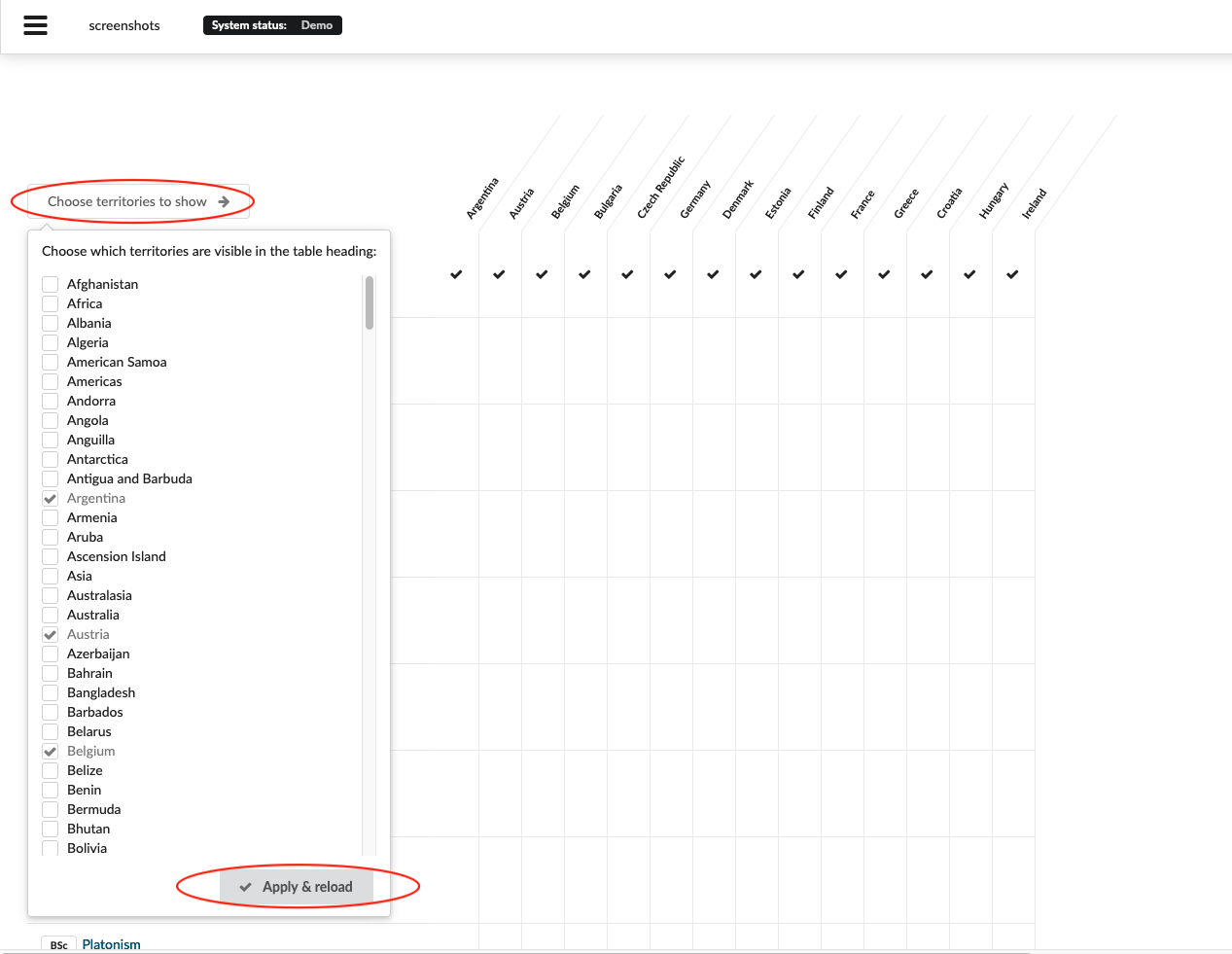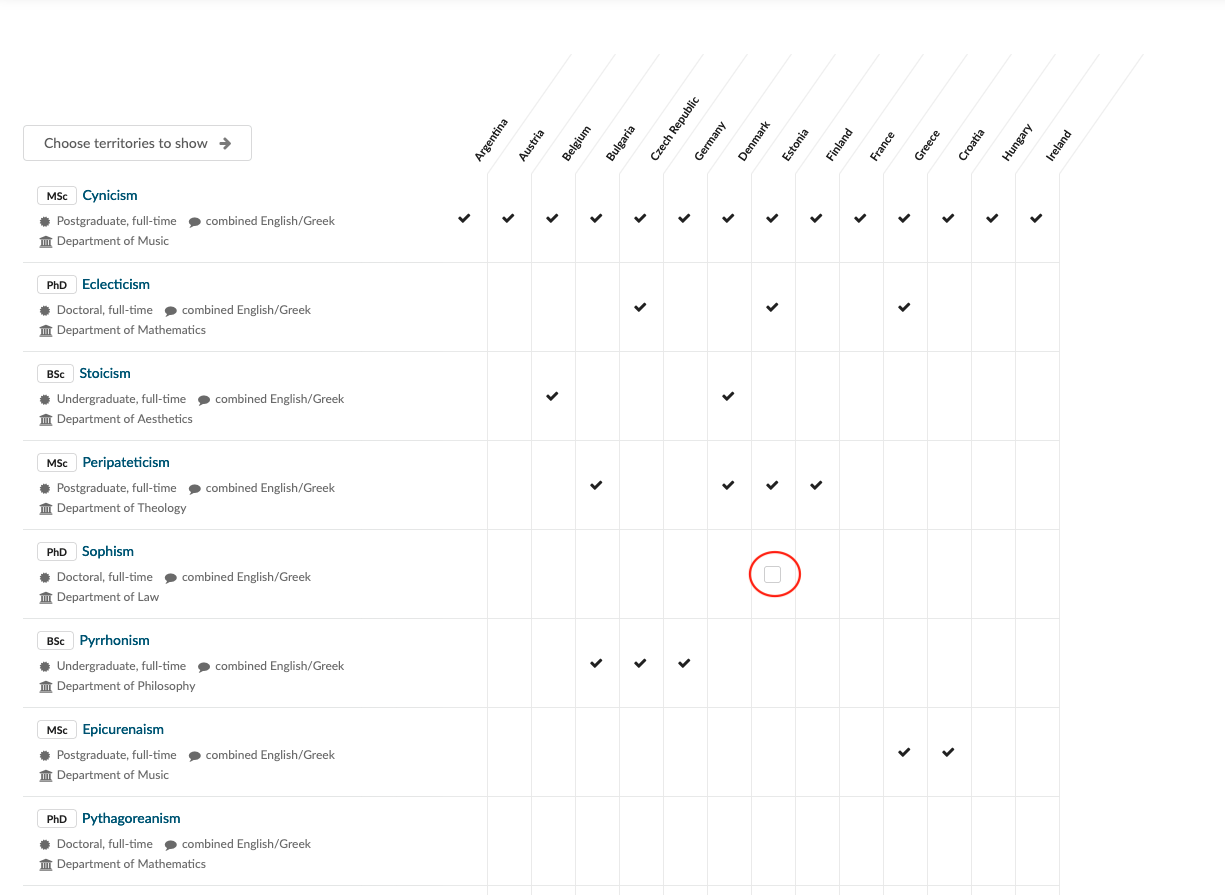How to filter programs and make a bulk changes?
This course teaches you how to efficiently filter study programs and make bulk changes to program settings. You’ll learn valuable skills and techniques to streamline your workflow and save time when managing large amounts of data.
-
the correct administrator permission (“courses-view” and “courses-edit”)
-
already created study programs
Filter study programs:
-
Log in as an administrator with the permission “courses-view” and “courses-edit” (included with the Role “Courses administrator” in addition to “Superuser”).
-
From the side menu, go to: My institution > Programmes.
-
At the top of the tab apply for a different type of filters:
-
Department
- You can filter programmes per department.
-
Status
-
Draft - Filters only Draft courses.
-
Online - Filters only publicly visible courses.
-
Private - Filters only private courses. Private courses are not publicly visible and cannot be found via course search, but they can be applied to when accessed via a private link.
-
Standby - Filters only Standby courses. Standby courses are publicly visible, however the system does not allow the course to be applied to.
-
Archive - Filters only Archived courses. Archived course is not publicly visible, neither deleted from the system.
-
Closed - Filters only closed courses. Closed course means the delete course.
-
Featured - Filters only featured courses. Featured courses show up at the landing page, right next to the “News” and “Calendar”.
-
-
Programme type
- You can filter programmes with a type (degree). Read more here how to adjust the course types.
-
Mode and Duration
-
Mode - You can filter programmes with a study mode. Read more here how to add new study mode types.
-
Duration - You can filter programmes with a tudy duration. Existing study duration can be chosen from a drop-down list.
-
-
-
Bulk changes:
-
Right above the list of study programmes click on “Bulk action” > Edit territory requirements.
-
To add countries to the table, click on “Choose territories to show” and select the checkboxes next to the desired country names. Then, click on “Apply and reload” to apply the changes and update the table accordingly.
-
After inputting the names of the countries into the table, you can select which countries to make the study course accessible in by checking the corresponding boxes.
-
-
After completing this instruction, you will be able to filter study programs using various criteria and efficiently make bulk changes to course settings. By applying bulk changes, you can save valuable time when working with large amounts of data. You have also learnt how to filter courses with specific conditions and make targeted bulk changes to only the desired group of courses.
Read more here about how to create new degrees for study programs.