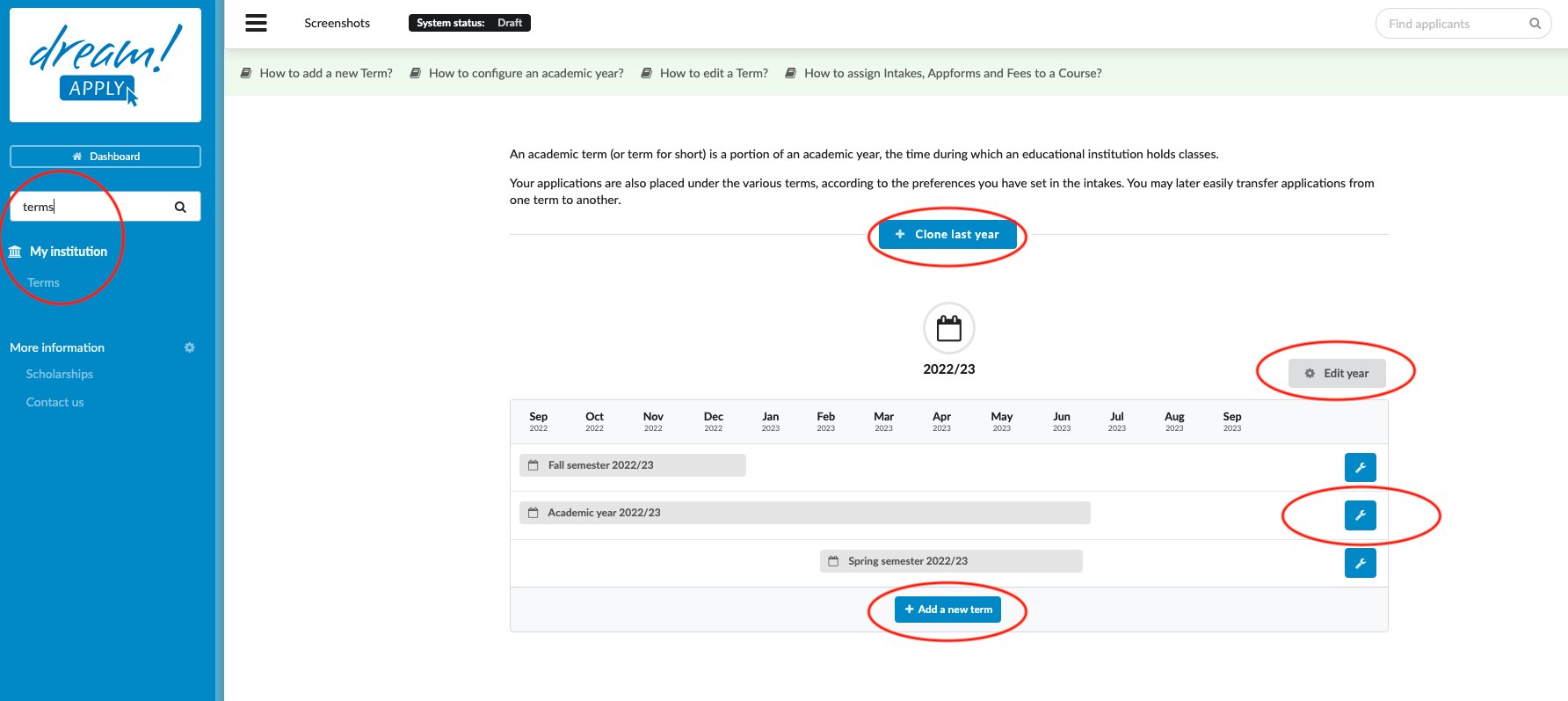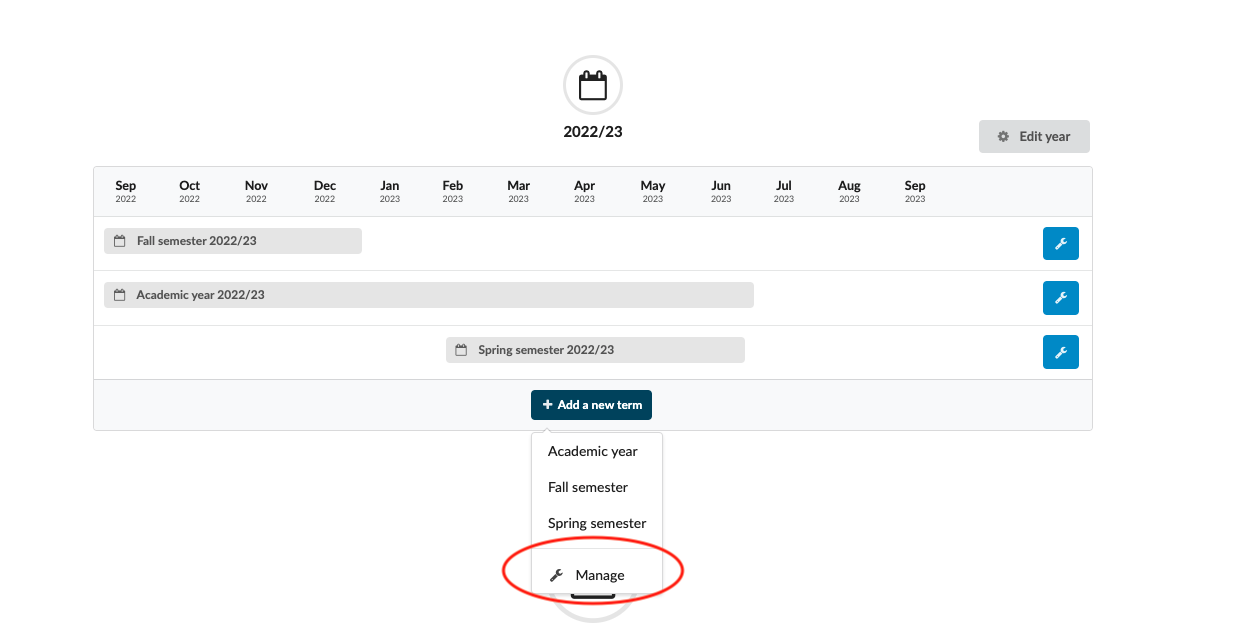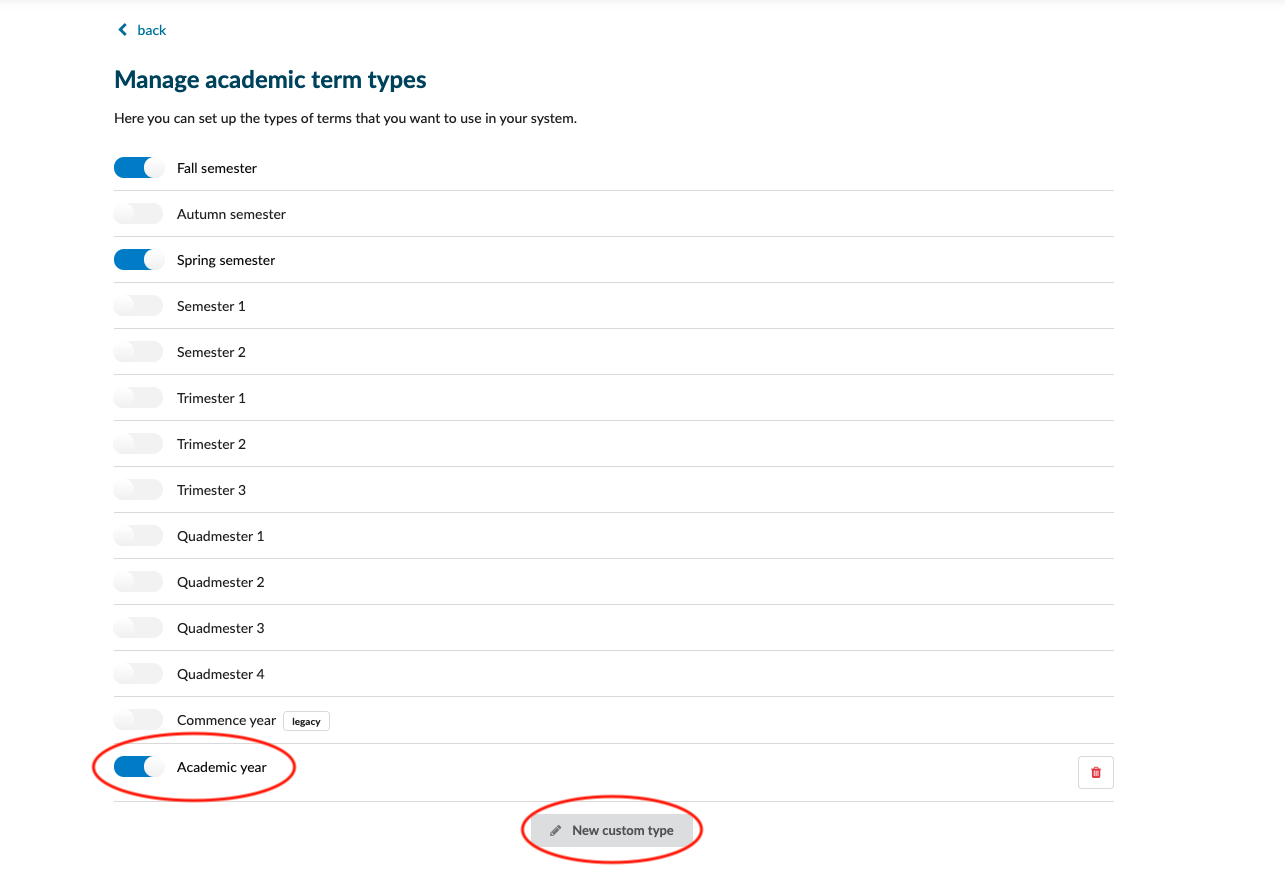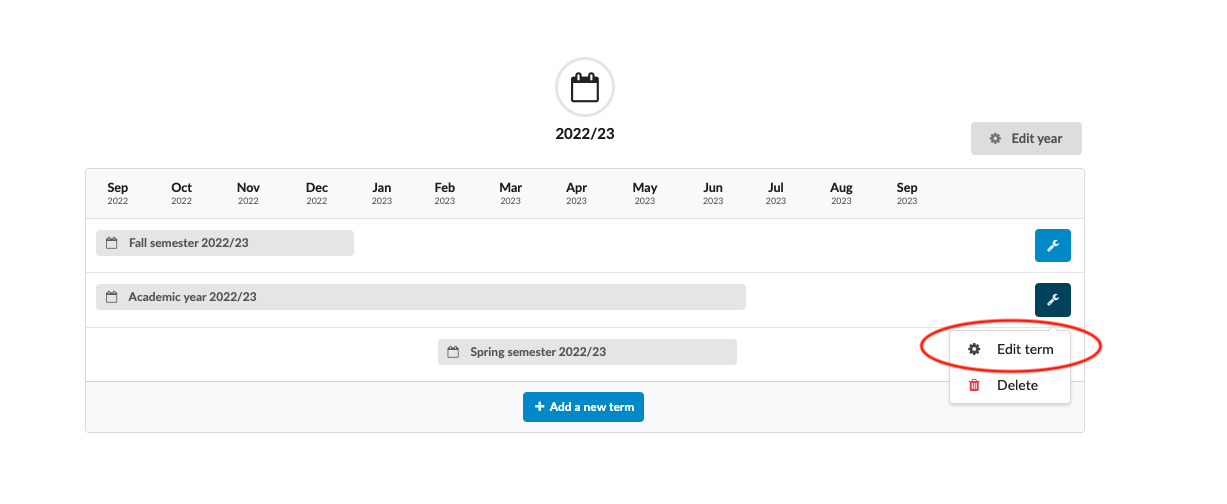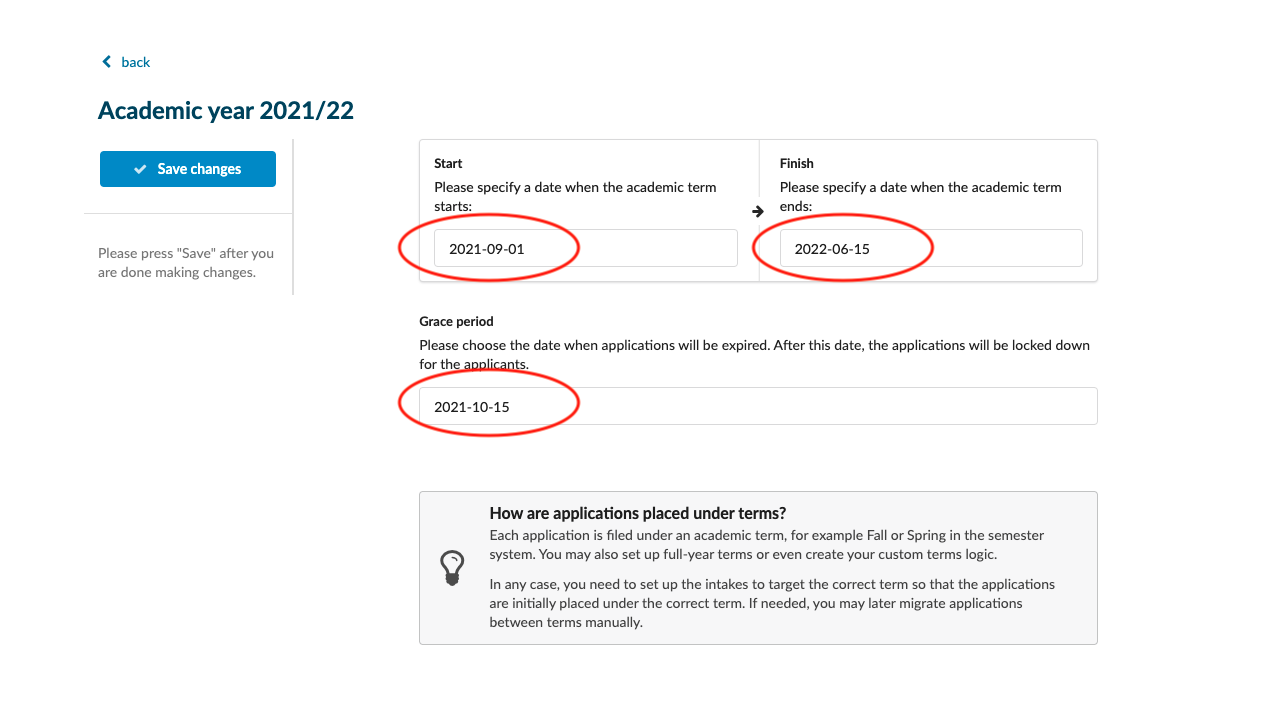Home › Start here › My institution › Terms › How to add a new term? ›
How to add a new term?
Teaches how to open courses up to applicants by adding and adjusting academic Terms.
- the required administrator permissions (“academic-terms”)
Important data such as:
-
the various academic Terms that an applicant could apply for (ie Academic year, Fall semester, Summer quarter, ect.)
-
the dates when study semesters will start, end, and the date by which the evaluation process has finished, and applications will be locked down for the applicants (this is known as the Grace period date)
Add new Term:
-
Log in as an administrator with the permission “academic-terms” (this permission is included with the Role “Courses administrator” in addition to “Superuser”).
-
Go to: the Main menu > My institution > Terms.
-
(optional) If the needed Term is not found in the school year:
-
Click on “Add a new term”.
-
Select the desired Term.
-
-
(optional) If the desired Term is not available for selection:
-
Choose “Manage” from the dropdown.
-
Activate all necessary terms.
-
If a different Term is needed, click “New custom type” to create a customised Term.
-
Enter a name for your custom Term type.
-
Click “OK”.
-
Toggle the switch to activate the customised Term.
-
Click “back” to return to My institution > Terms.
-
-
-
Locate the year to which you would like to add one of the activated Terms.
-
Click “Add a new term”.
-
Select the Term you would like to add from the dropdown menu.
-
Enter the Start, Finish and Grace period dates.
-
Choose an academic term naming option.
-
Click “Save changes”.
-
-
Once the term is created, you will be able to connect them with existing Intakes.
How to add and manage Appform?
How to assign Terms, Appforms and Fees to courses?