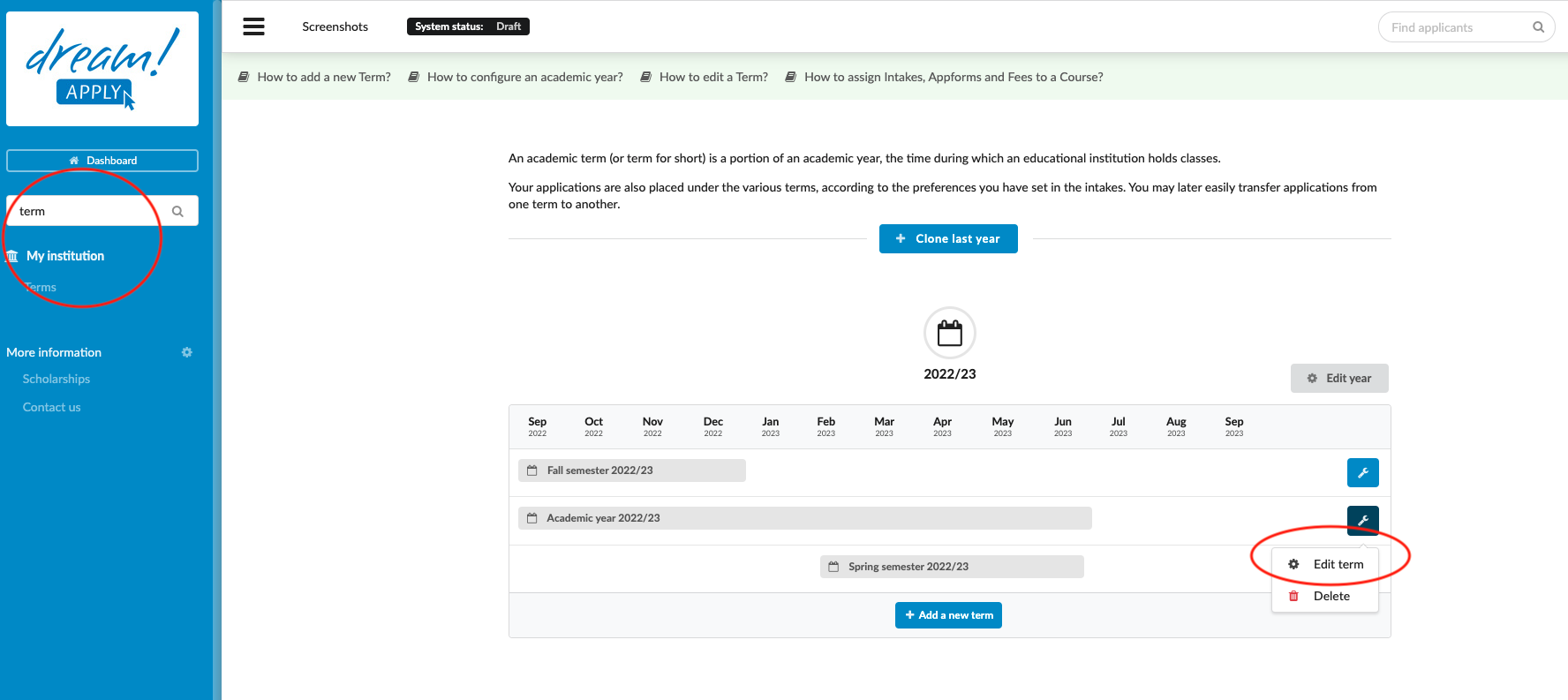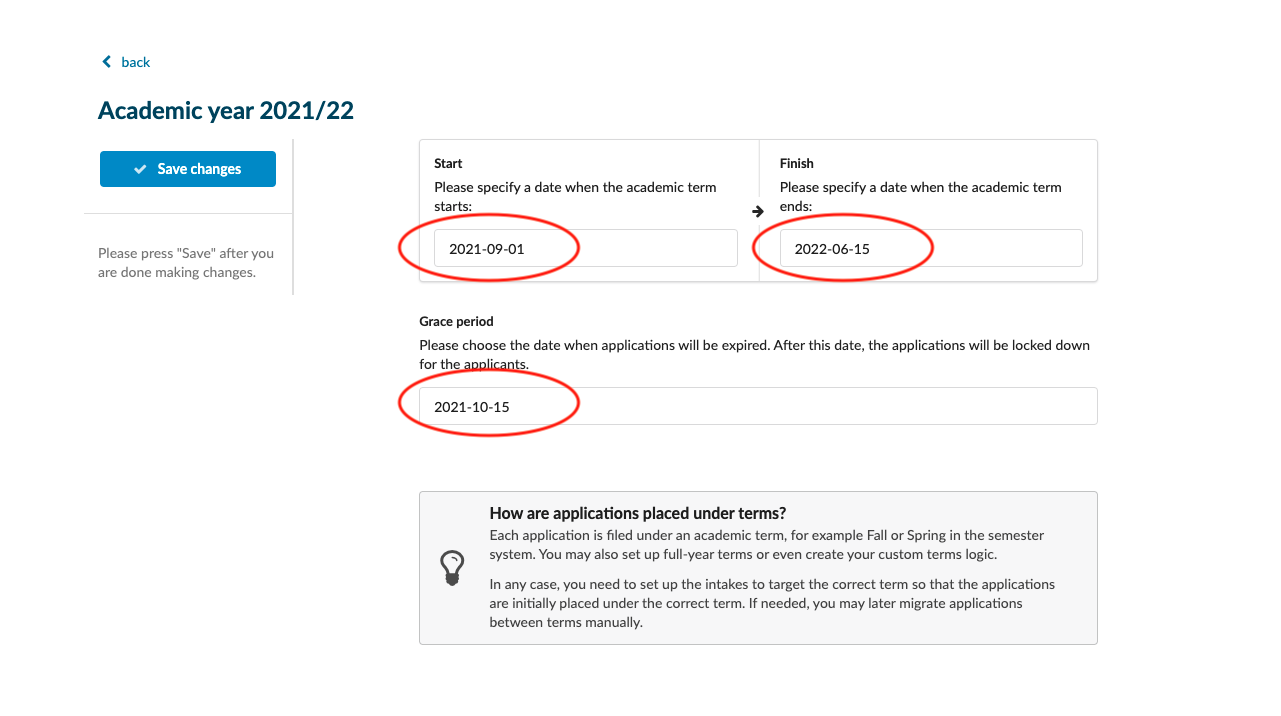Home › Start here › My institution › Terms › How to edit a term? ›
How to edit a term?
Teaches how to edit existing academic terms.
Gather institution-specific data such as:
- Which term needs to be edited.
- The dates when the term should start, finish, and when the applications should be locked down for the applicants (Grace period).
Edit existing Term:
-
Log in as an administrator with the permission “academic-terms”.
-
Go to: Side menu > My institution > Terms.
-
Next to the Term that is to be edited, click on the wrench button and select the “Edit” option.
-
Edit the Start and Finish dates for the Term.
-
Edit the Grace period.
-
Choose between an academic term naming options:
-
Show the full academic year
-
Keep the academic year short
-
Only show the type
-
Show the calendar year of when the term starts
-
-
-
Save your changes.
The academic term’s start, finish, and the grace period date is updated according to your new requirements.
How to add and manage an AppForm?
How to assign Terms, AppForms, and Fees to courses?