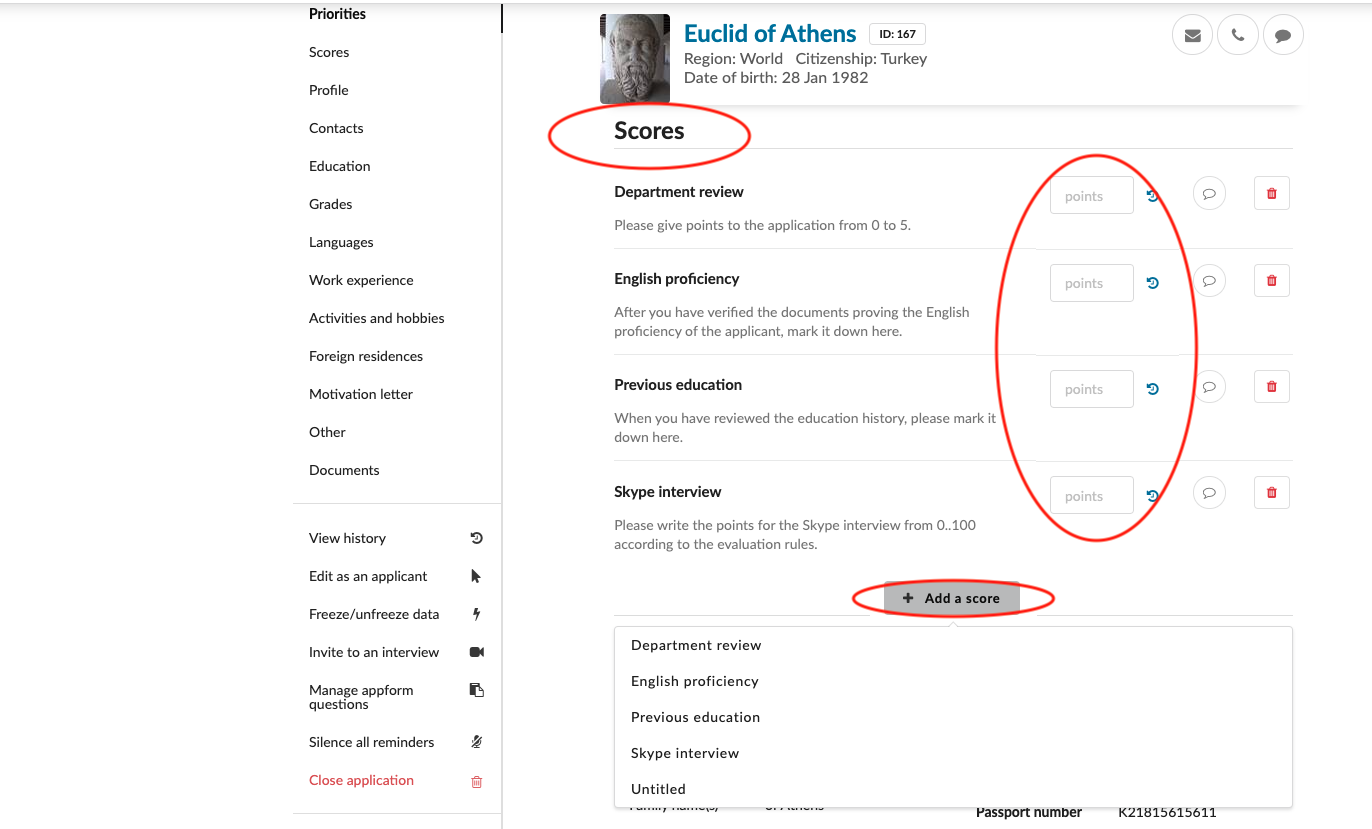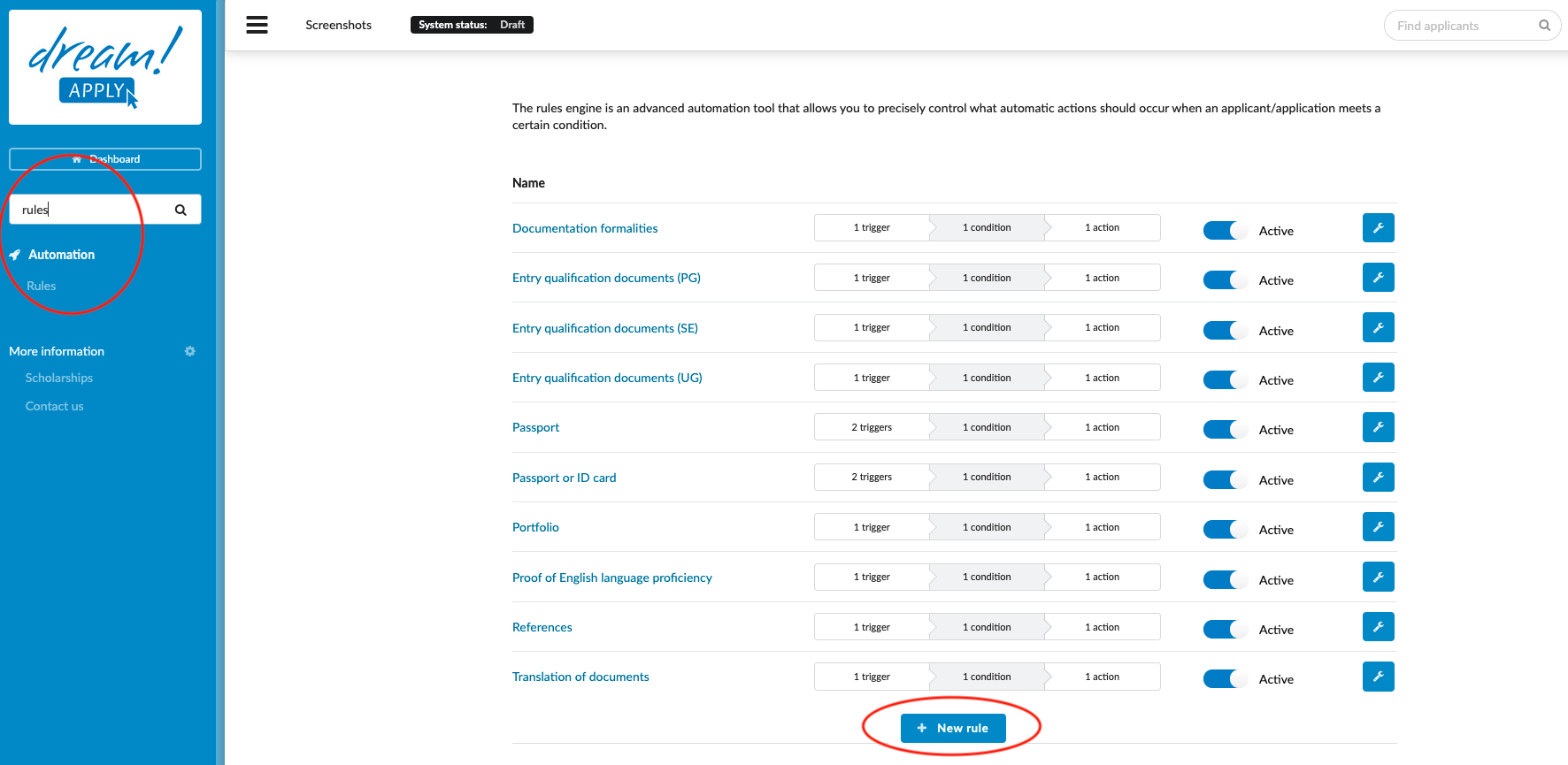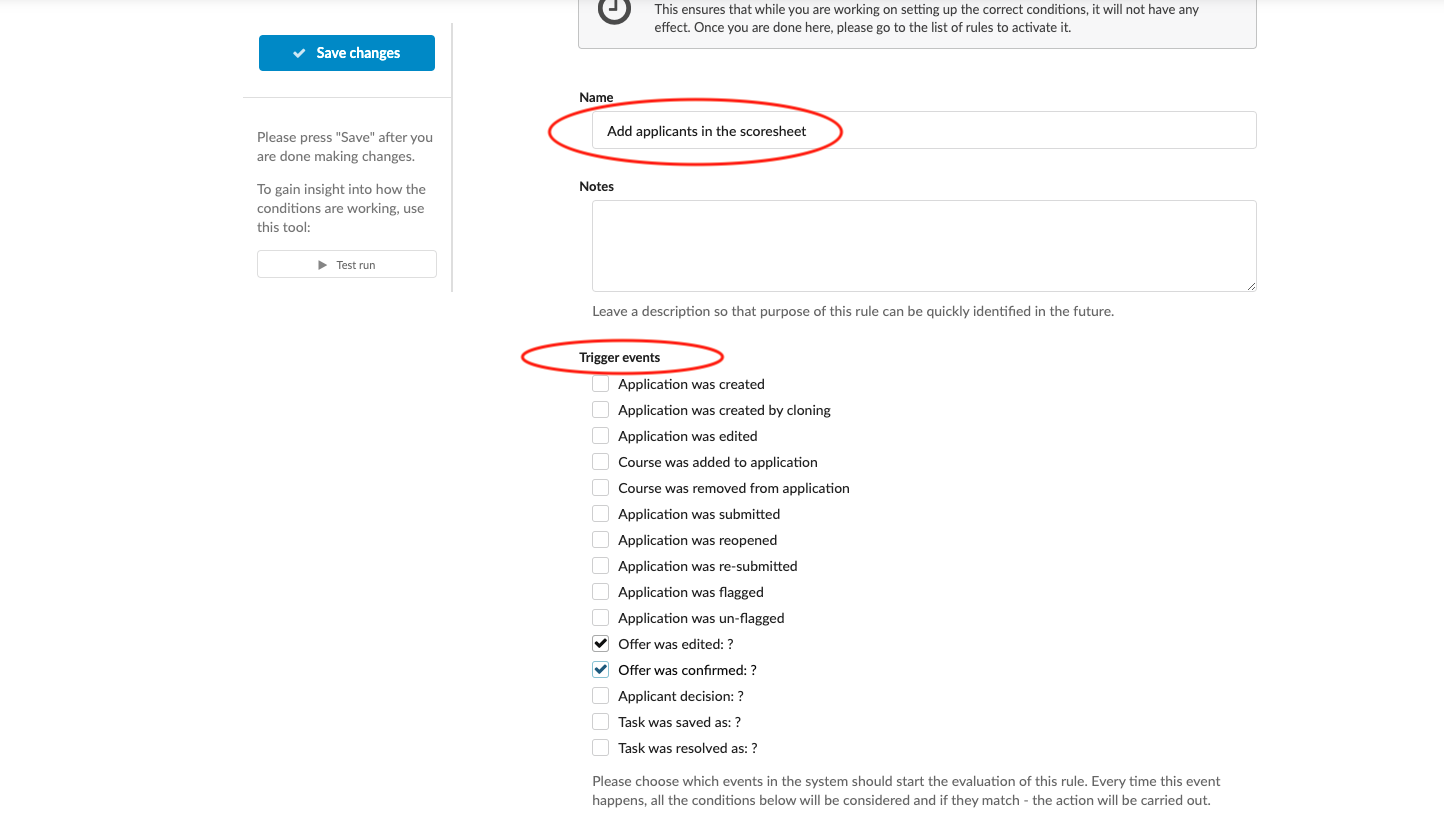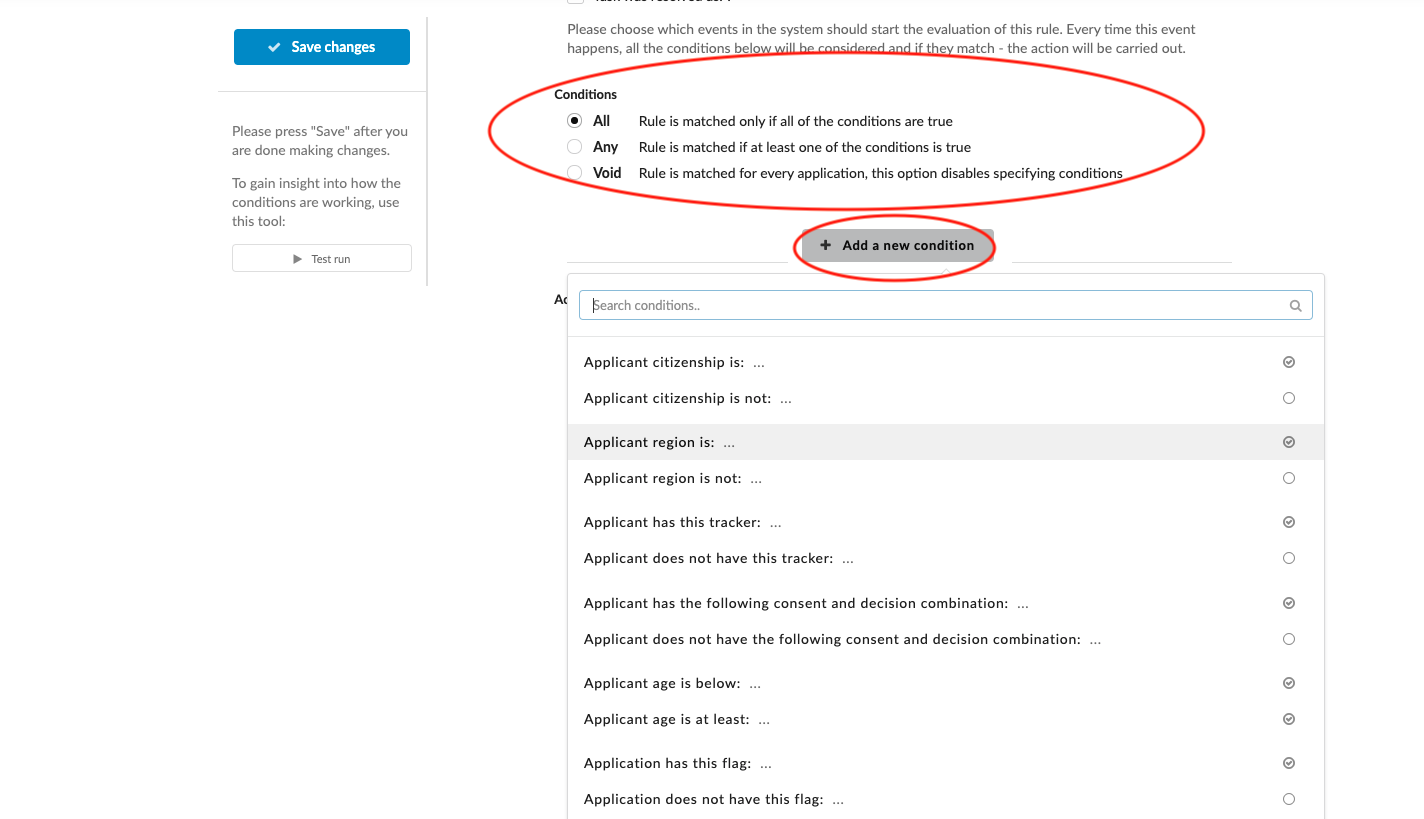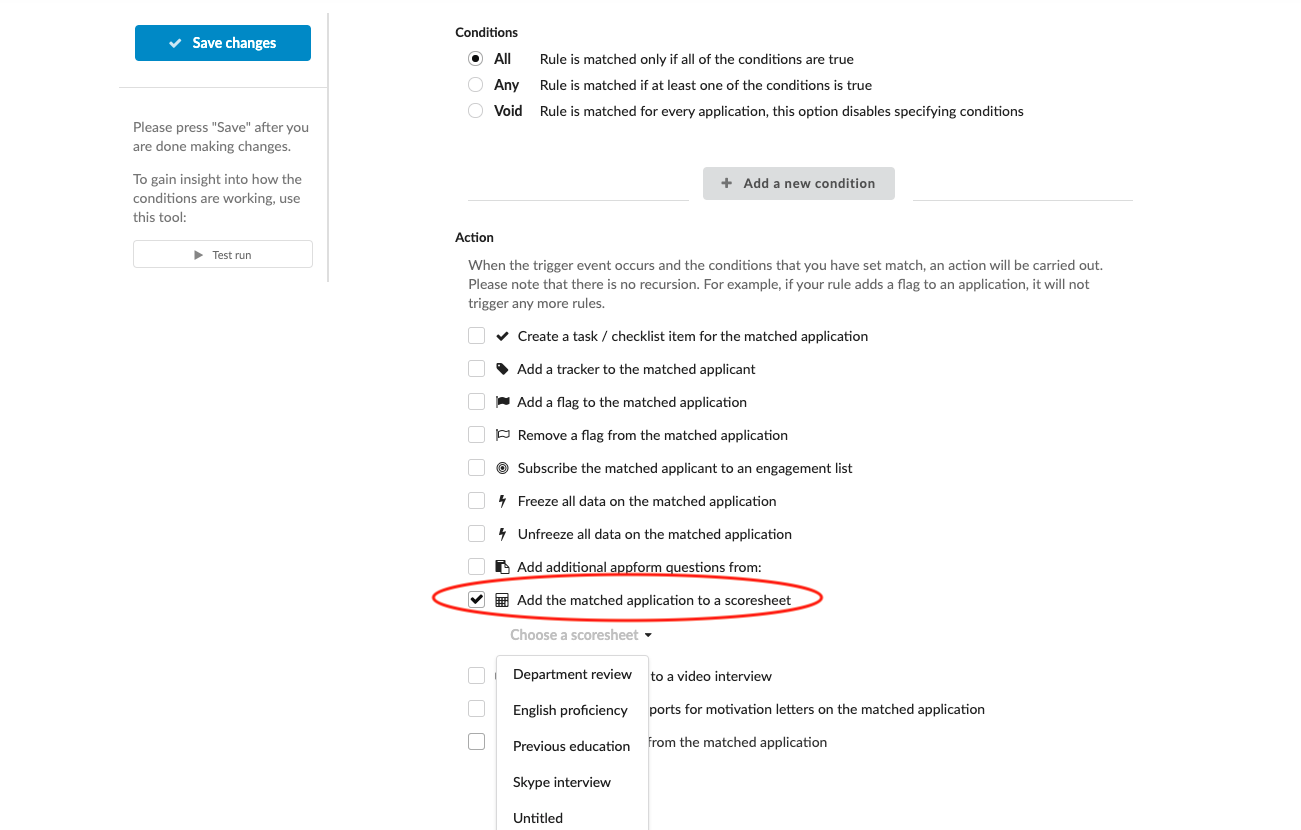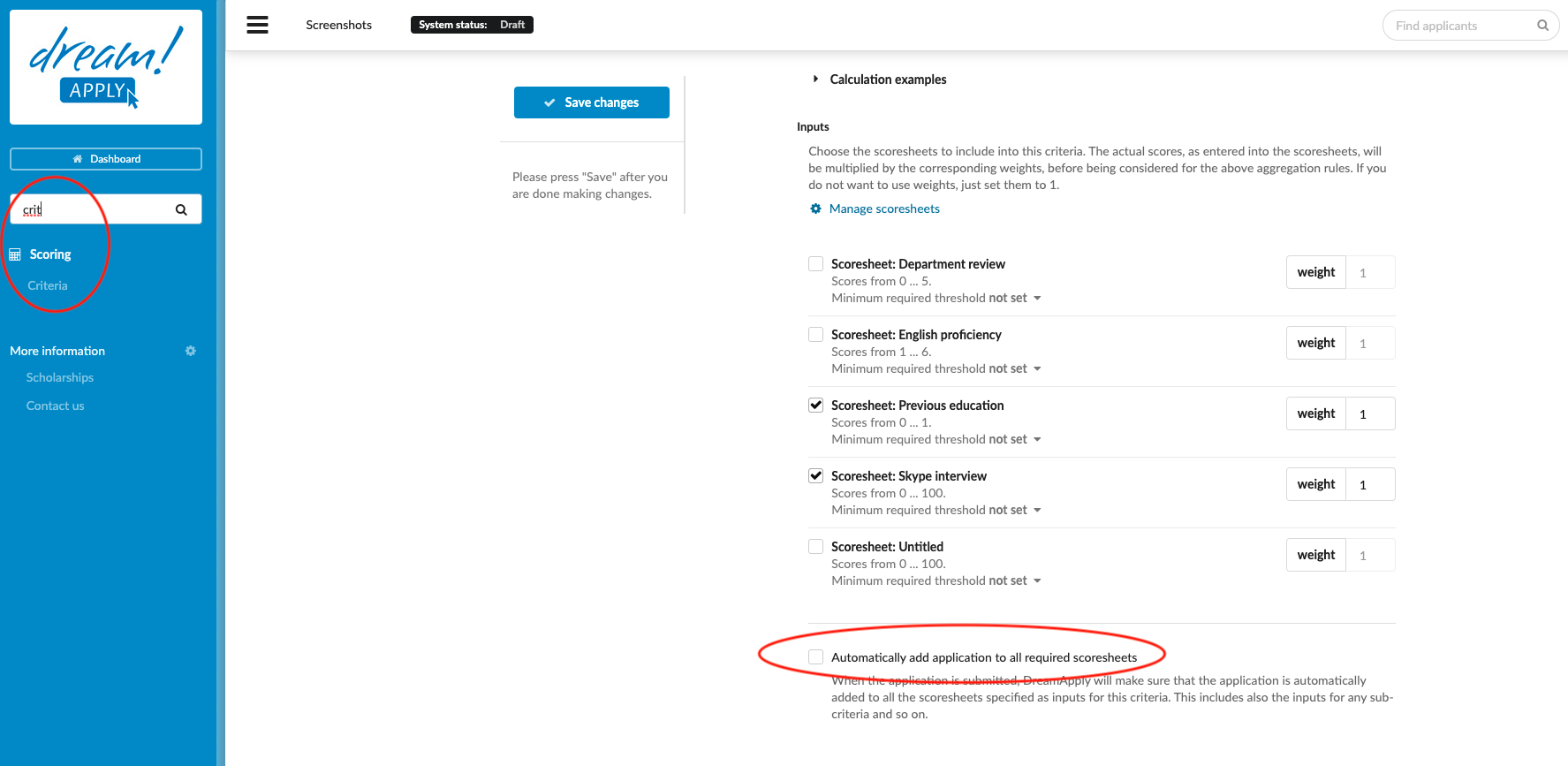Add applicants in the scoresheet
In this article, you will learn how to add the applicants in the scoresheet.
-
the Scoring addon enabled (please contact [email protected] if you would like more information on enabling this addon)
-
the correct administrator permissions (“applications-find”, “applications-view”, “applications-score”, & “scorers”)
-
already created a Scoresheet
-
Log in as an administrator with the permissions “applications-find”, “applications-view”, “applications-score”, and “scorers”. (In addition to “Superuser”, all required permissions except for “scorers” are included with the Role “Academic administrator”.)
-
To manually add an applicant to a Scoresheet from Application view:
-
Locate the “Scores” section of the Application and click on the “+ Add a score” button.
-
Select a Scoresheet name from the dropdown list.
-
-
To have applicants automatically added to a Scoresheet:
-
Create a new Rule.
-
Set a trigger event
-
Specify a condition
-
For the action, choose “Add the matched application to a scoresheet”.
-
Click on “Save changes”.
-
Activate recently created rule
-
-
Autoamtically add submitted applications in the scoresheet:
-
Click on Scoring > Criteria
-
Click on Edit button next to the Criteria
-
Scroll till the end and tick the box next to “Automatically add application to all required scoresheet”
-
Click on “Save changes”
-
Applications will be added into the Scoresheet, and you will have a possibility to give them a Score.
How to create a new scoresheet?