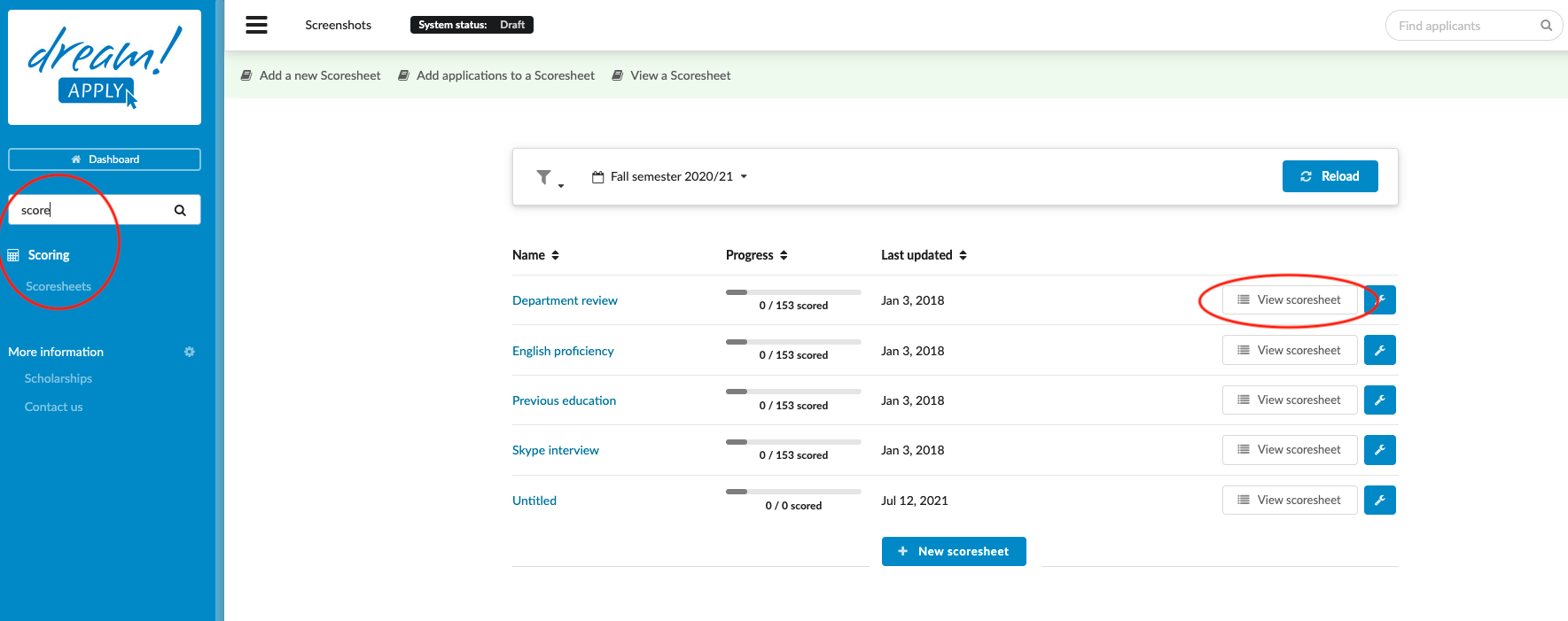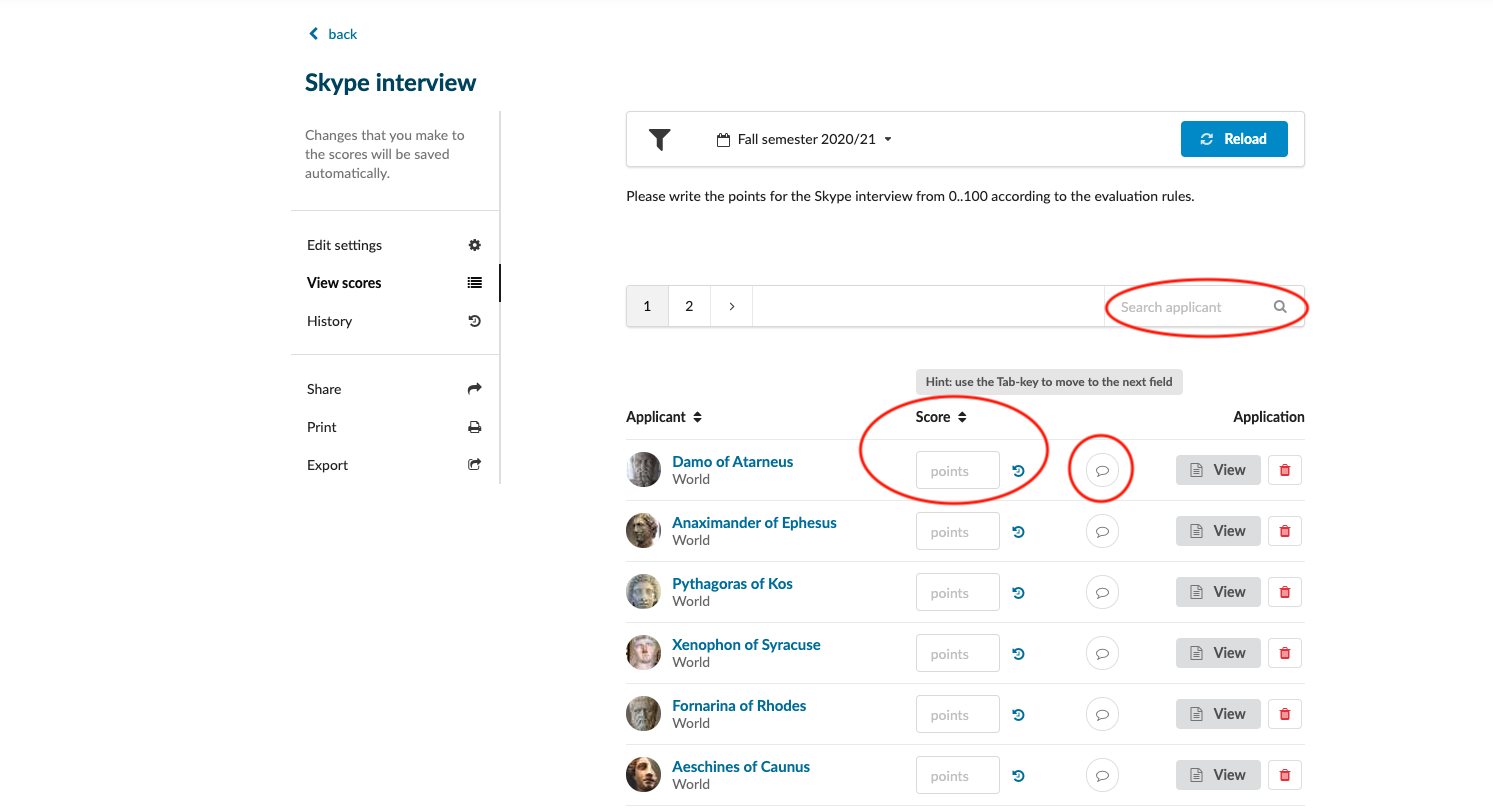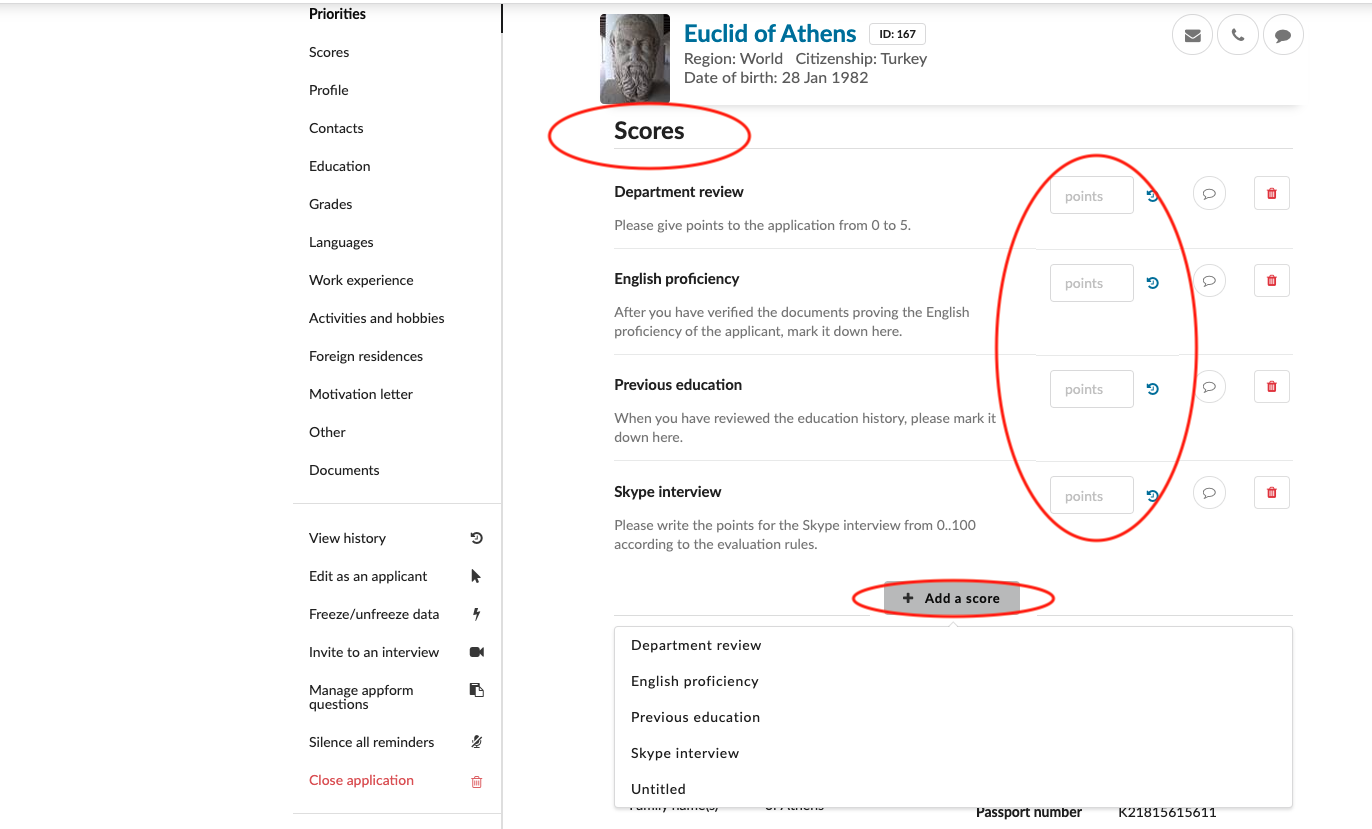Home › Start here › Scoring › Scoresheet › View scoresheet ›
View scoresheet
To select the best applicants, during the recruitment process you need to evaluate aptitude and performance.
In this article, you will learn how to evaluate and mark applicants against various criteria (defined in Scores > Criteria).
-
Check in Dashboard you have the Scoresheet add-on enabled.
-
Define Scores > Criteria
-
“Add a score” to application
To view scoresheet:
-
Log in as an Administration with permission “applications-scoring”
-
In the Manin Menu go to Scoring > Scoresheets
-
Scoresheet with “eye” icon is a public one. Scoresheet without “eye” icon is a private one.
-
Filter applicants based on academic term
-
Next to the chosen sheet, click on “View scoresheet.”
-
You will receive a list of all candidates with a score in descending order.
-
To change the sorting order, you can click on table’s heading
What else you can do in this view:
-
Edit Scores
-
See history of changes by pressing “Edited” text, next to the score value – this appears only if a score was modified
-
Add comments to Scores under the “Comments” section
-
You can delete the score by clicking on the “delete” icon.
-
From left menu, you can check the history of the whole scoresheet.
The individual score is also visible in application view:
-
Navigate to Applications > Browse
-
Click on “View” at the any application.
-
Scroll down to “Scores”.
-
Click on “Add a score” and choose a scoresheet.
-
You can enter grade and a comment in the recently added scoresheet.
-
A list of candidates sorted by certain criteria.
You can add the scoresheets as a column in the “table”
What is a ranking, and how to use it?