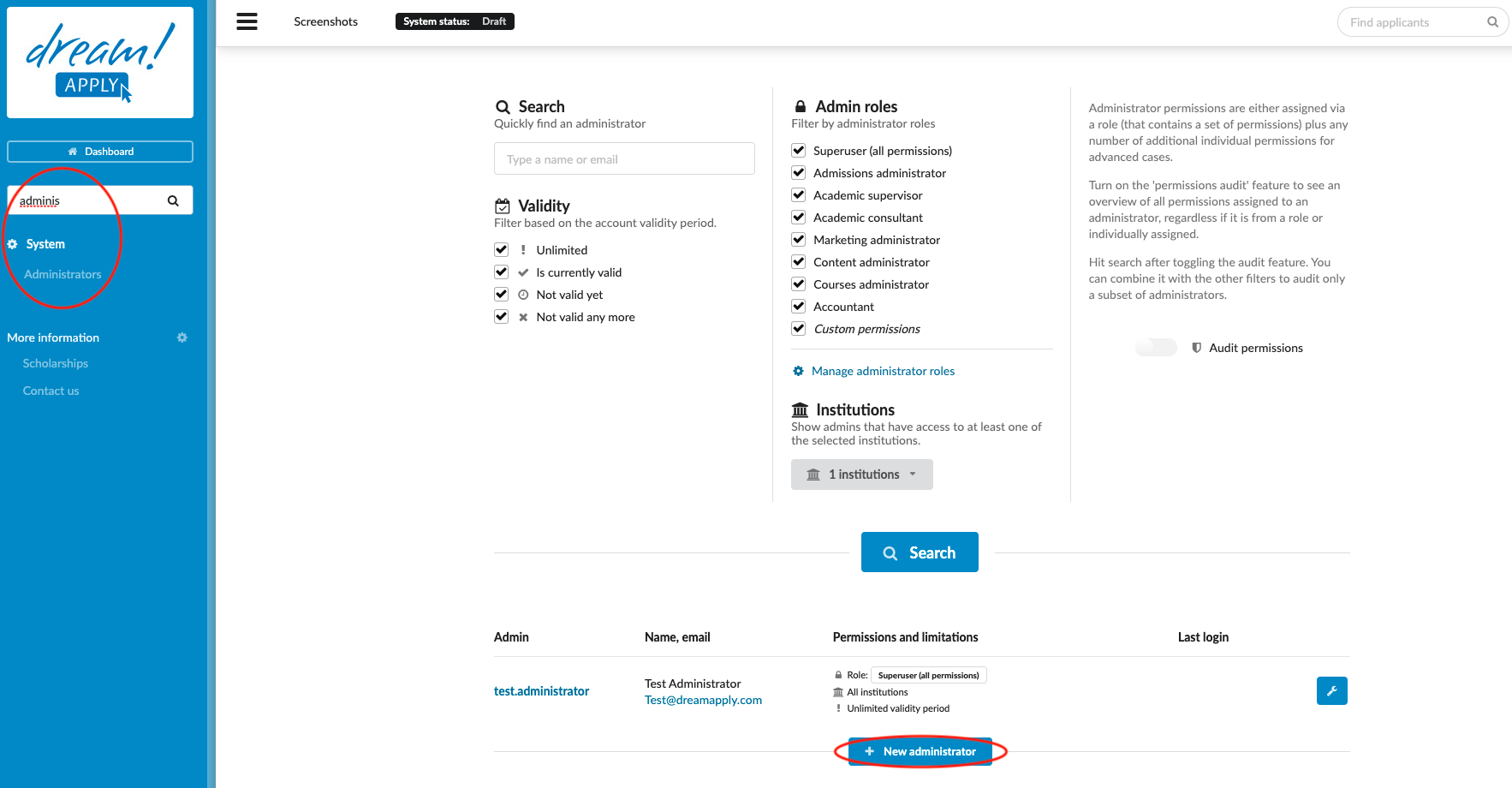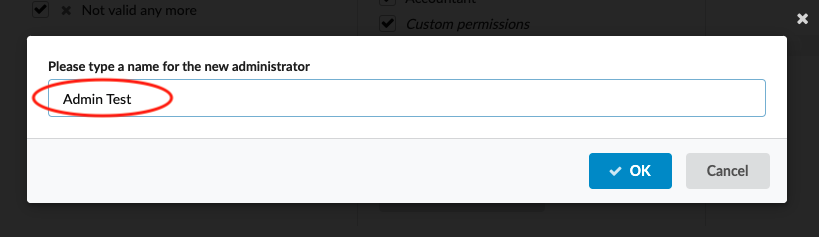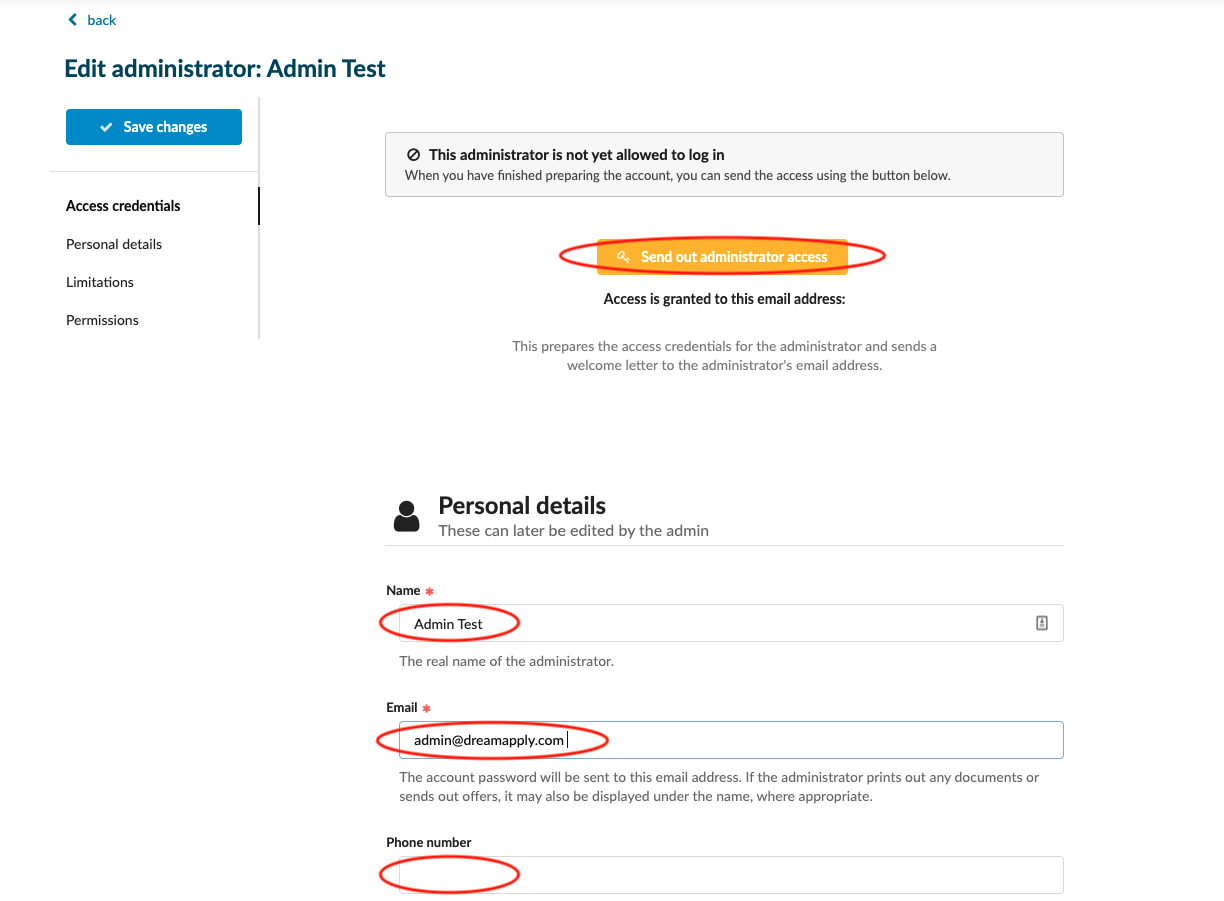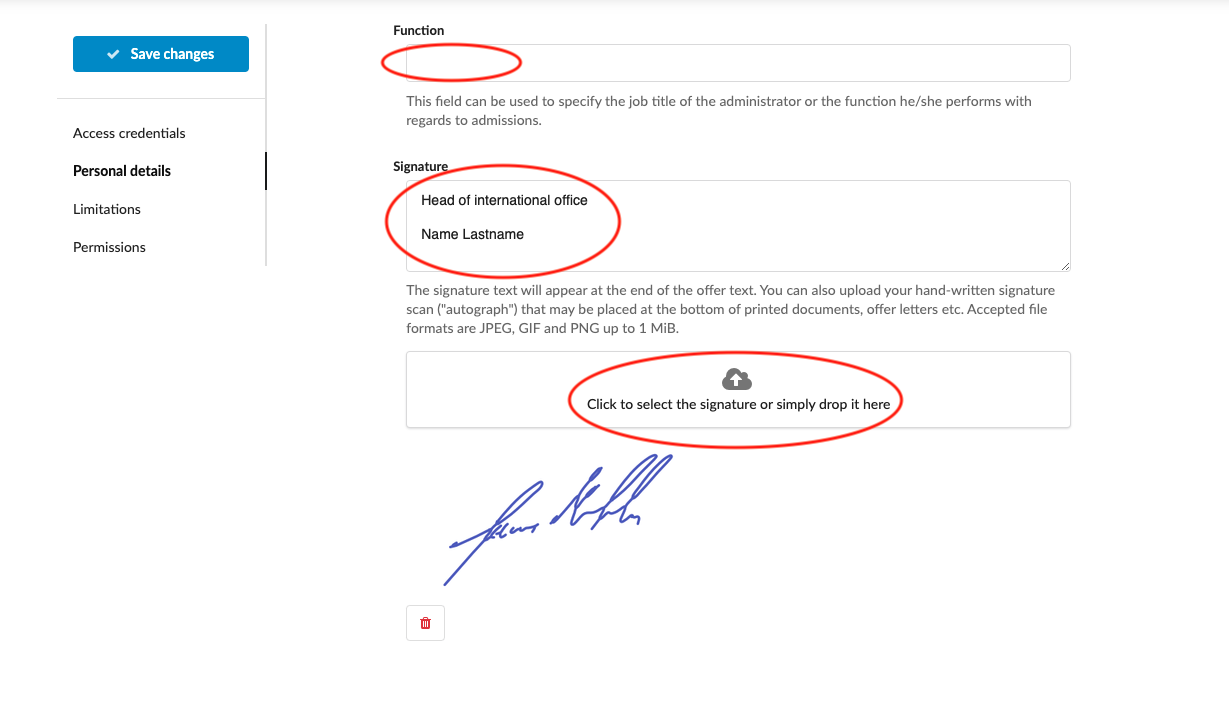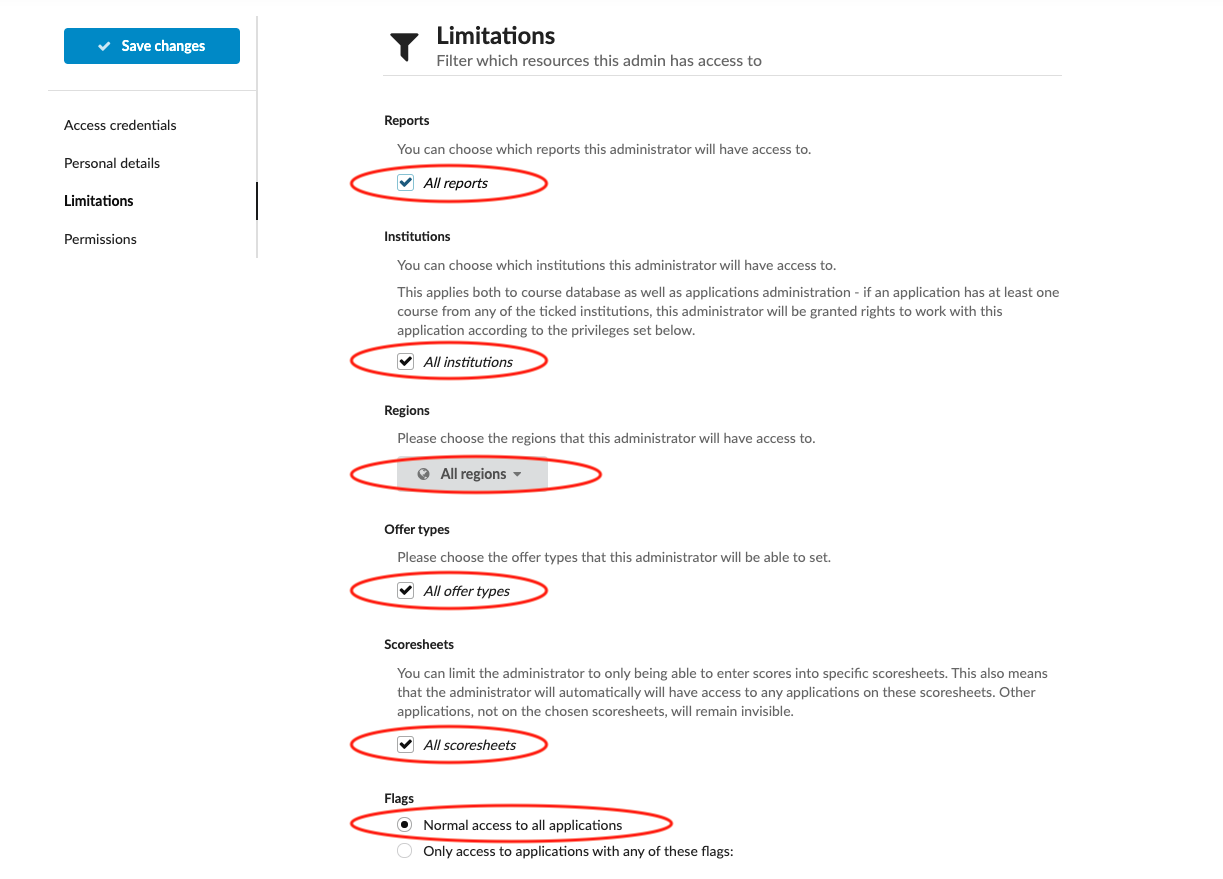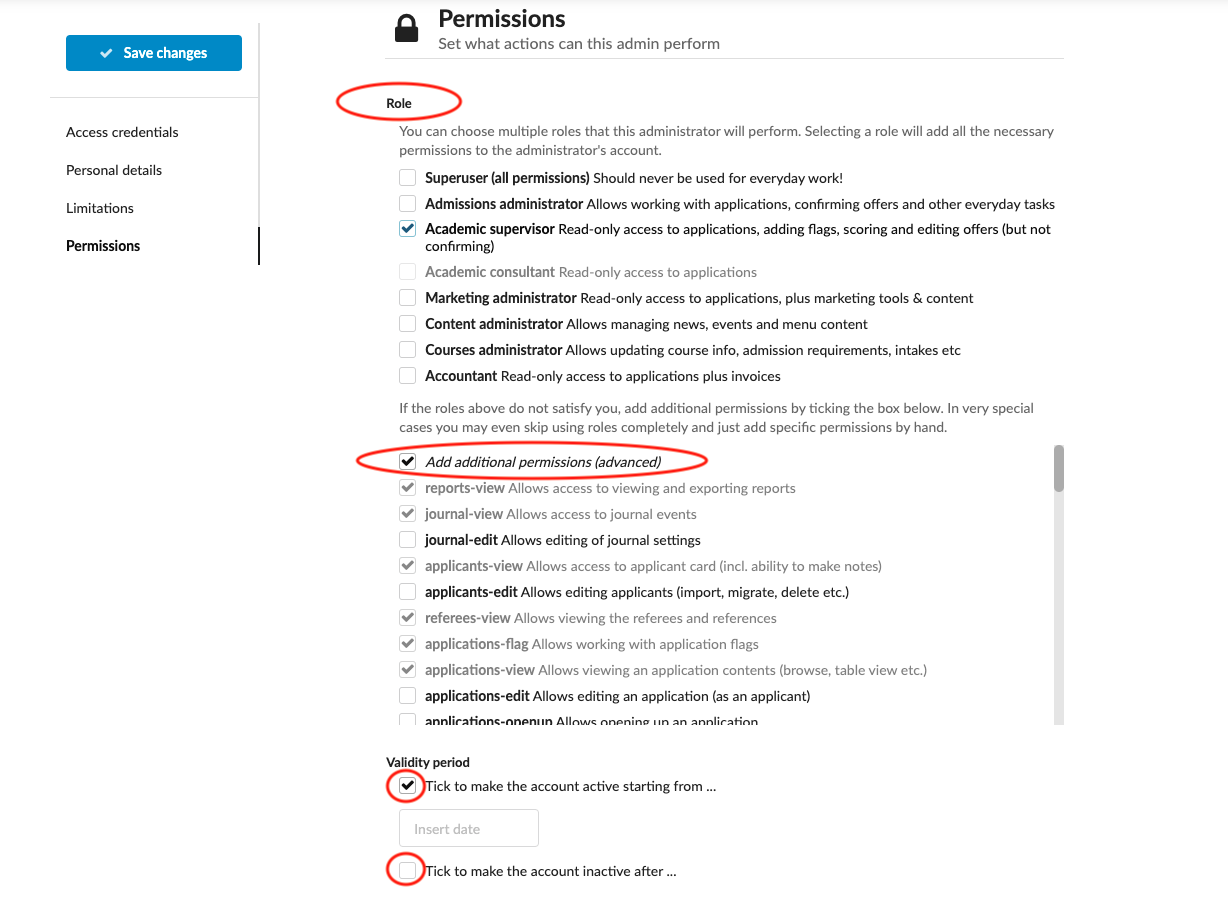How to add a new administrator?
This article explains how to create a new administrator account in the system.
-
Log in as an administrator with the permission “administrators” (included with the Role “Superuser”).
-
From the Main menu, go to: System > Administrators.
-
Click on the “+ New administrator” button at the bottom of the page.
-
Enter a username for the Administrator and click on “OK”.
-
Enter their information under the “Personal details” section, including:
-
Name – enter their name if different than the username.
-
Email – this is where their initial password will be sent.
-
-
Select what set of applications the administrator should be limieted to from within the “Limitations” section. There is a list of pre-set permissions, and beneath it also an option for custom permissions.
-
Select what set of abilities the administrator should be permitted to perform in the system and on the applications they have access to from within the “Permissions” section. There is a list of Roles with pre-set permissions, and beneath it also an option for custom permissions. For more information, read more about Administrator permissions in the article: Administrator Permissions.
-
Click the “Send out admiinstrator access” button – this will send out the welcome email to the administrator.
-
Administrator has to follow the insturction, given in the welcome email
-
For the very first log in, administrator can use one time link which will allow to create a permanent password.
Users will be able to create a new administrator and set their account permissions and limitations.
How to add administrator signature and autograph?
How to change administrator password?