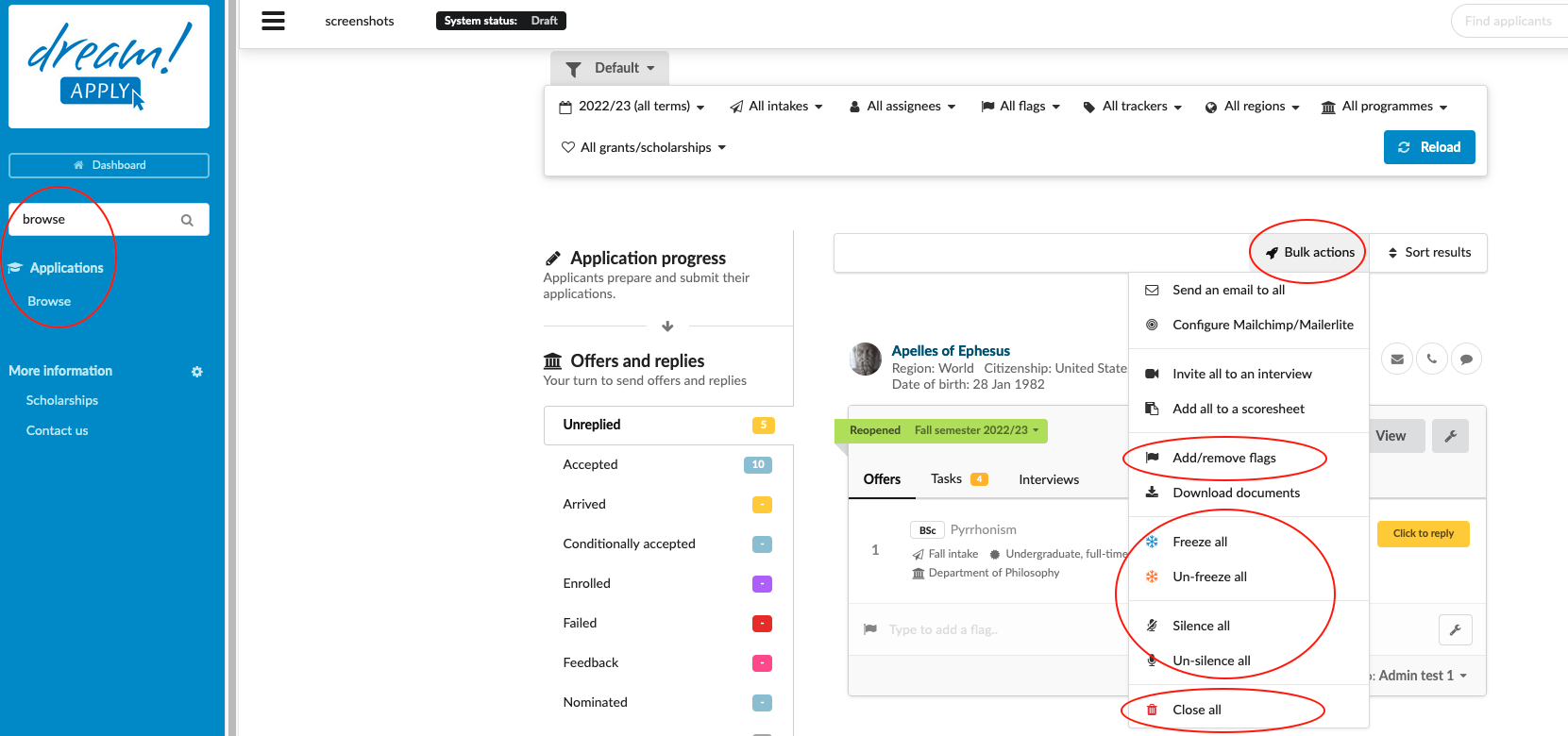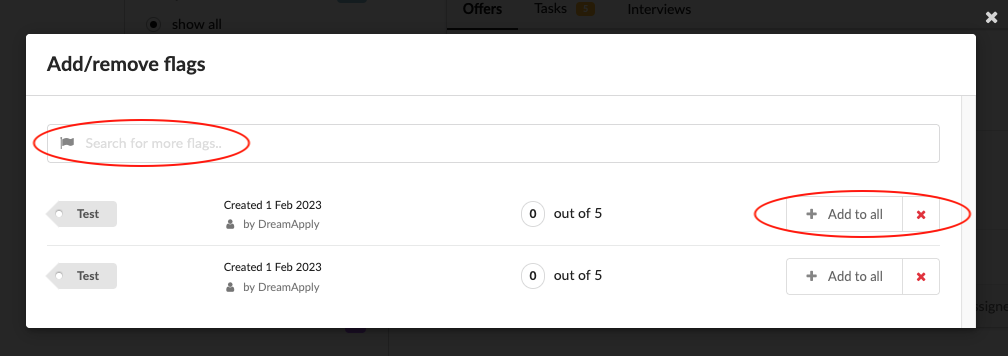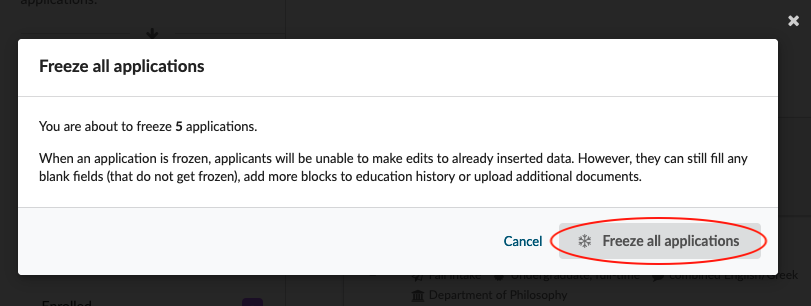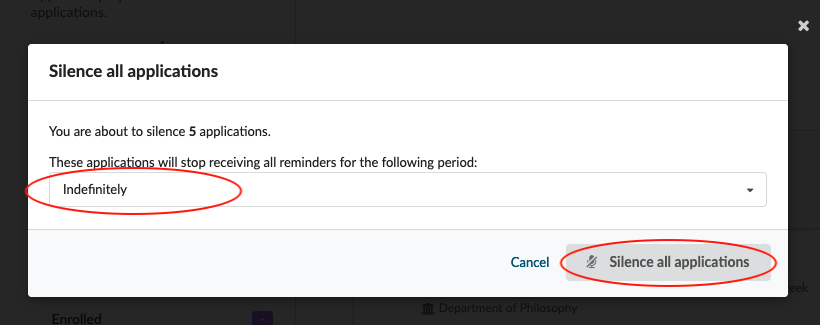Home › Start here › Applications › Browse › Bulk actions ›
Bulk actions
This article provides a step-by-step guide on how to perform the following bulk actions in the system:
-
Add/Remove flags
-
Freeze/Unfreeze all applications
-
Silence/Un-silence all reminders
-
Before you start
Before performing any of the bulk actions, you should determine which subset of applicants require flag assignment/deletion, freezing/unfreezing, or silencing/unsilencing reminders. Create a relevat flag (Only in case of assigning flags).
Email to all:
-
Log in as admin.
-
Use the Main menu to navigate to: Applications>Browse.
-
Use the side menu to choose a subset of applicants based on:
-
Applicant progress status
-
Offer status
-
Applicant decision
-
-
(optional) If necessary, narrow the subset of applicants even further by applying Filters based on:
-
Academic term
-
Intake
-
Tracker
-
Region
-
Courses/Programmes by either cherry picking from a list or by:
-
Department
-
Status
-
Type
-
Mode
-
Language
-
-
-
Click “Reload” to apply filters.
-
Review list of applicants to ensure the correct subset has been selected.
-
Click on “Bulk actions”
-
Add/Remove flags.
-
New window will show all available flags in the system.
-
Next to the chosen flag click on “Add to all” to assign the flag.
-
By clicking on “X” icon, you can remove the flag from all applications.
-
Refresh page to review the results.
-
Otherwise click “Cancel” to forego taking any action.
-
-
Freeze all/Unfreeze all.
- By clicking on “Freeze all applications” or “Un-freeze all applications” button you will confirm the action.
-
Silence all/Un-silence all.
-
Choose a period for how long the reminders should stay silenced.
-
By clicking on “silence all reminders” or “Un-silence all reminders” button you will confirm the action.
-
-
Close all - This tool allows you to close all currently filtered applications.
-
By following these steps, you will be able to perform bulk actions on a subset of applicants in the system, including assigning or removing flags, freezing or unfreezing applications, and silencing or unsilencing reminders.