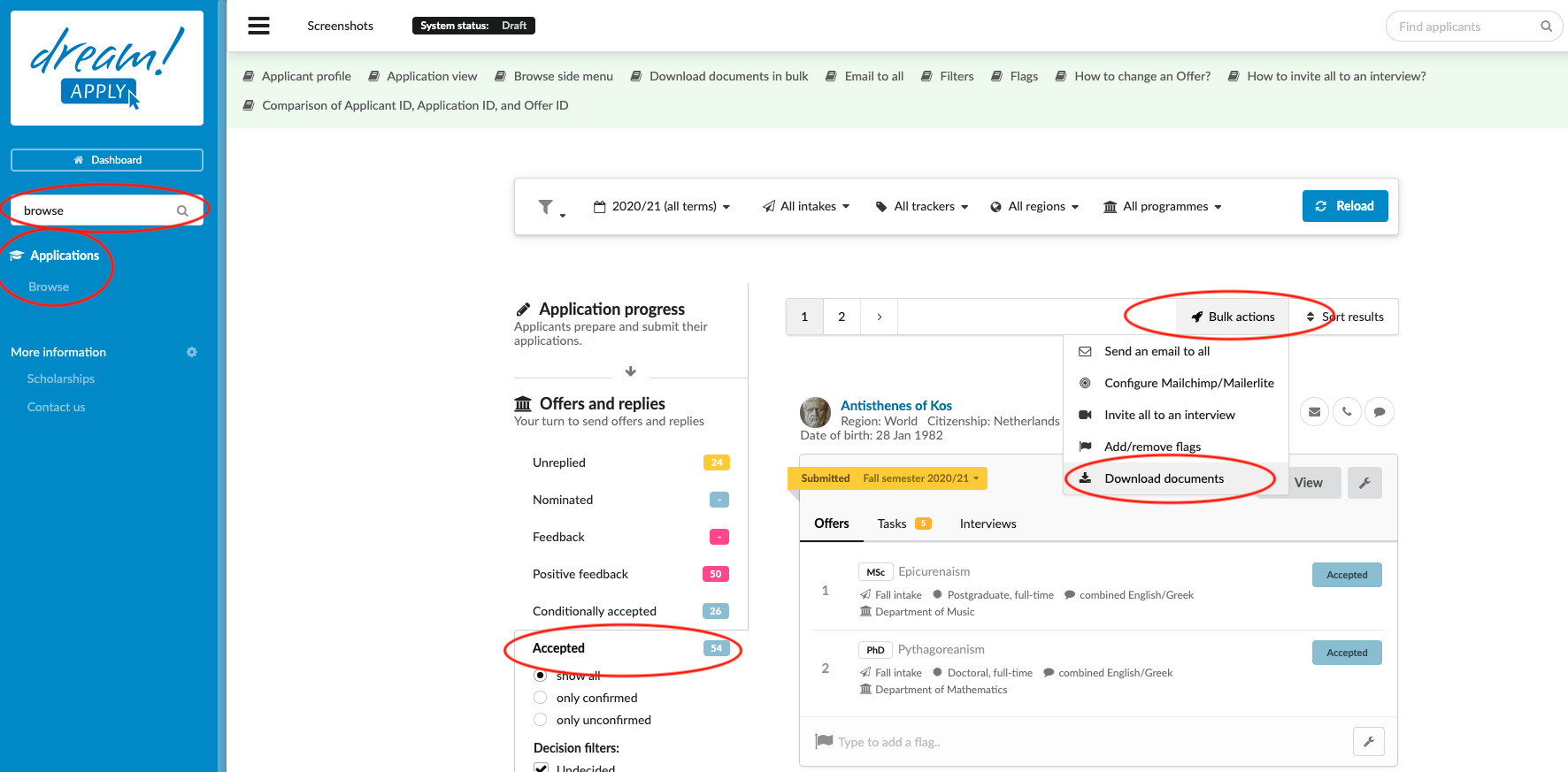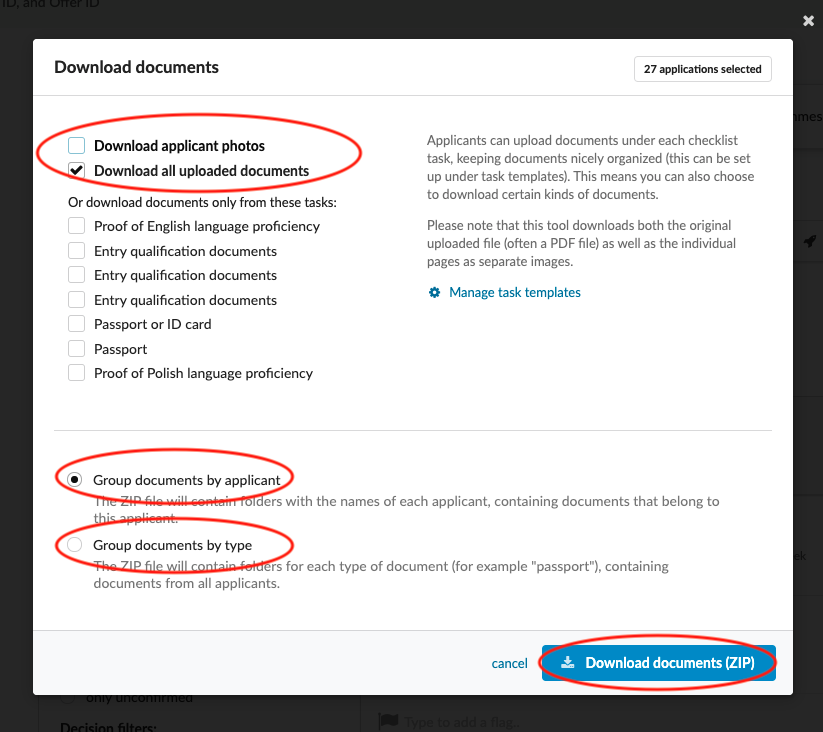Download documents in bulk
This article provides a step-by-step guide to downloading applicant documents in bulk.
Determine the type of documents you want to download and ensure that all documents have been uploaded through Tasks.
Download documents in bulk:
-
- Log in as admin.
-
Use the Main menu to navigate to: Applications>Browse.
-
Use the side menu to choose a subset of applicants based on:
-
Applicant progress status
-
Offer status
-
Applicant decision
-
Flags
-
-
(optional) If necessary, narrow the subset of applicants even further by applying Filters based on:
-
Academic term
-
Intake
-
Tracker
-
Region
-
Courses/Programmes by either cherry picking from a list or by:
-
Department
-
Status
-
Type
-
Mode
-
Language
-
-
Click “Reload” to apply filters.
-
-
Review list of applicants to ensure the correct subset has been selected.
-
Click “Bulk actions” > “Download documents”.
-
Choose between:
-
Download applicant photos
-
Download all uploaded documents
-
Download documents only from the specific task(s):
- Choose a task(s)
-
-
Choose how to group documents in ZIP file:
-
By applicant
-
By document type
-
-
Download documents
You will be able to export the selected documents from the system in a ZIP file.