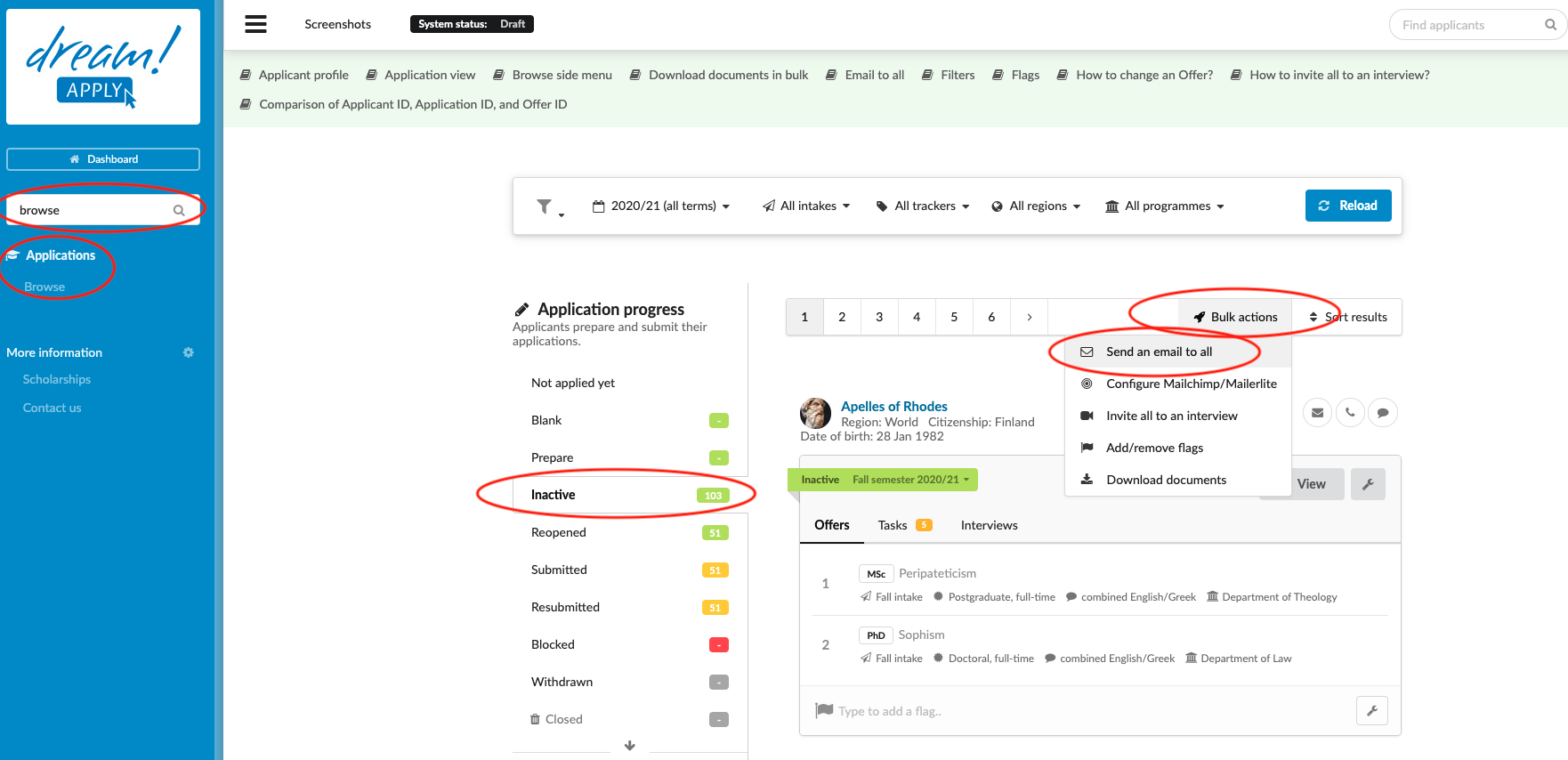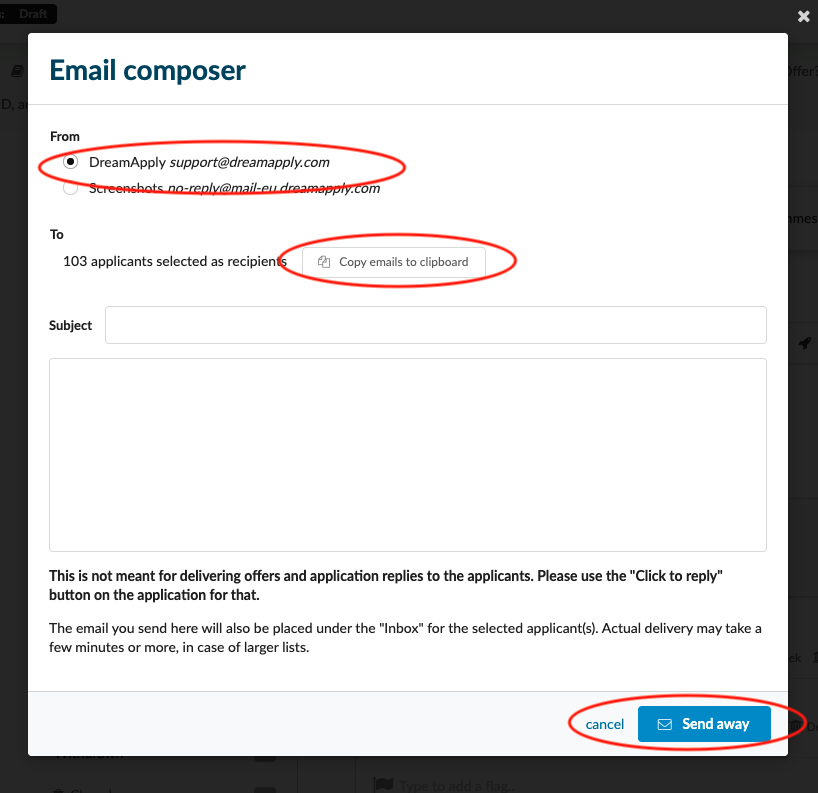Home › Start here › Applications › Browse › Email to all ›
Email to all
This article serves as a guide on how to use the Email to All feature in our system, which allows you to send an email to a specific subset of applicants.
Before using the Email to All feature, it is important to determine the group of applicants you want to target and have a clear idea of what the email subject and body text should contain.
Email to all:
-
Log in as admin.
-
Use the Main menu to navigate to: Applications>Browse.
-
Use the side menu to choose a subset of applicants based on:
-
Applicant progress status
-
Offer status
-
Applicant decision
-
Flags
-
-
(optional) If necessary, narrow the subset of applicants even further by applying Filters based on:
-
Academic term
-
Intake
-
Tracker
-
Region
-
Courses/Programmes by either cherry picking from a list or by:
-
Department
-
Status
-
Type
-
Mode
-
Language
-
-
Click “Reload” to apply filters.
-
-
Review list of applicants to ensure the correct subset has been selected.
-
Click “Bul actions” > “Email to all”.
-
Choose an outgoing email address from list.
-
Double check the subset of applicants by examining the number of applicants which have been selected and ensuring that it makes sense.
-
(optional) If sending emails from an email client is desired, click “Copy emails to clipboard” and finish sending from the preferred client.
-
Add email Subject.
-
Add email body text.
-
Review email.
-
When ready to send, click “Send away”.
-
Otherwise click “Cancel” to forego taking any action.
By following these instructions, you will be able to send an email with the desired subject line and body text to a specific subset of applicants filtered for in our system. Alternatively, you can choose to copy a list of emails to the clipboard if you prefer to send emails from an email client.