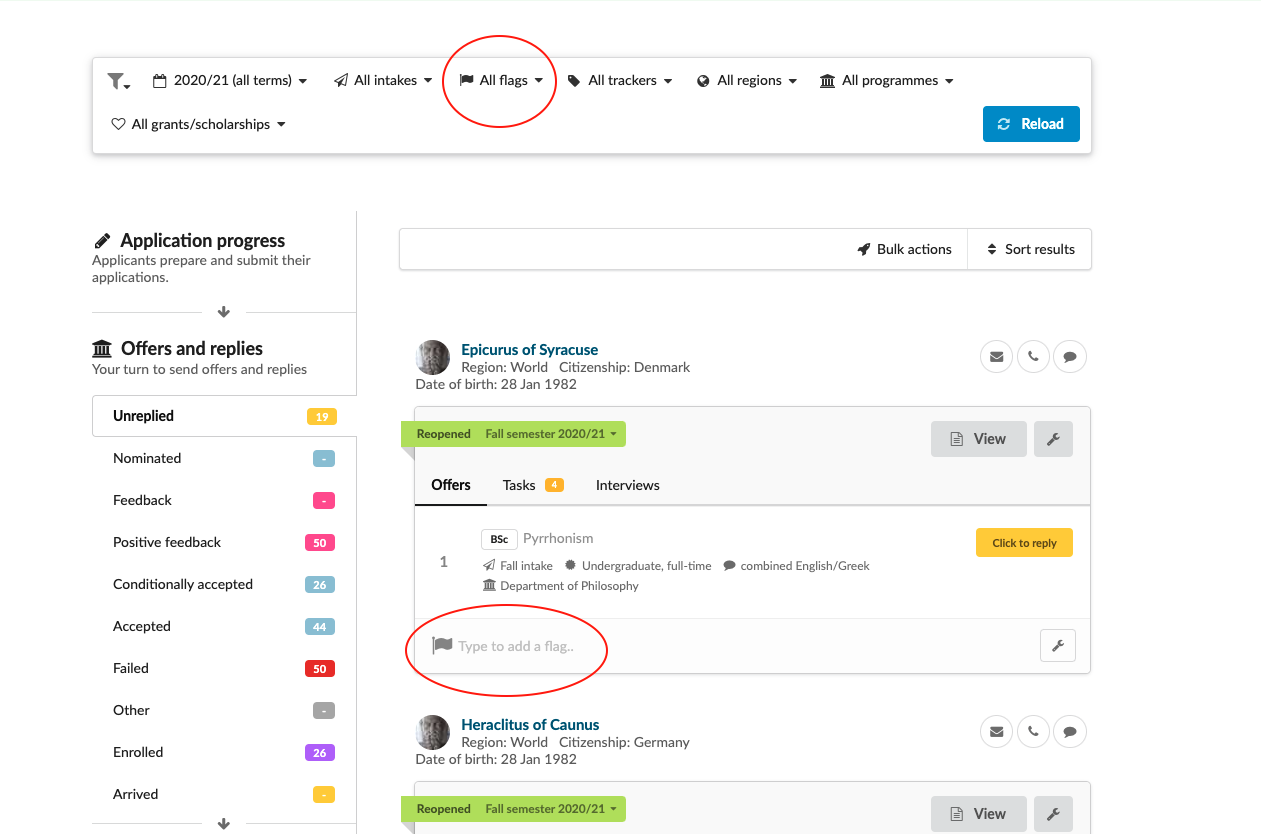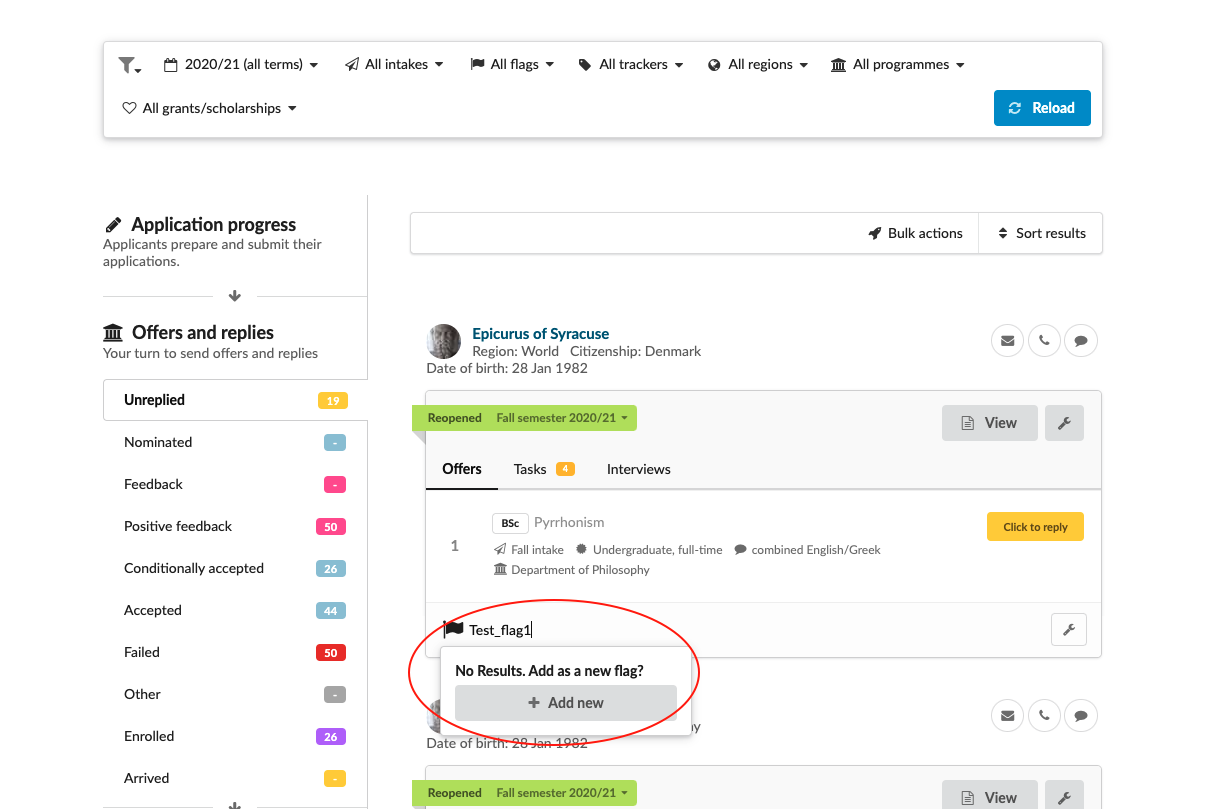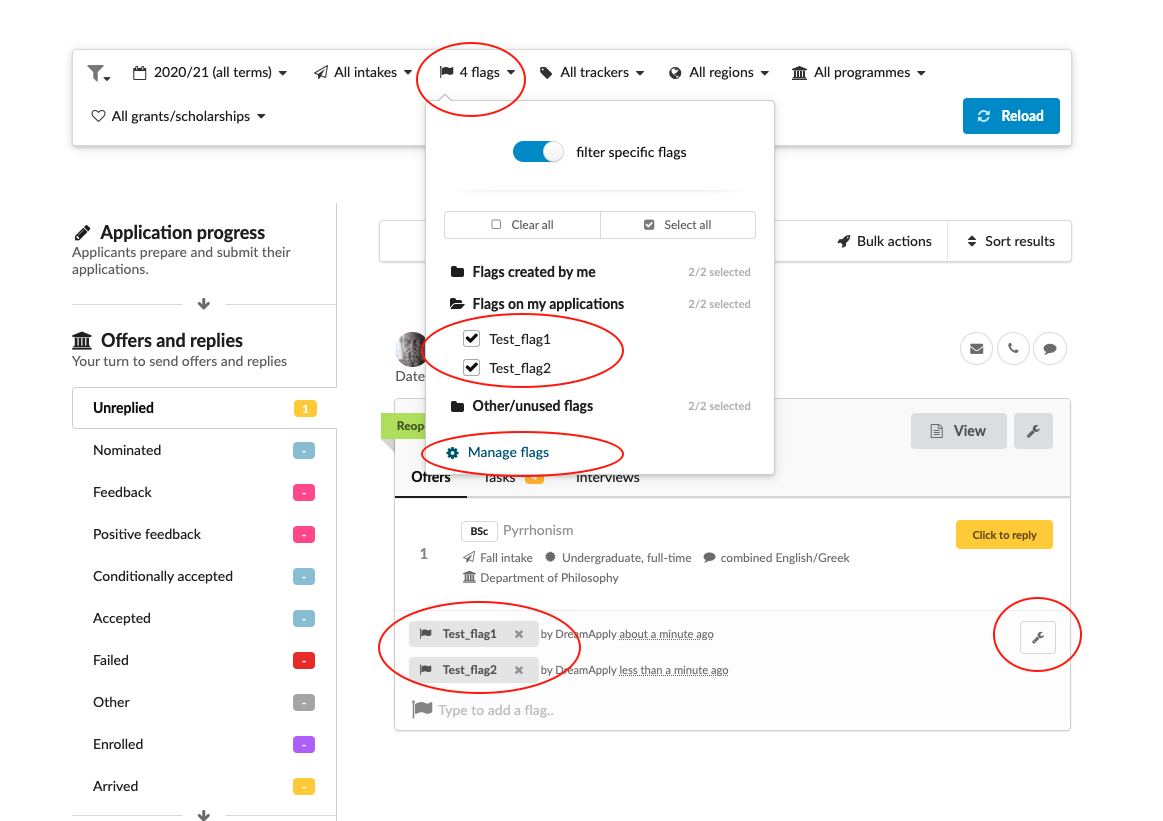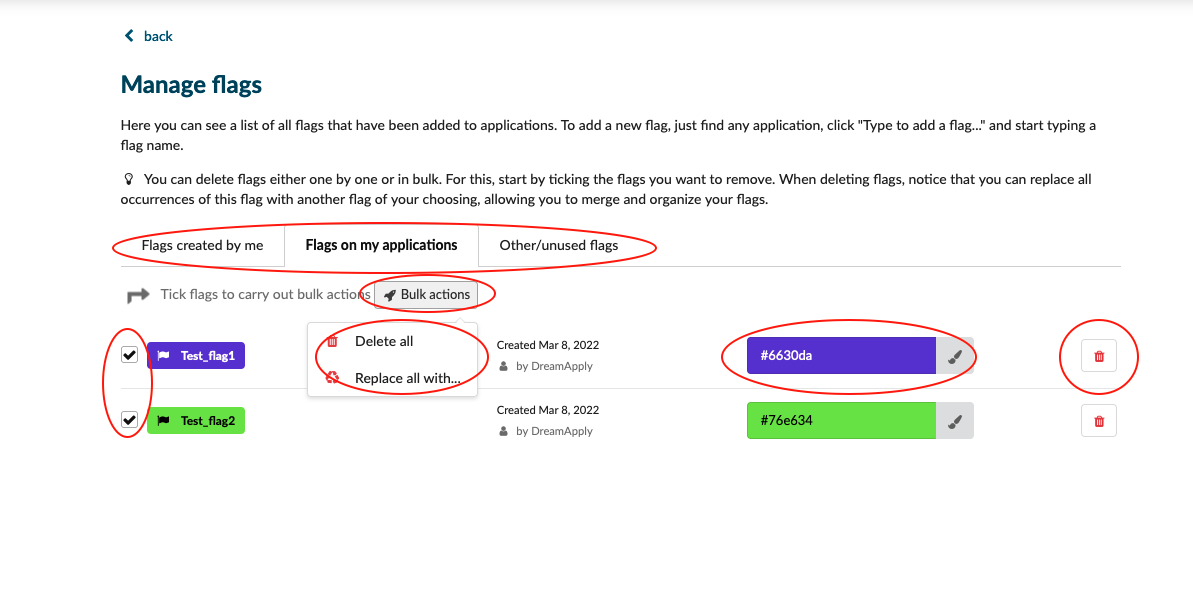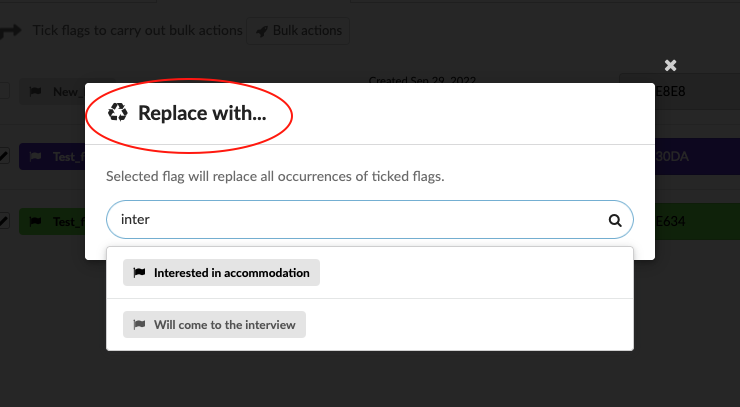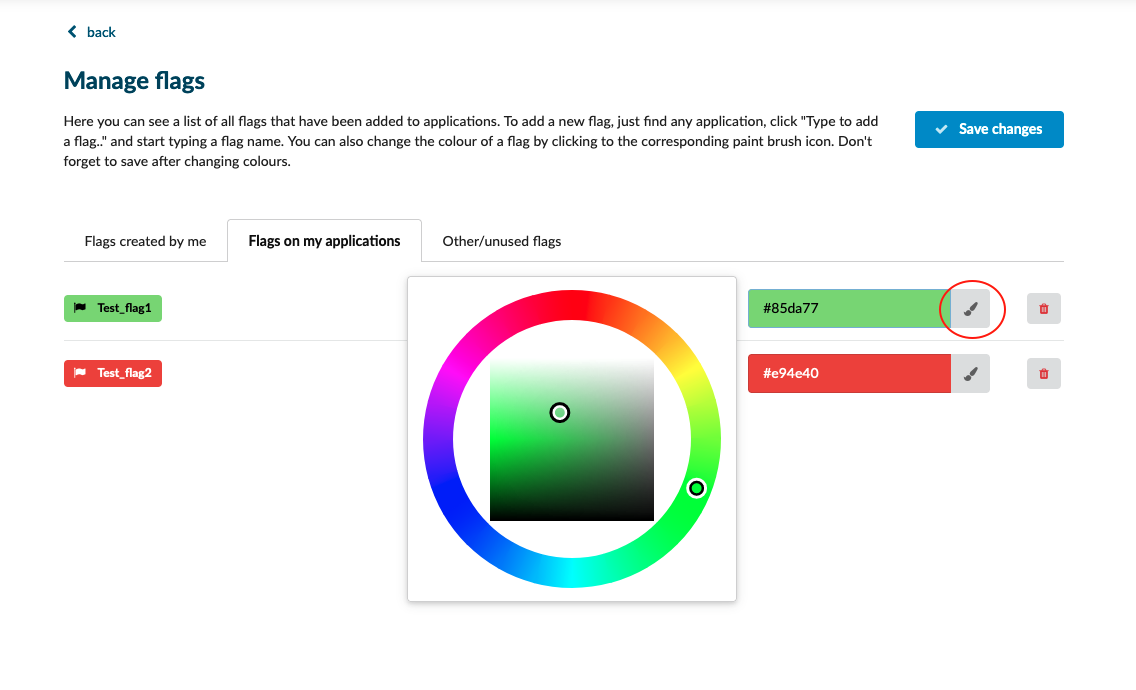Home › Start here › Applications › Browse › Flags ›
Flags
Gives a quick overview of flags and how to create them.
Understand:
-
Flags are application-based
-
Flags can be used for filtering applications
Gather data such as:
-
What flags should be used in your system
-
What subset of applications should be flagged
Add a flag - Locate application which should receive a flag:
-
Log in as admin
-
Locate applicant: using Search bar, Browse, Tables, Ranking, or Search module
-
(optional) If there is more than one application, locate the application that should be flagged by looking at Study term or program/course
-
Click on the bottom of the application card where it says “Type to add a flag..”
-
Type name of flag
-
Typing the name of a flag will open a dropdown menu
-
If the flag already exists, the flag’s name will appear in the dropdown menu
- Select the flags name or simply hit the Return key
-
If the flag does not yet exist click on the “Add new” button from the dropdown menu, or simply hit the Return key
-
-
A new flag has been added to the application
-
Click on a “Flags” in the filter tab to open the drop-down menu/
-
After opening a drop-down menu, you can filter the list of applicants by recently created flags
-
Click on “manage flags” to edit, delete or replace (In a bulk) the flag (You can reach the same section by clickon on wrench icon, given next to the assigned flags on the application card)
-
To delete or replace the flags in a bulk, at first tick the flags you want to remove or replace and then click on “Bulk action” button.
-
By clicking on “Delete” button, you will delete the ticked flags from all applications.
-
By clicking on “Replace” button, you can choose a new flag to replace the ticked one on each and every application.
-
-
Filter using flags: See the article on the Filters for more information.
Flag is an optional tool in the system to create a custom filter. Flags work as a hashtags in a social media channels. Based on your need you can create a flag and give it a custom name (Ex:If applicant wants to stay in dormitory “A”, you can create a flag called Dormitory_A). The next step is to assign the recently created flag (Dormitory_A) to the applicantion (You can assign more than one flag to one application). As a result from the filter bar you can filter the list of applications by your flag (Dormitory_A) to see the target group (applicants who want to stay in dormitory bulding “A”).
Learn how to filter for the applications that have been flagged