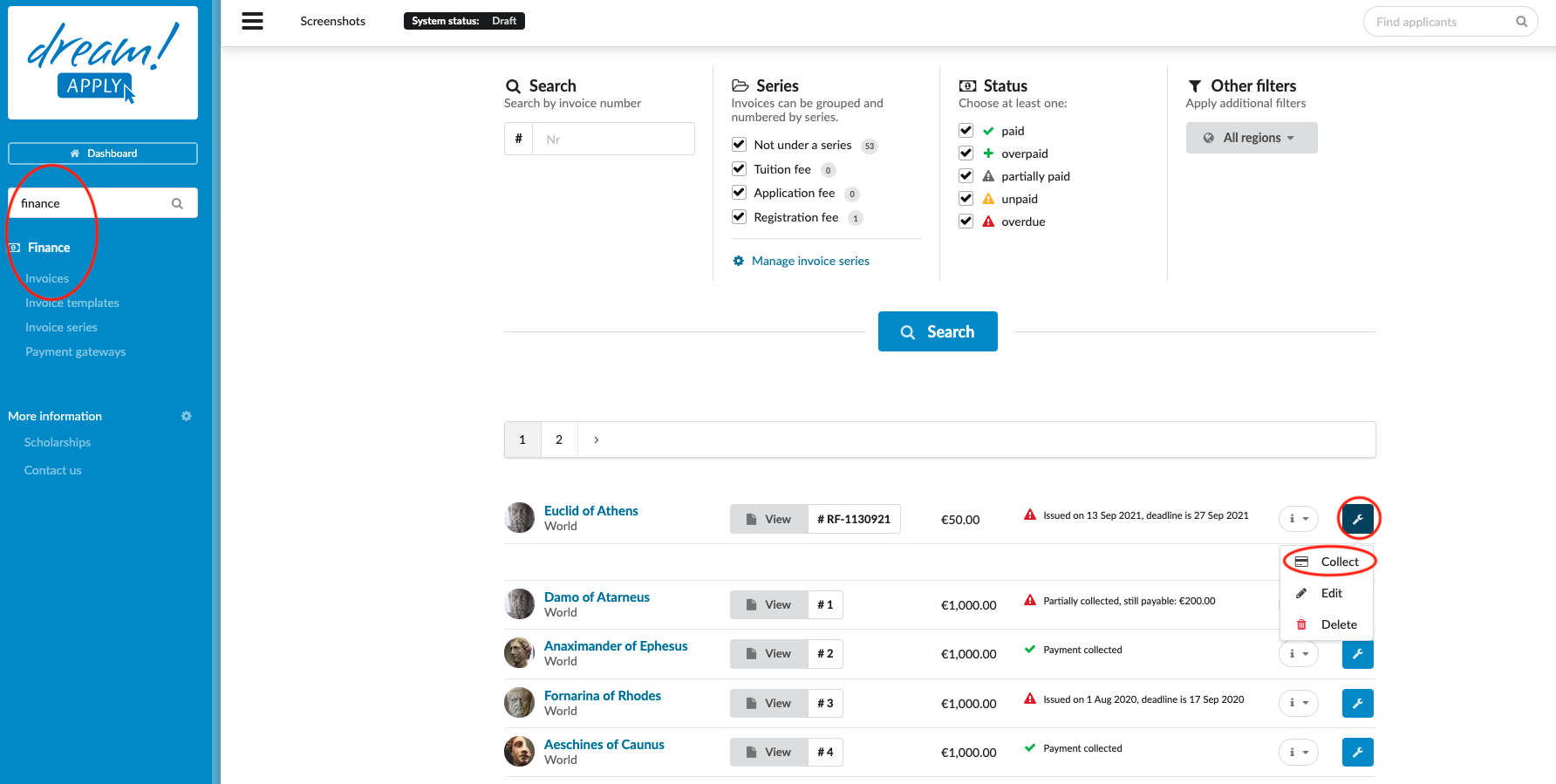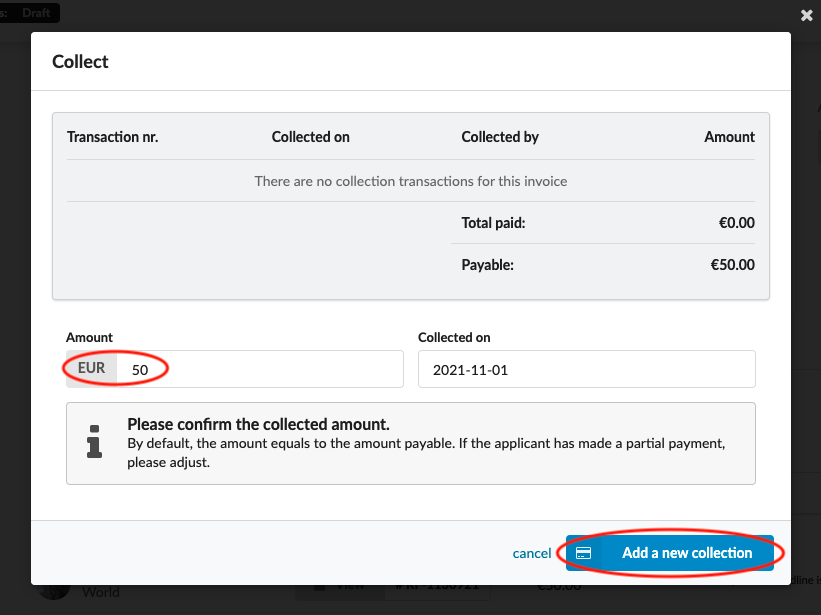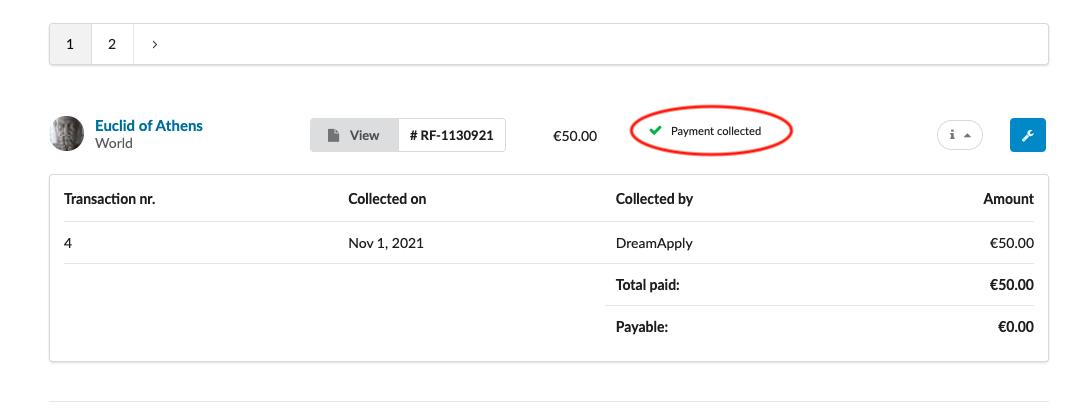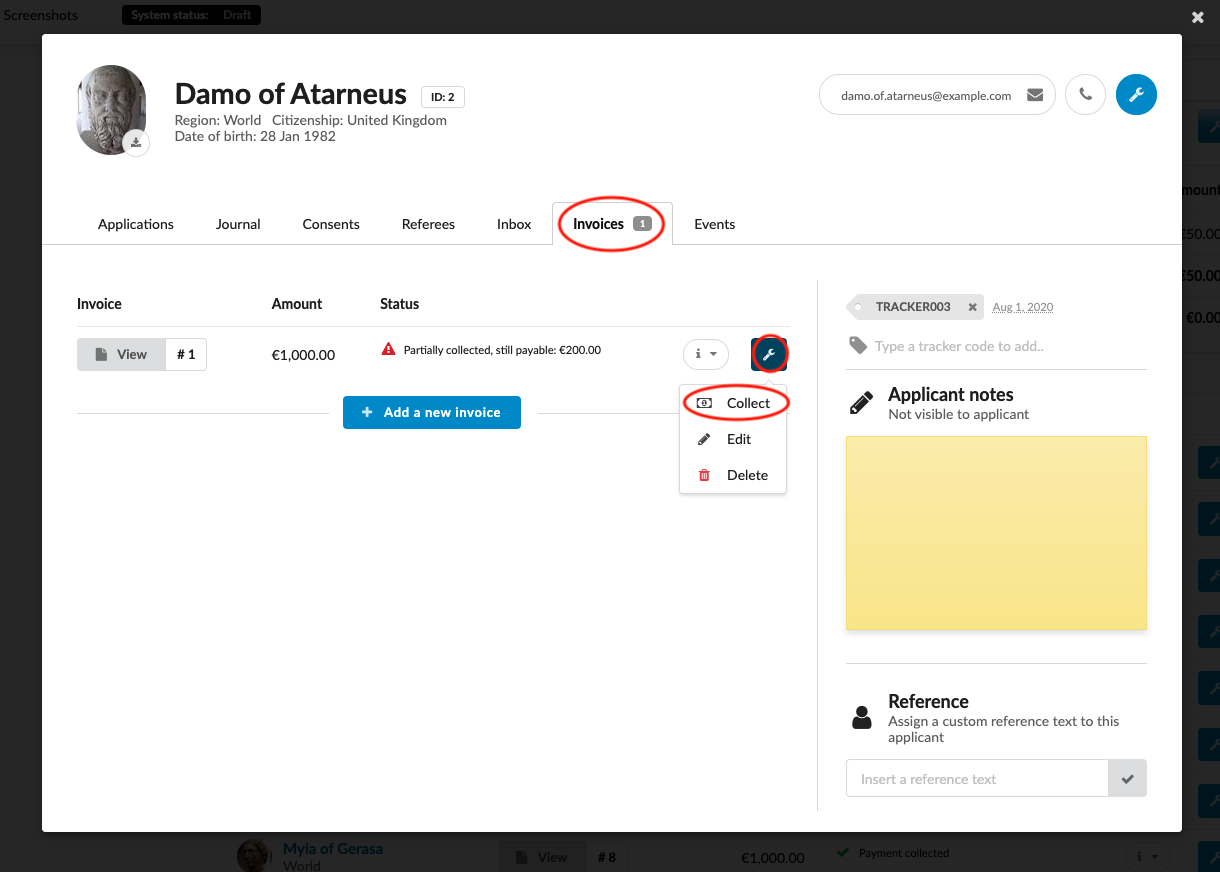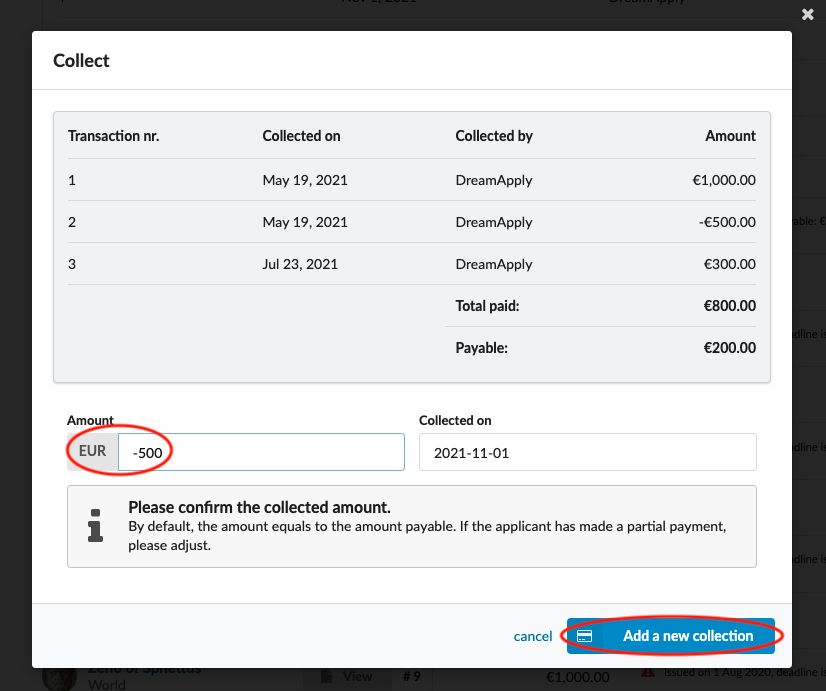Home › Start here › Finance › How to collect invoices ›
How to collect invoices
This article teaches how to check invoices and collect them.
Make sure you have:
-
the Finance addon enabled (please feel free to contact [email protected] if you would like more information on enabling this addon)
-
the correct administrator permissions (“accounting-view”, “accounting-edit”, & “accounting-collect”)
Series allows you to number and group your invoices.
-
Log in as an administrator with the permission “accounting-view”, “accounting-edit”, and “accounting-collect” (included with the Role “Accountant” in addition to “Superuser”).
-
From the Main menu, go to: Finance > Invoices.
-
Locate the desired Invoice:
-
Click on the Wrench icon next to the invoice.
- (optional) If different than the total payable amount, enter the amount to be collected.
-
Click on the “Add a new collection” button.
-
-
Invoice can be collected from application card too:
-
Click on applicant’s name to open application card
-
Click on “Invoices”
-
Click on Wrench icon next to the invoice
- (optional) If different than the total payable amount, enter the amount to be collected.
-
Click on the “Add a new collection” button.
-
Once the invoice is fully collected, it can’t be edited from application card section anymore. For further changes the same invoice should be opened from Finance > Invoices.
- If you would like to make a refund, then collect the invoice with “-” (Negative numbers/amount). If invoice is fully collected and you would like to make a refund, then edit the invoice only from Finance > Invoices (Fully collected invoice is not editable from application card).
You know where to find invoices and how to collect them.
How to create an invoice template?
How to set a serial number for invoice?